Effective Way To Delete iPhone Backups From Itunes
The above methods are to delete the entire old iTunes backup. Now I will introduce a tool for deleting different backup types of iTunes: FoneCope TunesFix.
Its “Quick Clean” mode allows you to selectively delete iTunes media files, iOS backups, software upgrade files, and other data. “Deep Clean” is available for third-party software removal.
Erase All Personal Data On Your iPhone And iPad
If one day you need to give away your iPhone/iPad, you may need to wipe all the personal data on your phone. In this case, Syncios iOS Eraser is a thoughtful and efficient tool created for iOS devices. It is designed for data management of all kinds of data on iPhones and iOS devices. Its power comes from being able to remove and erase files permanently with zero chance of being recoverability by any recovery tool anywhere in the world.
It also removes the stresses of having to delete files with your hands and deleting them one after the other. This makes it efficient and swift and extremely useful if you want to erase your iPhone for any reason. This powerful product also comes with 3 different erase options that put the power with you according to your needs.
- Erase all data: Erases all files permanently but with zero chance of being recoverability.
- Erase deleted files: Find previously deleted files and delete them permanently.
- Erase private data: Will delete all private files from third party apps and iOS system data.
It also have a 1-click cleanup function, to speed up iPhone and free up space by deleting all hidden junk files, temporary files, and bulk delete unwanted photos, videos & apps.
How To Upgrade Icloud Storage On iPhone / iPad
If you dont want the hassle of having to constantly manage your iCloud storage, the simplest thing to do is to buy more iCloud storage you can get 50GB per month for less than $1 / £1.
That should be more than enough for most users, meaning youll no longer have to delete old backups or be mindful of what you can and cannot backup to iCloud.
Read Also: How To Play 8ball On iPhone
Find All iPhone And iPad Backups In Finder
If youre not running macOS Mojave, or if you just prefer to manually delete the files and folder, you can do so from the Finder app.
All the iPhone and iPad backups are stored in one particular subfolder in the Library folder.
You can get there quickly using the Spotlight search. Click the Search icon on the menu bar or press Command+Space to open it, paste the following text, and hit Enter.
~/Library/Application Support/MobileSync/Backup/
The Finder will open instantly, and youll see all the folders for iOS backups. The only issue here is that the folder names are not readable. You wont know the iOS device associated with the backup. You can, however, use the time stamp to figure out how old the backup is.
If you want to delete all iOS backups from your Mac, this is the fastest method.
You can select the backups you want to delete, right-click, and select the Move to Trash option to delete them.
To free up the storage space on your Mac, right-click the Trash icon and select the Empty Trash.
Delete Through Itunes Application
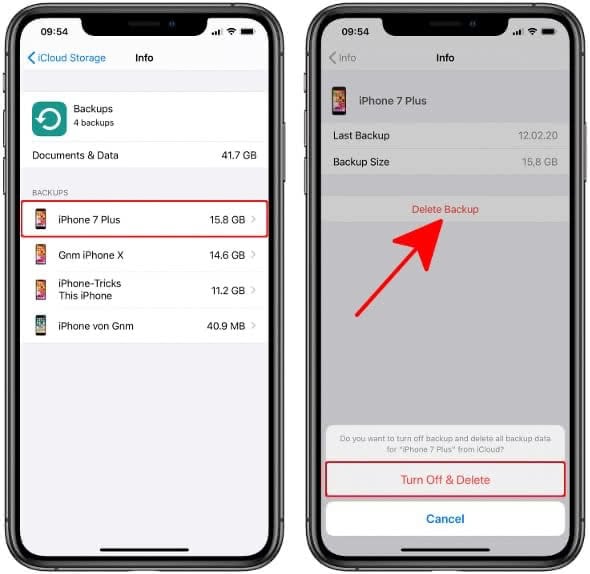
First, launch the iTunes application and click on the Edit tab at the top-right corner. When the tab expands, click on Preferences.
This space will allow you to tweak your personal preferences for the iTunes application. Now, go to the Devices tab, and youll see a window containing the iPhone backups under the folder Device backups.
Choose the backup you wish to delete and hit Delete backup. Confirm the action to delete your iPhone backups for good.
Related:How to Turn Off Screen Saver on Windows 10
Don’t Miss: Pool Game Ios 10
Section 1 How To Delete Old Icloud Backups
You have just 5GB of free space in iCloud so you might need to delete old iCloud backup to free up iCloud storage or solve iCloud issues like iCloud backup stuck. You could delete your old iPhone backups by the following steps:
Go to iPhone Settings > > iCloud > Manage Storage > Backups, select the unwanted task and delete it. Or download iCloud for Windows to computer and sign in with your Apple ID > click Storage > click Backups. Select the unnecessary backup and delete it.
You could try deleting iCloud backup on computer if you canât delete iCloud backup on iPhone with slow Internet.
Here Are Simple Steps To Delete Old Backups On Itunes Directly:
- Step 1: Launch iTunes on your computer.
- Step 2: If you are a Mac user, click iTunes> Preferences. If you are a PC user, click Edit> Preferences.
- Step 3: Click the Devices tab.
- Step 4: Select the backup you want to delete from the list of backups displayed to you. You can check the date and time of the backup to figure out which backup is the one you want.
- Step 5: Click the Delete Backup button.
- Step 6: Click Delete to confirm.
Recommended Reading: How To Play 8ball On iPhone
How To Delete iPhone/itunes Backup On Pc Windows 7/10
Each time you use the iTunes to back up your iPhone on the Windows, it will create a backup of the content. Although you cant view and edit the iTunes backup as the data encryption limitation, you are still able to find the iPhone backup on your computer and delete the iTunes backup on PC to release space for new documents. In following texts, you will find the detailed info on:
What’s more, in the last part of this page, the top one FREE iPhone data transfer software – EaseUS MobiMover is introduced to help to back up iPhone to Windows PC or laptop without iTunes. Link to check how to back up iPhone to Windows computer with without iTunes.
How To Individually Restore Or Export Itunes Backup Without Losing Data
If you want to export the iTunes backup to your computer as a readable file, just tick what you want and click on “Recover to Computer”. You can also select the needed files and click “Restore to Device” to restore your iTunes backup to your iPhone without overwriting the original data.
Also Check: How To Reset Carrier Settings iPhone
Remove Ios Backups From Mac
- Step 1: Click the magnifier icon from the menu bar.
- Step 2: Enter or copy and paste this into the search bar: ~/Library/Application Support/MobileSync/Backup/
- Step 3: Hit the Return key.
- Step 4: Click on the Backup folder, and you will see all the folders for your backups whose names are not readable. You can figure old backups by their date and time.
- Step 5: Select the backup folder you want to delete, right-click it, and then choose âMove to Trashâ.
How To Delete Old iPhone Backups On Icloud Mac And Pc
Free up all that excess space
If you use an iPhone or an iPad, its essential to keep backing up your data to iCloud or a computer. Ideally, you should do both. That way, you get to insulate your photos, files, and documents against any software or hardware-related issues further down the road.
But if youve used several iOS or iPadOS devices over the years, the chances are that there are lots of old backups consuming storage unnecessarily. Its best to get rid of them if free space in iCloud or your computer is a concern.
Below, youll find out what you must do to delete old iPhone and iPad backups from iCloud, Mac, and PC.
You May Like: iPhone 6 Screen Mirroring Samsung
Scanning The Backup Files
Press the View Now button to preview the selected backup. FoneDog will start scanning the backup to check out the files contained within it. The progress of the scanning process will be displayed.
You can either press the Pause button to pause the process. Or, you can click the Stop button to finish the entire scanning process.
After the scanning process is complete, the files contained within the selected backup will be shown to you. You can preview all the files in it. From the left side of the screen, it will show various categories or classification.
Select a specific classification.
Select the files you want to be restored from a particular classification. You can preview each also.
How To Delete Data From Icloud In The Browser
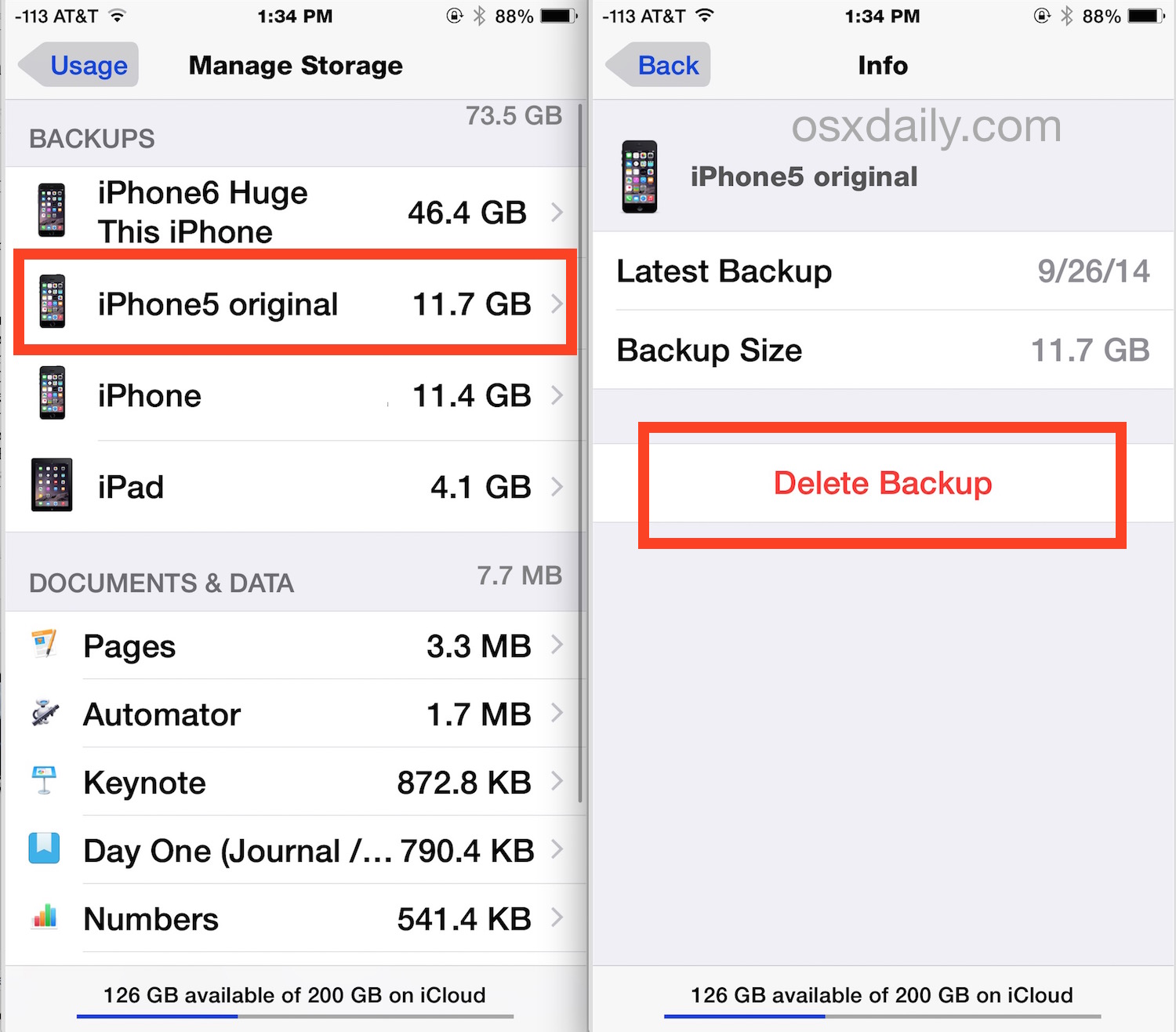
If youd prefer to use your computer, then you can delete old iCloud backups through your browser. Heres how:
Now, if youd like to use the iCloud app on your computer instead of the browser, you can do that by doing the following:
- On macOS: Go to Apple menu > System Preferences > iCloud > Manage.
- On Windows: Open iCloud for Windows > Storage.
Then take these steps:
If you dont see Backups on the left, that means you dont have iCloud backups enabled for your iPhone.
Recommended Reading: How To Play 8ball On iPhone
How To Delete Old iPhone Backups On Icloud
If you want to delete old iPhone and iPad backups stored in iCloud, you can do that using any iPhone, iPad, Mac, or PC that youve signed into with your Apple ID.
Note: iCloud backups are incremental, so you will never find multiple backups of a single iOS or iPadOS device.
Delete Backups Using iPhone & iPad
If you use an iPhone or an iPad, you can remove old iOS or iPadOS backups by heading over to the iCloud storage management screen.
1. Open the Settings app on your iPhone or iPad. Then, select your Apple ID from the top of the screen .
2. Select the option labeled iCloud.
3. Tap Manage Storage under the Storage section.
4. Select Backups.
5. Youll see a list of all iPhone and iPad backups in iCloud. Pick the backup that you want to delete.
Note: Use the device name or the Last Backup Date to identify old iPhone and iPad backups that you can delete safely.
6. Tap Delete Backup.
7. Tap Turn Off & Delete to remove the backup permanently.
Delete Backups Using Mac
If you dont have access to an iOS or iPadOS device, you can instead use the Macs iCloud storage management screen to view and delete old iPhone and iPad backups.
1. Open the Apple menu and select System Preferences.
2. Select Apple ID. If your Mac runs on macOS Mojave or earlier, select iCloud instead and skip the next step.
3. Select the iCloud side-tab.
4. Select the Manage button next to the iCloud Storage indicator.
5. Select Backups on the sidebar.
Delete Backups Using PC
3. Select Backups on the sidebar.
Manage Your Icloud Storage
Need more iCloud storage? You can easily make space or upgrade to iCloud+.
When you set up iCloud, you automatically get 5GB of storage. You can use that space for your iCloud backups, to keep your photos and videos stored in iCloud Photos, to keep your documents up to date in iCloud Drive, and more. You can always check how much iCloud storage you’re using in Settings on your device or on iCloud.com. If you’re running low, you can make more space or upgrade to iCloud+ any time.
Not sure about the difference between the storage capacity that comes with your device and iCloud storage? Learn more about device storage and iCloud storage.
You May Like: Update Instagram App iPhone
How To Delete iPhone Backup On Mac
If you are using a computer running Mac OS, here’s how to delte iPhone backup on Mac.
Step 1: Choose iTunes > Preferences.
Step 2: Click Devices and choose the backup that you want to delete.
Step 3: You will now see a list of all the backup files that have been made on your computer, from all devices synced with your iTunes account. As you can see here, I have a few iPhone backups, all of them dating from last year, including a couple for devices I dont even use anymore. We definitely want to clean up these backups. To do so, select the backup you want to delete. You can select multiple backups at a time by holding the Command key on your keyboard while selecting different files with the mouse.
Step 4: Click on the Delete Backup button. You will see this popup asking you to confirm to delete the backup. Click Delete to confirm.
How To Delete Icloud Backups On Your iPhone Or iPad
Deleting backup data from iCloud on iPhone is a straightforward process. Please follow the steps below:
Step 1 : Go to the Settings on your iPhone or iPad.
Step 2 : Tap on your Apple ID right at the top. It should be the name you used to sign up for an Apple ID.
Step 3 : Tap on iCloud, choose Manage Storage under iCloud.
Step 4 : Tap Backup, choose your device and tap “Delete Backup“.
Step 5 : Tap Turn Off & Delete.
Recommended Reading: 8ball Imessage
How To Delete Icloud Backups To Free Up Icloud Storage
If you have backups from an older iPhone or other devices, they could be taking up storage in iCloud that you need for other things. You can delete iCloud backups from older devices without affecting the backups of your newer ones. Another way to clear iCloud storage is to manage your Other storage. For more guidance on iPhone storage and iCloud usage, check out our free Tip of the Day newsletter.
To delete iCloud backups, follow these steps:
Delete All Photos Using Disable & Delete
There is an easy way to free up iCloud storage and remove iCloud photos from iCloud and devices by deleting iCloud photos:
- On your iPhone: Go to Settings > Tap on > iCloud > Click Manage Storage > Photos > Tap on Disable & Delete > Then a message will pop-up and confirm Delete Photos and Videos.
- On your Mac: Go to System Preferences > iCloud > Click Manage > iCloud Photos > Tap on Disable and delete.
This will delete all your photos and videos stored in iCloud and will stop using iCloud photos, and you can disable iCloud photos on all your devices. You will then have 30 days to download your photos and videos to be saved or undo this action.
Delete All iCloud Photos
Recommended Reading: How To Play 8ball On iPhone
How To View & Delete Icloud Backups Of iPhone Or iPad
Thats it. Youve deleted your old iPhone backups in iCloud and also managed to clear up wasted space in the iCloud account.
Why It’s Good To Keep Your Icloud Backups
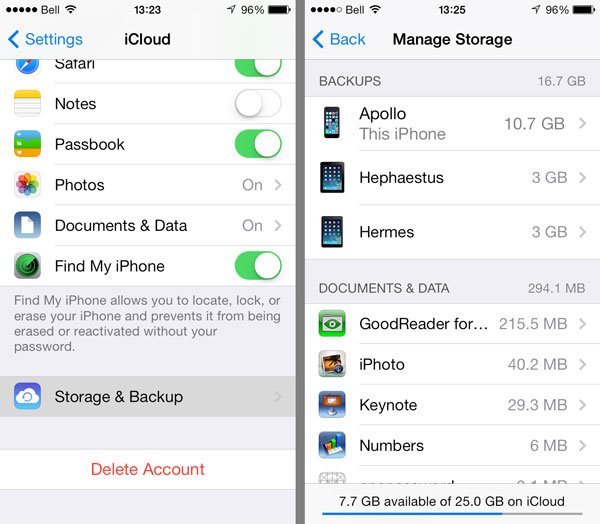
Holding onto your iCloud backups means you get to take your data virtually anywhere, with the ability to access and restore your iPhone or iPad’s data from just about anywhere as well. It’s convenient for folks with multiple devices, especially those who rely on Accessibility settings, since you don’t have to set everything up again manually.
You May Like: How To Disable Private Browsing On iPhone
How To Delete Itunes Backup Manually
If for some reason, you cant delete the backup from iTunes, then delete it manually. iTunes creates local files on your PC when you backup your iPhone. You can delete the backup by deleting those files.
The backup route for iTunes in Windows 10 is C:\Users\< username> \AppData\Roaming\Apple Computer\MobileSync\Backup. If you follow this path, you will find the backup data. But this path is not always the easiest to find as sometimes some of these files are hidden.
If you find that to be the case, you can type %appdata% in the search box next to the Windows Start button. The folder will open up. Then go to Apple Computer » MobileSync » Backup.
You will see a folder with random numbers and letters inside the Backup folder. This is the folder containing the backup files. Select and delete the folder and all backup data will be deleted from your system.
Cheers!
Wait For Software Finish Backup Your Data
Wait for FoneDog Toolkit – iOS Toolkit to finish backing up your data. When it is complete, the name and the actual size of the backup file will be displayed. You can either backup more data by choosing Backup More.
Or you can also click Restore iOS Data to be able to restore the files you want from a backup file.
You May Like: How To Play 8ball On iPhone
Can You Open A iPhone Backup File
To view the files and folders of the iTunes backup data that is currently on an iPhone or iPad, first open iExplorer on your Mac or PC. Then, go ahead and connect your device with its USB cable to your computer. You can also access the backups section on the device by clicking Backups through the sidebar on the left.