Delete Duplicate Contacts On iPhone With Google Contacts
Applies to: Windows, macOS
Its also possible to get rid of duplicate contacts on iPhone using Google Contacts.
Step 1. Its the same as in the first method. Sync the contacts on your iPhone to iCloud.
Step 2. Visit iCloud on your web browser. Click Contacts, and you will be led to a new page. There, you can find all your iPhone contacts. Click the gear icon in the bottom left corner and choose Select All. Click the icon again and select Export vCard. It will start saving your iPhone contacts to your computer.
Step 3. Sign in to your Google account and go to Contacts. In the column on the left, click Import. In the box that appears, click Select file and upload your iPhone contacts. Click Import.
Step 4. The imported iPhone contacts will appear and be automatically tagged with the import date, say, Imported on 5/20.
Step 5. Click Merge & fix in the left column, and it will find and list the contacts with duplicate listings.
You can choose to merge individual or multiple iPhone duplicate contacts. There is a Merge all option. If you click Dismiss, the specific iPhone duplicate contacts will be ignored.
Step 6. Click Export. In the Export contacts box, select all your iPhone contacts by choosing the related label from the dropdown list. Choose to export them as vCard. Click Export.
Step 7. Visit https://www.icloud.com/contacts/ again. Click the gear icon and import the vCard file you’ve just exported from Google.
Delete iPhone Duplicate Contacts With Cleanup Duplicate Contacts
Applies to: iOS 10.0 or later
How do I eliminate duplicate contacts on iPhone? You can also do it directly on your iPhone. There are a number of third-party apps that can do the job. Cleanup Duplicate Contacts is one of them. As its name shows, its designed for the purpose of duplicate contacts removal. This address book cleaner app is available for iPhone and iPad.
Step 1. Download the app to your iPhone and install it. A message will pop up asking for access to your contacts. It gives a brief instruction on how to grant access in Settings. Tap OK to close the message and do as the instruction says.
Step 2. Tap Analyze, and it will start looking for duplicates in your contacts. Once it finishes scan, you will be presented with the scan results.
Step 3. Tap Review Duplicates. Now you can take a close look at the duplicates and handle them. If you tap Filter in the bottom right corner of your iPhone screen, you can quickly filter different types of dupes such as Partial Duplicates On Name.
Step 4. Tap Merge in the top right corner, and it will start merging duplicate contacts on iPhone. This is how you can get rid of the annoying duplicates. Its pretty straightforward.
This method also comes with an easy backup solution. Before tapping Analyze, you can tap Backup to quickly backup the contacts on your iOS device.
Duplicate Contacts On iPhone
A common reason for Duplicate Contacts on iPhone is due to Apps like Facebook, Gmail and Outlook syncing or importing the same Contacts over and over again.
For example, if your Gmail or Outlook Contacts are on , your Contacts List will end up with a duplicate set of Contacts, one from Gmail/Outlook and a duplicate set imported from Facebook.
If you only have a few Contacts, you can scan through your short list of Contacts and manually delete Duplicate Contacts from your device.
If your Contacts list is long and littered with multiple Duplicate Contacts, you can make use of Apps like Simpler Contacts and many others that can remove Duplicate Contacts from iPhone.
You May Like: Skullcandy Headphones For iPhone
How To Get Rid Of Duplicate Contacts On iPhone Using The Cleaner App
Learning how to get rid of duplicate contacts on iPhone is easy once you have the Cleaner app. Its a multipurpose app designed to clean up iPhone storage by deleting similar photos and large videos. On the other hand, you can delete multiple contacts with the Cleaner for iPhone app. Overall, it makes it easy to manage storage on iPhone and get rid of unnecessary files that take up space.
Never again worry about how to get more storage on iPhone with the Cleaner apps Fast Clean feature. One tap is all you need to find duplicate photos, blurred shots, videos, and similar contacts on your iPhone. So whether you want to know how to get rid of double contacts or mass merge contacts on iPhone, read on.
Do you want to discover how to get rid of duplicate contacts on iPhone? Install the Cleaner for iPhone app for free from the App Store.
How To Quickly Delete And Merge Duplicate Contacts On iPhone
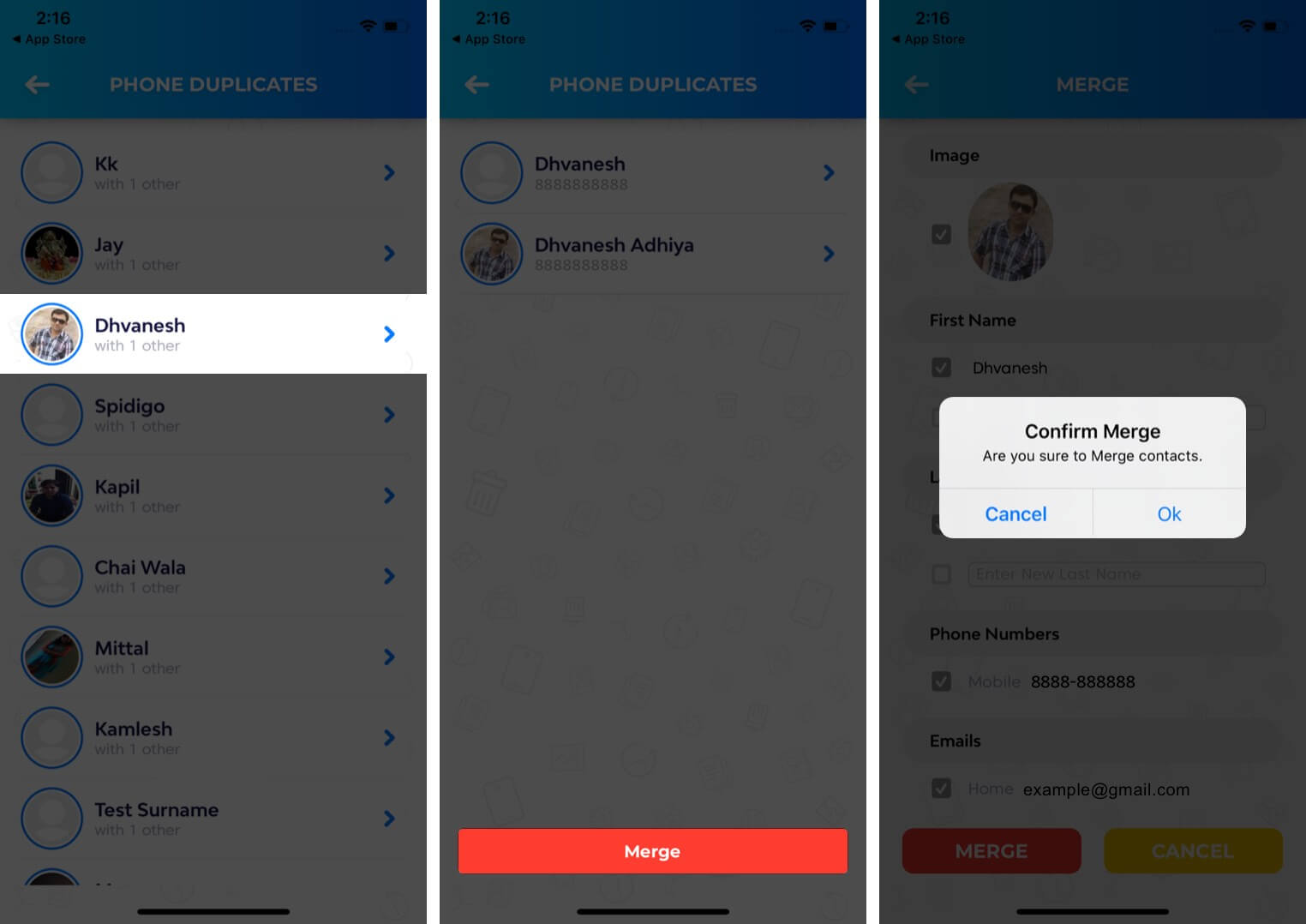
With Tenorshare iCareFone, you can manage your iPhone contacts with ease including deleting duplicate iPhone contacts at once, transferring contacts from Mac to iPhone, backup contacts etc. At the same time, this program supports your iPad, iPod to clean it up. Before you start deleting multiple contacts, I have to previously mention you that finish downloading and installing program. Of course Windows users also can download the Windows trial.
- Step1. Connect iPhone to Mac and click Trust option when Trust this Computer message pops up in your iPhone.
- Step2. Choose File Manager and click on Contacts to proceed.
- Step3. Click on “Duplicated” and the program will detect all duplicates on your iPhone. Finally, click Merge to finish all operation.
In addition, this program can help you to delete/import/transfer/remove the files including Notes/Calendars/Apps/Music/Videos/Bookmarks/Photos on your iPhone without iTunes/iCloud.
Recommended Reading: How Much Does The iPhone X Weigh
Why Are My Contacts Duplicated On My iPhone And How To Fix It
Do you have duplicate contacts on your iPhone and wondered how it happened? While this problem can get your nerves frozen, it is worth knowing that this is a common issue amongst myriads of iPhone users. Duplicate contacts take up much space and are tiresome scrolling down such an enormous list. Your first line of defense could be to delete them one by one. However, this is tiresome and time-consuming. Fortunately, this article expounds on how you can fix duplicate contacts on your iPhone with ease and speed.
Using Third Party Apps Like Groups
Third party apps have been around since time immemorial with new versions and features being pushed out quite often making our iPhones all the more cooler to use.
One such notable application is the Groups App that is found on the Apple App Store. This app is designed to let users delete multiple contacts at once, especially if youre not too keen on going the roundabout way by using iCloud.
The Groups App is able to maintain privacy by working with your native contacts and by using the overall capabilities of your iPhone.
- Start by downloading the Groups App on your iPhone. Once downloaded, launch the applications and follow the tutorial.
- Now that Groups has been installed successfully, proceed to grant access to your Contacts.
- On the Contacts list in Groups, select All Contacts and tap on the circle next to each contact you want deleted in bulk.
- Since youve selected all the unwanted contacts in Groups, tap on Choose Action and click on Delete Contacts.
- Confirm the deletion by tapping on Remove from my iPhone in the dialogue pop-up box.
Now you can head to the in-built Contacts App to confirm that the changes have been made. The deleted contacts will not reflect across devices once the updated contact list has been synced, Though Groups is not the only application out there, it is efficient and can get the job done.
Check out the latest iPhone Here!
How to Delete iPhone contacts that were synced from other eMail accounts?
Restoring your iPhone to its Factory Settings
Don’t Miss: Get Rid Of Siri Suggestions
How To Individually Erase Duplicate Contacts On iPhone
You can delete individual contacts one by one on your iPhone. However, it will be a time-consuming process in that it only can delete one at a time.
- Step1. Open your iPhone and tap on the Contacts.
- Step2. Scroll though the contacts and select a contact you want to delete. Then tap on Edit in the upper-right corner.
- Step3. Click Delete Contact and then tap to make confirmation.
- Step4. Repeat previous steps to delete contacts you want to.
How To Delete Duplicate iPhone Contacts On Your Mac
Deleting duplicate contacts can help your iPhone feel less cluttered overall.
1. Make sure that iCloud contacts are syncing with your Mac. Do this by clicking the Apple logo in the top-left corner of the screen, clicking System Preferences, and making sure that Contacts is checked under Apps on this Mac using iCloud. You can exit out of settings after this.
2. Go into the Contacts app on your Mac.
3. In the Contacts app, you’ll see all the names, numbers and addresses that you’ve collected and synced across devices over the years. To gather up all of your duplicated contacts at once, go to the top of the screen, click Card and select Look for Duplicates.
4. After a moment or two, Apple will tell you how many copies you have, and give you the option to overlap them in a merge. This pop-up also includes a checkmark box that asks if you want to merge contacts that have the same name but different information listed under them — such as one having an email address versus the other having a phone number. If you want to do this as well, check the box before hitting the blue Merge button on the right. The app will take it from there.
It’s important to note that if you have two different contacts that have the same name and follow these steps, both numbers will be added to the remaining contact. To avoid mixing up separate people, go into each person’s card and use something in their names to distinguish them.
Also Check: iPhone 11 Screen Replacement Cost
How To Delete Multiple Contacts On Your iPhone 2021
bySeptember 28, 2021, 2:03 pmupdated September 29, 2021, 6:50 pm9.1k Views
If you have been an iPhone user for some time, you definitely must have asked yourself How to delete multiple contacts on your iPhone?. Well, it is a task to delete contacts from the Contacts App simply because youre permitted to delete only one at a time. Check out our guide on How to Delete Multiple Contacts on Your iPhone for all the details.
This tedious process only gets frustrating after some time especially if you have significantly built your contact list from the last couple of years. Little do most know, there are a couple of ways contacts can be deleted in bulk and I am going to show you just that. Also, make sure to have your Apple Id and account sorted.
Related: How to Restore your iPhone
So without any further delay lets get into How to Delete Multiple Contacts on Your iPhone, shall we?
After going through all of Apple official documents and compiling information from our sources my team and I found that:
There are three methods to Delete Multiple Contacts on Your iPhone. You can delete multiple contacts using iCloud, using Mac and using Third-Party Apps.
But first lets find out How to delete contacts on an iPhone.
- Now to delete a contact, you have to scroll down to the contact you wish to get rid of.
- Now tap and open its page.
- Tap this button and youre done. The contact is deleted.
Deleting Duplicate Contacts On iPhone One By One
If you check the duplicate contacts present on your device and notice that they all have the same information, the best solution would be deleting the redundant contacts. In this section, you will learn how to remove duplicate contacts on iPhone. To do this, follow the steps we have outlined below:
Step #1: Tap the Phone icon. This should be available on your Home screen. Step #2: Tap Contacts at the bottom of the page and then locate the duplicate contact you wish to delete. Tap on the contact. Step #3: Click Edit on the top-right corner of the screen. Step #4: Scroll down the page to locate Delete Contact. Tap on it. Step #5: Tap on Delete Contact in the dialog box that appears to confirm you want to remove the contact.
Also Check: How To Play Game Pigeon Pool
Delete Duplicate Contacts On iPhone With Contactsmate
Applies to: macOS 10.11 or later
Mac users can use contact management software ContactsMate to effortlessly find and remove iPhone duplicate contacts. The app can offer the following benefits.
- Delete duplicate contacts on iPhone and other places like Mac, iCloud, Outlook, etc.
- Identify different types of dupes like Exact Duplicate Contacts, Duplicate Name, etc.
- Offer multiple solutions like Delete/Merge/Edit/Ignore Duplicate Contacts
- Work with different iPhone models and iOS versions like iPhone 6, 6S Plus, 7, 8, X, XS Max, XR, SE, 11, 11 Pro, 11 Pro Max, iOS 13, iOS 11 and more
- Scan for other issues as well like Incomplete Name, Blank Name, etc.
- Also let you easily export iPhone contacts to 8 formats and import contacts from various services/files
- Provide other benefits like smooth syncing , 1-click backup and restore, easy viewing and editing, etc.
Easy Ways To Merge Or Remove Duplicate Contacts On iPhone
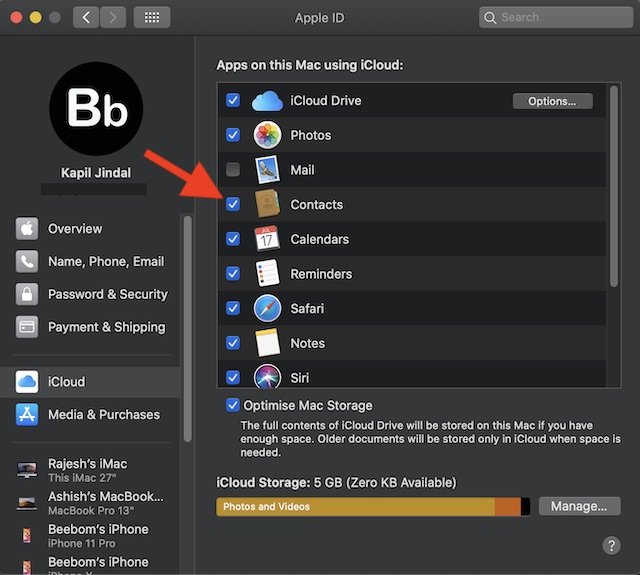
iPhone users have often reported the creation of duplicate contacts while syncing their device with their iCloud account. While this can occur due to a variety of unexpected reasons, we will look at the top 3 ways to fix, merge and remove all duplicate contacts on your iPhone in this read.
Read Also: How To Hit The Ball In 8 Ball Pool Imessage
Contacts Cleanup & Merge Free
Contacts Cleanup & Merge Free scans your address book for duplicate phone number, name and email and merges them in a click. It also finds contacts with no phone number, name and email address. The app never deletes all contacts permanently, instead it keeps them in recycle bin. If users happen to delete any contact, using the app by mistake, they can also retrieve them from recycle bin in a click. The app also supports backup option and quickly scans all contacts for any discrepancies.
Install this amazing duplicate contact remover to manage & optimize your address book with utmost ease.
Hide Duplicate Contacts On iPhone
In the Contacts app , link contact cards for the same person in different accounts so they appear only once in your All Contacts list. When you have contacts from multiple sources, you might have multiple entries for the same person in Contacts. To keep redundant contacts from appearing in your All Contacts list, contacts from different sources with the same name are linked and displayed as a single unified contact.
Don’t Miss: How To Find Purchase History On iPhone
Merging Duplicate Contacts On iPhone Manually
Sometimes you will have duplicate contacts on your iPhone but the contacts will have different details. In such a case, deleting the contacts is not the best solution. This is because by deleting the contacts, you will be losing important information. A better solution would be merging the contacts. The steps we have outlined below should help you learn how to merge duplicate contacts on iPhone:
Step #1: In your iPhone Home Screen, click the Phone icon. Step #2: At the bottom of the screen tap Contacts. Step #3: Scroll through your contact list until you locate the duplicated contact that you would like to merge. Click the contact. Step #4: On the contact-screen top-right corner, tap on Edit. Scroll down the page to the bottom where you will find the link contacts option. Tap on it. Step #5: After tapping the link contacts option, you will be taken to your contact list. Now locate the contact you wish to merge with the current contact you are editing. Step #6: After locating the contact, click it to open it. Click the Link option available on the top-right corner and then tap Done to complete the merging.
How Do I Remove Duplicate Contacts From My iPhone
You can also manage duplicate entries from the Contacts app on your iPhone, but it doesn’t have a convenient “Find Duplicates” feature like the Mac version does.
Find a duplicate entry you want to delete in the Contacts app, and tap it.
Tap Edit.
Scroll to the bottom and tap Delete Contact.
In the pop-up, tap Delete Contact.
Repeat this for every duplicate contact you need to remove. If you sync your contacts with other devices via iCloud, every contact you delete on the iPhone will automatically be removed from your other devices.
Read Also: How To Screen Share On iPhone To Samsung Tv
How To Delete Duplicate Contacts On iPhone 8
By Eric Frazier
Having double contacts with the same number will make your phone full, so you need delete duplicate contacts on your iPhone. When you want to change your old phone with an iPhone 8 absolutely you must manage all of the contacts. When you find many duplicate contacts, you should delete it one by one is really tiring. So, you need a simple way to do it. Please follow the steps below to delete duplicate contacts on iPhone 8.
Guide how to Delete Duplicate Contacts on iPhone 8
A simple way to delete duplicate contacts on iPhone 8 is by using some applications. Well, here AnyTrans will help you to do it. It becomes the best choice for you. Not only for delete the duplicate contacts, this application will also help you to edit and add the contact directly. Besides that, you can use it as the data transfer between the computer and iPhone, between iCloud and computer, between any two iOS devices, between iTunes and iPhone, from iPhone to iCloud, etc.
Delete Some Contacts on iPhone 8
Delete all contacts on iPhone 8 Directly
- The first step is to go to the setting application on the iPhone 8 and then open the AppleID> iCloud> Contacts
- For the second step, turn off the contacts option and then choose delete from my iPhone. By it, all of the contacts that place in your iPhone will delete at once.