Option 2 Unsynced iPhone Factory Reset Through Recovery Mode
If you never sync iPhone to iTunes, please follow the instruction below.
Step 1. On computer, Launch iTunes.
Step 2. Next, turn off iPhone and boot into Recovery mode
-
If iPhone X/XS/XR/8/8 Plus, press the Side button and one Volume Up/Down button to power off device. Hold the Side button while using a lightning cable to connect iPhone to PC, continuously holding the button until the recovery mode screen appears.
-
If iPhone 7/7 Plus, press the Top button to power off your iPhone. Next, hold the Volume Down button while using a USB cable to plug device to PC, continuously holding the button until the recovery mode screen shows up.
-
If iPhone 6/6s and earlier, press the Top button to shut down device. And then keep holding the Home button while plugging iPhone to computer, continuously keep pressing the button until you see the recovery mode logo.
Step 4. When a pop-up appears asking “Restore or Update”, click “Restore”. And it will begin resetting your iPhone without password.
Step 5. Wait for minutes until it finishes. iTunes will start installing the latest iOS version and download some essential applications to your iPhone.
Step 6. Set up your iPhone.
If your iPhone stays in the recovery mode screen over 15 minutes, it means you have to do steps 2 and 3 once again.
How To Factory Reset Your iPhone Before Selling Or Trading
It’s easy to forget about your old iPhone when you set up your shiny new one. But after you’ve signed in to all of your apps, and double-checked that your emails are, indeed, showing up on your new iPhone don’t just put your old phone in a box and forget about it.
It’s important to take a few minutes to factory reset your old iPhone, removing all of your personal information and apps and wiping everything clean of your iCloud account or Apple ID, especially if you plan on selling or trading in your old iPhone. You don’t want your data in a stranger’s hands, right? Not to mention, if you’re trading your phone in and Apple’s Find My service is still active, some companies will reject the trade-in and you’ll miss out on any credits.
Wiping your phone only takes a few minutes, and it’s incredibly simple.
What If Your iPhone Gets Disabled
When the disabled message comes through, accept that your unsaved data on the device is gone. You must learn how to perform a hard reset on a locked iPhone and restore the factory settings and data from a backup.
The factory reset deletes your photos and files, so youll need to restore them from a backup. If youve been good about backing it up to the Apple iCloud, you can retrieve the data from there.
If you havent been, take this as a lesson and set up a regular backup schedule starting today.
Youll then have to set up your phone from scratch. You can start by going to the App Store and restore any apps that you previously purchased. Youll need to reinstall any free apps you previously used.
Don’t Miss: Change iPhone Photo Resolution
Wipe iPhone Without Password Via Icloud
For this method to work, here are two preconditions:
-
Make sure enabled “Find My iPhone” on your iPhone
-
Your iPhone is always connected to the network.
If you meet the above criteria, please follow these steps:
Step 1. Open a browser on another device and visit the iCloud official website.
Step 2. Input your Apple ID and password .
Step 3. Select the feature “Find My iPhone”. Next click on “All Devices”.
Step 4. Click the iPhone which one you would like to factory reset, and choose “Erase iPhone”.
Step 5. If you’ve made a backup to iCloud or iTunes, you can restore your iPhone data from backup files. Otherwise, you will get a new device.
Perhaps you’ve noticed that this method allows you to factory reset iPhone without using iTunes. And there are more ways to do so.
How To Reset An iPhone Using Finder Or Itunes
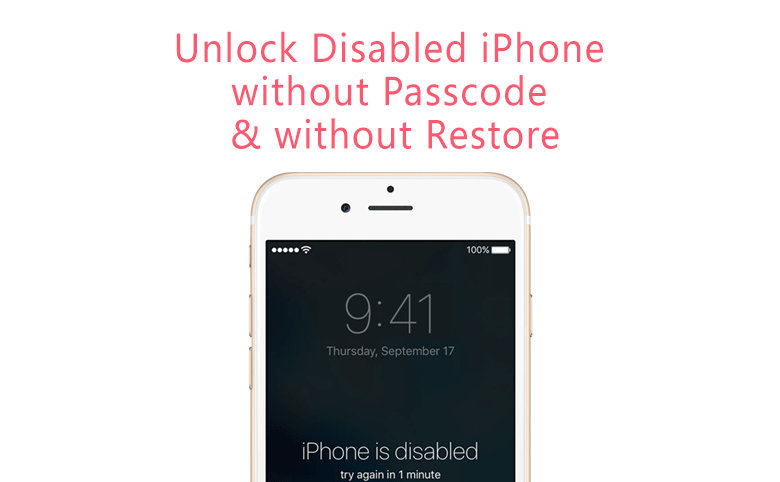
Firstly, you can use a computer. If you’ve got a Mac you’ll be using Finder, and if you’ve got a PC you’ll be using iTunes .
1. Turn the iPhone off. The exact way to do this will depend on what kind of iPhone you have:
| iPhone model | How to turn off |
| iPhone 12s, iPhone 11s, iPhone X/XR/XS, iPhone 8s, and iPhone SE | Press and hold the Lock and Volume Down buttons until the power slider appears on screen, then swipe it. |
| iPhone SE , iPhone 7 Plus, and earlier | Press and hold the Lock button until the power slider appears on screen, then swipe it. |
2. Once your iPhone is off, plug it into your computer and put it into recovery mode. To do this, you’ll need to press a certain combination of buttons:
| iPhone model | Buttons to press for recovery mode |
| iPhone 12s, iPhone 11s, iPhone X/XR/XS, iPhone 8s, and iPhone SE | Press and release Volume Up, then press and release Volume Down, then press and hold the Lock button. |
| iPhone 7 and iPhone 7 Plus | Press and hold the Lock and Volume Down buttons. |
| iPhone SE , iPhone 6S, and earlier | Press and hold the Lock and Home buttons. |
3. Keep holding the button until the recovery mode screen appears. It’ll have a picture of a laptop with a charging cable.
4. Once ready, open Finder or iTunes and open the iPhone menu. If you’re using Finder, click your iPhone’s name in the left sidebar. In iTunes, click the iPhone icon in the upper-left corner.
Recommended Reading: Metropcs Specials On iPhones
Factory Reset Locked iPhone Without Itunes On Icloudcom
iClouds is Apple’s cloud storage platform where users can sync and back up their device data. More than that, the Find My iPhone feature on icloud.com is a very convenient way to track and find our iOS devices. And it can also be used to factory reset locked iPhone without iTunes.
Step 1: Log into iClouds.com
- Open iClouds.com from the browser of any Internet-enabled device or computer.
- Then input your Apple ID and password as it is on the locked iPhone that you want to reset.
Step 2: Select the device you want to reset.
- Then select the device that you wish to reset amongst the list.
Step 3: Reset iOS device
Once the device has been selected, a new page will be displayed where there are three available options.
- On the screen , click on “Erase iPhone” from the options to send a remote message to your device and it will automatically reset to factory settings.
Note that the device must be connected to the Internet to receive this remote command.
How To Hard Reset A Locked iPhone With Itunes
You can use iTunes to reset iPhone to its factory settings so that you can unlock iPhone without passcode. Here is how:
1. Connect your USB connector to the PC.2. Make sure that the latest version of iTunes has installed on your PC.3. Turn your iPhone off.4. After this, press and hold down the Home button on your iPhone, and while holding down, connect the other end of the cable to your iPhone device.5. Wait until the iTunes icon appears on the screen, and then release the Home button then you successfully enter the Recovery Mode.6. On your computer, if iTunes doesnt start automatically, launch it manually.7. When prompted, click the Restore button on the iTunes
8. Wait until iTunes connects to the iPhone software update server.
9. On the iTunes confirmation box, read the message carefully and click Restore and Update.
10. Click Next if you see the iPhone Software Update window,.
11. After that, click Agree to accept the license terms and go on.
12. Wait until a copy of iOS compatible for your iPhone is downloaded, and iTunes uses it to restore your phone to the factory settings.
14. On the opened box, locate and select your preferred iOS file.Note: Make sure that you use the correct iOS image file. Picking a wrong file would keep your iPhone from getting restored.
15. Click Open when done.
16. Next, click Restore.
17. Wait until iTunes restores your iPhone using the selected iOS image.
You May Like: How To Get Back Blocked Numbers
How To Hard Reset iPhone Se
Hard resetting or force restarting your iPhone SE comes in handy when your phone becomes unresponsive or gets stuck on a screen. Its also helpful if the UI of your phone becomes jerky and stops working properly. A hard reset of your iPhone SE will not delete any data from it. Itll just reboot the phone from scratch. Heres how you can do it.
- Press and quickly release the volume up button.
- Press and quickly release the volume down button.
- Press and hold the side button.
- When the Apple logo appears, release the button.
How Do I Factory Reset My iPhone 5 Without A Computer
Part 1.Factory Reset an iPhone Without a Computer via Settings
Read Also: How To Undo On Notes In iPhone
Factory Reset Locked iPhone 13 Without Passcode
While looking for the most reliable way to factory reset locked iPhone, you can’t miss Tenorshare 4uKey. This amazing tool can run both on Mac and a Windows computer, allowing you the flexibility to work at your own convenience. Within few minutes, you can bypass the iPhone passcode and get rid of any kind of password, be it a 4-digit/6-digit passcode, Face ID or Touch ID. It supports iOS 13 and the latest iOS devices such as iPhone 11/11 Pro Max/XS/XS Max/XR. Moreover, its factory resetting property without passcode is really commendable.
- Remove Apple ID or iCloud account on iPhone/iPad without password
- Remove screen time passcode in 3 simple steps
- Fix disabled iPhone/iPad without iTunes or iCloud
Now, that you are well aware about Tenorshare 4uKey, how about going through the nitty-gritties of factory resetting your locked password?
Here is how to do that
Step 1: Download and Install the Tenorshare 4uKey software on your computer
From the official website of Tenorshare 4ukey, download the software on your Windows PC or Mac. Once the download process is complete, run the program to initiate the process.
Step 2: Get your iPhone connected to Computer
Using your lightning cable, connect your iPhone and computer. Allow the software to auto-detect your iPhone and then hit the ‘Start’ button on the program interface afterwards.
Step 3: Download the Firmware Package for your iPhone
Step 4: Unlock your iPhone
Step 5: Reset Passcode
Factory Reset A Locked iPhone Using Recovery Mode
Another solution to this problem is to put the device in recovery mode. Hereâs how to do it.
Step 1: Connect the USB cable to your computer but donât connect it to the iPhone yet.
Step 2: Launch iTunes and then on your iPhone press and hold the Home and Power button to turn off the device.
Step 3: Press and continue to hold the Home button and connect the USB cable to the iPhone. This should cause the device to turn on.
Step 4: Continue to hold the Home button until a message appears in iTunes that a device in recovery mode has been detected.
Step 5: From iTunes, under âSummaryâ click on âRestoreâ to wipe the device and its passcode.
Don’t Miss: What To Do When Your iPhone Says No Sim
Way : Using Recovery Mode To Erase The Data On Your iPhone
Follow these steps to put your iPhone into Recovery Mode and erase all of its data:
At this point, you will need to set up your iPhone from scratch unless you have a backup. If you did have a backup, you probably would not be using Recovery Mode anyway. You essentially have a new iPhone in your hands and you can set it up as you like. Recover all of your purchases from the app store and iTunes. This cantata a while depending on the number of apps you had installed and the speed of your Internet connection.
How To Factory Reset An iPhone Without A Password: 2 Methods For Resetting Your iPhone

There are a number of reasons why you might want to factoryreset your iPhone. With factory reset, we refer to bringing your iPhone back to its original factory settings. In other words, factory resetting means wiping your iPhone completely, leaving nothing behind.
One reason why you might want to do a factory reset on your iPhone is if you are looking to sell your phone and want to erase all data and personal information. Doing a factory reset might be necessary also in cases where your phone freezes and there is no other way to restore it. You may read more about factory resets in our other guide.
However, in this blog post, well tell you how you can factory reset your phone even if you dont know the password to your device. Well focus only on methods of doing a factory reset without additional third-party software and use only methods that can be done with Apples own apps and software.
Read Also: Delete Hidden Apps On iPhone
How To Reset A Locked iPhone Using Itunes
The above method is full proof, but if youâre still looking for an alternative to learn how to reset a locked iPhone or iPad, you can consider using iTunes to unlock an iPhone/iPad and restore it to factory settings. To do so, you must boot the locked iPhone to Recovery mode. Carefully follow the steps given below:
Step 1. Download and install the latest iTunes on Windows PC. If you’re using Mac, make sure your Mac is up to date.
Step 2. On macOS Catalina Mac, open Finder. On Mac with other macOS and a Windows PC, launch iTunes and connect a USB wire to it.
Step 3. Keep your iPhone connected and wait until you see the Recovery Mode screen:
- On iPhone 8 / 8 Plus or later: Press and quickly release Volume Up button. Press and quickly release the Volume Down button. Hold the Side button until the recovery mode screen appears.
- On iPhone 7 / 7 Plus or later: Press and hold Side and Volume Down buttons. Keep it pressed until it has successfully entered Recovery Mode.
- On iPad with Home button, iPhone 6 or earlier: Press and hold Home and Side buttons at the same time. Keep holding until you see the Recovery Mode screen.
Step 4. iTunes shall recognize locked iPhone in Recovery Mode and display a message on its interface. Just hit “Restore”.
Step 5. Set up your iPhone.
How Do You Factory Reset An iPhone
resetiPhoneSettingsResetSettingsiPhoneSoft reset with hardware keys
Write Your Answer
Don’t Miss: How To View Open Apps On iPhone 11
How To Factory Reset iPhone With Itunes
One way to factory reset your iPhone in case you have forgotten your password is by using Apples iTunes on a computer. One requirement for this step is that you have synced your iPhone to iTunes once before. Heres how to do this.
Now you can use your earlier backup to return all of your data, apps and files to your iPhone.
Two: Reset Locked iPhone With Itunes
In this method, one thing you must make sure is that you have synced your iPhone to computer with iTunes.
Step 1 Connect your locked iPhone to computer that you have synced with iTunes.
Step 2 Run iTunes and make iPhone backup to iTunes for the current data on iPhone. Click “Back Up Now” under “Backups”.
Step 3 After making the backup, click “Restore iPhone” to start to follow the on-screen instructions to reset your iPhone to factory settings.
Step 4 Your iPhone will be reset to the “Set Up Screen”. Just tap “Restore from iTunes backup” to restore the backup you made just now to the iPhone.
Note: The ways here we share to unlock a password-locked iPhone, not SIM locked iPhone. For the details about SIM locked iPhone, just visitiPhone SIM unlock.
Also Check: Apple Sound Check
Reset iPhone 12/12 Pro Without Passcode Via Connecting To Finder/itunes With Computer
Apple provides the free function to restore iPhone to factory settings on Finder or iTunes.
If Find My iPhone is not disabled beforehand, refer to the Part 3 method.
On a Mac with macOS Catalina 10.15, open Finder. On a Mac with macOS Mojave 10.14 or earlier, or on a PC, open iTunes.
Plug your iPhone 12/12 Pro into your computer with a USB cable first.
On Finder: Locate your iPhone 12/12 Pro from the menu on the left side. And Click Restore iPhone. When the window pops up, confirm Restore to proceed. If youve turned on Find My, you need to turn it out before you can click Restore.
On iTunes: Locate your iPhone 12/12 Pro after connecting the iPhone to the computer.
Click the iPhone icon on the top left. Then click Summary from the menu. Click Restore iPhone from the right side of the screen.
For a locked iPhone 12, please put it in recovery mode before connecting to the computer, and then let iTunes or Finder detect it and prompt you with a screen showing Restore iPhone.
Put locked iPhone 12 in recovery mode by pressing the buttons:
Press and quickly release the Volume Up button. Immediately press and quickly release the Volume Down button. Then, press and hold the Side button until you see the Recovery Mode screen. Connect it to the computer and restore it.