Not All Apps Are Designed To Work In Landscape Mode
Every app does not rotate. This includes Apple as well as third-party apps downloaded from the App Store.
For example, on my iPhone 11, inbuilt apps like Phone, Music, App Store, Weather, Reminder, Health, etc., do not rotate. But iMovie, Settings, Contacts, Safari, Messages, Calendar, Files, etc., rotate freely.
Interestingly, a few apps like Books do not rotate when you are inside them navigating the catalogs, etc. But when you are reading a book, the screen rotates.
The elements in FaceTime do not rotate. But when you are on a call, the actual video rotates.
In the Camera app, the icons for switching cameras, flash, and photo thumbnail slightly rotate while the rest of the options stay as they are.
Let us now talk about third-party apps. WhatsApp, Gmail, Twitter, and more rotate into landscape mode. But my favorite payment app Paytm, Microsoft Authenticator, Instagram, etc., do not rotate.
Thus, we can infer that there is no fixed rule for app rotation. It depends on the app developer if they allow you to rotate the screen or not.
Now, let us talk about Home Screen rotation. You can rotate the iPhone Home screen into landscape mode on Plus and Max models . But on the smaller models , the Home Screen does not rotate.
Additionally, some apps like Settings rotate on my big iPhone 11 but not on the smaller iPhone 6s.
Make Sure Your Accelerometer Is Not Broken
Your iOS devices accelerometer is what senses movement and gravity affecting your iPhone. In other words, its what controls the rotation of your phone screen from portrait to landscape and then back again. Its obviously an important part of the mix when it comes to rotating your screen. If your phone is refusing to rotate, the accelerometer could be the issue.
If that component is damaged on your iPhone, youll have issues with rotating your screen and will need to get it fixed. Unfortunately, theres not really a DIY way to fix that issue yourself. Youll need to go through the potential fixes above to rule them out. If those dont fix the rotation issue, you can take your iPhone to the Apple Store or repair shop to have it checked.
Tap or click here to see how to make an Apple Store appointment.
How To Turn Off Portrait Orientation Lock On My iPhone
To turn off Portrait Orientation Lock on your iPhone is not hard, we have already explained that above. Simple swipe up from the bottom of the display to reveal the Control Center. When you are there, tap the button with the lock inside the arrow circle to either turn off or on the Portrait Orientation Lock.
If you have an iPhone X, to open the control center, swipe down from the top right corner of your screen. Tap on the icon that looks like a lock surrounded by an arrow to turn off or on the Portrait Orientation Lock.
It can be annoying when your iPhone is not rotating. Many of us find it fun and amazing using the rotation, especially when watching movies, playing games, and many more. However, the Portrait Orientation Lock can be useful as well especially whenever you are in Bed and you dont want your phone to rotate or even when showing pictures to your friends.
And also, since some apps are built to support landscape mode, I always keep my Portrait Orientation Lock on except when Im using an app that doesnt support landscape mode.
Read Also: Skullcandy Headphones For iPhone
Rotate The Screen On An iPhone Without A Home Button
If you are using an iPhone that does not have a Home button, since as the iPhone 11, then you will need to access the Control Center by swiping down from the top-right corner of the screen.
You will then see the Control Center that we have discussed in this app where you will find the Portrait Orientation Lock button.
Check If You Enabled Display Zoom Or Not
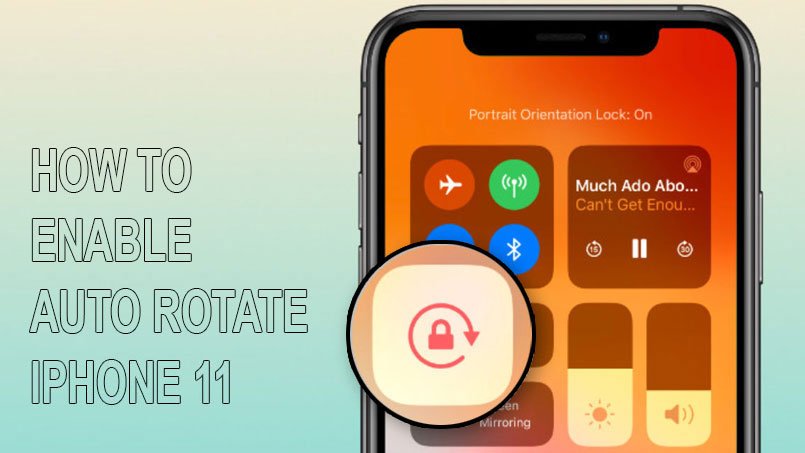
Do you know that the Display Zoom feature will disable iPhone screen auto rotation automatically? The Display Zoom feature can enhance the overall visibility of apps on the home screen. You can find that the size of each icon will be larger than before. However, iPhone not rotating screen is its side effect. You can get your iPhone screen to rotate again by disabling Display Zoom.
Read Also: iPhone 6s Private Mode
Unlocking Your iPad Screen Rotation Via Side Switch
Specific iPad models have a side switch for locking and unlocking screen rotation. The side switch is just above the volume buttons and toggles on/off.
Models including a side switch are iPad Air, iPad 2, iPad , iPad , iPad mini, iPad mini 2, and iPad mini 3.
The side switch function is set via your Settings menu to either lock the display screen orientation or mute certain sounds.
Perform A Soft Reset Or Reboot On Your iPhone 7 Plus
A soft reset in a mobile device is considered to be the easiest yet effective approach to solve a problem. Random app glitches, including those associated with memory glitches, are generally rectified by a soft reset.
Screen orientation caused by software bugs or corrupted files can often be resolved with a soft reset.
To perform a soft reset you can hold down the Power button, then swipe the slider to the right to power it off.
Wait until the iPhone has finished the reboot and see whether the screen rotation works. If the screen rotation problem occurs only in certain applications, this could indicate a system glitch.
Recommended Reading: How To Enable Mms On iPhone 6 Plus
Turn Off Display Zoom
If the Display Zoom feature is turned on, then it might interfere with the natural rotation of your screen. There are times when users turn on the Display Zoom feature to enhance the overall visibility of apps on their device’s home screen. After turning on the Display Zoom feature, you will realize that the icon size would be increased, and the padding between icons would be reduced.
Though, this would automatically overwrite the screen rotation feature on your device. Most of the time, even when the Display Zoom feature is turned on, users are not able to notice it beforehand. If your iPhone won’t turn sideways even after turning off the Portrait Orientation Lock, then you can follow this solution. Just follow these steps to fix the screen rotation problem on your device by disabling its Display Zoom.
1. To start with, visit your phone’s Settings and select the “Display & Brightness” section.
2. Under the Display & Brightness tab, you can see a “Display Zoom” feature. Just tap on the “View” button to access this option. From here, you can check if the Display Zoom feature is enabled or not .
3. If it is zoomed, then select the “Standard” option to turn off the Display Zoom feature. Once you are done, tap on the “Set” button to save your selection.
4. You might get an additional pop-up message on your phone’s screen to confirm your selection. Just tap on the “Use Standard” button to implement the Standard Mode.
How To Turn Off iPhone Screen Rotation Lock
If your iPhone won’t rotate when you want it to, you need to turn screen rotation lock off. Just follow these steps:
Open Control Center by swiping upfrom the bottom of the screen .
Tap the screen rotation lock button a second time, so that the red highlight disappears. You’ll also see a message at the top of the screen that the rotation lock is off..
Close Control Center by clicking the home button or swiping downtheControl Center .
Is your iPhone screen not rotating even though the rotation lock is turned off? Learn reasons why the screen might not rotate and how to fix it.
Also Check: Imessage Pool Game
Is It A Hardware Problem If The Screen Still Does Not Rotate
If, after following all the above-mentioned solutions, you are still not able to resolve the iPhone screen won’t rotate problem, then the chances are that there could be a hardware-related issue with your device. The screen rotation feature on an iPhone is controlled by its accelerometer. It is a sensor that tracks the overall movement of the device. Therefore, if your iPhone’s accelerometer is malfunctioning or broken, then it won’t be able to detect the rotation of your phone.
Additionally, if you are using an iPad, then ensure the functioning of the Side Switch. In some devices, it can be used to control the screen rotation feature. If there is a hardware-related issue on your phone, then you should try not to experiment with it yourself. To resolve this problem, we recommend that you should visit a nearby Apple Store or an authentic iPhone service center. This will help you overcome this setback without much trouble.
We hope that after following these suggestions, you would be able to fix the iPhone screen won’t rotate the problem on your phone. Whenever my iPhone screen won’t rotate, I follow the above-mentioned steps to fix it. If you also have an easy fix to the iPhone won’t turn sideways issue, then feel free to share it with the rest of us in the comments below.
When To Visit Apple Support
If you still cannot get your screen to rotate, and youve tried all the steps above including unlocking screen orientation and restarting, then its probably a hardware problem. Screen orientation is controlled by a sophisticated sensor called the accelerometer.
Yes, it sounds like something out of James Bond films or Austin Powers, but the accelerometer is indeed real. It tracks your iDevices movements. So if the accelerometer is broken, it cannot track movement and consequently doesnt recognize when to rotate the screen.
If you suspect your accelerometer is broken, its time to schedule an appointment with your local Apple Genius. Hopefully, you are still covered under warranty.
Recommended Reading: Transfer Large Files From iPhone To Pc
How To Rotate A Video On An iPhone With Imovie
Check Auto Rotation On Other Apps
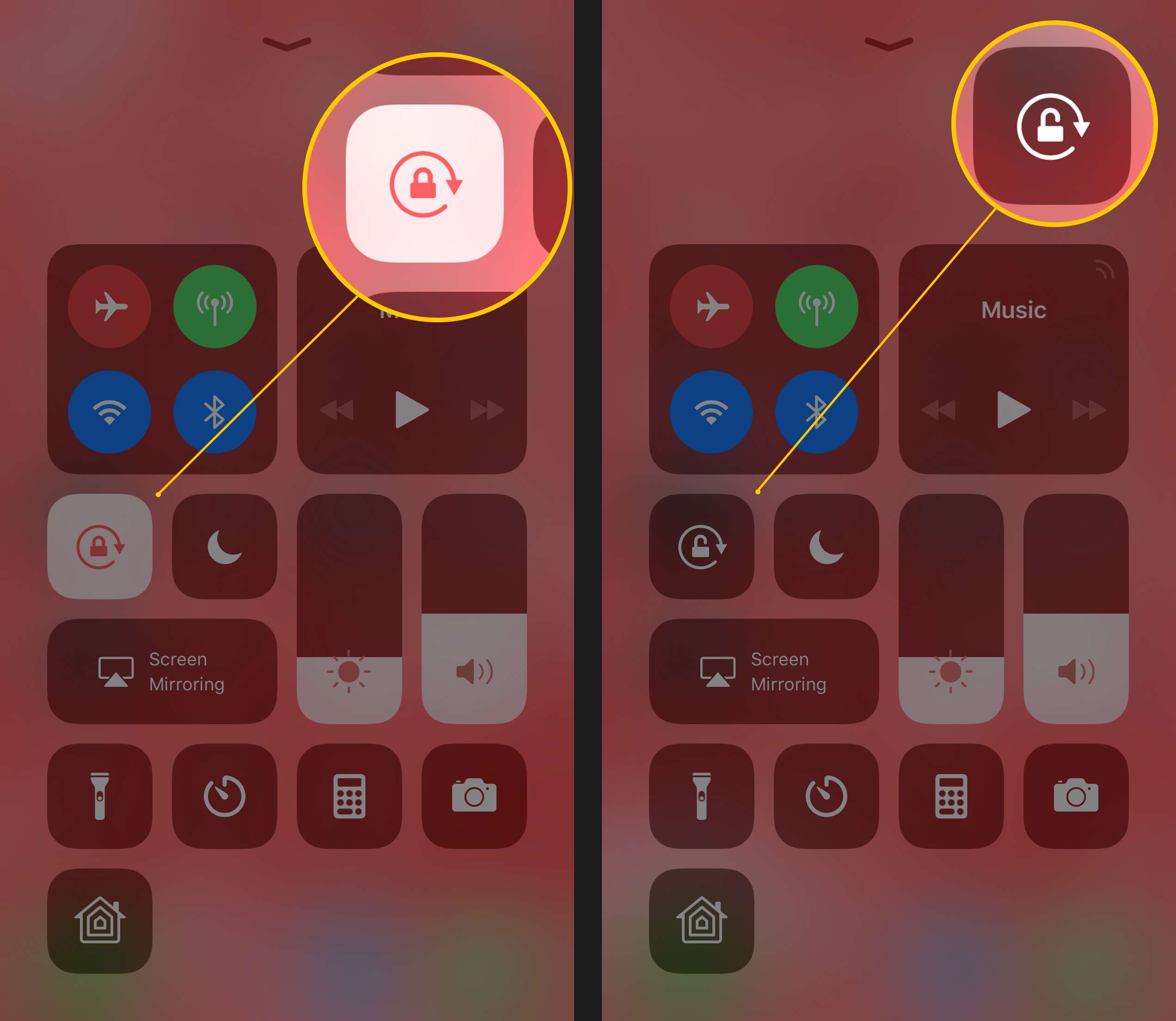
If the screen rotation is unlocked and not working, you can try to see if the problem persists in all of the apps. Thats because there are a bunch of apps on iOS that are designed to run in portrait or landscape mode only.
Thus, you can check auto rotation on apps like Safari or Notes to see if it is working fine.
You May Like: Pokemon Go Code Entry
Turn Off Portrait Orientation Lock On iPhone
This is the first thing to ensure the iPhone screen rotates. When portrait orientation lock is enabled, your iPhone screen will stay in portrait mode and not rotate to landscape mode .
To turn off the screen rotation lock, follow the steps below.
How To Force Restart
- On an iPhone 6S or below plus iPads with home buttons & iPod Touches 6th generation and below, press Home and Power at the same time until you see the Apple logo
- For iPhone 7 or iPod 7th generation: Press and hold both the Side and Volume Down buttons for at least 10 seconds, until you see the Apple logo
- On an iPad without a home button and iPhone 8 and above: Press and quickly release the Volume Up button. Then press and promptly release the Volume Down button. Finally, press and hold the Side/Top button until you see the Apple logo
Forcing a restart is your choice of last resort. Try a normal restart a couple of times. If that doesnt do the trick, only then perform a force restart.
Also Check: Will iPhone X Case Fit Xr
How Do I Rotate The Screen On My iPhone 7 By Turning Off The Portrait Orientation Lock Or Screen Rotation Lock
Think of the portrait orientation lock as something that disables landscape mode.
The iPhone wants to put itself into either portrait or landscape mode based on how it senses it is being held. Once you turn off portrait orientation lock from the Control center you simply need to rotate your iPhone in your hand to make it switch between the two orientations.
You can then simply keep holding it at the position that provides you with the desired orientation.
How To Rotate A Video On An iPhone
Contents
Have you ever recorded a video with your iPhone, only to have it come out vertical when you wanted it to be horizontal? Or maybe its the other way around. Either way, it can be difficult to watch a video that has the wrong orientation. Heres how to rotate a video on your iPhone, so you can watch it the right way.
Also Check: Net10 Cell Phones At Dollar General
How To Rotate An iPhone Screen
I use Safari in the example above because its a default app that can display in portrait or landscape. However, you could open any other app that can display in either mode as well.
Our article continues below with additional information on rotating an iPhone screen, including pictures of the steps.
Force Quit The Ios App
Even after following the above solutions, iPhone screen rotation is not working? In this case, force quit the app and start afresh.
Don’t Miss: How Do You Lock Messages On iPhone
Whether There Is A Side Switch
If you cant see the Rotation Lock button, there should be a side switch on your iPad. Then, you should set the side switch to work as a rotation lock or mute the switch based on your requirements.
You should go to Settings > General and then select the option you want to use under Use Side Switch. For example, if you want to enable iPad screen rotation, you need to check Lock Rotation.
After this setting, you can use the side switch to turn on or turn off iPad screen rotation.
Now, you should how to rotate screen on iPhone, iPod Touch, and iPad. Should you have any related issues, you can let us know in the comment.
How Do I Turn Off The Auto
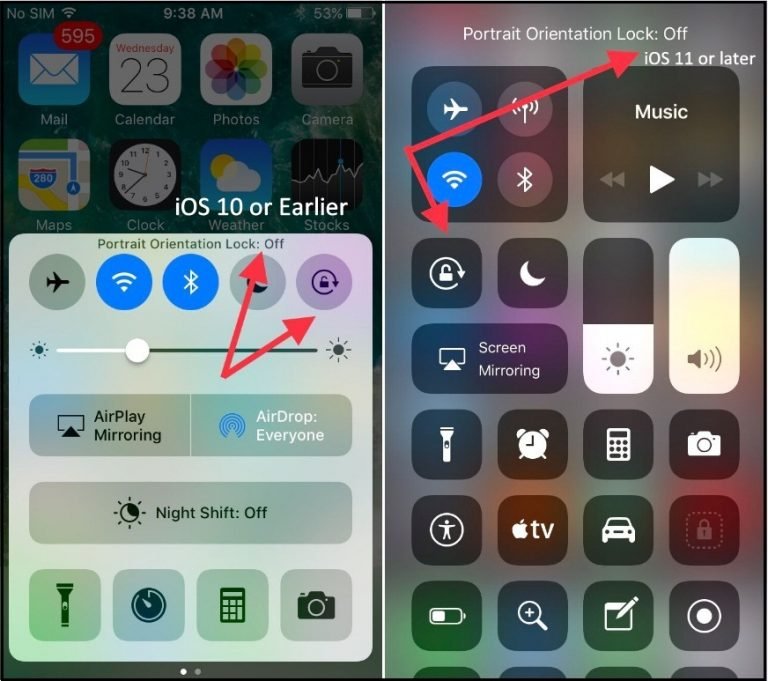
In iOS you can manage to access the Control Center through the lock screen or when you are on the Home screen.
Since this menu can basically be accessed at any point while you are using the device, then you simply need to swipe down from the top of the screen, then touch the icon that looks like a padlock to turn off the auto-rotation of your iPhone screen.
Recommended Reading: How Big Is A iPhone 8 Plus Inches
Tech News That Matters To You Daily
Privacy, security, the latest trends and the info you need to live your best digital life.
A couple of popular apps that dont support screen rotation include Starbucks and Instagram. Have you ever tried to turn your phone to view an Insta post in a different mode? It wont work. The Starbucks app wont support screen rotation either, and not even the barista can help.
Portrait Orientation Lock Button
To turn off auto-rotation, you may use the Portrait Orientation Lock Button. The Portrait Orientation Lock Button can be turned on in different ways, depending on the iPhone model.
- For newer iPhone models that do not have Home Button, swipe down from the right-hand corner.
- For the older models with a Home Button, swipe up from the bottom of the screen.
Both ways will bring you to the Control Center. The Portrait Orientation Lock Button is automatically placed in your widgets options. It appears as a lock surrounded by a clockwise arrow to indicate rotation. When this widget is tapped, the icon turns white while the lock and arrow both turn red.
When this is the case, the screen will no longer rotate to reflect the orientation of your phone. It will instead remain locked in its current orientation. Clicking this button again will turn the Portrait Orientation Lock off. You will then be able to rotate the screen as you had done originally.
This widget option is a crucial means of maximizing the efficiency of your iPhones rotation settings.
Don’t Miss: How To Screenshot On An iPhone 5s