Import Files With iPhone Data Recovery Software
Do not overlook the utility features offered by numerous third-party applications. An iPhone Data Recovery Software like Stellar also allows import of the files from PC to iPhone. Connect your iPhone to Windows or Mac machine via USB. Install the software and follow the on-screen instructions to transfer the files from computer to iPhone.
You can import photos, videos, audio, contact, notes, Safari bookmarks and calendar and other documents to the iPhone. There is no file size or data limitation in software method. It is the most viable way to transfer files from PC to iPhone without iTunes.
Transfer Files From Computer To iPhone/ipad With Dropbox/google Drive
Supports: Photos, Word, Excel, PowerPoint, PDFs, HTML, Text…
In addition to iCloud mentioned above, there are many other kinds of cloud services that can be helpful, such as Dropbox and Google Drive. Most of these cloud drives provide free trials or free space, and the limitations for the free versions are usually acceptable. So, this could be another good choice for transferring files from computer to iPhone.
To transfer files from PC to iPhone/iPad with Dropbox:
Step 1. Download and install Dropbox on both the source device and the target device. Then sign in with the same account.
Step 2. Open Dropbox on your PC and upload the files you want to copy to your iDevice.
Step 3. On your iPhone or iPad, open Dropbox to check and download the items to your mobile device.
Send Big Video File From iPhone To Computer Using Icloud
Another recommended way to send large size video files from the iPhone to the computer is iCloud. It is the most popular method to sync iOS files across different devices. iCloud provides iCloud Photo Library that you can use to upload and download your desired videos files or other media type to the computer. However, this method requires a stable internet connection to work.
On iPhone:
Step 1 To begin with, move to “Settings” > your name > “iCloud” > “Photos”. If your iPhone is running with iOS 10 or earlier, then move to “Settings” > “iCloud” > “Photos & Camera”.
Step 2 Now, here enable “iCloud Photo/ iCloud Photo Library” option.
On Windows:
Step 1Download and install iCloud for Windows, and log-in with your Apple ID and passcode you are using on your iPhone.
Step 2After that, move to “Photos”> “Options”.
Step 3 Next, check “iCloud Photo Library”, and tap on “Done” button.
Now, your iPhone videos will be synced to iCloud automatically while you are using a reliable internet connection. After that, you can go to “iCloud Photos” on your computer, and then, download the desired videos to your computer.
On Mac:
Recommended Reading: How To Screenshot On iPhone 8
Transfer Videos From Computer To Any Player On iPhone
If you have a player like VLC on iPhone, you can send large video files to iPhone in a shorter time.
1. Launch iTunes on a Windows computer and locate the videos or folder on computer.
2. Click the phone-shape icon to manage your iPhone and click File Sharing in the sidebar.
3. Select VLC . Drag your movies from folder to the box or click Add to add videos to VLC.
â»Tips: You could find those videos in VLC. If you want to save that videos from iPhone to another computer, you could enter File Sharing in the same way, select the movies and click Save at the bottom.
Transferring Photos And Videos From iPhone To A Mac Or Pc Via Icloud

An alternative to directly transferring iPhone photos and videos to a Mac or PC using a hardwired connection is to access your iCloud Photo Library and download the files from the Apple servers to the computer. iCloud must be enabled on the iPhone, and the iOS app must be turned on in your iCloud settings. To confirm this on the iPhone, select Settings> your name> iCloud> .
To download the images to a Mac or Windows PC:
Open a browser on your computer and go to iCloud.com.
Enter your iCloud username and password and select the login arrow located on the right side of the password field.
A pop-up appears on your iPhone, asking permission to access iCloud. Select Allow.
A two-factor authentication code appears on your iPhone. Enter this six-digit code in the fields provided.
After you successfully authenticate, several iCloud icons appear in the browser. Select .
iCloud Photos displays your photos and videos organized by category. Select one or more images or recordings to download to the Mac or PC. Then, select , located in the upper-right corner and represented by a cloud with a down arrow. The selected images or videos are automatically transferred to the browser’s default download location.
In addition to the browser-based UI, some first-party macOS apps such as Photos and iPhoto also allow you to sign in to iCloud and wirelessly access your images. PC users can download and install the iCloud for Windows application if they prefer that over the web-based route.
Read Also: How To Delete Calendar Subscription On iPhone
Way 5 How To Transfer Files From iPhone To Pc Using Autoplay
Step 1 Plug in your iPhone via USB to your computer.
Step 2 Open the “Settings” menu on your PC and click “Devices”. Then click on “AutoPlay” on the left side of the screen.
Step 3 Click on “Choose AutoPlay Defaults” to tell your PC where to put your photos, files and music.
Here we introduce 5 simple ways for you to transfer files from iPhone to PC. Of course, there would be more ways to accomplish this task. Hope you can leave us comments below to discuss together with us which would be the best way to transfer files form iPhone to PC according to your experience.
What do you think of this post?
How To Transfer Videos To iPhone From iPad By Using Email
Email allows one to send electronic messages provided you are connected to a communication network. You should have a mail address to be able to connect with other users. If you donât have one, you should register online. To be able to share files between your iPhone and iPad ensure that you have installed an email app on both iOS devices.
Step 1. Open email it on your iPad.
Check your mail app on your iPhone and iPad. Ensure that your email is working.
Step 2. Open the videos to be relocated.
Tap on Photo app on your iPhone. Now tap on the video be transferred to iPhone and click on the Share button and choose Mail option.
Step 3. Choose a recipient and create an email message.
After choosing the recipient who is you, write the email address. You can opt to write a message if you would like to do so. Type it on the part written compose a message. When you are done tap on Send.
Step 4. Open the email on your iPhone and save videos.
Your iPhone will receive this message. Open the message and tap on the Send video and save it. A demerit of this method is that you cannot send large videos at a time.
You May Like: How To Turn Off iPhone 7 Without Screen
Copy Videos On iPhone To Computer With Itunes
Like these other Apps, iTunes helps in sharing large files easily. It makes it easier for iPhone users to share all types of files with different types of devices. So here, copying videos in iPhone 12 to PC can also be your option.
Step 1. Install the latest version of iTunes and then open it on your computer.
Step 2.Connect your iPhone to your PC and make it be recognized.
Step 3. Now you can simply sync the videos from iPhone to iTunes. To complete that, you can refer to the steps provided in the page “How to Transfer Videos from iPhone to iTunes“.
Transfer Files From iPhone To Pc Using Usb
Yes, you can simply use USB to transfer files! Just connect your iPhone to the Windows PC through a USB cable.
- The Windows Explorer will be launched after recognizing the device, if it does not you have to do it manually by going to the “Start Menu” or you can go to the “Taskbar”
- Now, go to “This PC” and you will find your iDevice as a “Portable Device”.
-
Enter the “Portable Device” and go to “Internal Storage” to find “DCIM”, this is the place where all of your photos and videos are stored.
- Select the ones you want to transfer and copy them to your computer.
Cons:
This technique can only be applied to transfer photos and videos. If you have any other kind of data on your transfer list, then you have to look for other ways to do it. It is indeed a major con!
You May Like: How To Add Custom Ringtones To iPhone
Log In To Your Account
I advise you to log in to the same Google account on your computer and mobile device. Anyways, you can share between different Google accounts but the transfer would be much more rapid if you configure the same account on both sides because you wont have to configure file sharing. Though, its up to you.
How To Transfer Videos From Computer To iPhone
Watching a movie with iPhone XR/XS/X or iPhone 8/7/7 Plus during a long journey sounds good. Many people want to transfer movies, TV Shows, and other videos from PC/Mac to iPhone and enjoy these videos without the limitation of time and place. Now, the question is how to transfer videos from PC to iPhone 5/6/7/8/X/XR/XS.
This article will provide you three ways to copy a video to iPhone. Firstly, you can send a video from computer to iPhone via email. Or you can transfer movies and TV shows from computer to iPhone with FonePaw DoTrans. And the third option would be transferring videos from PC to iPhone with iTunes.
People also read:
Also Check: How To Mute Someone’s Calls On iPhone
Transfer Large Files From iPhone To Pc Through Onedrive/google Drive/dropbox
Here are the steps on how to use OneDrive to transfer:
-
Sign in your OneDrive Account . Then tap on the Plus button in the top right corner.
-
Then tap on upload, and choose Browse. Now you can select the files hat you want to transfer and transfer will finish after several seconds.
-
On your computer, sign in the same OneDrive account and youll see the files. You can download them to your computer for offline use.
Here are the steps on how to use Google Drive to transfer:
-
Sign in your Google Drive Account . Then tap Add button to create a new, and tap upload.
-
Then find and tap the files you want to move, and then tap upload.
-
On computer, sign in the same Google Drive account, and now youll see the files on your computer.
If you want to use DropBox instead of OneDrive, please follow the steps below.
-
Choose a folder that you want to use to store your files.Tap on the Plus button and then tap upload files. Now you can select the files to upload.
-
On computer, sign in the same account and youll see the files.
Cons:
Although it may be convenient to use cloud services to transfer photos, this is not the most effective way to transfer data, and it may take a long time due to the speed of the Internet.
Send Big Files Securely With A Shared Link
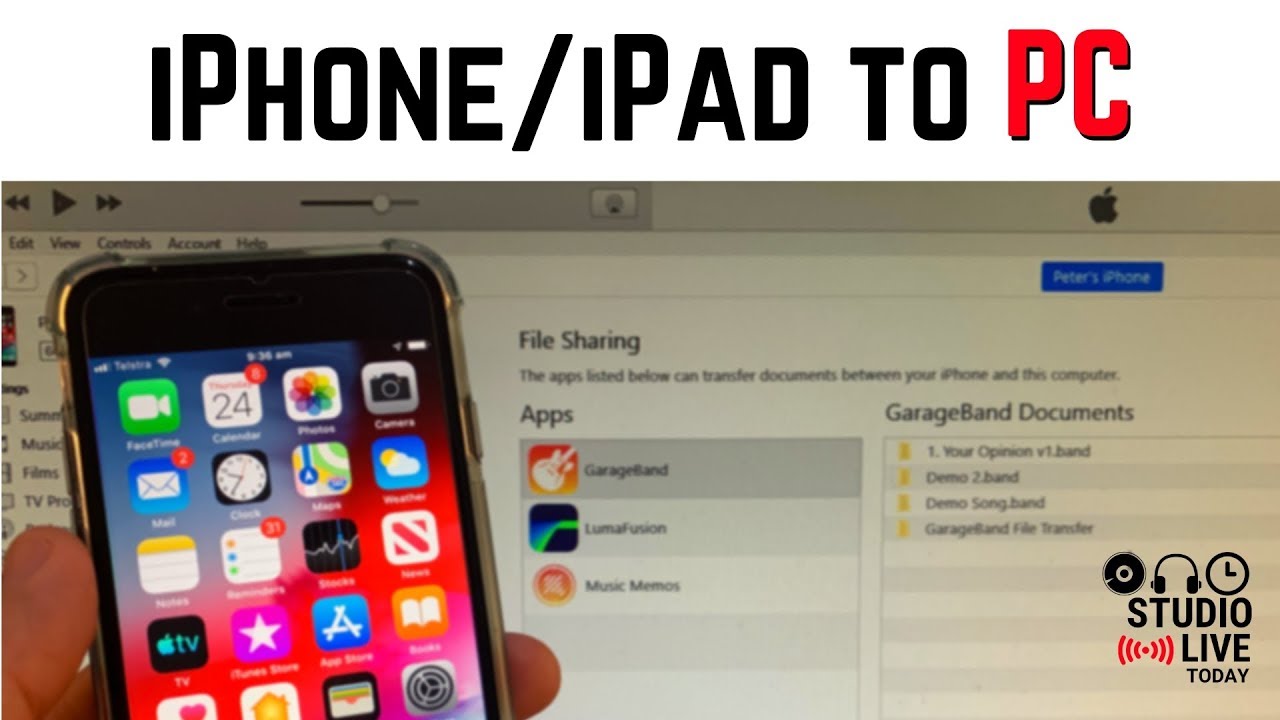
Wondering how to send a large file via email safely or what happens to your email attachments after you send them off? File sharing with Dropbox ensures you’re always in control. Your recipients can view, comment on, and download any file link you send from Dropbox but they won’t be able to edit the original file.
You can also password-protect a shared link and set a date for the link to expire. Or, if you want to give recipients the ability to edit shared files, simply invite them to a with the files inside. You can start sending files via email securely using a Dropbox free trial.
Also Check: Merging 2 Photos On iPhone
Locating Your Photos On The Computer
Once youve transferred the pictures to your Mac or PC, you might want to access them for copying or editing. On Windows, this is relatively easy they will be located in the Photos folder or in a custom folder that you created if youve transferred the photos without iTunes.
However, to find the actual photo files on Mac, youll need to go a bit further. Here are the steps to find your photofiles on Mac:
Now, you have access to all images on your Mac, and you can edit or copy them as you see fit.
Alternatively, you can use the Spotlight search to find photos by type. This method is somewhat more complicated and works best if you know what youre looking for exactly.
Finally, theres a decent number of third-party apps created to search for and organize photos on Mac. If the first two methods seem too daunting, you can let the software do the work for you.
Solution : Transfer Videos From Pc To iPhone Camera Roll Without Itunes
You can connect your iPhone and computer and sync videos to iPhone through iTunes. But it would be annoying if iTunes keeps popping up message which says that the old videos which come from other iTunes library will be deleted first.
So what can be a good solution on how to transfer video to iPhone? FonePaw DoTrans is much simple and convenient. There is no size limitation and you can transfer new videos from computer to iPhone without deleting the old ones. This lets you have another option to transfer videos/movies from computer to iPhone except using iTunes. Also, you don’t need any file format converter, it will automatically convert the incompatible video files to the formats such as MP4, M4V and MOV files which are compatible with your iPhone.
Before you can move videos from PC/Mac to iPhone, you should download the trial version of FonePaw DoTrans and the following steps would show you the way to transfer videos from computer to iPhone.
1. Connect iPhone to your computer
Run FonePaw DoTrans on your computer and connect iPhone to computer via the USB cable. The software will quickly recognize your iPhone.
2. Transfer videos from computer to iPhone
When all videos are added to iPhone, you can open the “TV” app on your iPhone to watch them.
You May Like: How To Check Blocked Contacts On iPhone
Frequently Asked Questions About Transferring From iPhone To Pc
Q1. Can I Airdrop from iPhone to pc?
No, AirDrop only works on Apple devices, which allows users to wireless transfer photos, document, videos and more to a nearby Mac or iOS devices.
Q2. How Do I Transfer Files from iPhone to PC without iTunes
Apart from iTunes, you can transfer files to iPhone from PC using USB, iCloud, OneDrive, Dropbox, WhatsApp, Wechat and other social apps.
Q3. What is the easiest way to transfer files from iPhone to computer?
There are two easiest ways: Use USB and Use iCareFone .
Q4. How do I transfer files from iPhone to Windows computer?
The 5 methods in this article are available on both Windows and Mac. So you can choose one of them to transfer files to Windows.
Way 1 How To Transfer Files From iPhone To Pc With Fonetrans
FoneTrans is a iPhone to PC transfer tool to help you transfer all kinds of files like photos, music, contacts, voice memo, movies, TV Shows, music video, ringtons, podcasts, playlists, albums, PDF and more from your iPhone X/8/7/6s/6/5s/5/4s/4/SE to PC/Mac/iTunes. It also support transfer files from computer to iPhone or between iOS devices. It is highly compatible with Windows 10, Windows 8 and Windows 7 and the iOS 12/11/10/9/8/7.
Step 1 Download and install FoneTrans. Launch it on your computer and connect your iPhone to PC via USB cable. After connecting, all the information on your iPhone will be displayed on the main interface of this program.
Step 2 Here on the left sidebar of the main interface will show you all the files on your iPhone including Media, Playlists, Photos, Books, Contacts and SMS. On the Media, all multimedia files have been classified under different groups like Music, Movies, TV Shows, Music Videos, Podcasts, iTunes U, Ringtones, Audio Books and Voice Memos.
Step 3 Choose the file types you want to transfer from iPhone to PC. Just tick the file or files and click the drop-down menu of Export to > Export to PC. Choose the folder on your computer to save the exported files and click OK button to start transferring. Seconds later, you can find your iPhone files on your computer.
Don’t Miss: Mirror iPhone 6 To Samsung Smart Tv
How Can I Send A Video That Is Too Large For Android
How to Send Large Videos on Android Through Text or Email
12 . 2019 .
Does Technology Have All The Answers
This article from Credit Suisse, tells us that technology does not have all the answers because it has been found to exhibit similar biases, as humans. No one can discredit the impact of technology, but it is not totally free of human input and this is the reason we experience these biases in many areas we have technology holding foot.
You May Like: iPhone Sound Test