Erase All Content And Settings
If the previous solutions did not solve the problem, you could erase your iPhone, meaning not just the settings but also your data. Create a backup first.
- Go to Settings
- Tap Erase all content and settings
- In a pop-up window, tap Erase iPhone
- Once everything is erased, your device will reboot
- Set up your iPhone as a new device by following the on-screen steps.
Turn Off Mail Notifications
The mail app is notorious for sending late notification sounds and vibrations at unusual times. If your iPhone vibrates for no reason, it is advisable to turn off Vibrations for the Mail app. Follow the guides below to ensure that vibrations are entirely off for mails.
Launch the Settings app Sounds & Haptics New Mail Vibration None
After you follow the above steps, check the steps below too.
Open the Settings app Notifications Mail iCloud Sounds Vibration None
The third check is similar to what we did above.
Launch the Settings app Notifications Mail VIP Sounds Vibration None.
What To Do If Your iPhone Not Vibrating On Silent Still
iPhone vibration not working after going through all basic troubleshooting? Then there is only one option left that might be an issue with the phones operating system. There is a simple and common way to fix that issue with the help of professional iOS system recovery software.
For that, we recommend UltFone iOS System Repair which is a professional iOS repair and recovery tool to fix over 150 system related issues without leading to data loss. So, you can use Ultfone iOS system repair software to fix iPhone 11 not vibrating, iPhone notification not working, iOS 15 sound not working, and more.
Here is an step by step tutorial on how to repair iPhone system to fix vibration on iPhone not working after iOS 15 update.
So, that is the simple steps to recover iOS system to fix an system related issue without erasing or factory resetting the device. This iOS system repair provides additional useful features that you may need in daily life, including enter and exit iPhone recovery mode in a click, and factory resetting iPhone when forgotten screen passcode.
Don’t Miss: Soundcheck Apple Music
Force Restart The iPhone
In most cases, force restart can be very helpful in rectifying most of the issues. If your iPhone is randomly vibrating for no reason, try force restarting your iPhone with the following steps:
- If the device is iPhone 8 or later: Hold and release the volume up button. Then hold and release the volume down button. Now press and hold the side button. Release the button if the Apple logo appears.
- If the device is iPhone 7 or 7 Plus: Hold down the Sleep/Wake button along with the Volume Down button for 10 seconds approximately, until the Apple Logo appears.
- If the device is iPhone 6s or older: Hold down the Sleep/Wake button along with the Home button for 10 seconds approximately, until the Apple Logo appears.
Enable Vibration For Individual Apps
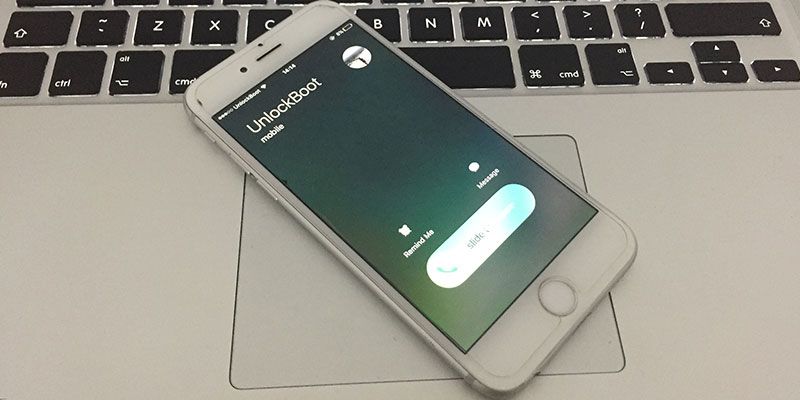
If vibration works for other functions on your device but not a specific app, you should check the apps settings. For instance, if your phone doesnt vibrate when you receive a WhatsApp message, but vibrates when you receive a call, that means something is wrong with WhatsApps vibration settings and not the entire phone.
Even so, Android lets you customize notifications for various app categories. So, if your phone vibrates when you receive a WhatsApp message, but not in a WhatsApp group message, for instance, you might have disabled the latter unknowingly.
Nonetheless, follow the steps below to re-enable vibration for individual apps:
First, from the app’s notifications settings:
- Open the affected app
- Tap Settings
- Check each category and ensure vibration is turned on.
- Alternatively, you can toggle off & on vibration to ensure its not a bug.
Then, from Androids notifications settings.
- Launch your device Settings app
- Next, tap Apps & notifications
- Tap See all apps
- Then, select the affected app.
- Tap Notificationsfrom there.
- Finally, youll see various notification channels, as per what the app posts regularly. Tap the affected notification channel (E.g. Message notifications, in the case of WhatsApp.
- From there, ensure Vibration is toggled on.
Also Check: 8 Ball In Imessage
Fix : Fix Any Issue With Its Ios System
Lastly, the chances are that some other software-related issue could have caused the iPhone to vibrate mode, not working. To fix these problems, you can take the assistance of Dr.Fone – System Repair . Developed by Wondershare, it is an extremely efficient tool that can fix your device’s issues.
The easiest iOS Downgrade solution. No iTunes is Needed.
- Downgrade iOS without data loss.
Note: If even after using Dr.Fone â System Repair , your iPhone vibrate is not working, then there could be a hardware-related issue. For this, you can consider visiting an Apple repairing center to get the hardware component fixed or replaced.
Now when you know 5 different ways to fix the iPhone vibration not working issue, you can easily overcome this error. Apart from restarting your device or resetting it, using a dedicated tool like Dr.Fone â System Repair would work. Since the application can fix all kinds of minor and major iOS problems, make sure you have it installed. In this way, you can instantly use the tool to fix your iPhone without damaging your device.
Dfu Restore Your iPhone
A DFU restore has the potential to fix software problems by completely erasing the code which may be causing your problem. The code is rewritten as if your iPhone is brand new, so the software problem may get solved.
Think of it like a house that has cracks in the foundation. Rather than try and fix the cracks, we are building an entirely new foundation.
If you can, back up your iPhone before completing a DFU restore. Any time you do a restore, it erases everything from your iPhone. However, after the restore is completed, you restore all your backed up data back onto your iPhone.
Don’t Miss: How To Unlock iPhone Xr Without Passcode Or Face Id
How Do I Back Up My iPhone
There are a few different ways to back up your iPhone:
Backup Your iPhone Using iCloud
Backup Your iPhone Using iTunes
Backup Your iPhone Using Finder
Applies To: iPhone 5,iPhone 5S,iPhone 5C,iPhone 6,iPhone 6 Plus,iPhone 6S,iPhone 6S Plus,iPhone SE,iPhone 7,iPhone 7 Plus,iPhone 8,iPhone 8 Plus,iPhone X,iPhone XS,iPhone XS Max,iPhone XR,iPhone 11,iPhone 11 Pro,iPhone 11 Pro Max,iPhone SE 2
Way 3 Reset All Settings To Fix iPhone Not Vibrating
Sometimes, an incorrect settings option can cause your device not to vibrate. If you are not sure what options can cause this, you can reset all the settings on your iPhone to the factory defaults. This should likely fix the issue for you.
- Head to Settings > General > Reset on your iPhone.
-
Tap on Reset All Settings to reset the settings.
Check if your iPhone now vibrates. Also, you can now start configuring your phone’s settings from scratch.
Don’t Miss: How To Win 8 Ball Pool iPhone
How To Fix iPhone Vibration Issues
The causes of iPhone vibration problem are varying. The problem can be caused by hardware issues such as a broken vibration motor. If you drop your iPhone on the ground or let water in iPhone accidentally, maybe the hardware of your iPhone is the reason. But mostly, there may be just a system problem. Here listed 6 methods. Let us start with the simplest one.
Fix : Reset Your iPhone Settings
If you have set up some new settings on your iPhone, it can cause vibration and other features. Therefore, the easiest way to fix the iPhone vibrate mode is not working is by resetting the device.
For this, you can unlock your iPhone and go to its Settings > General > Reset. From all the provided options, tap on the âReset All Settingsâ button and confirm your choice by entering your phoneâs passcode. This will now restart your device with its default settings.
Recommended Reading: Factory Reset iPhone 7 Plus Without Passcode Or Itunes
How The Silent / Ring Switch Works With The Vibration Motor
- If Vibrate on Ring is turned on in Settings, your iPhone will vibrate when you pull the Silent / Ring switch toward the front of your iPhone.
- If Vibrate on Silent is turned on, your iPhone will vibrate when you push the switch toward the back of your iPhone.
- If both are turned off, your iPhone wont vibrate when you flip the switch.
Best Solution For iPhone Vibrating For No Reason
![Repair Guides and Solutions: iPhone 7 Vibration Not Working [DONE] Repair Guides and Solutions: iPhone 7 Vibration Not Working [DONE]](https://www.iphoneverse.com/wp-content/uploads/2022/05/repair-guides-and-solutions-iphone-7-vibration-not-working-done.jpeg)
If all else fails and none of the above solutions worked for you, then we have the best way to solve your problem. Sometimes, another reason why your iPhone vibrates for no reason is that of a software malfunction on your iPhone device. It’s a good thing that we have designed a special software just for you. This software is called the FoneDog Toolkit – iOS System Recovery.
The FoneDog Toolkit – iOS System Recovery Tool will help you fix your iPhone that vibrates for no reason. This tool will also be able to fix various iOS Systems issues like recovery mode, DFU mode, and some screen issues.
The FoneDog Toolkit – iOS System Recovery program allows you to fix your iPhone to normal without losing any of your data so you can be sure that using this program is really safe. This program will help you repair your iPhone in the safest way possible.
Here are somevarious issuesthat the FoneDog Toolkit – iOS System Recovery can help you with.
If your iPhone gets stuck in Recovery Mode
If your slide is not working at all
If you are having a frozen or a non-responsive device
If you are experiencing an Endless Start on your iPhone.
If you are experiencing getting an error code while you are using iTunes like Error 14, Error 9, Error 21, Error 3014 and more.
Free Download this version to get started on repairing your iPhone, here are some guidelines that you can easily follow.
Repair Your iPhone That Vibrates for No Reason
Don’t Miss: How Do I Remove Siri Suggestions
How To Completely Disable All Vibrations On Your iPhone
Benj Edwards
Benj Edwards is an Associate Editor for How-To Geek. For over 15 years, he has written about technology and tech history for sites such as The Atlantic, Fast Company, PCMag, PCWorld, Macworld, Ars Technica, and Wired. In 2005, he created Vintage Computing and Gaming, a blog devoted to tech history. He also created The Culture of Tech podcast and regularly contributes to the Retronauts retrogaming podcast. Read more…
Some people are especially sensitive to vibrations from their iPhone, whether for personal or medical reasons. Thanks to a special accessibility feature, you can completely disable all vibrations on your iPhone, including those caused by emergency alerts. Heres how.
Ensure The Vibration Is Turned On
If your vibration is not working on your iOS device, there is a possibility that youve somehow disabled the vibration from the Accessibility settings. This can cause your devices vibration to not work at all.
Heres how to check if Vibration is enabled on iPhone:
Read Also: How To Play Pool On Ios 10
Check The Vibration Motor On The iPhone
- Some people may wonder Why doesnt my iPhone vibrate even though the settings are configured correctly? Well, the problem may originate from your iPhones vibration motor rather than some software issues. The vibration motor is a small device that could break. To see if its broken, you need to turn on the Mute / Ringer switch on the side of your iPhone and see if the phone vibrates or not. If you can feel a humming noise when toggling the switch, the engine is still running otherwise it is broken and must be repaired at Apple outlets.
Disable Do Not Disable Mode
When the Do Not Disable Mode is enabled on iPhone or iPad, the devices disable notifications and even vibration. This Mode is specifically designed to give the user privacy when he or she is busy working or doing anything else. Moreover, on iOS15, the Do Not Disturb mode is removed and the new Focus Mode is added to the devices. Focus mode is the upgraded version of Do Not Disturb Mode. Here is how you can disable it.
- Slide down the control center from the right side of the screen.
- Here you will see an icon with the moon.
- Tap on the icon to disable or enable Do Not Disturb mode.
This is how you can disable the Do Not Disturb Mode to resolve the Vibration Not Working On iPhone issue.
You May Like: Sprint Pokemon Go Promo Codes
How Do I Dfu Restore My iPhone
How To DFU Restore An iPhone SE, 6s, Or Older
How To DFU Restore An iPhone 7 Or 7 Plus
How To DFU Restore An iPhone 8 Or Newer
Get The Firmware Package
Now, for you to fix any abnormalities on your iPhone device, you must get the firmware package for your iPhone.
On this page, you will be asked to get the firmware package. But before you do that, the FoneDog Toolkit – iOS System Recovery will ask you to put in some important and precise information about your device.
The FoneDog Toolkit – iOS System Recovery program will ask you to enter your device category, device model, and your device type.
Make sure that you enter the correct information needed so that the FoneDog Toolkit – iOS System Recovery program will be able to download the right firmware. This is for you to prevent getting your iPhone bricked.
Also, if you do not have the latest iOS version installed on your iPhone, the FoneDog Toolkit – iOS System Recovery will also provide a download for you.
After entering all the information needed, just go ahead and click on the “Repair” button.
Don’t Miss: How To Hide Apps From Siri Suggestions
Just Reboot Your Phone
As usual, the first trick to fix mobile vibration not working is to restart your phone. Whether its a Samsung, any Android device, or an iPhone vibration not working, rebooting your phone should fix the temporary error causing the problem.
On most Android devices, you can long-press the Power button for about 10 seconds to reboot your device. Otherwise, follow the normal route to restart your phone.
If your phones vibration still doesnt work, try the next solution below.
Toggle iPhone Silent Switch
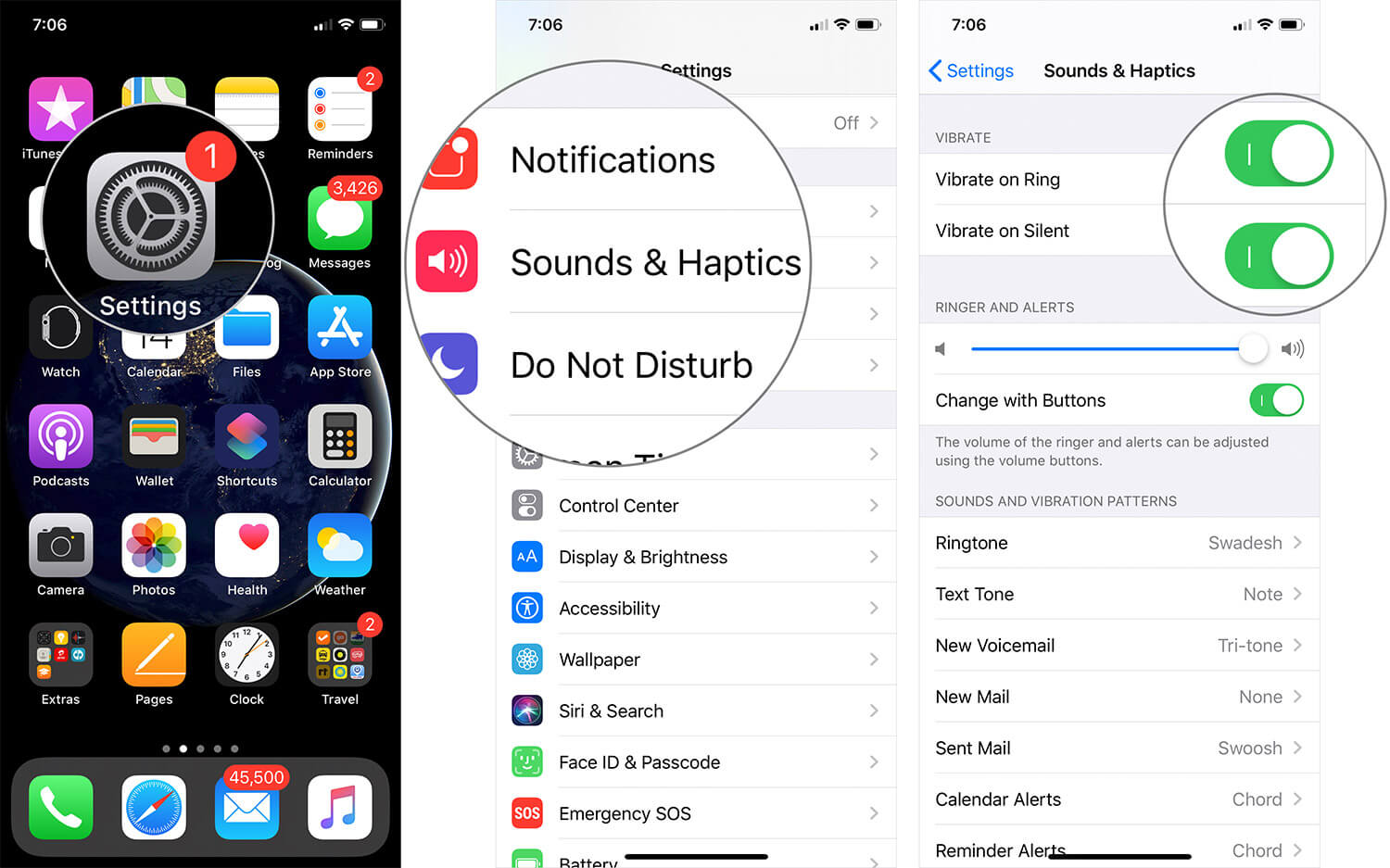
On the left side of your iPhone, theres a small switch to turn on/off iPhone silent mode. Generally, when you turn on the silent mode, you can feel a slight vibrate and this means your iPhone vibration is working. Just toggle the silent switch 2 or 3 times, check if your iPhone vibration is back to normal. Although this solution seems unreasonable, it works sometimes.
Also Check: How To Remove Carrier Settings From iPhone
How Do I Make My Apple Watch Vibrate For Text Notifications
If you’ve figured out your Apple Watch isn’t vibrating for text notifications, there are simple ways you can fix the problem. Here are some methods to try in order of what works most effectively.
Check your connection. Check your Apple Watch and iPhone are correctly connected and working properly. If needed, resync your Apple Watch to correct the issue.
Check you’re wearing your Apple Watch correctly. Your Apple Watch only receives notifications when you’re wearing it.
Check you’re wearing it carefully on your wrist so the sensor detects you correctly. Switch off Wrist Detection to confirm this by going to the Apple Watch App > Passcode > Wrist Detection.
Switch off Airplane Mode. If your iPhone is in Airplane Mode, it can’t communicate via Wi-Fi, which means it’s unable to communicate effectively with your Apple Watch. Switch the mode off to restore the connection.
Switch off Do Not Disturb Mode. When Do Not Disturb mode is switched on, you won’t receive notifications until you switch it back off. Check the Apple Watch’s Control Center to confirm both this and Airplane Mode are switched off.
Disable Cover to Mute. Check that Cover to Mute isn’t switched on by going to your Apple Watch app > My Watch > Sounds & Haptics > Cover to Mute.
Check mirrored notifications are switched on. Go to Apple Watch app > My Watch > Notifications > Phone > Mirror my iPhone to check mirrored notifications are switched on.