Sync Photos From Pc To iPhone 11 Via Itunes
iTunes is the default tool for users to move photos to iOS devices from the computer. But for most iOS users, iTunes is not a user-friendly software since it will wipe all the previous data on your iPhone. But if you buy a new iPhone and need to move files from the computer to it, you can follow the steps below to make it. Before taking this way, you need to make sure your iCloud Photos on iPhone has been turned off.
Step 1. Connect your iPhone 11 to the computer via a USB cable > Run iTunes > Click the “Device” button > Select “Photos.
Step 2. Check “Sync Photos” > Select the photos and videos you want to transfer from the option “Copy photos from.
Step 3. Click “Apply” to start syncing photos to the iPhone.
- Notice:
- Make sure that you have had the latest version of iTunes installed on your computer.
How To Transfer Photos From iPhone Using Itunes
In order to manually sync photos using iTunes, youll need to ensure that you have the latest possible version of iTunes installed.
Transfer Photos To Your Pc Using Icloud
If you dont have your Lightning cable handy, you can sync photos from your iPhone to your computer using iCloud. There are two ways to go about it. One requires that you download iCloud for Windows onto your PC. The other allows you to do it through the web.
Before you get started, though, youll need to activate iCloud on your phone. Go to Settings> > iCloud> and then turn on iCloud Photo Library.
Note: Make sure you have enough iCloud space to store all the photos/videos on your phone before turning on iCloud Photo Library. If you dont have enough space, youll need to use another method.
Once you have iCloud Photo Library activated on your iPhone, choose one of the following methods:
i) With iCloud for Windows installed on your PC
- Make sure both your iPhone and your PC are connected to wifi and are running iCloud.
- Next to , click on Options. From there, select iCloud Photo Library.
- Make sure that is selected. If you have another location in mind, tap the Change option.
- Once you click Done, your iPhone photos and videos will be copied to your computer.
Note: check if you want to keep the full-size originals on your phone. If you want to save space on your iPhone, click Optimize iPhone Storage. This will keep only thumbnails on your phone, leaving the high-res images on iCloud and/or on your computer.
ii) Using iCloud.com
Don’t Miss: How To Get Free Ringtones On Itunes
Transfer iPhone Photos To Pc Using Robust iPhone Data Transfer Tool
Requirement: iPhone, a computer to plug the device into, iPhone/iPod/iPad file transfer tool
dr.fone – iOS Transfer may be one of the best iPhone transfer tool for newbie users who are bored with difficult operations to transfer files between iPhone and computer or between iOS devices. It gives you a hand on managing your iPhone or iPad/iPod like a piece of cake, better than iTunes for its simple and easy operation, fast and fluent responding speed. Furthermore, it embeds with a video conversion tool that helps convert Apple unsupported video/audio format to the right formats for seamlessly enjoyment.
Fully compatible with iOS 12 and the latest iPhone XS, iPhone XS Max, iPhone XR …
Note: It is a comercial software, but it is worthy of money for its stability, 30 days money back guarantee service and free updates.
1. Open iPhone/iPad/iPod transfer tool
2. Plug-in your iPhone to the computer and run iPhone/iPad/iPod transfer tool
3. Click the “Photos” button on the top to bring up the photo window
4. Check iPhone photos and click “Export to” to export them to any location on your computer
5. Click “OK” when the transferring ends.
Note: iTunes should be installed on computer, but you don’t need to open.The iPhone file transfer tool can also transfer contacts, videos, songs, podcast, TV show, SMS, bookmarks between iPhone and computer, iPhone and iTunes, any 2 different iDevices.
Import To Your Windows Pc

You can import photos to your PC by connecting your device to your computer and using the Windows Photos app:
Recommended Reading: How To Change iPhone 5s Battery
Way : Transfer Pictures From Computer To iPhone 13 Via Google Drive
You can also copy pictures from PC to iPhone 13 via . Google Drive provides its users with 15GB of storage space for free. One unique feature of this application is it is compatible with all devices, including PC.
Let’s take the following steps to transfer pictures to your iPhone 13 via Google Drive:
Step 1 Download and install the official Google Drive app on your computer and your iPhone 13 from the Apple App Store.
Step 2 After installing Google Drive, just run Google Drive on your PC and create a new folder, then copy photos from the computer to this folder.
Step 3 Then, this folder with photos will appear in your iPhone’s Google Drive app.
Step 4 Open the Google Drive on your iPhone 13, log in with the same account and then you can see the synced pictures from your computer in the Google Drive account.
Note
Google Drive shares this storage space with other apps, like Gmail and Google Photos. The space might not be enough.
How To Copy Photos From Pc To iPhone Using Google Photos
iCloud, although being better integrated with Apple devices, offers limited free space for you to store files. That’s far from enough for users who have a huge collection of photos and videos. Given that, many of you may prefer a service that provides free and unlimited storage. And that’s exactly what Google Photos does.
Google Photos, as indicated in its name, is a photo-oriented storage service developed by Google. Unlike iCloud that gives you limited free storage, Google Photos allows you to store photos unlimitedly for free.
To transfer photos from PC to iPhone:
Step 1. Go to and sign in with your Google account.
Step 2. Click “Upload” > “Computer” to upload the pictures you want to transfer to the cloud storage.
Step 3. Download and install Google Photos from the App Store. Afterward, sign in with the account you use on the computer.
Step 4. Go to the “Photos” tab and you will see the pictures from your computer.
Read Also: How To Block Email Messages On iPhone
Option : Import Photos From Pc To iPhone 13 Via The Icloud App For Windows
Once you install the iCloud app on your Windows, it will create an iCloud Photos folder on your computer where you’ll be able to get pictures to update across your iPhone and other iDevices automatically whenever you connect them.
Step 1 Open iCloud app on your PC or go to Microsoft Store to download and install the iCloud app and sign in with your Apple ID and password. Remember to enter the same iCloud authentication ID as your iPhone 13.
Step 2 Check the box next to , then enabled iCloud Photo Library in the pop-up.
Step 3 Click on the Upload Photos option on iCloud for Windows app, and choose the photos or folders that youd like to transfer on your PC.
Step 3Wait patiently for iCloud to sync the photos from computer and you can eventually access them on your iPhone 13. And make sure your iPhone 13 is charged, connected to a Wi-Fi network, and the screen locked. Finally, you can view your imported photos on your iPhone 13.
You are able to use other cloud storage services to transfer photos from computer to iPhone 13 without iTunes, and you would get similar results. keep on reading.
What If Some Of My Photos And Videos Are Missing After I Turn On Icloud Photos
Look for your missing photos and videos in the Recently Deleted album of your Photos app, and make sure that you signed in to iCloud with the correct Apple ID. Learn more about how to find missing photos and videos in the Photos app.
Any photos or videos you copy to your device through iTunes are not copied in iCloud Photos. To add your original, full resolution versions, follow these steps:
Don’t Miss: Confetti Ios
How To Transfer Photos From Pc To iPhone With Dropbox
Another popular cloud-based storage service that you can apply to transfer pictures from PC to iPhone or copy iPhone photos to computer is Dropbox. Other than photos, Dropbox also supports audio files, HTML files, texts, and more.
As for free storage, it varies depending on the type of your account. For example, a Dropbox Basic account comes with 2GB of free space.
To copy photos from PC to iPhone using Dropbox:
Step 1. Upload photos from PC to Dropbox.
- If you have installed Dropbox for Windows, go to “Files” > “My files” > “Upload files” to send the photos from the computer to Dropbox.
- If not, go to Dropbox.com, sign in, and upload the items.
Step 2. Download and install Dropbox on your iOS device and sign in with the account you use on your computer.
Step 3. After the syncing, you can access and download the photos from the computer via the Dropbox app on your iPhone.
Other Methods To Copy Photos From Mac To iPhone
In addition to the above methods, there are other platforms or tricks to move photos from computer to your iOS device.
A. Social Media Services: You can even use social media services like Facebook, Flicker, to upload photos from PC and then view or save them on your iPhone or iPad using the respective app.
B. Chat Apps: You may even use chat services like iMessage, WhatsApp, Telegram, Hike, etc. Open one of these on your Mac or PC and then send yourself a photo or video. Most of the chat apps do reduce the picture quality, but for a quick share, they might be helpful.
C. Third-Party Transfer Apps: Yet another smart way to import photos from computer to iOS device is using tools like AnyTrans software or WinX MediaTrans.
Thats all, folks!
I hope this detailed guide was helpful and solved your photo transfer needs. If you have a follow-up question or confusion, ask it in the comments down below.
You may also be interested in these posts:
You May Like: How To Connect iPhone To Samsung Smart Tv
How To Transfer Photos From iPhone To Pc Windows 10
I know many people are bothered by how to transfer photos from iPhone to PC Windows 10. Therefore, I summarized 5 easy ways to help them import photos from iPhone to Windows 10. How to transfer photos from iPad to computer? The methods are the same and the steps are similar.
Note:Import picturesImport pictures and videosOpen device to view files
Well, how to import photos from iPhone to Windows 10? Please continue reading.
How Do I Transfer Photos From Usb To iPhone Without Itunes

Connect your iPhone to the computer using a USB cable that comes with your iPhone. Click the Device icon on iTunes. Then click Photos, check the box next to Sync Photos. Navigate to the folder of photos you want to transfer to your iPhone from the flash drive which you would like to copy music from.
Read Also: Screen Mirror From Apple To Samsung Tv
Solution 1 Transfer Photos From Computer To iPhone X With Itunes
Although iTunes can be hard to use, it’s still a great assistant for iOS users to some extent, since Apple prevents third-party applications from accessing its data. The steps of syncing photos from computer to iPhone X with iTunes are below.
Step 1Make sure you have installed the latest version of iTunes installed on your computer, launch it and then connect your iPhone X to computer with an USB cable, tap Trust and enter your lock screen password on your iPhone X to let the computer access your data. Also, make sure you have turned off iCloud Photo Library on your iPhone X.
Step 2After iTunes detected your device, click on the device icon on the top bar, and then select option on the left.
Step 3Check Sync Photos option, and select the folder where you saved your photos on your computer, then click to sync All folders or just Selected folders, and whether include video or not. Finally, click Sync on the bottom right of the panel.
Best Way To Transfer Photos From Computer To iPhone X/8/7/6s/6 Without Itunes
For moving photos from computer to iPhone or to copy pictures from computer to iPhone, the user can use Wondershare TunesGo iPhone Transfer to get the job done. It is by far the easiest way to transfer pictures from computer to iPhone. The program has been specifically designed to import pictures from computer to iPhone Camera Roll and Photo Library. The biggest advantage is that even a novice user can transfer pictures from computer to iPhone by this program. The next section of the tutorial will deal with all the functions of the program related to this phenomenon.
Don’t Miss: iPhone 11 Screen Mirroring To Samsung Tv
Limits For Icloud Photo Library:
There is 5GB of free iCloud storage, if you have a lot of photos and videos to sync, it will quickly be used up. So you will have to pay for extra iCloud storage at $0.99 per month for 50GB, which is worth buying.
When you enabled iCloud Photo Libary, it will sync those pictures across all other iPhone, iPad, Mac, Apple TV, and Apple Watch which share the same Apple ID. You may not want that to happen sometimes.
How To Use Airdrop To Transfer Photos From Your Mac To Your iPhone Or iPad
If your Mac supports AirDrop you might find this to be an even quicker and easier solution to transfer batches of photos and videos all at once.
You May Like: How To Play 8ball On iPhone
How To Transfer Photos From An iPhone To A Mac
Transferring iPhone photos and videos to your Mac can save precious space on your mobile device. Plus, its easier to edit and retouch when youve got a larger screen with a higher resolution, not to mention that native Mac tools allow you to convert, resize, and organize your images in no time. In this article, well cover the four quickest ways to transfer your images over.
Safe Way To Transfer Pictures From Pc To iPhone Without Data Loss
As we all know, iTunes syncing will wipe all the previous data on the iPhone. To protect your data from erasing, we advise you to use EaseUS MobiMover, which is a reliable iOS data transfer software you can use to transfer data between iOS devices or between an iOS device and a computer without data loss. It supports selectively moving photos and videos from the computer to the iPhone or iPad. Besides, there are many other outstanding features of it:
- It supports transferring a wide variety of data, including photos, videos , audio files , contacts, messages, and more.
Step 1. Connect your iPhone to your PC running Windows 7 or later. Launch EaseUS MobiMover and select “PC to Phone” on the main interface. Then, choose “Select Files” to continue.
Step 2. With MobiMover, you can choose to transfer photos from PC to your iPhone as well as many other data types. Then, click the “Open” button to load the files.
Step 3. MobiMover will show the files you’ve selected on the screen. If you’ve missed an item, you can click “Add Contents” to import more files. Next, click the “Transfer” button to start the transfer process.
Read Also: How To Reset Carrier Settings iPhone
What Happened To The My Photo Stream Album
When you turn on iCloud Photos, photos from My Photo Stream that are in your My Photo Stream album but not saved to your library are removed. After you turn on iCloud Photos, you won’t see a separate My Photo Stream album.
If you have an additional device with My Photo Stream turned on and iCloud Photos turned off, you’ll still see a My Photo Stream album on that device. Any new photos that you take or add to your library show in that album on that device.
How To Import Photos From iPhone To Mac With Icloud Photo Stream
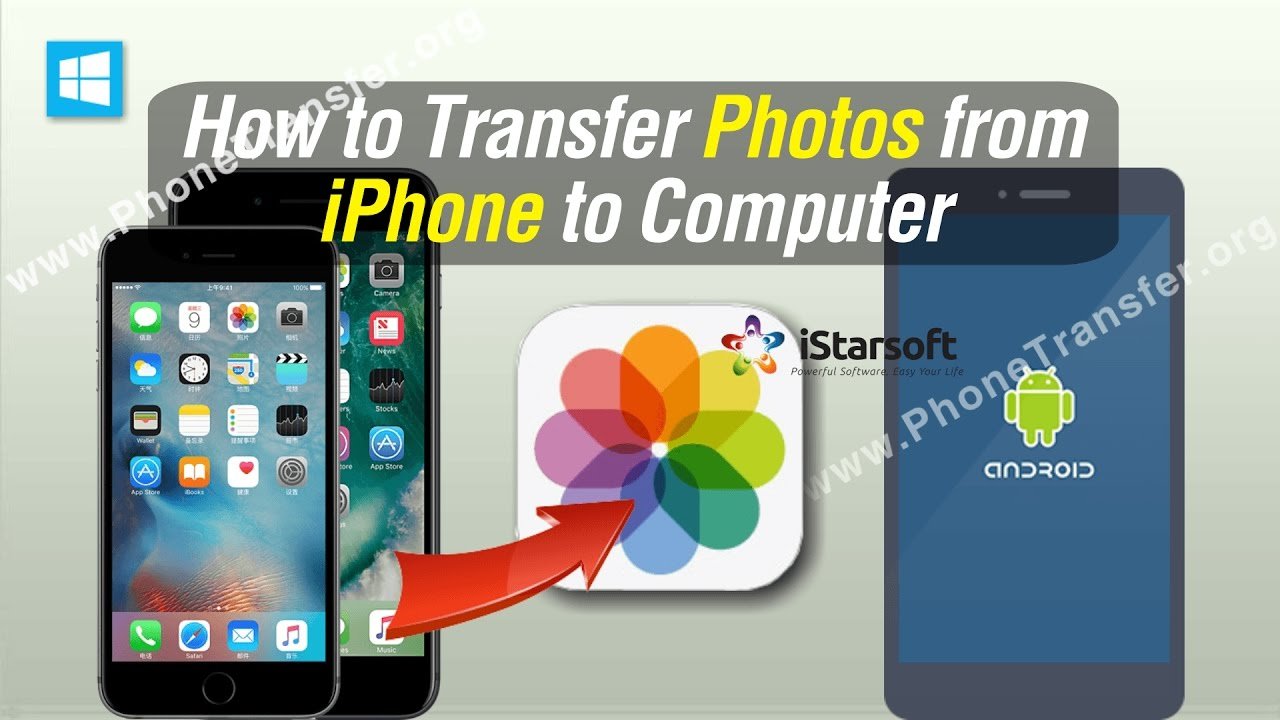
You May Like: How To Screenshot On iPhone 8