How To Force Quit Your iPhone
Some days our iPhones, like us, just can’t seem to get it together. Your phone is stuck, frozen, or just not operating the way it should. The old IT adage of “turn it off and turn it back on” doesn’t even work. In those cases, you need to force quit your iPhone.
Instructions are similar for each model, but differ slightly.
iPhone X, Xs, Xr, 11, or 12: Press and quickly release the volume up button, then do the same with the volume down button. Hold the side button until the Apple logo appears, then release it.
iPhone 8 or SE : Same as later models. Press and quickly release the volume up button, then press and release volume down. Hold the side button and release when the Apple logo appears.
iPhone 7: Press and hold both the volume down and Sleep/Wake button at the same time. Release both when the Apple logo appears.
iPhone 6 or SE : Press and hold the Sleep/Wake button and the home button at the same time. When the Apple logo appears, release both buttons.
Force quitting your iPhone is a simple way to reboot it and, hopefully, fix whatever sluggishness compelled you to do so in the first place. If your phone is still acting up, you may need to look into different fixes.
How To Turn Off iPhone X Without Buttons
Turning off iPhone X with buttons is one of the three methods to turn off iPhone X. Besides this method, you can also turn off iPhone X without using buttons from the Settings app. This method can be used when your side button or volume buttons arent working properly due to any reason and you need to turn off your device. Follow the below steps to know how to turn off iPhone X without buttons.
Step 1. Go to the Settings and tap on General.
Step 2. In General, scroll down to the bottom and then tap on the Shut Down option.
Step 3. Power off slider will appear on the screen. Now, slide the slider to turn off your iPhone X.
Turn off iPhone X
How To Turn Off Or Restart An iPhone
There are many reasons you might need to restart or even power down your iPhone, but the process differs depending on which one you own. Here’s how to turn off every kind of iPhone.
Chances are you prefer to keep your phone on all day, but sometimes it needs a full restart. There are many reasons your phone could be acting upmaybe it’s running slowly or is frozenbut knowing how to restart your phone can help solve a number of problems.
Powering down a phone may sound easy and self-explanatory, but there are different ways to go about it, depending on the model iPhone you own and the version of iOS it’s running. Here’s how to power off any iPhone.
Read Also: Can You Screen Mirror From iPhone To Samsung Tv
How To Restart iPhone 6 And Old Models Without Screen
Resolving iPhone hanged, frozen, stuck screen issues restart iPhone with broken screen seems tough, as you can’t swipe or touch to let the device respond to your commands. So, using a touchless method to restart your iPhone is good solution here.
Let’s see how to restart iPhone 6 without screen forcefully, while the iPhone behaves weirdly or your iPhone is damaged. Please note that iPhone 6 and older models than this have the same steps to restart. So, the following steps can be used by the users who own previous models than iPhone 6/6S too.
Enable Assistivetouch On Older iPhones/ios
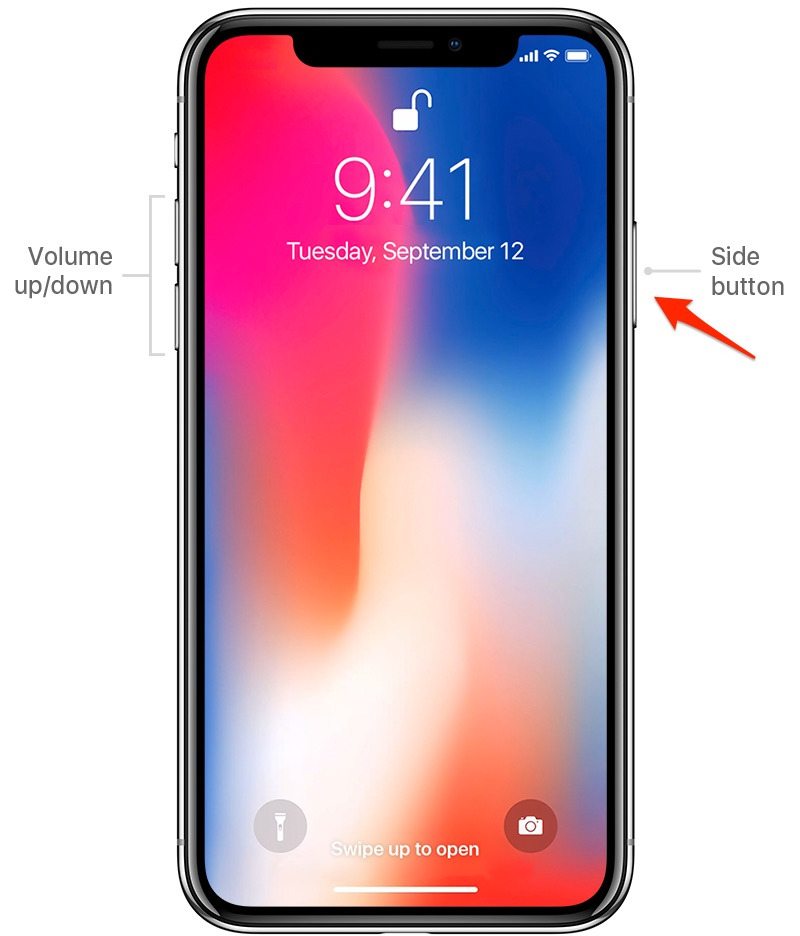
This is a very versatile feature that makes iPhones easier to use. If its activated, you have a way to turn off your phone when your power button gets stuck or stops responding.
Heres how to activate it:
This gives you a backup method for powering down your iPhone without using the power button. It enables you to open a Power Off slider on the top of your screen to initiate a shutdown.
It also allows you to lock the screen, rotate it, adjust the volume, and more. It essentially gives you the opportunity to initiate the phones button functions without having to press the physical buttons.
Read Also: 8 Ball Game Imessage
Locking And Turning Off iPhone With Assistive Touch
Touching the Lock screen button once will lock the screen of your iPhone. If you long-press this button, you will see the screen to turn off the iPhone. Here you can also turn off your phone by sliding the virtual power switch.
As TheFixSolutions, we have answered the question of how to turn off iPhone without screen. If you want to get more information, please contact us.
How To Turn Off iPhone Without Using Any Buttons
It is also possible for your screen to work fine but for your buttons to stop working. If such an issue arises, there is another way to turn off your iPhone without using any buttons on your device. Follow these steps to turn off your iPhone using just your screen:
And there you have it! These are the many ways you can turn off your iPhone when your screen stops working or breaks. Of course, its a given that youre supposed to take good care of your devices to prevent any issues and to prolong its lifespan. However, its also understandable that there are some situations beyond your control that can affect the overall integrity of your iPhone. Hopefully, this post has helped you with this iPhone issue.
Also Check: Rename iPhone App
Good Suggested Step: Try A Force Restart
If your iPhone XR does not seem to respond, try to force it to restart. It refreshes the phone memory and reloads the software that has been messed up, while keeping your data and settings intact. This is a common troubleshooting technique for the minor software glitches, but you cannot always force the iPhone XR to turn off until it’s frozen.
The force restart won’t trigger the slide to power off to come on. If you see the power slider, then you’re doing wrong with the button combination. The power slider just shows up in standard shutdown not the forced restart.
Similarly, make sure your iPhone’s buttons are working properlyit could be that one of the buttons is just physically damaged and your phone cannot recognize your holding on the buttons, which can give the illusion of your iPhone XR freezing and not turning off.
1. Press and quickly release Volume Up button.
2. Press and quickly release Volume Down button.
3. Press and hold the Side button, usually for 5 to 10 seconds, until the device restarts – the screen turns off and then back on. Let go of the Side button when you see the Apple logo.
If the hard reset does not help turn off iPhone XR when frozen, the problem may be serious. It may be related to the errors with iOS. Fortunately, you have two ways to revive the phone by reinstalling iOS: One is using Apple’s built-in recovery mode, and another is to apply a comprehensive iOS repair tool. Continue reading.
How To Turn Off The iPhone Without Using The Touch Screen
There are two ways to turn off your iPhone without using the Touch Screen. One way is for iPhones without the Home Button and another is for iPhones with a Home button. In this section, we’ll look at both of them.
If your iPhone has a Home Button, follow these steps to turn it off without using the touch screen.
Step 1: Locate the Unlock/Lock button on your iPhone.
Step 2: Simultaneously press & hold the Unlock/Lock button along with the Home button.
This should turn off your iPhone without using its touch screen.
Turning off your iPhone that has no Home button can be a bit tricky. Follow these steps to turn off your iPhone without using its touch screen.
Step 1: Press the Volume Down button on your iPhone. Don’t press it for too long.
Step 2: Repeat the above process for the Volume Down button as well.
Step 3: Long press on the Unlock/Lock button. Your iPhone screen with turn off and turn on, followed by shutting off again. Wait for the Apple logo to disappear from your screen and that’s it. You’ve successfully turned off your iPhone without using its touch screen.
In this section, we’ve covered how to turn off your iPhone without screen – with and without a home button. I will address some of the Frequently Asked Questions around this topic.
Also Check: How To Change Font Style On iPad
Way : Use Ios Repair Tool
Tested by most users, applying a force restart may not be effective. In this case, a more powerful tool is needed. Here, try using iOS system recovery software. The software can be applied to some more serious situations when conventional ways do not work as a fix.
TunesKit iOS System Recovery, as a professional desktop program for iOS repair, is widely recognized by its users. It excels at fixing over 50 iPhone/iPad/iPod/Apple TV issues without removing any data. For example, it can resolve the iPhone black screen, green screen, stuck in the Apple logo, etc. And it suits for the iPhone stuck on Emergency SOS screen issue well. In addition, it offers more, including entering and exiting recovery mode, and downgrading iOS.
How To Turn Off Or Restart Your iPhone X iPhone 11 12
The way you turn off or restart your iPhone X, iPhone 11, and 12 has changed from earlier iPhones. But, there are multiple easy ways to do it and well show you how.
If you have an iPhone X, iPhone 11, or iPhone 12, theres a new way to turn off your phone. On older iPhones, you would press and hold the Side button until you saw the Slide to Power Off option to turn off the phone. Now, pressing and holding the Side button on an iPhone X or iPhone 11 activates Siri.
You can still use a button sequence to turn off your iPhone, and well show you an option for turning off your iPhone without using the buttons. Well also show you a few methods for restarting your iPhone.
You May Like: iPhone Xr Stuck On Loading Screen
Way : Force Restart Your iPhone
Slightly differing from a reboot, a force restart refers to a hard reset. Through a force restart, your iPhone can be refreshed to solve some minor issues such as iPhone stuck on emergency mode. The steps to force restart an iPhone are based on its model. So first, confirm what model of iPhone you are having and then follow the steps below.
For iPhone 6 series: Press and keep holding down the Home and Power buttons together. If you see the Apple logo on the screen, release the buttons.
For iPhone 7 series: Simultaneously press and hold the Power and Volume down buttons until the Apple logo occurs.
For iPhone 8 and later: Quickly press and release the Volume up button > then Volume down button. Then, keep holding the Power button before the Apple logo appears.
How To Turn Off iPhone With Assistive Touch
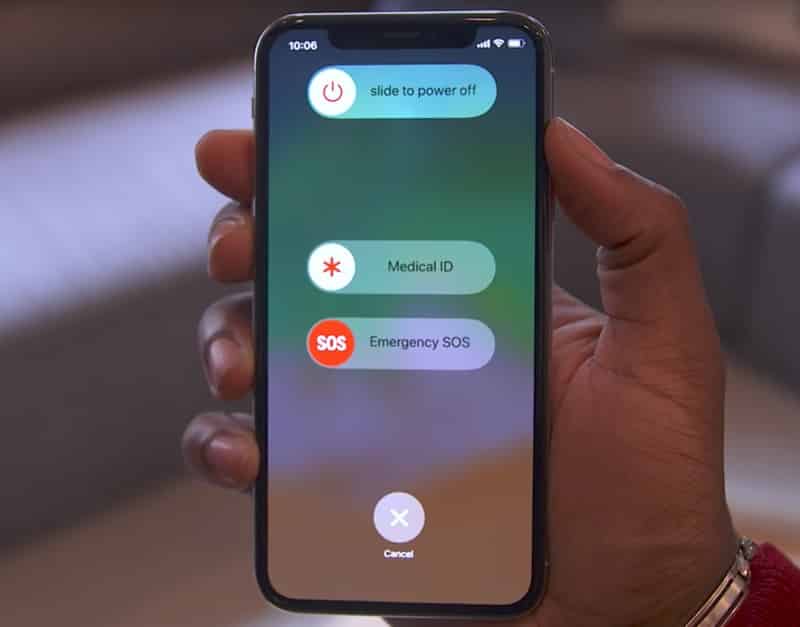
If your device’s On/Off button stopped working, but its touch screen and menus are responsive, try this way. You have to enable Assistive Touch.If assistive touch is not enabled, please follow step 1 below, or you can refer to this guide on how to Enable Assistive Touch in iPhone.
Step 1: Go to the Settings > Accessibility> Touch. Tap on AssistiveTouch, and then Turn on AssistiveTouch. Now, a small AssistiveTouch icon will appear on the screen.
Step 2: Tap the AssistiveTouch icon to launch the on-screen controls. Tap Device. Tap and hold Lock Screen until the slide to power off prompt displays. Then drag the slider on your screen.
Also Check: Sim Card Numbers iPhone
How To Turn Off iPhone Without Screen
Apple has thought about this possible situation and designed their iPhones considering this. There are two ways to turn off your iPhone without a touch screen depending on the iPhone model you own. If youre using an iPhone that still has a Home button, here are the steps to take to turn off your iPhone without using your touch screen:
For Any Ios User Recommended: Turn Off iPhone With Aiseesoft Ios System Recovery
If the above solutions dont solve your problem, and your iPhone still cant turn off, your problem may be bigger and tougher. Its time to seek for a professional tool to fix the problem of iPhone frozen and help you force shut down your iPhone. Here we recommend the professional Aiseesoft iOS System Recovery to help you fix and force shut down your iPhone.
Step 1Launch iOS System Recovery.
Launch iOS System Recovery on your computer and connect your iPhone to it with USB cable. Click iOS System Recovery, and you will enter the FoneLab iOS System Recovery window. Then click Start at the bottom right corner.
Step 2Choose the repair type.
Here you can choose the repair type of Standard Mode, then click Confirm.
Note: The Advanced Mode will erase all the data of your device, so youd better back up your iPhone data first.
Step 3Download the firmware package and start to fix your frozen iPhone.
When the plug-in download is finished, iOS System Recovery will fix iPhone frozen issue automatically. Then you can force shut down your iPhone and it will get out of frozen and back to normal.
Summary
Now you can figure out how to force shut down an iPhone. When you cant force shut down your iPhone with those basic ways, you might need to try a professional tool to help you fix and shut down your iPhone. Aiseesoft iOS System Recovery is the most powerful and professional tool to repair your iOS devices back to normal. Hope you can successfully force shut down your frozen iPhone.
Read Also: Changing The Font On iPhone
How To Power Down & Restart An iPhone 12
Learn how to restart your iPhone 12 and how you can force the restart of the iPhone 12 without using the screen if the screen ever freezes.
Apple’s newest phone, the iPhone 12, has a different restart process to that of the iPhone 8 and earlier model. Despite the process being different, it is still very easy to turn your new iPhone off and on again. Nonetheless, for those upgrading from an older model or for those who are new to the iPhone altogether, it’s worth knowing what the process entails.
The iPhone 12 was released in October last year. The iPhone 8 and earlier devices were able to be turned off through the use of only the button on the right side of the body. On those devices, after holding the button down for several seconds, users would be prompted to slide an on-screen button across the screen to power down. Users could then turn the phone back on by holding the lock button down again.
Related: Foldable iPhone Reportedly In Development, But It Could Take Years
How To Turn Off An iPhone When The Touch Screen Is Broken
You rely on your iPhone to keep in touch with business partners and employees via phone calls, text messages and email. If you drop your iPhone and break the touch screen, you cannot use the device as normal. The iPhone does not have a “Power” button, so if you break the touch screen, the device remains powered on until its battery dies. If you do not want to wait for the iPhone’s battery to die, use the reset process recommended by Apple to turn the device off.
1
Press and hold the “Sleep/Wake” button located on the top of the iPhone.
2
Hold the “Home” button on the front of the iPhone while continuing to hold the Sleep/Wake button.
3
Release the buttons as soon as the iPhone’s screen turns black to turn it off. Do not continue to hold the buttons or the device will reset.
References
Read Also: Clearing Open Apps On iPhone 12
Turning Off An iPhone X iPhone Xr Or iPhone Xs
This is the basic method for turning off your modern iPhone, and it can solve a number of common performance hiccups, such as slow apps or spotty wifi.
Press and hold the side button and the volume down button until the power-off slider appears on screen.
Swipe the slider to the right to shut down your phone.