Review And Delete Large Attachments
Large files that you send and receive through Messages, Mail etc such as GIFs and videos eat a big chunk of your iPhones Other Storage. In order to free up Other Storage on iPhone, you need to review what is other in iPhone storage and delete large files and attachments by following the steps below:
Review and delete large attachments:
Clear Out Safaris Cache
If you use Apples browser a lot, itll build up quite a bank of data and caches. Go to Settings>General>iPhone Storage and locate Safari. Tap on that and on the next page youll see the Website Data option. Swipe to the left and tap delete. You can also do this for offline reading lists and downloads to clear up even more space.
What Is Other Storage On iPhone
The Other storage on iPhone is where different apps store their cache files to make using them smoother and less taxing for your bandwidth. However, the Other storage on iPhone can often grow out of control and start taking up excessive amounts of free space.
There isnt a single type of data or a single app that exclusively uses the Other storage. Instead, many different apps save various types of data in that part of the devices storage, which is why the latter can oftentimes grow significantly and take up any free space that may be available in the device.
One type of data that gets stored under the Other category is app logs/records such files are usually very small and take little space on the device. However, app caches are also saved in Other and those can quickly increase their size without a warning.
Also Check: How To Get A Custom Ringtone On iPhone 11
Limit The Time That Messages Are Stored
Messages is a regular culprit in the Other realm, so you might want to consider limiting how many conversations and messages it stores on your device. Apple gives time-related options for you to choose from, so if you don’t need chats from a year or two ago then it may be worth getting rid of them.
How To See How Much Storage Space Other Is Taking Up On Ios
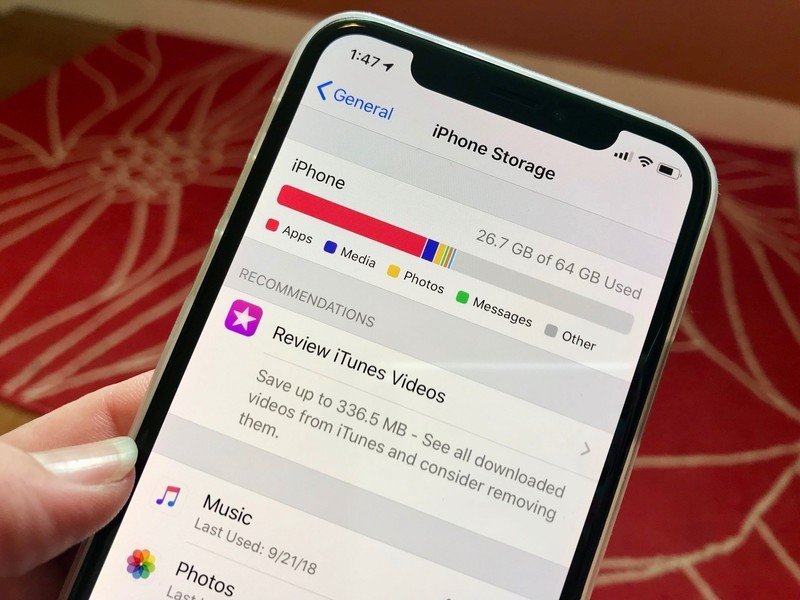
You’ll get a graphic with color bars representing the space taken up by what types of data. Interestingly, you can take it for granted that this is accurate and you can’t assume that when you do the same thing on a Mac.
Doing this will bring up a window showing many details about your iOS device, including how its storage is being used. However, you have to give macOS a minute to figure it out.
For some reason, you’ll find that you immediately see a graphic showing the storage used by Apps, Documents & Data, and so on, but it’s wrong. Your mileage may vary, but in our testing, we would quickly get one reading of the storage space and then it would correct itself a few moments later.
It takes long enough to update that you may well not stick around to find out the truth. There’s nothing telling you to wait or that the information is being updated. We only spotted it because we’d already seen the storage graphic on our iOS devices.
Read Also: Is The iPhone Xr Waterproof
Old Imessages And Text Messages
Despite having a dedicated Message category, old messages on your device can take up space under the Other category. If you dont feel the need to keep your iMessages and text messages forever, you can set them to auto-delete after a set amount of time.
Step 1: Open the Settings app.
Step 2: Scroll and select Messages.
Step 3: Find and click on Keep Messages under Message History.
Step 4: Select to auto-delete messages after either 30 Days or 1 Year.
Streaming App Cache Files
Many streaming apps will use a cache to ensure your experience remains smooth, but this can begin to take up space on your device. Streaming apps include options such as Spotify, Netflix, YouTube, Hulu, Prime Video, HBO Max, and more.
To clear an applications cache, you will need to uninstall it and then reinstall it. Before proceeding, ensure that you know the password to your streaming account so you dont have an issue logging back in.
Step 1: Find the application on your home screen and hold down your finger on it until the context menu appears.
Step 2: Tap the Remove App option.
Step 3: When prompted, select Delete App.
Step 4: Open the App Store and re-download the application.
Recommended Reading: How To Turn On Screen Record iPhone Xr
How To Delete Other Data Using The Ios Optimizer
Since the other data on iPhone comprises of mixed sources, it can be quite tedious to minimize its space. If you wish to save your time and gain productive results, then you should definitely take the assistance of a professionally designed application. You can simply use Dr.Fone’s Erase – iOS Optimizer to get rid of cache and junk data from your device.
It is primarily used to erase your device entirely in order to protect your personal information. Though, it also provides an added feature to delete junk and cache files as well. This iOS Optimizer will make sure that your phoneâs other storage is minimized. Clear private data and get some free space on your device in no time using this remarkable application. Learn how to delete others on iPhone using this iOS Optimizer by following these steps.
Erase Useless and Junk Data on iPhone
- Permanently Erase Your iPhone / iPad
- Remove Deleted Files on iOS Devices
- Clear Private Data on iOS Devices
- Free Up Space and Speed Up iDevices
- Support iPhone.
Clear App Cache Of Other Apps
The most efficient way to clear an apps cache is by deleting the app and reinstalling it. For example, if you delete the Spotify app and get it again, all the temporary music streams will be gone. But the downside is your downloads, too, will be erased. So, deleting an app has its ill effects. But if you like, you may do this with less relevant apps like Facebook, Instagram, Netflix, etc., to clear the app cache and free lots of space.
Another handy solution is to offload an app. This deletes the actual app but keeps all the primary app data . You can learn how to offload an app here.
Additionally, some apps like Slack thoughtfully offer internal solutions to clear the cache. Locate and use that to clear Other system data on iPhone.
Manually opening video streaming apps like Apple TV+, Prime Video, Netflix and removing downloaded files will help.
Finally, make it a habit to restart your iPhone every three to seven days. This ensures the temporary files are removed, and you get a snappy user experience.
You May Like: How To Access Blocked Numbers On iPhone
How To View Your iPhone Storage
To see how much storage all your apps and data are taking up on your iPhones storage, open the Settings app, select General, then iPhone Storage. Up top youll see a bar graph showing your total iPhone storage and which types of data are filling it up. Beneath that youll find a list of applications on your phone and how much room they take up, both for the app itself and its stored data.
Youll find your iPhone storage details a few layers deep in the Settings app.
It may take several seconds for your iPhone to show the graph, as it takes time to scan and analyze its storage. Even after the chart first appears, youll want to wait several seconds more for it to stabilize, as the app list and storage sizes can change while your phone completes its analysis.
What Is Other In iPhone Storage
You rely on your iPhone for everything from entertainment and communication to navigation and productivity. Over weeks, months and even years of use, your device collects and stores various data and files to operate more efficiently and help apps run smoothly. Eventually, your device storage fills up until youre left without any space to take another picture, download another app or even update existing ones. The solution? Locating and managing your iPhone storage, including the mysterious other category that seems to eat up most smartphone owners internal storage.
Also Check: How Do You Turn Off iPhone 10
Find Out Storage Space Used By Other Data On iPhone
On your iPhone or iPad, navigate to Settings -> General -> iPhone Storage.;Here you will get a breakdown of the storage space used on your iPhone by various installed apps, the OS itself, and more. You should also see the space occupied by Other data here.
As per Apple, the Other data is occupied by the following files
- Audio: Songs, audio podcasts, audiobooks, voice memos, and ringtones
- Video: Movies, music videos, and TV shows
- Apps: Installed apps
- Books: iBooks books and PDF files
- Documents & Data: Safari Offline Reading List, files created within apps, and app content like contacts, calendars, messages, and emails
- Other: Settings, Siri voices, system data, and cached files
Now that you have a fair bit of an idea about Other and the type of data it accounts for, follow the steps below to reduce the space taken by it on your iPhone.
Bonus Tip To Help You Clean iPhone Storage
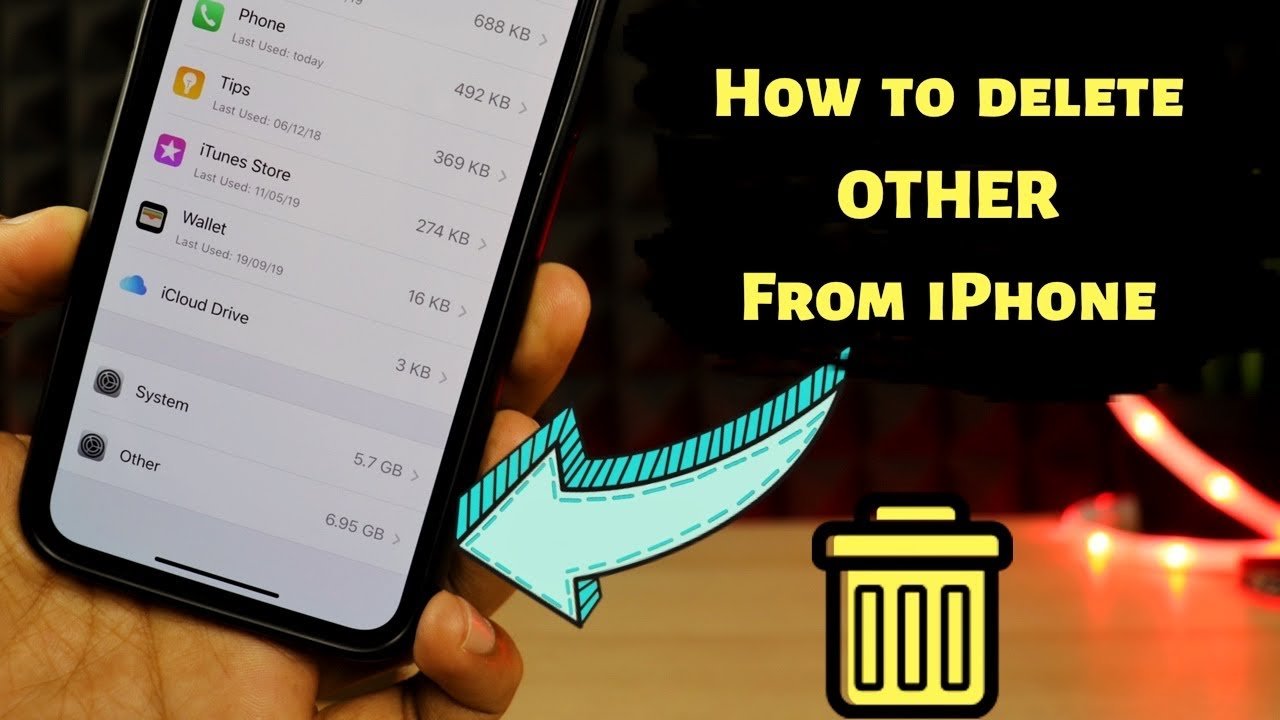
In iOS 11 and later, Apple brings storage management tools to your device. This means that you get unique storage saving suggestions based on your iPhone. They include things like Reviewing Large Attachments and Conversations, Offloading Unused Apps, Saving Messages to iCloud, and others. Therefore, if youre running iOS 11 or later, go to iPhone Storage and check out the recommendations.
We hope you found our troubleshooting guide helpful in tackling that annoying Storage Almost Full message. Enjoy taking new photos and never have to worry about lack of iPhone storage again.
Read Also: Why Am I Not Receiving Group Texts On My iPhone
Can I Delete Other Storage
Due to its indistinct state, you can’t tap a button and empty the Other folder, but it is possible to thin out the things that are filling up Other storage. As with any destructive act when it comes to data, we heartily recommend that you first make a complete back up of your iPhone or iPad just in case anything goes wrong. For a step-by-step guide to the process, read how to back up and iPhone or iPad.
Clear Old iPhone Messages
While sometimes its necessary to keep a specific message or attachment, unnecessary emails and SMS messages can take up a lot of space in the other category. Options for deleting messages include:
- Entire conversations:;Delete an entire conversation with a person, including all SMS attachments, by swiping left on it and deleting.
- Specific messages:;Delete a specific message or individual attachment by touching and holding the message bubble, selecting More and tapping all the messages you want to delete. Then delete them by selecting the trash can icon.
- Saved in backup:;Permanently delete messages and attachments from your iPhone back up by going to Settings, tapping your account name, going to iCloud, selecting Manage Storage then selecting and deleting the messages you want to delete from your iPhone or another linked Apple device. If you have iCloud enabled, then the message or conversation you delete will also be deleted from the other linked devices.
You can customize your Message settings to save messages indefinitely or automatically delete them after one month or one year by going to Settings, then Messages then Message History.;
Don’t Miss: How To Win At Pool On Imessage
Learn How To Clear Other Storage On Your iPhone And Free Up Space
The mysterious “Other” category in your iPhone storage;can be a real pain when your iPhone storage is full and;you need to clear up space for an iOS update or to install a new app. We’ll cover what Other Storage means and how to delete;Other Storage on the iPhone or iPad to free up space. Read on to learn how to find, delete, and manage the Other Storage category so that you can do more on your iPhone.
Reinstalling Your Apps To Clean App Cache
You can see how much space does these apps occupy on your iPhone, just go to “Settings” > “General” > “Usage“. Click on each app, you will see the size of the app itself and the size of “Documents & Data” it made. If your “Documents & Data” section has taken up too much space, you can delete the app and reinstall it. This should remove the temporary files created by the app and clear some memory space.
Frankly speaking, usually, we don’t recommend you use this method cause it will erase all data on your current phone, especially you have some precious data inside. To restore these files, we suggest you to make a full backup of this app first.
You May Want to Know:
Also Check: iPhone 11 Not Getting Group Texts
Great Any Other iPhone Storage Tips And Tricks
If you want to keep going, consider removing old SMS and iMessages.
Standard written text messages occupy minimal storage, but photos and videos shared between family and friends can consume significant storage over time.
Under Settings, scroll down to Messages, then to the Message History option. The default is to keep messages forever. Changing this to a shorter duration can reduce space requirements considerably.
A final option is to consider offloading apps. Modern iPhones let you remove infrequently used apps. While this will not necessarily reduce your use of cache storage, it can free up valuable space.
There is no simple solution to managing iPhone storage usage. Minimising photos and videos will help, but there is a lot of space allocated to apps and their cached data.
But with careful tending, we can try to keep on top of unexpected storage usage without having to wipe our devices
Try Restoring Your iPhone Or iPad From A Backup
One of the biggest culprits of unusually large amounts of Other category taking up space on your iPhone or iPad is a wonky bug in the system. The best way to track down and remove corrupted files is to burn it all down and start over. Don’t worry. You can back up your device before you delete everything. That way, you can start fresh without starting over.
Also Check: How To Change iPhone 5s Battery
What Is Other In iPhone Storage And How To Delete It
Have you ever wondered whats using up so much space on your iPhone? Maybe you tried to download an app or a movie only to get the warning that youre almost out of storage.
Or perhaps you just found your way through the Settings app and are now giving your storage a more in-depth look. While categories like Music and Photos are reasonably self-explanatory, theres one category thats a little harder to decipher, and thats because its simply marked Other.
Keep reading, and well go over what that actually means as well as how to clear Other on your iPhone.
The Ios 13 Storage Problem
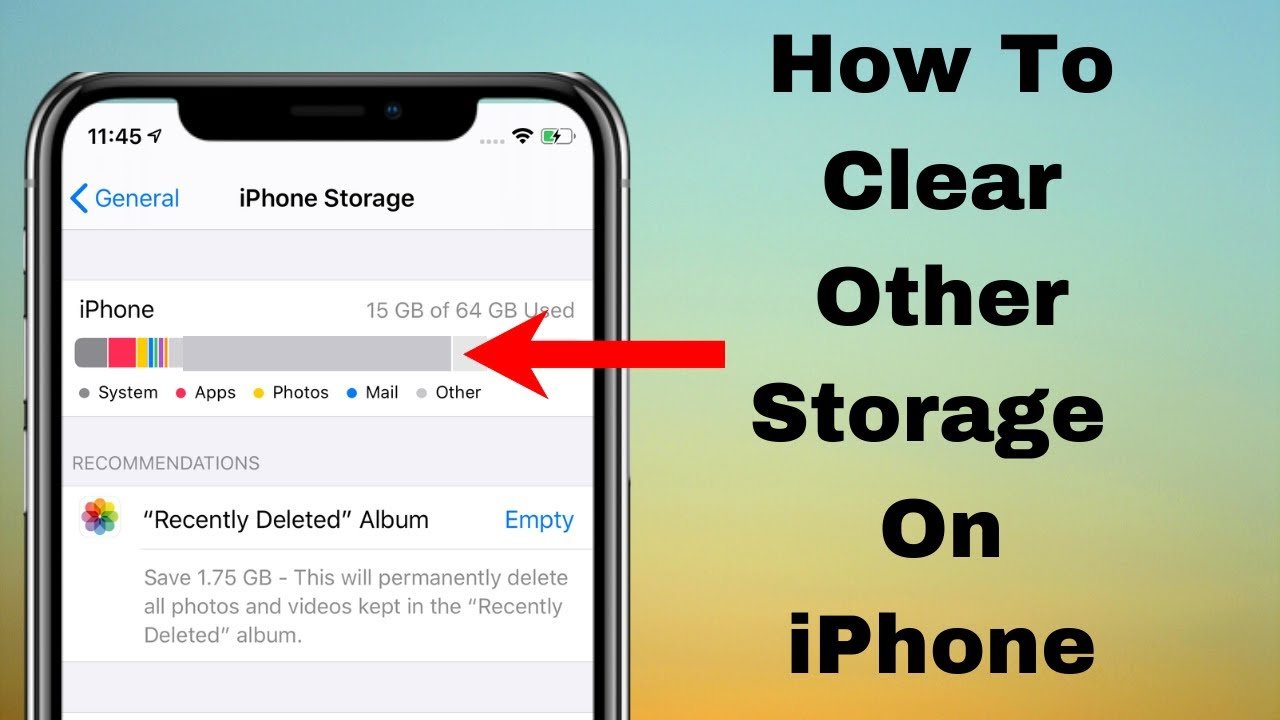
If you have an iOS device running iOS 13 or iPadOS 13, and your Other storage is out of control, you may be experiencing a bug. Apple has noted that an issue in iOS and iPadOS 13 may prevent the system from automatically freeing up storage. Updating your device to iOS or iPadOS 13.6.1 or later may fix the problem. Follow our guide on updating your iPhone for more information on obtaining the latest version of iOS.
Also Check: How To Reset Carrier Settings iPhone
What Is Other iPhone Storage And How To Free It
When it comes to clearing up space on your iPhone, the iPhone Other Storage becomes a real brain-teaser. Most of the iPhone users dont know what is iPhone Other Storage as well as how to clear it and free space in an iPhone. Same goes for iPad users. But dont worry we are here to help.
In simple words, the Other Storage contains your system and cached data from various apps on the iPhone.;In order to free up Other Storage on iPhone, keep reading this post till the end.;
iPhone Storage Full How To Free Up Space On Your iPhone In 5 Steps
With high-resolution photos and console-quality games, your iPhone storage fills up in no time. Even with a 128 GB model things can get out of hands fast. And if youre using a 32 or 64 GB iPhone, chances are youll see that pesky Storage Almost Full alert much sooner.;;
Luckily, there are lots of things you can do to clear storage on iPhone, both manual and app-powered, so let’s take a look.
What you’ll need:
- A macOS cleaner app CleanMyMac X
- Internet connection
Read Also: Does iPhone 11 Support 5g
Deleting Safari Browsing Data