Locked Out Of Your iPhone Heres What To Do
Apple includes plenty of security features to protect your data, but if you forget your passcode and cant unlock the phone, you can still regain control.
Q.What do you do if you forget your iPhone passcode and get a message on the lock screen saying the phone is disabled? What is disabling it?
A. The passcode and other security protections that Apple builds into its iOS software are designed to prevent anyone but the owner from using the device. In more recent versions of the system, a tool called Find My iPhone Activation Lock prevents thieves from erasing and selling stolen iPhones and other gear by requiring the Apple ID name and password of the rightful owner if the Find My iPhone location-tracking service is enabled.
However, all of these measures can also lock out the gadgets rightful owner if the passcode is forgotten or entered incorrectly too many times. If that happens, your phone displays the disabled message.
Even if you cannot remember the passcode, you should be able to get the iPhone working again. But to do that, you usually have to erase its contents first and then restore a backup of your personal information on the device.
The steps for erasing and restoring the phone depend on how you backed up its contents. You will also need an internet connection to download any required software updates and to reactivate the phone.
Restore Access To Your iPhone When You Forgot Your Password And Got Yourself Locked Out
It happens sometimes. These tips can help.
Learn how to get back into your disabled iPhone.
Maybe you forgot your iPhone passcode. Maybe a 3-year-old got ahold of your phone and locked you out for a gazillion minutes. Either way, your only hope of using your iPhone again soon might be to restore it.
Hopefully you’ve kept up with your iPhone backup reminders. If that’s slipped , you’re probably getting “iPhone Not Backed Up” and “iCloud Storage full” messages on a daily basis.
Use this as your guide for restoring your iPhone back to the original settings.
iPhone Se And iPhone 6s Or Earlier
Be mindful here to turn the iPhone off and disconnect it from the computer before trying this restore method.
1. Press and hold both the home and top buttons at the same time
2. Keep your finger on the home button until the recovery mode screen pops up. Restore your iPhone and your data by setting it up again through iTunes backups.
Once any of the above iPhone models are plugged in, iTunes will tell you that there is a problem with the iPhone that requires it to be updated or restored. At the bottom of this prompt, you have three options: Cancel, Restore and Update. You want to click on restore and wait for the iPhone to finish restoring.
Once it finishes restoring, begin setting up the iPhone again and try and restore your old data via iCloud or iTunes/Finder.
Recommended Reading: How To Fix Cannot Verify Server Identity On iPhone
Forgot iPhone Password Use The Recovery Mode To Reset iPhone
Note: For people who do not back up iPhone with iTunes or iCloud before, the only method to unlock a disabled iPhone is using the recovery mode. Putting your iPhone into recovery mode to hack iPhone when forgetting passcode. Absolutely, all your contents and settings will be erased. So you can get a new iPhone or iPad in some degree.
Step 1. Get “Connect to iTunes” screen on iPhone
Disconnect iPhone from all cables and turn it off. Press and hold “Home” button and connect iPhone to iTunes with a USB cable simultaneously. Power it on manually if your iPhone does not turn on. Do not release home button until you see the “Connect to iTunes” screen.
Step 2. Erase the forgotten iPhone password with recovery mode
There will be a popping-up window informing you that your iPhone is in recovery mode. Hit “OK” to start restoring iPhone to factory defaults with iTunes. It will erase all contents and settings from your iPhone or iPad, so does the forgotten iPhone passcode.
If Forgot iPhone Password Erase iPhone Via Icloud
![How to Unlock iPhone Passcode if You Forgot [2020] How to Unlock iPhone Passcode if You Forgot [2020]](https://www.iphoneverse.com/wp-content/uploads/2021/11/how-to-unlock-iphone-passcode-if-you-forgot-2020-youtube.jpeg)
Forgot iPhone password? For those who looking for restoring iPhone to factory settings without iTunes, using iCloud – Find My iPhone is a good choice. With this method, you can delete all personal settings including passcode so that you can enter iPhone without a password.
Of course, this requires the Find my iPhone function is enabled. And you need to log in iCloud with your Apple ID account and password. Let’s see how to erase iPhone passcode not using iTunes restore.
1. Visit iCloud website in any browser.
2. Log in with the Apple ID associated with your iPhone.
3. Find and click on “All Devices.” at the top of your browser window and select your iOS device.
4. Then you will see three functions. Click on the “Erase iPhone” button to restore your iPhone as a new one.
5. When the erasing is complete, you can see that the iPhone password lock screen has been removed.
You May Like: How To Disable Private Browsing On iPhone
Unlock Your iPhone With Ease
There are several reasons why you might be locked out of your iPhone. However, iPhones are built with security in mind. So, you can use these two methods to unlock your iPhone if you forget your passcode.
Make sure to take a backup of your iPhone data, since using any of these methods will erase everything. AnyUnlock is the way to go since it has a higher success rate.
We hope you like the items we recommend and discuss! MUO has affiliate and sponsored partnerships, so we receive a share of the revenue from some of your purchases. This wonât affect the price you pay and helps us offer the best product recommendations.
Forgot iPhone Password Reset The Locked iPhone Via Icloud
Note: If you have enabled “Find My iPhone” with your iPhone before, then you can remove forgotten passcode for iPhone or iPad using iCloud. Meanwhile, it is also required that you have synced iPhone with iCloud on this computer in the past. Both of them are essential for unlocking iPhone with forgotten passcode.
Step 1. Erase forgotten password and contents on iPhone
Open iCloud.com on your browser. Sign in with your Apple ID and password. There is the “All Devices” icon in the main interface, click it to find your iPhone. Choose your iPhone icon, and when you receive a popping-up window, select “Erase iPhone” button. Not only your iPhone but also the forgotten iPhone password will be wiped by iCloud.
Step 2. Restore iPhone from iCloud backup
Now you can use “Setup Assistant” to restore iPhone with an iCloud backup file. During this time, you are able to access your iPhone without entering a password. The next time you reset a new iPhone password, remember to write it down somewhere. Otherwise, you have to bypass a forgotten iPhone passcode with iCloud again.
Don’t Miss: 4 Easy Ways to Recover a Forgotten Restrictions Passcode
Read Also: Play 8 Ball Pool On Imessage
Try iPhone Unlocker To Reset iPhone 7
Pursuing an iTunes alternative to reset the passcode? Worthwhile third-party passcode unlocking tools are rare, but they do exist. If you value efficiency and effectiveness, iPhone Unlocker should be your top choice to unlock passcode locked iPhone 7.
Despite its name, this top-hole software can also unlock the forgotten passcode in iPad and iPod just as well as in iPhone, offering a wealth of advanced tool to remove lock passcode, Touch ID, Face ID, Apple ID, Screen Time passcode, and more. Both a novice and a professional technician will find it easy to start with unlocking any iOS device.
Now let’s go over how to unlock iPhone 7 after forgetting passcode with this tool.
1. Start up the tool on your PC or Mac.
2. Click Wipe Passcode panel. Then, hit the Start button.
3. Plug your iPhone 7 into the computer. Once connected, the program will present your iPhone 7 information on the screen. Review the content and revise as needed.
Tips:
- Can’t see your iPhone 7? Click Device connected but not recognized? and follow the on-screen prompts to put iPhone 7 into recovery mode.
4. Press the Start button. It’ll then trigger the iOS software downloading process, with a progress bar telling you how long the download is taking.
Forget iPad passcode instead? Here’s what you need to do to unlock it.
5. When you see the Unlock Confirmation dialog box, input 0000 in the given field.
6. Press the Unlock button to reset iPhone 7 without passcode.
How To Reset A Disabled iPhone 7 Without Computer
Aside from the two useful tricks above, the Find My iPhone function in iCloud also manages to erase an iPhone and reset the passcode. This feature comes in handy to unlock your iPhone 7 if you forget your passcode when you don’t own a computer.
1. Visit using Google, Safari or any browser you prefer.
2. In the center or the opening page, enter the Apple ID you’ve used to activate your iPhone 7. Then, press the arrow button and input the password to log in.
Tips:
- Can’t remember the Apple ID or forgot the password? Turn to the methods above instead.
3. Click to open the “All Devices” menu and choose the device to remove the passcode.
You won’t see your iPhone 7 if you don’t turn on Find My iPhone there.
4. To get into iPhone 7 without passcode, hit Erase iPhone option.
The “Erase iPhone” option is located under your iPhone 7 icon
6. Click Erase option to confirm. You’ll be then asked to enter the Apple ID credentials again to reset your iPhone 7.
All your iPhone 7 data and settings will be wiped out after you hit the “Erase” option.
As long as your iPhone 7 is connected to an active internet connection, it’ll start erasing everything including the forgotten passcode and reset it back to factory defaults.
Recommended Reading: How To Do Find My iPhone For Someone Else
Unlock Your iPhone With Itunes
Unlocking your iPhone through iTunes is the best method to use if:
In case youve never synced your iPhone, you should proceed to the third method on our list, and reset your phone with iTunes Recovery Mode. If the Find My iPhone option is active on your phone and youve synced your phone to iCloud recently, you can also use the second recovery method.
But first, lets see how to unlock your phone with iTunes.
If you sync your iPhone to iTunes regularly, the data loss will be minimal, and youll be able to continue using your iPhone with no problem.
iPhone 8 Series And Later And iPhone Se
1. Press and quickly release both the volume up and volume down buttons, then press and hold the power button until you see the recovery mode screen.
2. Its important to continue holding the side/power button even after the Apple logo appears. Release the button once the Connect to iTunes logo appears on the iPhone display.
3. Launch iTunes with your iPhone connected to your computer and try to restore your data via iTunes backup.
Don’t Miss: How To Remove An App From Siri Suggestions
How To Unlock An iPhone Without A Password
Forgot your iPhone passcode? Here’s how you can regain access to unlock your device.
Apple offers some of the most secure devices in the world. Since it has the most secure system with Face ID or Touch ID, they might not work in some situations. You could also forget your passcode, which is even more problematic.
If you’re stuck in that situation, we’ll help you out. In this article, we’ll show you how to unlock your iPhone without a passcode.
Put Your iPhone In Recovery Mode
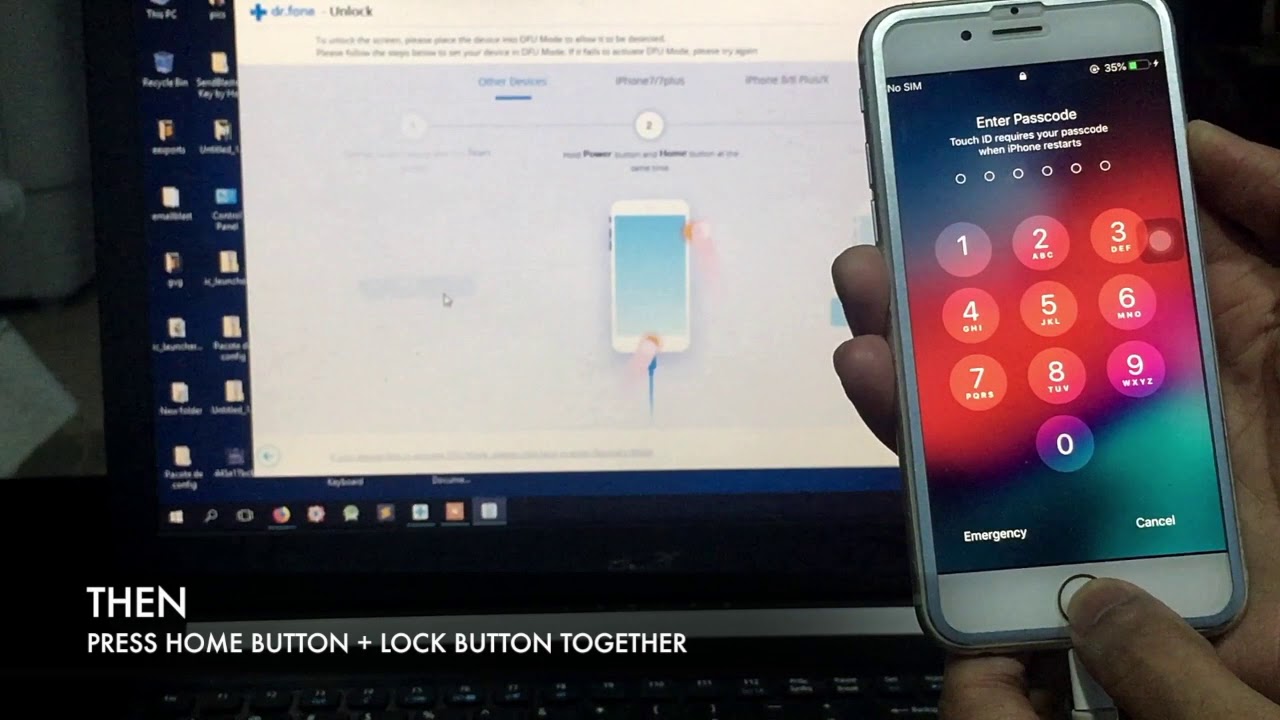
If you cant get your iPhone to show the recovery mode screen and you need help, contact Apple Support.
You May Like: How To Delete Hidden Apps On iPhone
Reset And Restore Your iPhone Using The Icloud Website
If you have been backing up your iPhone to iCloud then you will be able to factory reset it and restore your data.
You can use a computer or a friends phone to with your Apple ID and erase the device.
Just make sure the iPhone you are resetting is connected to Wi-Fi or a cellular network before you try to erase it or it wont work.
You will need a computer or a friends phone before you begin.
This will delete the iPhones passcode and all of its data.
When you set up the device you can restore the data from the latest iCloud backup.
Your settings and accounts will be restored from the iCloud backup you choose.
I have written a more detailed article if you want to know more about how to reset an iPhone passcode without using a computer.
Reset The iPhone Passcode With Erase iPhone In Icloud
Why can you erase your device and its password? Don’t be surprised at this.
Apple offers “Find My iPhone” feature that lets you remotely erase the device if it’s lost, stolen, and disabled. But this doesn’t work since after you can’t access the phone.
Go to at any web browser, and log in iCloud with your Apple ID and password. Once you’re in, click All Devices on the bar at the top to reveals all your iOS devices. Choose your phone and click on Erase iPhone to delete content and settings.
Read Also: How To Add Gif To Text iPhone
Older Versions: From Ios 8 To 10
1. Press and hold the Home button with any finger until you have wake up/ activated Siri. Now ask Siri for the time by saying ” Hey Siri, what time is it now?”.
2. Then, Siri will tell you exactly what time it is with a clock shown on the Siri’s screen.
Now press the clock icon.
3. Then, you will go to the World Clock and see its main interface as shown below. Tap on “+” icon in the upper left corner of the screen to add another clock.
4. Enter any text in the search box, keep pressing it until the select option appears, then tap “Select All”. You will be prompted for different options, now select the “Share” button.
5. Tap on Message when there are some Message apps showing on the bottom of the screen.
6. Type any random text after “To:” and tap on “Return” on the phone keypad. At this point, you will find that the text is marked in green.
7. Tap + icon, and then Create New Contact to add info.
8. When editing the contact information, tap on “Add photo”. Select ” Choose photo” from the options that pop up at the bottom to move to the Photos library.
9. Stay in the photo gallery for about 5 seconds, and the next thing you need to do is press the home button.
10. And now you can find that you have entered the home screen without restoring iPhone but not being asked for the forgot passcode.
If Forgot iPhone Passcode How To Fix Without Restore
“I forgot my iPhone passcode and wondering if it is possible to unlock it without restore? I changed the forgotten password and then went on vacation. When I came back, totally forgot, blank.”
If you forgot iPhone passcode and want to unlock it without restore , congratulations, you’ve come to the right place. Here you can learn effective ways to unlock iPhone.
And you should know that it is impossible to avoid restoring locked iPhone since you can’t remember or completely forgot the passcode. It is for the protection of private data and document. No one, including you, would be happy if it is possible to easily unlock iPhone without authentication and restrictions.
Now learn how to unlock iPhone XR/XS/X/8/7/6s/5s/4/4s/Plus when forgot passcode without restore.
Tips: The method in Part 2 can fix forgot iPhone passcode without restore.
Don’t Miss: How To Access Blocked Numbers On iPhone