Tips: Itunes Not Working Properly Try These
Quickly Detect iTunes Problems with iDelock
iDelock can help you detect any problem with iTunes. You only need to open iDelock. You will see the iTunes repair icon on the title bar. Click on that icon. This will start the detection of problems with iTunes. If everything is up the mark, you will see a message “Your iTunes doesn’t need to be repaired!” Click on Done. If there is any problem with iTunes, you will have a message accordingly.
Put Your Device into DFU Mode
If iTunes is not working, you can try to put your device in DFU mode manually. Then, iTunes may detect your device. The problems that usually appear in the normal mode will not appear in the DFU mode. You can follow the steps below to put your iPhone into DFU mode.
If you are using iPhone 7/7 Plus and eariler, follow the steps:
1. Press and hold the Power button and the Volume Down button or the Home button for 8 seconds.
2. After 8 seconds, release the Power button and wait until iTunes says, “iTunes has detected an iPhone in recovery mode.” At this point, let go of the Volume Down button or Home button.
If you are using iPhone 8 or later, simply follow the steps below to enter DFU mode.
Fix Apple Mobile Device USB Driver
Sometimes iTunes does not work properly because of the malfunctional Apple Mobile Device Driver. You need to update the driver. On Windows, openDevice Manager, you will see the drive underPortable Device. Update the driver. If you are using macOS, you need to install the latest updates.
Reset Disabled iPhone Via Find My App
Step 1. Open Find My app > If you are not already logged in, please do so.
Step 2. Tap Devices option on the bottom and it will show all your devices that use the same Apple ID.
Step 3. Set the disabled iPhone > Tap Erase This Device.
Step 4. Tap Continue to confirm and it will start resetting the disabled iPhone to factory settings.
How To Unlock A Disabled iPhone Without Itunes Using Icloud
If iTunes does not help unlock your disabled iPhone, try iCloud. iCloud can make use of the Find My iPhone function to erase all contents and settings from the disabled iPhone, including the screen lock, so that you can regain access to the iPhone.
Step 1: Open the web browser on a computer or mobile phone and visit .
Step 2: Sign in to iCloud with your Apple ID that is used on the disabled iPhone.
Note: If you have enabled two-factor authentication for your Apple ID, iCloud will send a message with a verification code to your iPhone and you have to enter the code to sign in to iCloud. However, messages cannot be viewed on a disabled iPhone. If thats the case, move on to the next method to see how to unlock a disabled iPhone without iTunes or iCloud.
Step 3: Once you are signed in, click Find iPhone.
Step 4: Enter the password for your Apple ID and click Sign in.
Step 5: After your iPhones position is located, click on All Devices on the top and choose your disabled iPhone that is waiting to be unlocked.
Step 6: Click on Erase iPhone and your disabled iPhone will restart and erase all data including the screen lock. After the iPhone is erased and restarted, you’ll get the Set Up screen. The disabled state and the passcode have been removed and you can set up the iPhone as if it were a new device.
Read Also: Does Dollar General Sell iPhone Chargers
Fix iPhone Is Disabled Using A Computer
We hope that you have made a backup of your iPhone on your computer as all your data will be erased if you restore your iPhone. You can follow these steps to restore your iPhone using your computer. The trick varies from model to model.
How to restore disabled iPhone SE, iPhone 6S and iPhone 6S Plus
Step 1: Press and hold the power button and wait for the power off slider to appear.
Step 2: Drag the power slider from left to right to turn off the device.
Step 3: Connect the disabled iPhone to the computer and hold the home button until the recover menu appears.
Step 4: On your computer, locate your iPhone on iTunes or if you have macOS Catalina, Finder. Open the correct app and then click on your iPhone. Now click Restore.
Step 5: On the next screen, youll see a prompt asking if you want to restore your iPhone to its factory settings. Continue by clicking on Restore and Update.
Step 6: Next, follow the on-screen prompts and following that Finder will automatically download the new software for your iPhone. Wait for the process to finish, and once that is done, set up your device as new.
How to restore disabled iPhone 7 and 7 Plus
Step 1: Press and hold the side button and wait for the power off slider to appear.
Step 2: Drag the power slider from left to right to turn off the device.
Step 3: Connect the disabled iPhone to the computer and hold the side button until the recover menu appears.Now follow step 4 onwards as mentioned above.
Way 1 How To Reset Disabled iPhone Without Itunes But Via Icloudcom
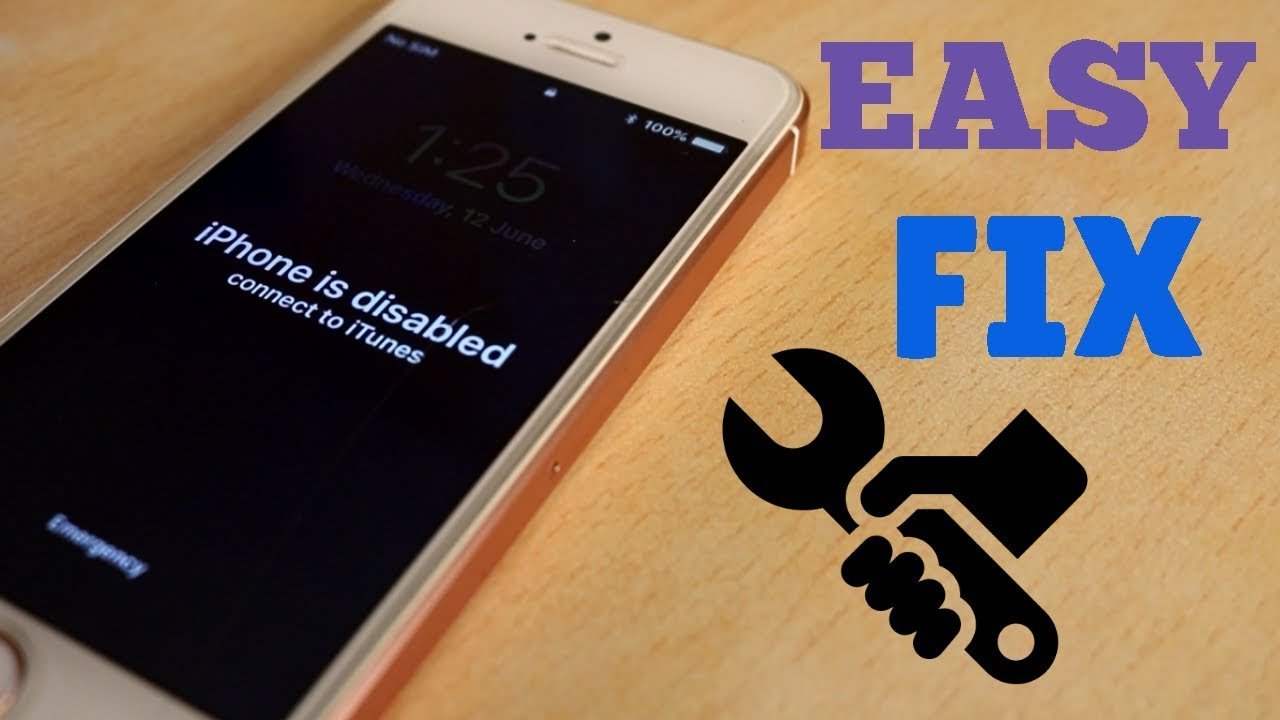
If you have enabled Find My iPhone feature, you can rely on iCloud to reset your iPhone. This feature can help users track and find iOS devices. In addition, it can also help users reset device remotely. Its a very convenient way to restore disabled iPhone without iTunes to factory settings or erase iPhone without password.
Read Also: How To Edit Photo Background On iPhone
Restore iPhone Data Without Itunes
If you accidently deleted some important data, like contacts, notes, text messages or photos on your iPhone, but don’t have the time to back them up in time, don’t worry! You can still restore lost/deleted iPhone data even without iTunes backups. To help you with this, consider FoneLab the most professional iPhone data recovery tool.
Key features:
Recover files from iPhone directly, which requires no iTunes backup.
Extract and restore data from iTunes/iCloud backups selectively.
Support recover all kinds of files when your iPhone is water damaged, lost, frozen, or locked.
Compatible with iPhone 12/11/XS/XR/X/8/7/SE/6/5/4, iPad/iPod touch, running iOS 15/14/13/12/11/10/9/8/7.
Make Sure That You Have A Computer
This process requires a Mac or PC. If you’re using a PC, make sure that it has Windows 8 or later, and that iTunes is installed. You also need the cable that came with your iPhone, or another compatible cable, to connect your iPhone to the computer.
If you don’t have a computer and you can’t borrow one, you need to go to an Apple Retail Store or Apple Authorized Service Provider for help.
Read Also: Samsung Screen Mirroring iPad
Why Is My iPhone Disabled
These problem warnings almost generally indicate that you have entered the passcode incorrectly too many times that the iPhone has been locked down to protect itself from a suspected hacking attempt.
The iPhone includes robust built-in security protections, one of which is designed to thwart brute-force methods to bypass the passcode.
If a phone thief could merely guess correctly passcodes and especially if they could connect to software that spits out guesses considerably faster than a human they could eventually get in. If you use a four-digit code, keep in mind that there are only 10,000 possible combinations, something Fortunes tool says a human could crack in 4 hours and 6 minutes and a computer could crack in 6 minutes and 34 seconds.
To prevent this strategy, iOS purposefully makes it more difficult for someone to enter a large number of wrong passcodes. If you get it wrong just a few times , you can continue as usual six or seven bad tries will merely slow you down a little, but the more times you get it incorrect, the more difficult things become. Once you reach 10, there will be no more chances for you.
Heres how error messages affect the number of incorrect guesses:
iPhone Is Disabled With Activation Remove Without Itunes Or Pc Unlock 1000% Fixed Done~2021
How do you unlock a disabled iPhone without iTunes or iCloud 2020?
If you have an iPhone that is disabled and you dont have access to iTunes or iCloud, there is still a way to unlock it. You will need to use a third-party unlocking service. There are a number of these services available online, and they all charge a fee. Be sure to do your research before choosing one, as some of these services are not reputable. Once you have chosen a service, follow their instructions to unlock your iPhone.
How do you unlock a disabled iPhone that wont connect to iTunes?
There are a few ways to unlock a disabled iPhone that wont connect to iTunes. One way is to use iCloud. Another way is to use DFU mode.
How do I unlock my iPhone without a computer or password?
If you have forgotten your iPhones passcode, you can reset it with iTunes. Connect your iPhone to your computer and open iTunes. If you have never synced your iPhone with iTunes, you will need to enter the devices passcode to continue. If you have previously synced your iPhone with iTunes, you will be prompted to enter the passcode on your iPhone.If you have forgotten your iPhones password, you can reset it with iCloud.
How do you unlock an iPhone that is disabled?
If your iPhone is disabled, you will need to enter your Apple ID and password to unlock it. If you dont know your Apple ID or password, you can try resetting your password or using Find My iPhone to unlock your device.
How can I restore my iPhone without iTunes?
Read Also: How To Play 8 Ball Pool On iPhone Message
How To Unlock A Disabled iPhone Without Using Itunes Or Icloud
If neither iTunes nor iCloud works for you, a third-party tool would be the best choice to unlock the disabled iPhone. iPhone Passcode Refixeris the professional iPhone unlocking tool that helps unlock a disabled iPhone quickly in an easier way. The steps are as follows.
Step 1: Connect the disabled iPhone to your Windows computer with a USB cable.
Step 2: Download and install iPhone Passcode Refixer on your computer. Launch the software and click Unlock Lock Screen.
Step 3: Click Start. On the next page, make sure the iPhone is connected to the computer and click Next, so the software will recognize the device.
Step 4: Click to download the firmware package used to unlock the disabled iPhone. The download will begin automatically and complete in a few minutes.
Step 5: Click Unlock to start unlocking the disabled iPhone. The iPhone will restart and erase all data and settings, including the screen lock. The unlocking process takes only a few minutes.
Step 6: When the software tells Unlock Screen Successfully and your iPhone finishes restarting, the disabled state as well as the passcode has been removed and you can use the iPhone as if you were using a new device.
Video Guide on How to Unlock a Disabled iPhone without iTunes or iCloud:
Related Articles
Reset Disabled iPhone Without Itunes
The trick is only for those who has another iOS device. iPhone’s built-in Find My app has the same function of erasing the device remotely. Be sure that the device should use the Apple ID that is used for the disabled device. This is the same for unlocking disabled iPhone without iTunes. To do this:
1. Open Find My app.
2. On the bottom, tap Devices and select the device you’re going to reset.
3. Swipe up the box and scroll down to Erase This Device. Tap on it.
4. Proceed tapping Continue and your device will reset back to factory condition and all data is totally removed.
5. When the process completes, restore the device from an iCloud backup or reset it as new.
Recommended Reading: How To Combine Vertical Videos On iPhone
How To Unlock A Disabled iPhone Without Itunes Or Icloud Or Computer
Have you ever forgotten your iPhone passcode? If yes, you probably have managed to disable your iPhone. And you are asked to connect the disabled iPhone to iTunes. Expect iTunes is there any possible way to unlock a disabled iPhone? In this guide, we will show you how to unlock disabled iPhone without iTunes or iCloud or computer.
If your iPhone or iPad is disabled then you will have to wait for some time before you can enter the passcode, or if you have entered the passcode wrong 10 times, then you will have no choice but to restore it to factory settings. Either way, its possible to restore a disabled iPhone but it may not always end in returning the phone to the state it was in before it was disabled. Theres a very real chance of you losing your data in this process, but well try to avoid that. Continue reading to learn how to reset disabled iPhone without iTunes or iCloud or computer.
Simple Steps To Restore iPhone Without Itunes
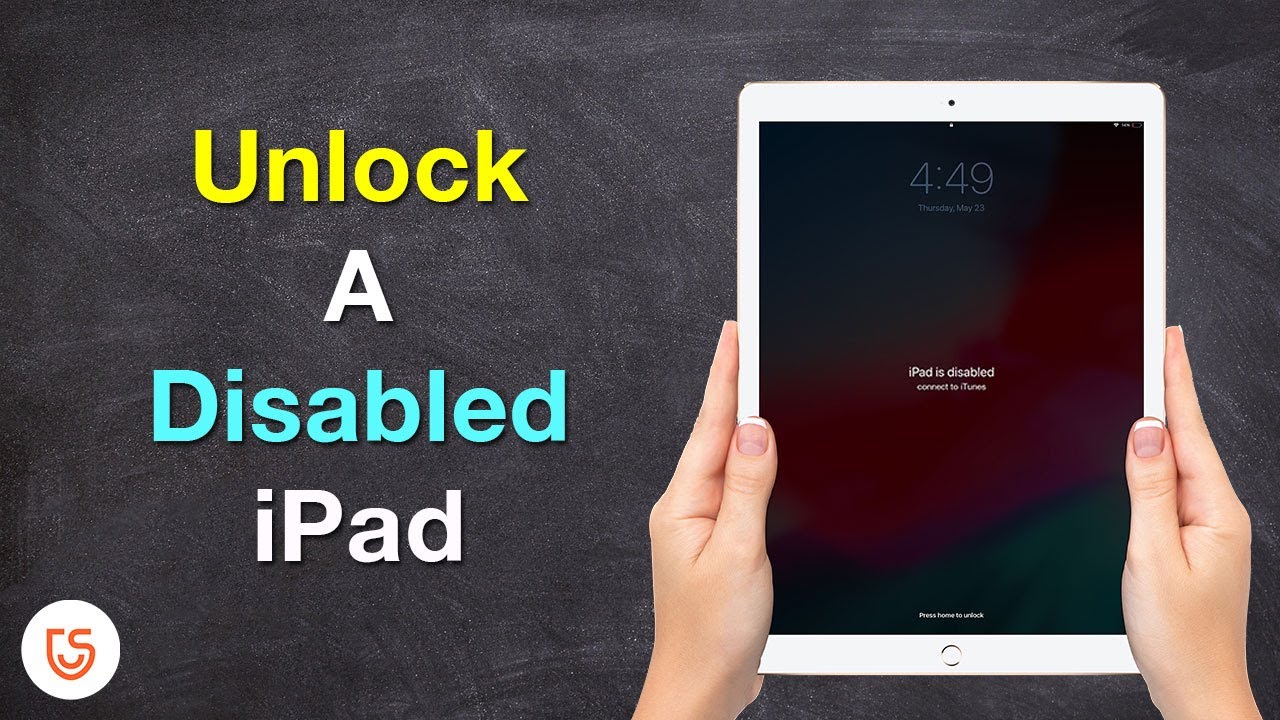
How to restore iPhone without iTunes? Now follow the tutorial below to restore iPhone to factory settings without iTunes. Now free download and launch iOS System Recovery tool.
Step 1 Choose iOS System Recovery
Step 2 Enter recovery mode/DFU mode
iOS System Recovery will detect iPhone issue automatically. If you iPhone is in recovery mode already, click “Confirm” to continue. Otherwise, you’ll be lead to put iPhone into Recovery Mode/DFU mode.
Step 3 Download your iPhone firmware
To restore iPhone to factory reset, you should download firmware for your iPhone. Confirm the device name, model of your iPhone. Then hit the “Repair” button to download the repaired plug-ins.
For minutes, the downloading process will be done. Then you can see the disabled or locked iPhone is restored.
Read Also: Why Is iPhone Black And White
Can I Unlock Disabled iPhone Without Losing Data
This is something that a lot of people ask us. Sadly, you canât unlock a disabled iPhone without resetting it. Unlike Android, Apple doesnât provide its users this facility. While unlocking a disabled iPhone, its existing data and saved settings would be lost. Therefore, you would have to set up your iPhone again in the end. If you want, you can choose to restore it from an iTunes or iCloud backup. The catch is when users connect their iPhone to iTunes to back up their data it usually resets the device .
Therefore, if you wish to perform an iPhone disabled fix without iTunes, then simply give dr.fone â Screen Unlock a try. By simply following the on-screen instructions, you would be able to unlock disabled iPhone without iTunes. Now when you know how to unlock a disabled iPhone without iTunes, you can easily access your phone again. If you have a friend who is going through the same situation, then feel free to share this guide with them as well.
Preview And Restore iPhone Data
Soon you will see that all iPhone files are listed on the menu in certain categories. Select “Camera Roll”, “Videos”, “Contacts”, “Notes” or any other data you like to take a deep preview. Just mark down the items that you want to get back to iPhone and hit on the “Recover” button to save all marked files to PC.
Read Also: How To Get Back Blocked Numbers
Easy Way To Restore Disabled iPhone
If your iPhone is disabled completely, try the effective methods we list below. We will show you how to apply these solutions also. If what you want is to make it easy, directly unlock the disabled device .
If your iPhone is disabled completely, solutions which can help you restore disabled iPhone are available. We will show you how to apply these solutions. If what you want is to make it easy, just directly unlock the disabled device .
How To Factory Reset iPhone Without Itunes Or Computer
Without computer or iTunes? Factory reset iPhone on iPhone directly.
Surely, you should remember your Apple ID and password.
This is the easiest method if your iPhone is still accessible.
Step 1. Turn off iTunes automatic sync and “Find My iPhone” features. Open the “Settings” app and navigate to “General”> “Reset”.
Step 2. Tap on the “Erase All Content and Settings” option on reset screen. iOS will request you to enter your Apple ID and password to verify that you are the owner.
Step 3. When the warning message pops up, tap on “Erase iPhone” again to trigger the hard reset process.
Then your iPhone will to set as new, and you can restore iPhone from iCloud or iTunes backup.
Recommended Reading: Closing Open Apps On iPhone 11
How To Unlock iPhone With Itunes
If you have previously synced your device with iTunes, there is not going to be much of a problem to reset iPhone without losing data.
Herere the steps to follow on how to unlock disabled iPhone without losing data with iTunes:
Step 1: Connect your iPhone to the computer you have previously used to synchronize your device
Step 2: Launch iTunes. Once the program is launched it will detect your iPhone and synchronize up all the information on your phone even if your iPhone is locked
Step 3: Depending upon the version of operating system running on your iPhone and a few other specifications, you might receive the prompt stating you need to enter the pass code or not
Step 4: But this doesnt matter. You simply reboot your iPhone by holding down the Power button and the Home button until the Apple logo appears. As soon as the Apple logo appears, let go of the power button but keep the home button pressed until you see Connect to iTunes message on your iPhone screen. Of course you already have connected your phone to iTunes
Step 5: You will also see an alert message appearing on your screen stating that an iPhone in recovery mode has been detected
Step 6: Once this process completes, your pass code will be erased from your iPhone and all of your data will be restored from your recent backup performed in step-2. You should now be able to access the device without any problems