How To Turn Off The iPhone Without Using The Home Button
To be able to turn off the iPhone without using the Home or lock/unlock button, you need to set up the assistive touch on your iPhone. Follow these simple steps.
Now, you have turned Assistive Touch Option for your iPhone.
A new concentric circle button appears on your screen.
- For iPhone X, XS, XS MAX, XR: Go to Settings -> General -> Shut Down
The Concentric circle icons of the Assistive touch can be moved across the phones display. You can place it wherever you want. This Assistive touch will overlay any apps that you launch.
This makes it easier to use for those who need to always access it.
An iPhone is a powerful device having multiple options of achieving the same action for the advantage of its users. Now you know how to turn off iPhone without a screen and home button.
How To Turn On The iPhone 11 Styled Models
You have turned off the iPhone. Now, if you want to restart your iPhone 11, iPhone X, or iPhone 12, long press and hold the sleep button until you see the Apple logo.
So, this is how you can restart your iPhone X and above. Note that iPhones work in a way that frequent restart is not required. However, if it comes to that, you now know how to turn off the iPhone 11, iPhone 12 or the 2017s iPhone X.
Turn Off iPhone Without Touchscreen Or When The Touch Screen Is Broken
Force an iPhone to shut off with broken power button, unresponsive screen?
Recommended Reading: How To Access Blocked Numbers On iPhone
How To Power Off Your iPhone Using Assistivetouch
AssistiveTouch is a virtual button that appears on your iPhones screen and offers a range of functionality, such as powering off your iPhone. It is useful at times when any of the physical buttons on your iPhone stop working.
Get started by opening the Settings app and going to General > Accessibility > AssistiveTouch.
If you havent enabled AssistiveTouch yet, then go ahead and toggle it on. A button appears on your iPhones screen which is for AssistiveTouch.
To add the Shut Down functionality to AssistiveTouch, tap on Customize Top Level Menu.
Press the plus button in the bottom right corner, then tap on the new button that appears.
Youll view a list of all the functionality that can be added to AssistiveTouch. Select Device, then press the Done button in the top right corner.
Now press the AssistiveTouch button to open its menu. You should see the new Device option. Tap on it to open.
Press and hold the Lock Screen icon. After a couple of seconds, you should see the power off screen. Now swipe the slide to power off knob to the right to switch off your iPhone.
How To Turn Off iPhone Without Power Button Or Side Button
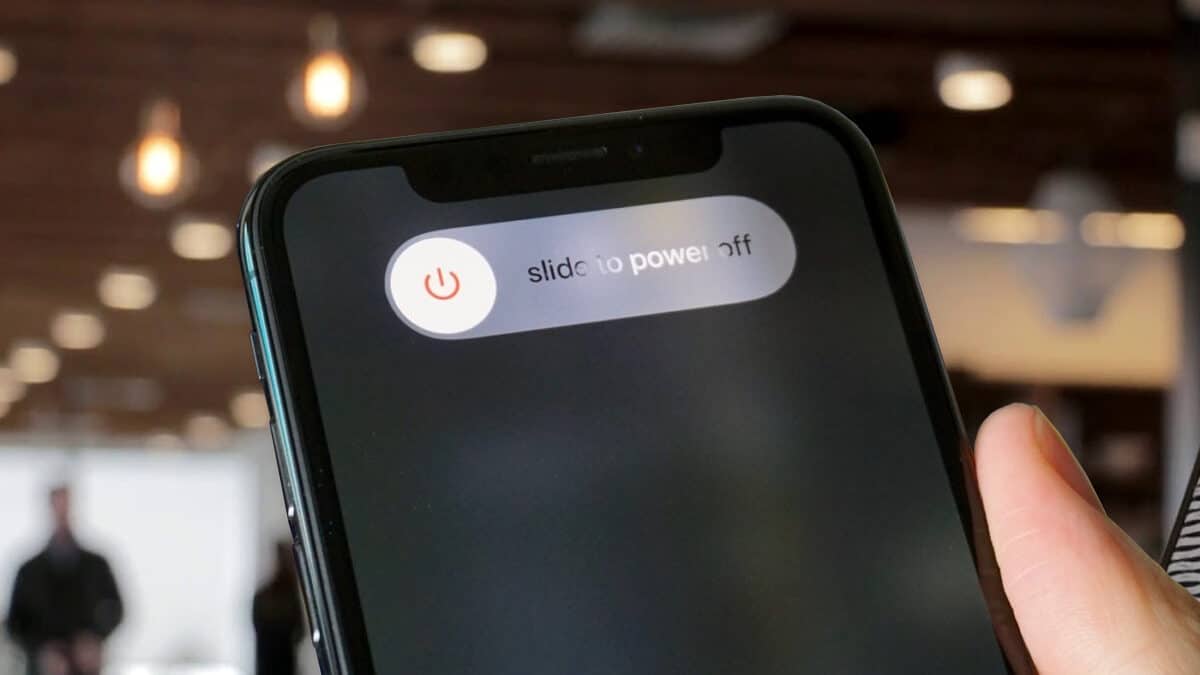
For many fixes and how-tos, we recommend restarting your iPhone. The most common way is to use the power button or combination of the side button with the volume button. But, if these switches do not work on your phone or they are damaged and broken, then? Well, here are easy ways to switch off and switch on your iPhone without using physical buttons. Take a look.
You May Like: How To Delete Hidden Apps On iPhone
Faq: Turn Off Or Restart iPhone
How do you turn off an iPhone 11?
You can turn off your iPhone 11 or iPhone 12 by long-pressing the side button and any of the volume buttons together. Once the power menu appears, slide right to the slide right to power off option and turn it off. To restart your iPhone, simply long-press the side button while it is turned off.
How do you turn off your iPhone when frozen?
If your iPhone is frozen or stuck on any screen, you can long-press the side button or press the side button and a volume button together, and then sliding the power off the option to turn off your iPhone. This will mostly fix any issue that caused the frozen iPhone lately.
How do I turn my iPhone off without the power button?
If your iPhones power button or the side button is broken and not working, you can shut down your iPhone from Settings > General > Shut Down.
What do you do if your iPhone is frozen and wont turn off?
The best way to fix a frozen iPhone is to turn it off and reboot it. If your iPhone does not turn off or restart, all you can do is wait. You need to wait for your iPhone to fix whatever is causing the issue. If any app is causing the issue frequently, try not to use it or get rid of the app from your iPhone later.
Disclaimer: MashTips is supported by its audience. When you purchase through links on our site, we may earn an affiliate commission at no extra cost to you.
- Tags
Try Again: Restart Or Shut Down Your iPhone Xr
Cool, you should unfreeze iPhone XR when it won’t turn off, if you applied the recommended approaches, in order.
There is no single answer to the iPhone not turning off problem. The above tips should be fix most of the software related issues. If there’s a broken button, then you will need to contact Apple Support for help.
Don’t Miss: How To Change My Address On iPhone
Power Down Your Phone Using The Settings App
If you just can’t commit the button combination to memory, maybe this will be easier. Open the Settings app and go to General and scroll all the way to the bottom of the screen. There, you’ll find a button labeled Shut Down. Tap it and slide the power off toggle to turn your phone off.
That wasn’t too bad, was it? To be honest, I rarely turn my phone off. Instead, I mostly use a hard restart to power my phone off and back on automatically. Since it’s my main troubleshooting method and no data is lost, it can’t hurt.
If you’re looking for more iPhone tips and tricks, we have plenty. Check out the top features we’ve found in iOS 14.6, as well as some hidden features you just can’t pass up. If you’re looking for a way to make your iPhone more personal, here’s how to create your own app icons, and of course we have a look at some of the new features coming to iOS 15 this fall.
Shutting Down An iPhone Using Assistivetouch
Screenshot: David Murphy
If your devices buttons arent working, but its touch screen and menus are responsive, give this a shot:
Open the iOS Settings app
Turn on AssistiveTouch
Tap the slider next to AssistiveTouch, which adds a touch-based Home button to your screen.
Tap the new touch screen Home button.
Tap Device.
On iOS 11 or earlier, you can hold the Lock Screen command until you see slide to power off. Otherwise, tap on More, and select the Restart option to reboot your iPhone.
You May Like: How To Disable Private Browsing On iPhone
How To Turn Off An iPhone
There are many reasons you might need to power down your iPhone, but the process differs depending on which one you own. Here’s how to turn off every kind of iPhone.
Chances are you prefer to keep your phone on all day, but sometimes it needs a full restart. There are many reasons your phone could be acting upmaybe it’s running slowly or is frozenbut knowing how to restart your phone can help solve a number of problems.
For smartphone newbies, there might be some confusion about what constitutes turning off an iPhone. When the screen goes dark, that does not mean the phone is off. It’s asleep, conserving battery life and locked for your safety.
Powering down a phone may sound easy and self-explanatory, but there are different ways to go about it, depending on the model iPhone you own and the version of iOS it’s running. Here’s how to power off any iPhone.
How To Hard Reset An iPhone 8 And Older
When your iPhone is locked up because of some glitch or error, the normal shutdown process may not work. In that case, try a technique called a hard reset. This should only be used when other attempts have failed, but sometimes it’s just what you need.
Press and hold both the Sleep/Wake button and the Home button for 10 seconds or more. The screen goes black, and the Apple logo appears. On the iPhone 7 series and 8 series, use the Volume Down button instead of Home.
When you see the logo, release both buttons and let the phone start normally.
The hard reset feature is not the same thing as restoring a phone to its factory default settings. The word restore is sometimes called reset but has nothing to do with restarting a phone.
Also Check: Apowermanager Mirroring
How To Restart iPhone 8 And iPhone X Without Screen
The steps to force reboot iPhone 8 and iPhone X are different from the previous models. This is how to restart iPhone 8/iPhone X without a screen:
We believe after force restarting your iPhone most of the touch screen related issues got resolved.
How To Turn Off iPhone Without Screen And Home Button
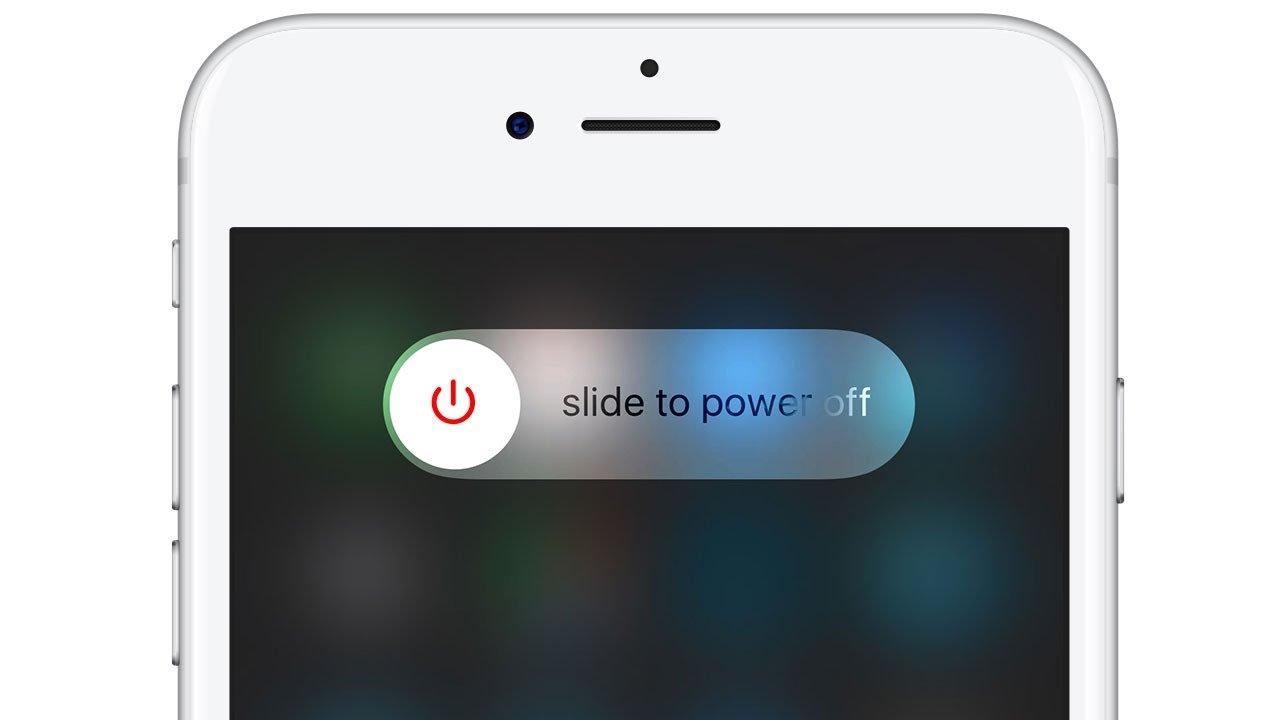
Has your iPhone ever fell from your pocket, purse, or hands? Try giving this a thought, what if your iPhone falls down and breaks its screen or damages the Home button? How will you operate it? The chances of the screen becoming unresponsive are high if the fall is on a bad surface. You may want to turn your iPhone off and send it to Apple store for servicing. Is it possible to turn the phone off without using the touchscreen or the home button?
See Also: Why is My iPhone Battery Draining so Fast: How to Fix it? 2018 Edition
It is very much possible to turn off your iPhone without using the touchscreen or the Home button. First, revisit the regular process to turn off your iPhone. You press the power button long enough for the power off screen to appear. This power off screen gives you an option to slide the power button on the display to turn off the phone. In case of an unresponsive screen, this sliding step will not work. In case of a broken Home button, the power off screen cannot be seen.
Lets see what your options are.
Contents
Don’t Miss: Pool Game Pigeon
How To Restart Your iPhone X 11 Or 12
Restart Your iPhone Using Voice Control
Starting with iOS 13, you can now restart your iPhone completely hands-free using Voice Control, another Accessibility feature.
If youve never used Voice Control, you need to set it up and enable it. Dont worry its easy.
Go to Settings and tap Accessibility. Then, tap Voice Control.
On the Voice Control screen, tap Set Up Voice Control.
Youll see a screen telling you what you can do with Voice Control.
Tap Continue.
The next screen gives you examples of what you can say using Voice Control. You can scroll through the list to get an idea of how you can use Voice Control.
Tap Done.
When Voice Control is enabled, youll see a blue and white microphone icon in the screens upper-left corner by the time.
Once youve set up Voice Control, you can enable it using Siri. Say, Hey Siri, and then say, Turn on Voice Control. Then, you can use the Reboot Device command with Voice Control and tap Restart.
To reboot your iPhone using Voice Control, say Reboot Device. Then, tap Restart on the confirmation dialog that displays.
Thats it. Now you know all the ways you can shut down or restart your iPhone X or above.
Recommended Reading: Ios Reminders Sync
How Can I Turn My Phone Off Without The Power Button
Power Off Android via Accessibility Menu
How To Power The iPhone Back On
Another question comes to mind when faced with a misbehaving sleep/wake button. Turning off your smartphone is relatively simple. But how do you power it back on if the button is still unresponsive?
One very useful feature of iPhones is that they can be powered on by plugging in the USB charger. Connect to your computer or laptop, and your phone will turn back on when it starts to charge. If you just use a wall charger, this may not work.
Also Check: How To Reset Carrier Settings iPhone
How To Turn Off Your iPhone Without The Power Button
Siri cant shut down an iPhone running iOS 14. But, when asked, the smart assistant seems to hint it could be a possibility in the future .
If youd like to be able to lock your iPhone screen , take screenshots, and more and dont have a working power button, you can do that with AssistiveTouch on your screen. This is also useful if either of your volume buttons or mute switch are broken.
- Now tap Touch AssistiveTouch to turn this feature on.
- Once you have the floating home button on your screen, tap it
- Then tap Device Lock Screen.
How To Power Down iPhone Via Settings App:
This method, while not exactly user intuitive, is handy to have around if youre experiencing issues with your iPhone 11s buttons say, for instance, if one gets jammed or becomes unresponsive.
If you do have a problem that affects your iPhone 11s physical buttons, its handy to be able to switch off the iPhone 11 without having to use any buttons. And with this method, you can do just that!
Also Check: How To Play 8ball On iPhone
Switching Off An iPhone Isn’t Simple
It’s now been a few years since Apple introduced the iPhone X back in 2017. Since then we have had the iPhone XS generation, the iPhone 11, the iPhone XR and now we have the iPhone 12 series, all of which have sported full screens at the expense of the Home button.
It’s the lack of Home button that can make these terrific phones intimidating for newcomers. The removal of the Home button means that simple functions – like returning to the home screen – are assigned to unfamiliar gestures or button combinations.
In this article we explain how to do one of the simplest functions of all: turning the iPhone off. By default, iPhones ‘go to sleep’ after a specified amount of inactivity in order to save battery life. But even when your iPhone is asleep, it still uses up battery power – not an ideal situation if you’re away from home and need to conserve power.
You might be wondering why you would want to turn off your iPhone. One reason why you might want to turn off your iPhone is because it’s started running slowly or performing strangely. Turning off your iPhone can free up memory too. We discuss how to fix a slow iPhone here and how to clear iPhone cache here.
For more general advice about using an iPhone without a Home button, see How to use the iPhone 12, 11 and XR. And for other iOS devices, see How to turn off an iPad.
How To Turn Off iPhone Without Side Button Or Power Button
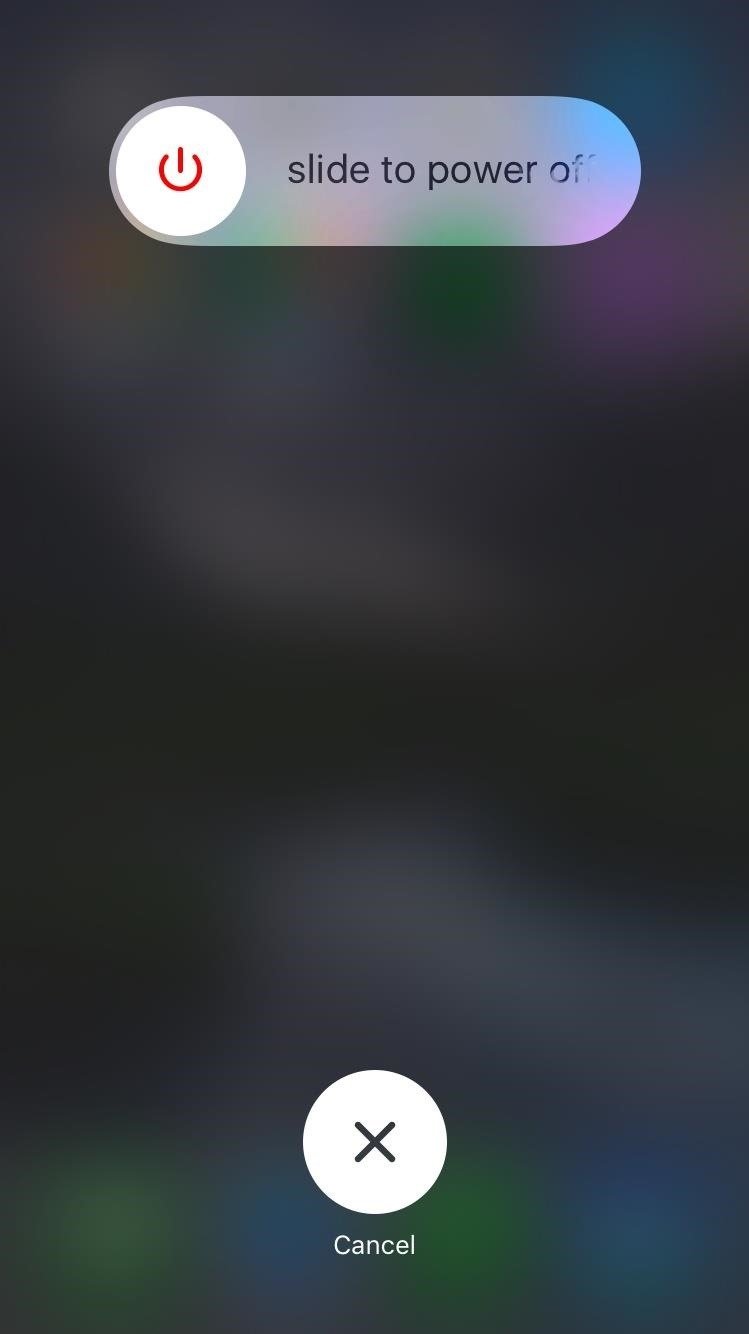
If you are stuck with a broken power button or side button on your iPhone, you might not be able to turn it off quickly. As you can not remove the battery or press any other switches to turn it off, we need to look over the Settings.
To restart your iPhone without a side button, head over to iPhone Settings > General.
Now, scroll down to the bottom and tap on the Shut Down option.
Slide the power off option from the next screen to turn off your iPhone.
Since your iPhones side button is broken, you can also turn your iPhone back without pressing any buttons as well. Once you turn off your iPhone, simply plug your iPhone into the charger to turn it back on.
Related:Top 7 Fixes for iPhone Background App Refresh Not Working
Also Check: iPhone To Samsung Tv Airplay