Combine Videos With Videoshop
Videoshop is a great video editing app and is next app to combine video clips in the list. This app has got all from trimming, cropping videos to adding sound effects, recording oneâs own voice as well as resizing the video frame and many more features. Here is how you can add videos together on iPhone via Videoshop app.
Step 1 â First of all, download the app from App Store. Launch it post downloading.
Step 2 â Hit on the plus signed icon in order to start adding your videos.
Step 3 â You can now choose the options given above the videos. You can select different settings or editing options like adding transition, typing texts, speed changes, adding audio track and many more.
Step 4 â Once done, you can move to tap on the âNextâ button.
Step 5 â Subsequently, move further by giving the title of video, author, place and date if you want. Also, you can customize videos with filters and themes.
Step 6 â Once done with the merging videos on iPhone, tap on the Sharing button and store the file. You can also upload your file to YouTube, Vimeo or send via e-mail, save to Dropbox.
How To Combine Video Clips On iPhone Using Filmorago
Other than Videoshop, there are many other video editors you can choose in order to combine two or more video clips. Filmorago is another good one.
Run the video editing app on iPhone, tap Create New Video from its home screen, then browse to your Camera Roll to select and import videos from iPhone to the video editor.
Once the videos being added to the video converter, you can play the videos to make sure they are the video clips you like to merge in the video playback window. You can tap on the + Add icon to import more video clips if you like. If you like to rearrange the order of video clips, press on a video and hold, then drag and drop it to its new position in the CLIPS section at the bottom of the video editor screen. Finally tap on the SAVE button at the top right section to combine and save the videos on iPhone.
The merged videos will be saved in the video maker app firstly. You can choose to export it to your iPhone Camera Roll, share the video via Email, WhatsApp,WeChat, publish the video to Facebook, YouTube, Instagram, Vimeo or more other sites.
How To Combine Videos On Your iPhone
You may want to merge two or more videos together. By merging videos, you can combine two or multiple video clips to make one coherent video. You can even add photos.
Doing so is very easy. In this article, well walk you through this process. We will use Apples iMovie app, which is a powerful video editing app developed by Apple. You can download and install it for free.
You May Like: Adjust Time On iPhone
Combine Videos On Your Android Phone
For Android users, InShot is a great option for combining multiple videos.
Transitions, effects, stickers, etc. are limited in the free version of the app.
Heres how to get started:
1. Open the app and select the video option
The other options arent related to video.
2. Pick the videos you want to combine from your library
Select the videos in the order you want them to appear.
3. Trim and cut your clips to polish the video
Trim the clips by tapping on the video clip sections.
4. Add a transition effect between video clips
To add transitions, all you have to do is select the white icon youll see on your timeline where one video clip ends and another begins. Once you click on that, transitions will appear.
With the free version, youll only be able to use the Basic transitions. Super and Glitch are available for Pro users.
5. Insert text and add stickers
Sticker options available in the free version of the app are limited.
6. Color correct your clips
Select your clips and hit the Filter option.
Switch to the Adjust tab and fix the lighting, saturation, etc. of your clips.
7. Save your video
In the top right corner of the screen, hit Save and select your desired video quality.
How To Combine Videos In Imovie On Mac
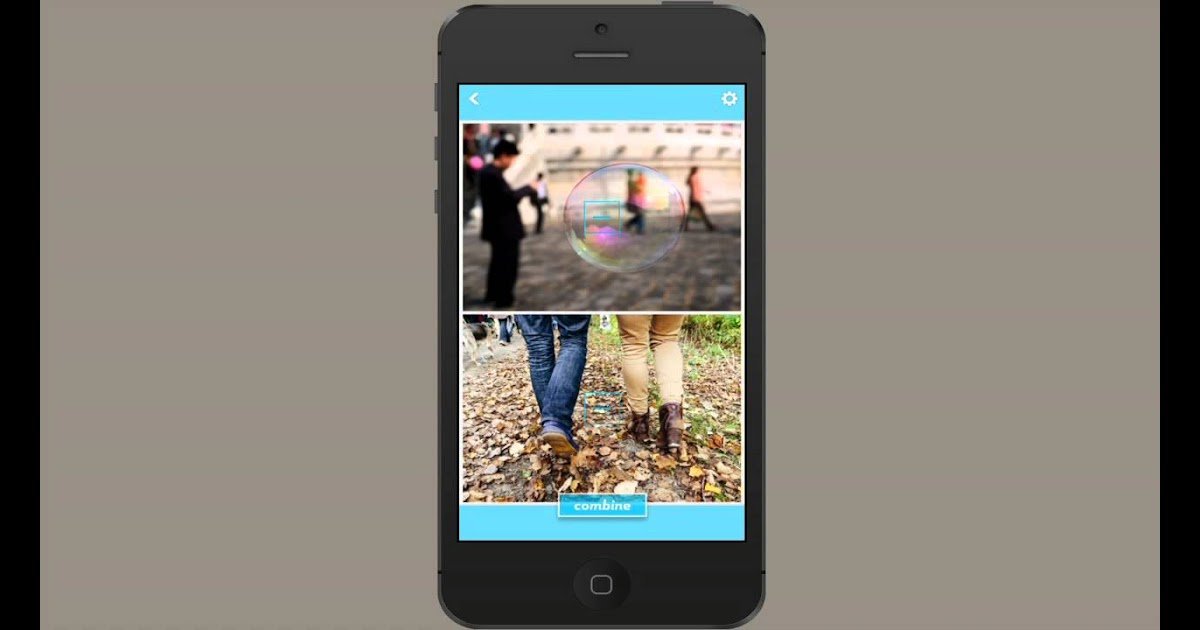
If youre on Mac, you can use the iMovie software to merge your videos. Here are the steps to merge videos using the iMovie desktop software on Mac:
Also Check: How Much Are iPhones At Cricket
Combine Videos On iPhone Using Quik
GoPro users rely on the Quik app to combine videos on iPhone. In fact, it is available to all iPhone users for free no matter you have a GoPro or not.
Step 1: Create a new project in the video editor on iPhone. Tap and expand the All Photos dropdown on the top and select Videos.
Step 2: Choose the video clips that you expect to merge, and tap Add button to open them in the project screen.
Step 3: At the bottom, you can find Effect, Music and Tools for decorate the movie result. After editing, tap Save to save the combined video.
Faqs For Joining iPhone Videos
Q1: How do you combine iPhone videos without transitions?
Sometimes, transitions can make your merged video clips look unprofessional. In that case, use Online UniConverter to merge your videos with or without transitions. Just uncheck the crossfade box before joining your videos.
Q2: How to combine two vertical videos on iPhone?
Although most videos come in landscape mode, vertical layouts are becoming the talk of the town. That’s because vertical videos are more convenient to watch on your iPhone on platforms like Instagram, Likee, and TikTok. So again, use Online UniConverter to create portrait videos easily. Just set the aspect ratio as 9:16.
You May Like: Change Facebook Password On iPad
How To Combine Videos On iPhone Camera Roll
First, you need to export multiple videos from your iPhone camera roll and combine the video clips with other programs.
1. Connect the iPhone to your computer using a USB cable, and open up iExplorer .
2. From the right-hand column of options, choose Camera Roll.
3. The list will populate with all of the videos on your smartphone that are in chronological order, from newest to oldest as well as other files like photos and contacts. If you only want to copy the videos, instead of fussing with emailing them back and forth between devices, go ahead and click on the video file you want to copy , then hit Ctrl+C on Windows or Command+C for Mac OS X operating systems.
Android phones import videos from an iPhone by using a USB cable or connecting to a WiFi network.
The best way to combine videos is sound editing software, Final Cut Pro for Mac and Windows.
Merge Your Videos In 3 Simple Steps Using Animaker
Sign up/Log in and Pick the Dimensions
Log into your account or create a free one. Now pick the dimensions for your video. Do you want it to be horizontal or vertical or square? You can pick one of the premade dimensions from the Create a video section in your dashboard.
Or you can enter custom dimensions for your video by picking the Custom Size Video option from the same section above. Enter the width and height in pixels and hit Create Video.
Upload Your Videos and Merge Them Together
Animaker lets you upload videos up to 20 GB in size. To upload videos, go to the Upload tab in the main menu bar and click on the Upload button at the bottom of the tab window.
Alternatively, you can simply drag and drop your videos onto the area shown below.
In the Scenes section, you can see that a scene has already been added to the project.
You can now set your first video onto that existing scene. Simply click on a video in the Uploads section to set it onto a scene.
Now add a new scene for each video. To add a new scene, click on the plus button at the bottom of the scene.
Now click another uploaded video youd like to add to this new scene. Repeat the same process for other videos youd like to add and merge together.
Optionally, you can fine-tune the video footage you just added. You can trim, resize, crop, rotate, flip, mute, and adjust the brightness and contrast of your video files.
You can also add music, transitions, images, emojis, shapes, stickers, GIFs, etc.
Read Also: Rename Samsung Tv Airplay
How Do You Merge Videos In Vlc
1. Make sure your videos are in the same format, convert when needed.
2. Use the command-line: C:\Program Files\VideoLAN\VLC\vlc.exe” 1.mp4 2.mp4 –sout “#gather:std” –sout-keep
Note: Please change 1.mp4 and 2.mp4 into the names of your video files correspondingly.
Here is a detailed tutorial to merge videos in VLC.
Things To Note When Combining Video Clips
Combining video clips into one video might feel like a daunting task, even if you are an experienced video editor.
Why?
Because the process to create a great final video involves several tasks and a lot of critical and creative choices. We want you to be prepared, so lets look at the most common obstacles you might face.
Quality
The quality of your final video is a product of the source files. When you combine video clips with different qualities, each clip retains its quality. Keep in mind that reducing the size of the final video reduces its quality.
Formats/codecs
Different cameras produce different images and videos. You may have noticed a difference in the video format of your clips. Dont worry. You can merge videos with different formats.
If your work doesnt need any specific effects, try to keep it simple and use the most universal video codec like h.264 with extensions .mp4 or .m4v, and audio codec AAC. If you arent sure about your video specs, check the file info on your computer.
Dimensions
Depending on what platform youre creating for, your video can be vertical, horizontal, or square. For instance, vertical videos are best for Insta-Stories, while horizontal videos are preferred on Facebook and YouTube. Before you start joining videos, make sure to check the specs for your intended platform.
Trimming & Cutting
Color correction
Editing tools
Also Check: How To Get Scam Likely On iPhone
How To Combine Videos On iPhone Using Quik
Quik pairs as nicely with an iPhone as it does with a GoPro. Made specifically to edit dynamic content, Quik works well for those who want many customization options.
If you dont care about privacy using the app is simple, as it automatically takes your clips from your library to create custom videos using your older content. Quik gives users a wide selection of music, text, filters, and other effects to overlay on top of your video content.
Quik allows you to make videos that are a little over three minutes in length. You can add up to 200 clips and photos to Quik, leaving you plenty of room to explore your video editing options. Quik is excellent for producing shorter, high-quality videos to share with your friends on social media.
Step 1:
Step 2:
If you do not already have your video saved on your iPhone, create and export your first clip to your camera roll. If you already have a video ready to go, simply select it by clicking the plus symbol on Quiks menu. Do the same for the second clip you want to use.
Step 3:
Create a third new video in the app, then select the first two videos to combine them. The clips will appear on the bottom of your screen. To change their order, drag-and-drop them in your desired locations.
Step 4:
Open Quiks Trim view. Then choose Manual. After this, add additional effects to your video as needed.
Step 5:
Combine Live Photos To Videos With Photos App On iPhone
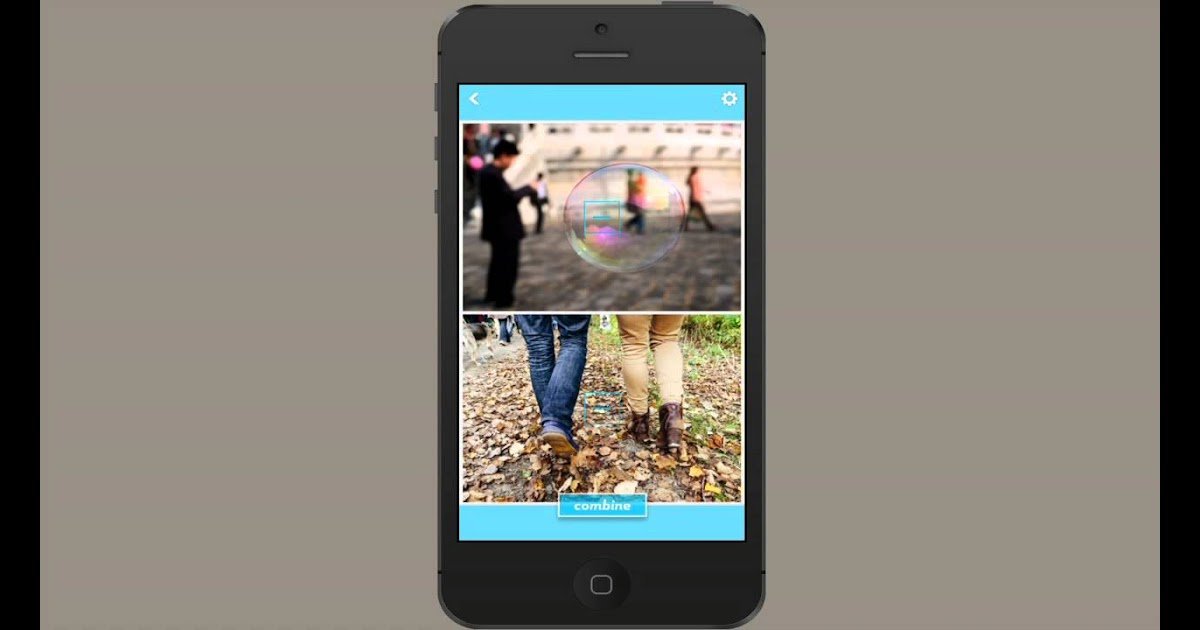
The newly released iOS 13 added some cool features in the Photos app, and now you can combine several Live Photostogether and save them as a new video or slideshow. Here is how to combine Live Photos to video in iOS13.
- Launch the Photos app and then tap the Select button at the upper-right corner of the screen.
- Select the taken Live Photos, tap the Share button in the lower-left corner of the screen and choose Save As Video.
Combine Live Photos to Videos in iOS 13
Recommended Reading: What Does Icloud Locked Mean On Apple Watch
How To Merge Videos On iPhone In Three Easy Steps
What youre left with is a bunch of short videos stored on your iPhone that would totally work better as one long movie clip, especially when it comes to showing people or posting it online.
Well, youll be pleased to know there is a workaround for this. You can easily join the videos together, combining them into one single shot. The best news is, its really easy to do and it can be done for free – online – without needing to buy or download any complex or expensive editing apps.
Read our three simple steps below to find out how to merge videos together on iPhone:
How Do You Merge Videos On iPhone Without Imovie
Method 2: Combine Videos on iPhone Using Quik Tap and expand the All Photos dropdown on the top and select Videos. Step 2: Choose the video clips that you expect to merge, and tap Add button to open them in the project screen. Step 3: At the bottom, you can find Effect, Music and Tools for decorate the movie result. How do I combine multiple videos into one? Just click and drag them to the desired location make sure the videos are in the order you want them to be then click the play button or hit your spacebar to preview the merged.
Recommended Reading: How To Edit Bitmoji On iPhone
Add The Video Clips To The Created Pack
Press the marked Merge button to create pack before selecting video clips, and you can create pack 1, pack 2, pack 3 and more as you wish. Then drag and drop the video clips from the Original column to the new pack. Also, you can rearrange the video clips orders by dragging. At last, click the other Merge button to continue. This is the best way to merge videos without quality loss. Obviously, compared with how to combine videos on iPhone, HD Video Converter Factory Pro allows you to create multiple merged video packs at the same time.
How To Combine Videos On An iPhone Using Imovie
1. Start the iMovie app and, if you see the Welcome to iMovie screen, tap “Continue.”
2. Tap “Create Project.”
3. On the New Project screen, tap “Movie.”
4. iMovie starts in your photo stream of recent photos and videos. Tap “Media” at the top left.
5. Tap “Video” and then, on the Video page, tap the video folder you’re interested in. “All” will show you all the videos stored on your iPhone.
6. Tap a video you want to combine with another video. In the pop-up, tap the checkbox. This adds the video to your project.
7. Tap any other videos you want to combine, and again, tap the checkbox to add them to your project.
8. When you’ve added all the video clips you want, tap “Create Movie” at the bottom of the screen.
9. On the My Movie screen, you can preview the video and include transitions between the video clips .
10. When you’re finished, tap “Done” at the top left of the screen.
11. Tap the Share button at the bottom of the screen and choose where you want to send the completed movie.
Recommended Reading: Is There A Way To Lock Your Messages On iPhone
Top 6 Cool Apps To Merge Videos On iPhone
Namrata Gogoi
28 Mar 2019
Last month, I went on a vacation to Kufri, a small hill station in Simla. Naturally, I shot many videos to capture the stunning landscape. But when it came to showing and sharing them, searching for particular videos didnt amuse my friends .
So, I started to search for iOS apps that would let me merge videos on my iPhone so that I can show them the gist of the whole trip.
Combining and merging a series of video clips in not just about snipping and adding the interesting bits. In the end, you have to check how the clips blend and whether the transitions are up to the mark. And even add subtitles or text wherever necessary.
I tried quite a few iOS apps, and here are the ones that did the best job in merging videos on iPhone.
Also on Guiding Tech
How To Combine Videos On The iPhone Via The Video Mixer App
If you want an alternative for iMovie, Video Mixer would be a very good choice. It does its job very well, combining the videos as you prefer and even gives you some further editing options that are not present inside the iMovie app.
Follow the instructions below to learn how to merge and combine videos using the Video Mixer on iOS:
Read Next
You May Like: Dollar Tree Lightning Cable