Quickly Open The Camera For Fast Photography
Do you fail to capture beautiful photographs because you cant get your iPhone camera app open fast enough? If so, you dont have to worry any longer. Because there are actually three fast ways you can open your iPhone 8 Plus camera.
First, you can quickly open your camera from the lock screenwithout even entering your passcode.
Press the power button or the Home button to reach the iPhone 8+ lock screen. Then swipe left. The camera will spring open, ready for action. This is a fantastic way to get those split-second, once-in-a-lifetime shots.
Second, you can open the camera from the Control Center.
Access the Control Center on your iPhone by swiping up from the bottom edge of the screen. A set of icons will slide upwardthis is the Control Center. Look for the Camera icon in the bottom right-hand corner. Select the icon to open the iPhone camera.
Does it matter how your iPhone screen is being used at the time ? Fortunately, no! You can pull up the Control Center no matter how youre using your iPhone.
Third, you can open your iPhone camera the classic way: from the Camera icon on the Home screen. Simply tap the icon to access the Camera app. To do this quickly, I recommend placing your Camera icon in the dock at the bottom of the Home screen.
How do you place your camera in the dock?
Its quite simple! Tap and hold any Home screen icon. After a moment, the icons will begin to jiggle. Drag the Camera icon down to the dock.
Edit The Portrait Photo
Just like for panoramas and Live Photos, a separate album is automatically created for portraits in the Photos app. In the Photos app you can edit the photo with filters and change the lighting effect or remove the Portrait mode. Your adjustments can be undone. Unfortunately, it is not possible to make the portrait photos in RAW.
Portrait Mode Selfies And Night Mode
You can take portrait mode photos with the iPhone’s selfie camera. Everything you can do with portrait mode on the rear cameras applies to the front-facing camera — except you can’t zoom in or out.Also, if you have an iPhone 12, you can take portrait mode photos with night mode. When it’s dark enough and you’re in portrait mode, look to the screen’s top leftcorner. If your flash is off, you’ll see the yellow night mode icon. If you don’t see it, it might be too bright to activate the mode.
When it’s dark enough, in the top left corner you’ll see the yellow night mode icon appear.
Then, when you take a portrait mode photo, have your subject hold still and hold the phone as still as possible during the capture sequence, which can take anywhere from a few seconds to 30 seconds . The result is a brighter looking photo.
If your iPhone lets you, make sure you are at a 1x magnification to use night mode.
Also Check: Game Pigeon 9 Ball
Close Up And At A Distance
The Galaxy Note 8 and the iPhone 8 Plus took very different portrait shots in the hedgehog café, but there is one key difference thats only noticeable when you use the two cameras back-to-back. Its shooting distance. The iPhone 8 Pluss Portrait mode lets you get in close to the subject, really emphasising it suspended in blurry space. It makes for striking, visually exciting pictures.
- 1.Galaxy Note 8
- 2.iPhone 8 Plus
Samsungs camera doesnt work as close as the iPhone, perhaps doubling the minimum distance between subject and camera. Its immediately obvious in many of the pictures here. We moved in with the iPhone, but had to move right back with the Note 8 to prompt Live Focus activation. Its possible this greater shooting distance is the reason we dont see such heavy software blurring around the edges of the subject.
The Galaxy Note 8 took bokeh photos we preferred.
Which is best?
Both the Galaxy Note 8 and the iPhone 8 Plus are excellent camera phones, and youll be happy with shots taken on either. In our time using both, the Galaxy Note 8 took bokeh photos we preferred in a greater amount of circumstances, and rarely did we need to choose the iPhone over the Note 8. For those close up bokeh shots that are easier on the iPhone, we usually just cropped the Note 8s images to tighten up the photo, so we didnt really find the smaller window of use restrictive.
Editors’ Recommendations
Video: How To Get Portrait Mode On iPhone 7 Or Older iPhones

The Verdict
FabFocus is indeed a delight for those who wish to put their hands on the iPhone 7 Plus Portrait Mode on their unsupported iPhones. Agreed, this camera app may not be on par with the expertise of the phablets Portrait Mode but it has the qualities to be an excellent alternative.
What do you think of FabFocus? Do share your views in the comments below.
Also Check: How Do I Get Rid Of Siri Suggestions
What Are The Different Effects
There are five:
- Natural Light – makes lighting look softer, less harsh
- Studio Light – adds an even, soft spread of light across your subject
- Contour Light – adds gorgeous shadows to contour the face
- Stage Light – drops the background to black
- Stage Light Mono – the same as Stage Light, but in black and white
Take a look below to see the what the different effects do.
Apple’s new Portrait Lighting mode uses artificial intelligence to apply lighting effects to your subject’s face.
Focus Manually For Tack Sharp Images
Do you often find that your photos are blurry?
One common culprit of blurry photos is incorrect focusing.
Basically, your camera can only keep a limited amount of the scene in focus . So the camera must decide which part of the scene should be sharp.
In the image below, the flowers are sharp while the background is blurry. Notice the limited depth of field: The iPhone camera is unable to bring everything into focus.
If left to its own devices, the camera tends to choose wellmost of the time. But problems occur in certain situations.
When there are several subjects in a scene, your iPhone might not focus on the right one. This can result in the wrong subjects becoming blurry!
Furthermore, when focusing on a very close subject, the iPhone camera may have trouble deciding which part of the subject to focus on.
This is when it becomes vital to use manual focus.
But how do you use manual focus?
Fortunately, its easy! When composing your image, tap your finger on the area of the subject that you want to appear sharp. Youll see a yellow square appear around your finger, indicating exactly where the camera is focusing.
And thats it! Youre done. Your camera will focus where youve directed it.
To refocus, simply tap your finger elsewhere on the screen.
You can also go further with manual focus by using the AE/AF lock. This allows you to lock focus on a particular spot. Once youve activated the AE/AF lock, the focus cannot be changed.
Recommended Reading: How To Delete Siri Suggestions
Choose A Portrait Lighting Effect
You can use lighting effects to further enhance your Portrait mode iPhone photos. These effects use software algorithms to create different lighting options on your subjects face, based on popular lighting setups in photography studios.
Swipe across the cube icon at the bottom of the camera screen to choose between the following lighting effects:
- Natural Light: No additional lighting effects are added.
- Studio Light: Facial features brighten to mimic photo studio lights.
- Contour Light: Sharper lighting creates dramatic highlights and lowlights.
- Stage Light: Imitate a spotlight and plunge the background into darkness.
- Stage Light Mono: The same as Stage Light, but in black and white.
- High-Key Light Mono: Create a white background with a black and white subject.
Note: iPhone XR users can only use Stage Light, Stage Light Mono, and High-Key Light Mono with the front-facing camera.
After adding a lighting effect, tap the hexagon icon in the top-right corner to change the intensity. A lower intensity creates a subtler lighting effect, while higher intensities makes a bigger difference to your photo.
You can also edit or add lighting effects from the editing options after taking your Portrait mode photo.
iPhone Portrait Mode: How To Shoot Portraits With Blur And Bokeh
Taking pro-level portraits with your iPhone is easy if you have Portrait mode. But did you know you can also get incredible bokeh backgrounds with iPhones bokeh tool, available in the new XS and XR models? And that even with an older iPhone, you can create background blur and bokeh effects using third-party apps? In this guide, well do an overview of iPhone Portrait mode and offer a few tips for capturing great portraits and bokeh no matter your iPhone.
Recommended Reading: Delete Audible Books From iPhone
Use Burst Mode For Unbelievable Action Shots
Youre photographing an action-filled scene, but everything is moving so fast. Youre struggling to keep up. How do you take the perfect image?
You use burst mode.
Burst mode is one of my favorite iPhone camera features. It allows you to quickly take a series of shots: a burst. This ensures that you nail all of your action photos.
How do you use burst mode?
Simple: You press and hold the shutter button. The camera will continue to take photos as long as your finger is holding the button.
When you view a burst of shots in the Photos app, tap Select at the bottom of the screen.
This will open the burst, and allow you to scroll through the series of photos that youve taken. You can select the best images. Your iPhone will delete the rest.
So next time you need to take an action shot, use burst mode. Your keeper rate will be greatly improved!
The iPhone 8s New A11 Bionic Chip
The iPhone 8 has a six-core A11 Bionic chip, with two high-performance cores and four efficiency cores, plus the first-ever Apple-designed GPU. The GPU has three cores.
The new image signal processor is designed to focus more quickly in lower light, and the new iPhones have hardware enabled multiband noise reduction. This means everything should look sharper, since the in-camera processing has more power to process your images as you take them.
Note: When you purchase something after clicking links in our articles, we may earn a small commission. Read ouraffiliate link policyfor more details.
- Related:
Don’t Miss: When Was Ios 7 Released
Types Of Portrait Lighting Effects
Apple has provided 5 different effects, namely, natural light, studio light, contour light, stage light, and stage light mono.
How Does Portrait Lightening Mode Work?
Using Portrait Mode, clicking the best of pictures is an easy breezy task. Camera when opened in Portrait Mode gives you real-time recommendations to get the perfect shot.
Follow the steps below to open and click pictures in Portrait Mode in iPhone 8 Plus or iPhone X:
1. Open the Camera app.
2. Here, simply swipe between the different modes available and keep doing the same until you reach a mode called Portrait.
3. Once you have selected the mode, place your cameras frame on the subject.
4. Once done, simply use the Portrait Lighting effects dial present at the bottom of the app and choose the effect which you like the best.
Once the picture is taken, cropping and auto-enhance features can be applied to the picture.
Can we Change Portrait Lighting Effect After the Picture has been Clicked?
Yes, it is. However, the picture should be taken using the Portrait Mode. Any picture clicked using any mode other than Portrait Mode cannot be changed afterward.
To change the portrait lightening effect, follow the steps below:
1. Launch Photos app from your iPhone 8 Plus or iPhone X.
2. From the pictures clicked using the Portrait Mode, choose the one you want to change the effect for.
3 Post this, click on the slider icon to edit.
5. Simply redial the Portrait Lighting effects dial to change the effect.
iPhone 8 Plus Vs iPhone X Camera
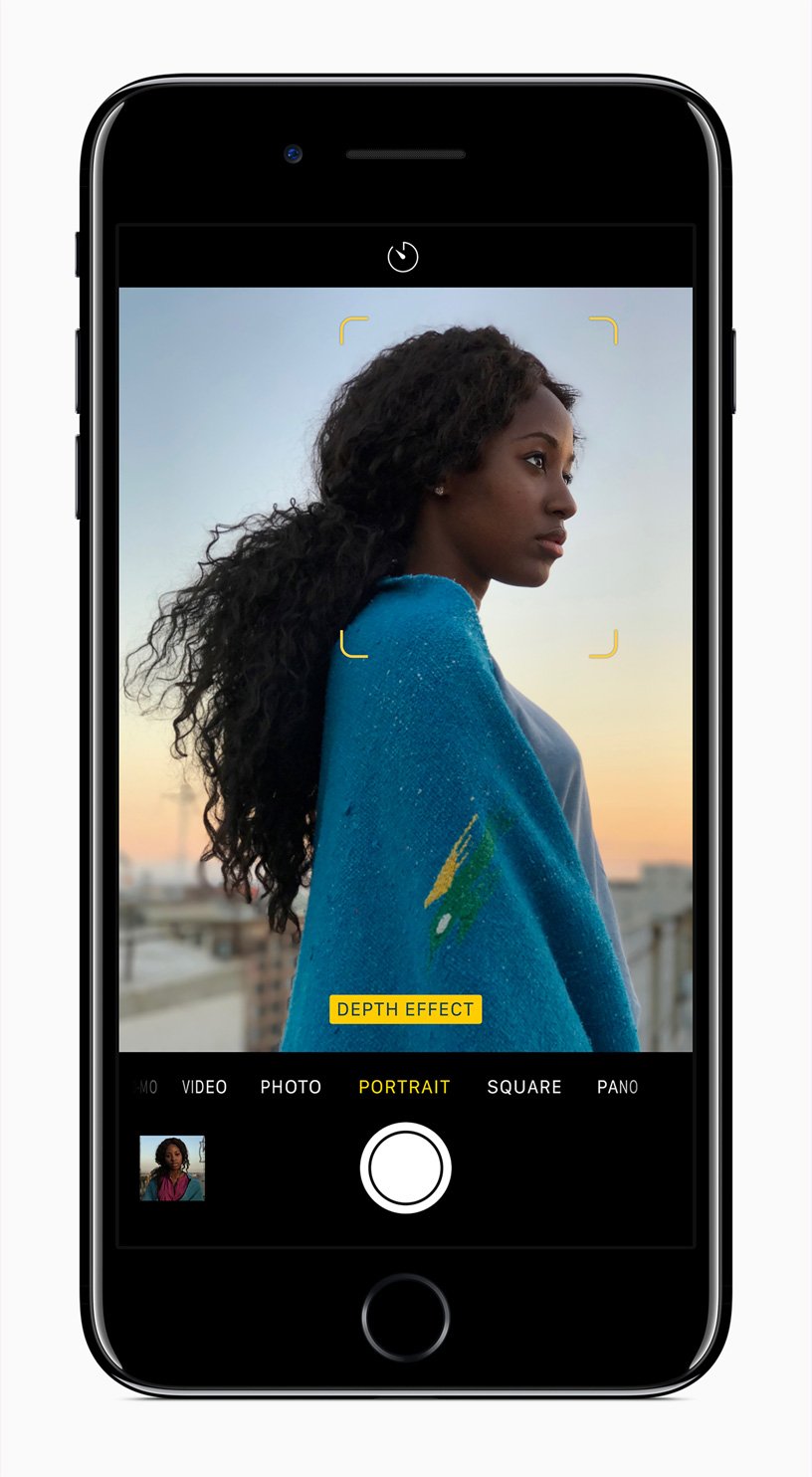
For those of you who are thinking about buying the iPhone X camera, I have bad news: Apple is discontinuing the iPhone X.
You can still buy the iPhone X from other retailers or on the used market. But why do that when you have so many other options?
Apple has recently announced three new iPhones, all packing powerful new cameras: the iPhone XR, the iPhone XS, and the iPhone XS Max
You May Like: iPhone 7 Screen Record
Introduction iPhone 8 Plus Telephoto Lens And Portrait Mode
In Portrait mode of the iPhone 8 Plus you can take photos with a beautiful blurred background . Photos with a blurred background are found to be nicer, because the subject in the foreground gets all the attention. SLRs with their large sensors and telephoto lenses can reduce the area that is displayed sharply , so that photos get a blurred background. The iPhone 8 Plus can simulate a shallow depth-of-field by calculating a depth map with the photos of the iPhone 8 Plus telephoto lens. This depth map is then used to separate the foreground and background and to blur the background. Portrait mode was already available on the iPhone 7 Plus, but new on the iPhone 8 Plus and the iPhone X is Portrait Lighting. With Portrait Lighting it is as if a lamp is aimed at the subject.
iPhone 8 Plus Vs iPhone 8 Vs iPhone X Camera: Which Is Best For You
Posted by Rob DunsfordComments 0
Are you ready to upgrade your iPhone but confused about which one to get? In 2017, Apple launched three incredible new iPhone models the iPhone 8, iPhone 8 Plus, and iPhone X . All of them amazing especially for us mobile photographers. In this article, we compare the iPhone 8 vs iPhone 8 Plus vs iPhone X camera features. Discover which iPhone camera is best for you and your photography needs.
Also Check: Skullcandy Indy Case Flashing Lights
Taking A Photo With A Blurred Background
Lets say that you want to take a photo with a blurred background but dont have access to the portrait mode. If so, there is another way to get a blur effect. It will take some experiment, but practice is what will get you to reach a desired result.
Open the iPhones camera and find an object you can practice on. It can be something like a candle, a book, or a water bottle.
Try to take a picture up close and do multiple snaps by moving the camera even closer to the object little by little without blurring it.
Post-editing software is another option to consider. Photoshop, which is a popular editing tool you can use on a computer might seem like too much for a random photo you took with the iPhone, but if you have the time, why not use Photoshop or another computer software?
How To Remove A Photo’s Depth Or Lighting Effect On Macos
Double-click on the photo you want to edit.
Click Done.
Just as you can on iOS, go back in and click the Portrait button again to restore the bokeh effect to the photo.
Recommended Reading: Change Picture Background On iPhone
How Is Portraitxi Better Than App Store Apps That Can Add The Blur Effect To My Photos
App Store applications only let you increase the blur effect in images. They dont allow you to reproduce the characteristic depth effect of dual-camera devices.
PortraitXI, on the other hand, produces native Portrait photos having portrait badge that appear in the portrait album. It also allows you to modify the portrait lighting mode.
What Is Portrait Mode On The iPhone 8
As mentioned above, Portrait mode is an option in the iPhones default Camera app. It uses depth of field to identify the pictures subject, then automatically applies a background blur to the rest of the image to create a picture that appears to have the bokeh effect. The picture can also be customized with portrait lighting options on some iPhone models.
The portrait mode effect is accomplished by combining the images from the iPhones two cameras. One of these cameras is a wide-angle lens, while the other is a telephoto lens.
In Portrait Mode the telephoto lens is the one that is actually taking the picture, while the wide-angle lens is busy determining things like the distance of the subject from the camera. Note that Portrait Mode requires some specific conditions, so you may see one of several indicators at the bottom of the window that let you know if something needs to be changed. For example, it might tell you to Move farther away if youre too close to the image subject, or it could tell you that the area is too dark.
After the picture is taken, Apples image-processing software uses the data from both of the lenss pictures to determine what is the subject of the image and what is the background, then it generates the picture with the blurred background. All of this happens very quickly, so you will see your Portrait mode photo appear in your Camera Roll just as quickly as you would see a picture that was taken with any of the other modes in the app.
Read Also: Force Carrier Update iPhone
iPhone 8 Plus & iPhone X: An Insight Into Portrait Mode
iPhone users experienced Portrait Mode for the very first time when Apple released iPhone 7 Plus. Portrait Mode works by blurring the background and sharpening the subject and the picture looks like as if taken from a DSLR camera. It does so by using depth data from the dual rear cameras of iPhone.
With the release of iPhone 8 Plus and iPhone X, Apple introduced yet another feature which is more advanced than the Portrait Mode. It is known as the Portrait Lightening mode. They work either by separating both the background or the subject or by re-lightening the subject.
With the Portrait Lightening mode in iPhone X, it is also possible to capture selfies in Portrait Mode. Not just this you can even add enchanting effects to your images.
So, what are we waiting for, lets get started and click some amazing pictures in Portrait Mode:
The first and foremost thing you need to do is update your iPhone to the latest iOS.