How To Use Hiya App
Hiya app also works the same process as the Truecaller app and can instantly block incoming spam calls. Try the steps to get support from this app:
- Tap on the Settings app on your iPhone device.
- Go to the Phone app. Then tap on the Call Blocking and Identification.
- After that, select the Hiya app.
- If you want to get free services, turn on Hiya-1 and Hiya-2 in the Hiya app section.
- The people who are using the premium version of this app then turn on all three options. The Premium version will give you the best performances to secure your iPhone.
Turn On Silence Unknown Caller
- At first, you need to open your iPhone setting. Tap on the Settings app, the gear-like icon, and open it.
- After that, scroll down your iPhone screen and find the Phone app.
- Enter into the Phone app by tapping the phone icon.
- You have to find the Call Silence and Blocked Contacts section. Enter into the Phone app, scrolling down, and you will find the Call Silence and Blocked Contacts section.
- Then you need to turn on the Silence Unknown Caller option and close the Settings app. It will enable the process.
- This option will Block the incoming international calls for your iPhone device.
- When you get incoming calls that are not present on your iPhone, this option will automatically silence these unknown numbers when the iPhone is ringing. These unknown numbers will appear as a missed call on your recent call list.
- On the other hand, the incoming call will continue to ring from your contact list numbers or saved numbers on your iPhone.
- Recent outgoing call numbers will also ring if you get an incoming call from these numbers.
- When you have an emergency call, then the Silence Unknown Caller will disable for some time.
Set The Utility Specifics
Once opened, you can schedule the mode to automatically turn on during specified hours of the day and select the contacts you wish to receive calls from.
Step 1: Choose the Allow Calls From option.
Step 2: Choose favorites to allow calls from contacts on your favorites list. You can select No One, Favorites, or Everyone . You can also choose to allow calls from contact groups youve previously created.
Step 3: Theres also an option to toggle on Repeated Calls, an option that doesnt silence phone calls from the same person if they call you more than once within three minutes.
You May Like: iPhone Dimming On Its Own
Set Up An App To Filter And Detect Spam Calls
How To Block International Incoming Calls On iPhone 3 Ways To Block Spam Calls
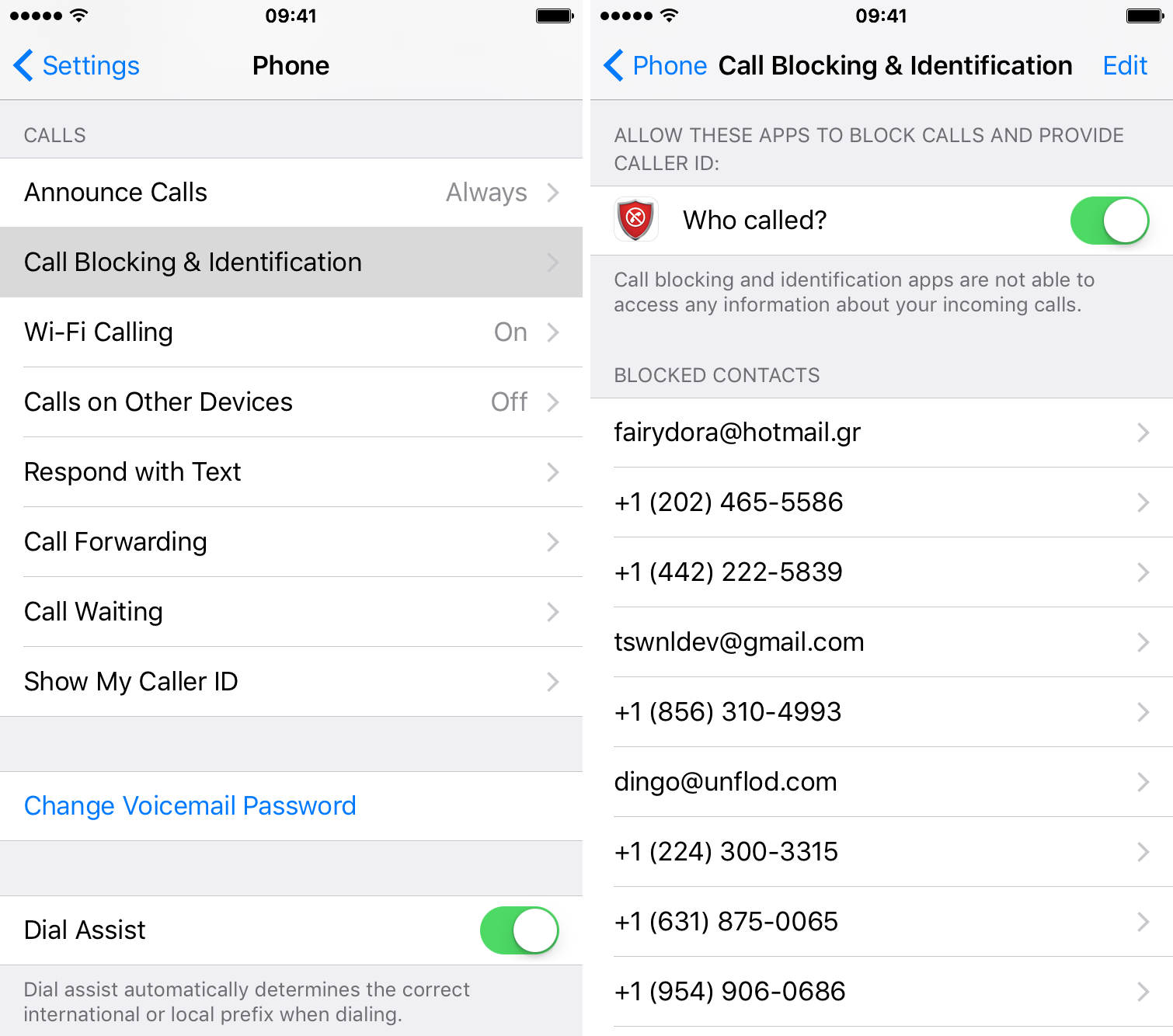
Imagine that you pick up an international incoming phone call, and all of the data management systems of your iPhone get hacked within seconds. Apart from this, in the same way, international phone calls such as some robocalls or pre-recording calls can take away your valuable time from your busy schedule.
So it is time to know in which manner you can block these calls easily. So, before its too late, get an idea of how to block international incoming calls on iPhone from this guide.
Recommended Reading: Screen Mirroring iPhone 8 To Samsung Tv
How To Block A Number When Caller Id Is Hidden
It’s fairly well known that basic call blocks are easy to bypass. All you need to do is hide your caller ID you can do this in your iPhone’s settings, or enter a country-specific code on a call-by-call basis. With no caller ID, the iPhone doesn’t know who’s calling, and therefore can’t block the call, although it will indicate that the number has been withheld, that there is no caller ID, or that the caller is unknown.
Apple’s solution to this problem is to give you the option of silencing unknown callers. With that feature turned on you won’t be aware of any annoying calls from people hiding their number.
If you aren’t using iOS 13, or the Silence Unknown Callers feature isn’t a good solution for you (perhaps you want to hear from some unknown callers, there are alternative solutions.
If you are being harassed by persistent, abusive or stalking callers, here’s what you need to know in order to block an unknown number:
Robo Shield Ratings And Customer Service
This app hits it out of the park when it comes to offering an appealing approach to robocall and spam call blocking on the iPhone. Robo Shield has garnered 4.5 out of 5 stars on the Apple App Store across 6,000+ user ratings. The app easily met our criteria to be included on the list, with the following upsides in terms of ratings and customer service:
- We were immensely impressed with how Robo Shields developer Pango handles critical reviews. Almost every critical review youll find on the companys App Store page has a positive and helpful response from a Pango agent. That alone makes this app noteworthy, as we found that approach to customer service is unfortunately uncommon
- Users give Robo Shield high ratings and good reviews because of the effectiveness of its spam-blocking tool. And while this app doesnt have a tremendously large number of features, those that it does offer are all purposefulnothing feels extraneous or unnecessary
Also Check: iPhone Screen Mirror Samsung Tv
Block Calls Using Iblacklist
Not everyone has the option to upgrade to the latest iOS version given the hardware limitations of older devices. Luckily, the iBlacklist app does a fantastic job of blocking both calls and texts from specific people or unknown numbers if youre willing to risk jailbreaking your iPhone and shelling out an additional $12 in the Cydia app store. Its not a difficult or lengthy process, but its one effective way to block unwanted communication. Check out the iBlacklist manual at the top of the applications website for a detailed, photo-laden rundown of the software and all of its features.
How To See The List Of All Blocked Contacts On Your iPhone
- Go to your iPhone settings menu, and locate the Phone settings option.
- Tap on it to open it.
- Scroll down the page until you see the Blocked Contacts option, tap on it.
- And from here, you can see every phone number or contact that is blocked on your iPhone, and you can either choose to remove a number, or even add more numbers to the list.
And that wraps it up for today on how to block international calls on your iPhones. Kindly give this article a thumbs up by sharing it if you find it helpful, and as always, Ill see yall tomorrow, #peace out.
Also Check: iPhone 12 Stuck On Loading Screen
How To Block International Calls On Your iPhones
Follow these steps to learn how you can block international calls and every other phone number on your iPhones.
- First thing first, open the Phone app on your iPhone.
- From your call log, simply locate the number or caller that you wish to block.
- When found, tap the button beside the number, and youll be taken to a new page.
- Scroll to the bottom of this page until you see the option that says Block this Caller, and tap it.
- You will get a popup to confirm your selection, simply tap the Block Contact button, and youre done.
Do take note that when a contact is blocked on your iPhone, the person will not be able to call, FaceTime, or even message you until unblocked.
So, if its a temporary block, always remember to unblock them when youre done.
And in addition to that, you can see a list of all the blocked contacts on your iPhone by going to your settings menu, and from there, you can either choose to remove a contact from the blocked list, or even add more contacts to the list.
And heres how to do that.
Blocking Calls With Verizon
Verizon also makes permanent blocking a hassle, though it is possible.
Step 1: To block a caller, log in to your account.
Step 2: Go to Account.
Step 3: Tap My Plan.
Step 4: Tap Blocks.
Step 5: Select your device.
Step 6: Then click Block Calls & Messages.
Step 7: Enter the number youd like to block.
Youre limited to blocking only five numbers, and theyll reset every 90 days permanent blocking requires Verizons $5 a month Smart Family plan.
Read Also: 8 Ball Pool Game Pigeon
Allow The Contacts Only
If you face any trouble following method 1, then you may apply this second method. Follow these short steps to understand this method:-
- At first, launch the Settings app of your iPhone.
- Scroll down the screen, and you will get the Do Not Disturb option. Tap it.
- Then enable the Do Not Disturb mode.
- After that, you have to tap the Allow Calls From option on your iPhone.
- Then select the All Contacts option under the Allow Calls From section.
This process will block all the international calls or other incoming calls which are not included in your iPhone Contacts list. If youre looking for solution on how to block unknown calls on iphone this is going to be fruitful for you.
Tip: Never Let The Robots Know Youre A Real Human
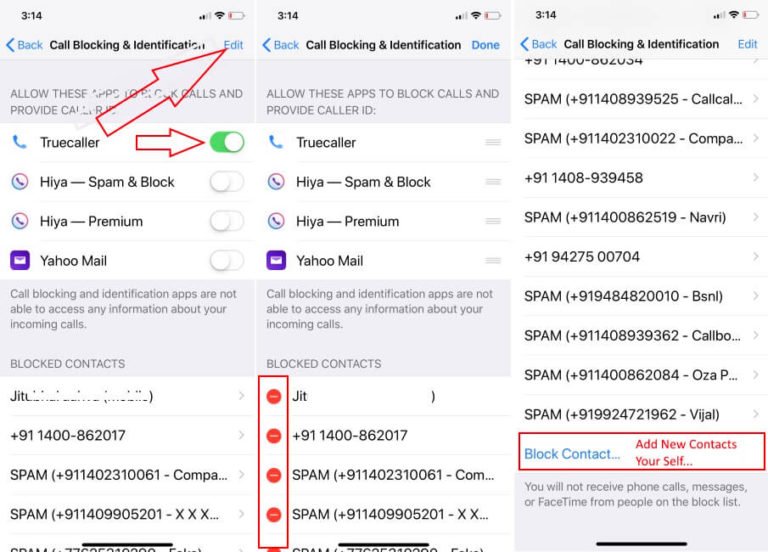
Tempting as it might be to swear up and down at a robocaller or scammer, your best course of action is to leave them unsure as to whether they connected with an actual person. Dont say anything. Dont push buttons even if the robotic voice says doing so will prevent further calls. Put no faith or trust in the robot voice. Either just let it go through to voicemail or hang up immediately if you mistakenly picked up.
Also Check: iPhone 5s Transfer Photos To Pc
Block International Calls From iPhone
How do I block outgoing calls to international numbers from my iPhone? I do not have any AT& T international plan and do not want one. I use Skype to go number. Sometimes I hit calling international numbers on my address book by mistake and got charged a few dollars a minute. I just want to block outgoing calls to all international numbers.
There is no way ATT can do that.
Your iPhone can group numbers and then not show those groups until you choose them.
Please be aware a bug in Skype can make calls over cellular unliess you disable cellular before calling internationally.
Internet Explorer 11Compatibility ViewInternet Explorer 10 The latest version of the following browsers are compatible with the AT& T Support Community website:
How To Block Outgoing International Calls
Most phone services block outgoing international calls for both landline and mobile services upon request. To turn the feature on, you most likely will need to call your phone carrier and ask a customer service representative to activate it for you.
Some companies, like AT& T, offer a way to manage outgoing international service on your account online. Look for “Call Blocking” or “Outgoing Calls” in your account services. The process for blocking international calls generally is the same for both landlines and cellphones. However, these blocks do not affect outgoing calls to Canada or U.S. Territories like Puerto Rico, the Northern Marianas, and the U.S. Virgin Islands.
Read Also: How To Update Carrier Settings iPhone 5
How To Block International Calls On Android
To block unwanted international calls on Android, go into > Auto reject list > Create. From here you can create a list of numbers that are automatically rejected. You don’t need to enter a full number, you can simply enter the dialling code for a given country. For example, you live in America and don’t want to receive calls from Canada, then add +1 onto the list, and any subsequent numbers beginning with +1 will be blocked.
How to block international calls: iPhone, Samsung, Android
Contents On iPhone On Samsung On Android How to block international calls on iPhone? If you have iOS 13 or later installed on your iPhone, you can use a feature called: Silence Unknown Callers which prevents you from receiving…
How To Block International Calls On iPhone
If you have iOS 13 or later installed on your iPhone, you can use a feature called: Silence Unknown Callers which prevents you from receiving calls from numbers that you don’t know. If you have previously called or texted the number, then phone calls from that number will be received. This should prevent the feature from blocking anyone that you may actually want to contact, but just haven’t saved to your phone. All you have to do to turn on Silence Unknown Callers is go to Settings > Phone and then select Silence Unknown Callers and turn the feature on.
You can also use third party apps such as the Verizon Call Filter which screens incoming calls and blocks unwanted spam.
Don’t Miss: .aae File iPhone
iPhone Is Supporting Call Blocking With Third
If you installed These Best Spam call Blocker iPhone Apps on your iDevice, then you can grant App Permission over here, under these Settings.
We highly recommend using Truecaller, a Hiya Call identification service because of Worlds largest network.
First Download app to your iPhone from the app store then follow the below steps to activate the service on your phone and will see an alert for Spam call and block itself.
- Step #1: Go to Settings.
- Step #2: Tap Phone.
- Step #3: Select Call Blocking & Identification.
- Step #4: Next, under the section Allow These Apps to Block Calls and provide Caller ID you can toggle on the app. Also if you want to give priority to the app, you can tap Edit and manage the apps.
If you are failed in a block call using Call Blocker app recommendation, Now Do it Manually. Thats very Few Cases for the particular number is Spam for you only.
- 1: Open Phone app on your iPhone.
- 2: Open contact that either in Saved Phone diary or Recent calls as an unknown number.
- 3: Scroll down and find the option for block call Block this Caller. Now, this number is blocked for Call, Message, Face Tim and more.
What Happens If I Answer A Spam Risk Call
If you answer their call, your number is considered good, even if you dont fall for the scam. They will try again next time because they know theres someone on the other side who is a potential victim for fraud. The less you answer, the fewer the calls.
Don’t Miss: How To Shut Off iPhone X Without Screen
How To Block International Incoming Calls On iPhone
International incoming calls may give you to achieve some opportunities if they are helpful. But, If these calls are fraudulent, they will create damages by stealing your iPhone data or giving you some threats.
Nowadays, data hacking through phone calls is more get-at-able than other spam strategies, and for this, it became more popular among hackers parties.
It is a good time for iPhone users. Because iPhone has includes some features through which you can block these calls. So watch out for these methods to know how to turn off international calls on iPhone to avoid spammers.
How To Use Truecaller App
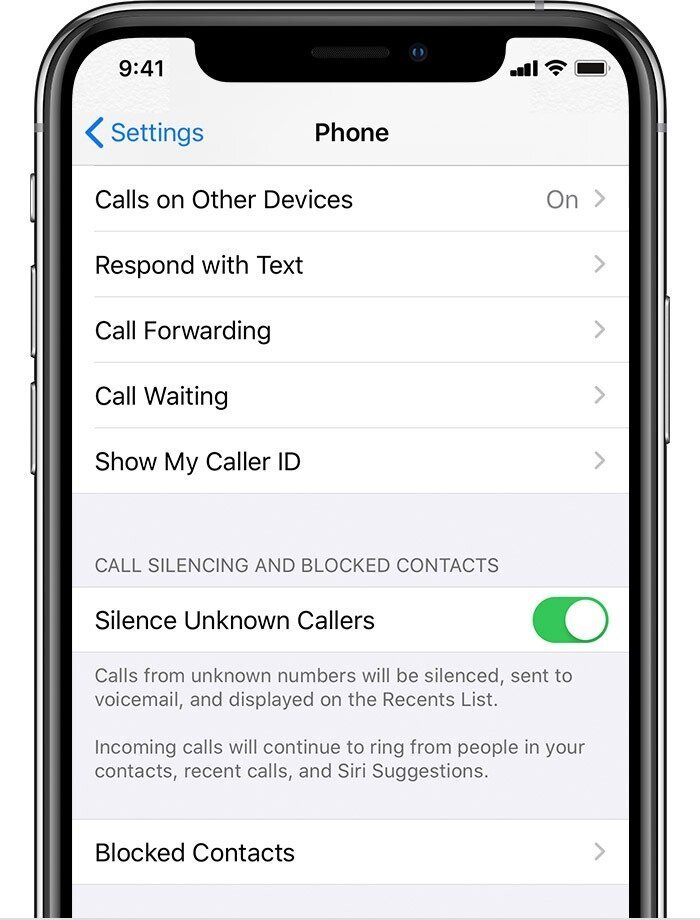
Truecaller has expanded the Caller ID, intending to identify more spam incoming calls for iPhone users. It will serve you in two ways.
Using this Truecaller app on your iPhone, you can simultaneously detect spam phone calls and spam messages.
Identify The Incoming Spam Calls
To identify the spam calls, you have to follow this setup:
- Open the Settings app on your iPhone.
- Go to the Phone app. Then tap on Call Blocking and Identification.
- After this, you have to turn on all the remaining options for Truecaller to get the best performance. You have to make sure to update the Spam Identification coverage inside the Truecaller to stay protected your device data.
Identify The Spam SMS
The iPhone devices with iOS 14 and above have a surprising feature to detect spam SMS with the help of Spam SMS Filter.
You have to maintain the following steps to turn on this filter:
- Launch the Setting app on your iPhone.
- Tap on the Messages option.
- Then tap on the Unknown and Spam option.
- After that, tap on the Truecaller.
The above steps will enable Spam SMS Filter on Truecaller.
Read Also: How To Get Free Ringtones On Itunes
How To Block Outgoing International Calls On iPhone
Also know, Is there a way to block international calls iPhone? 1: Open Phone app on your iPhone. 2: Open contact that either in Saved Phone diary or Recent calls as an unknown number. 3: Scroll down and find the option for block call Block this Caller. Now, this number is blocked for Call, Message, Face Tim and more.
Also, How do I turn off international calls? Open the Phone app, Tap on the Menu key > Settings > Call > More Settings. Tap Call barring > Voice call. Uncheck International calls.
People ask also, How do I block outgoing international calls on T Mobile iPhone?