What Is A No Caller Id Call
A No Caller ID call is a regular phone call that has purposefully had identifying information stripped from it. These are also called blocked, hidden, masked, or unknown calls. No Caller ID is typically what youll see on the caller ID for a blocked call on an iPhone, but other phones may use a different term in the caller ID. One of the most common ways of placing a No Caller ID call is by dialing *67 before a phone number when making a call, as this automatically blocks your caller ID to the call recipient. Usually, this is done because whoever is calling you doesnt want to be tracked.
In addition, telemarketers use No Caller ID when they do not want to get reported for conducting their marketing illegally. Because the people they call wont see their caller ID or possess the ability to call them back, they think they wont get caught. Calling from a blocked number or a spoofed number is also a common tactic to attempt to steal victims personal identity, money, and precious time.
Often times, people who have been blocked from calling someone, perhaps due to a breakup, harassment, or some type of illegal activity, will call them using No Caller ID so that their call gets through. Blocking caller ID allows the caller to continue making these unwanted calls, as the recipient has no way to block them or reveal who the caller without a third party Android or iOS app.
How To Block All Unknown Numbers Using Do Not Disturb
If have an older version of the iOS, you can still block unknown callers. Simply set Do Not Disturb to a 24-hour schedule and allow calls only from your contacts. Keep in mind that if you receive an important call from someone who isn’t in your contacts, you’ll miss it. You can, however, check for voicemails even from blocked calls. There’s also an option to allow a second call from the same person within three minutes to go through, so you can be reached in an emergency. Like the Silence Unknown Callers method, the Do Not Disturb method will block all calls labeled “No Caller ID,” even if the call is being made by someone on contact’s list. Heres how to block calls from all unknown numbers:
Blocking A Number On Ios 10 And Later
While you can still follow the above steps to block calls on iOS 10, 11, 12, 13 and 14, Apple’s latest operating systems have allowed developers to come up with apps that block entire groups of callers through a tool called CallKit.
This means developers are launching apps that make it a whole lot easier for you to keep an eye out for unwanted callers, from telemarketing firms to fake insurance companies, and remove them instantly.
One of the most impressive and useful apps using Apple’s call SDK is the ‘Hiya’ app, available for free on the App Store. It notifies you if an incoming call is suspected to be a scam or a nuisance company based on a shared database of numbers, including specific details of the type of fraudster trying to reach you. It allows for automated blocking if you just want it to stop all detected spammers getting through to you, or you can manually block them too. You can also use the app to manage your own list of blocked numbers, with an UI that is a little easier to use than the iPhone menus.
Recommended Reading: Will An iPhone Xs Case Fit An iPhone Xr
Block Calls Using Do Not Disturb Settings
I like using the Do Not Disturb mode when I need to focus on a task. Activating it will mute/silence calls, notifications, and other phone alerts. However, this setting can also shield you from private calls that show no caller ID.
Heres how to set it up:
Step 1
Go to your phone’s settings app/menu.
Step 2
Keep scrolling till you find the “do not disturb” option, then click on it.
Step 3
When the screen loads, you’ll see a toggle on the Do Not Disturb option. Toggle to activate. Youll know its active when it turns green.
I usually confirm this by looking out for a moon-shaped icon on the status bar.
Step 4
Look for an Allow Calls From option in the Do Not Disturb menu. Tap on it to activate. Now, youre almost home.
Step 5
This last bit is a bit of a drag but not complicated. Next, a list of options will pop up. Scroll to the bottom of the list to find an “All Contacts” option.
A small checkmark will appear on the right side of each name on your contact list. You can use it to block unknown calls or calls from anyone you don’t want to talk to.
Effect
This effectively blocks no caller ID callers as well as calls from unknown numbers. Hence, a caller that’s not listed in your contacts won’t be able to get through to you.
Your iPhone Has Secret Codes Heres How You Can Use Them

-
The Times of IndiaNews Appfor LatestGadgets News
You May Like: How To Undo Typing On iPhone Notes
Ios 7 To Ios 14 Using The Blocked List
You can also block calls from contacts saved to your address book. To do this, head to the general iPhone settings menu app on the home screen and select ‘Phone’.
Scroll down until you see the ‘Blocking and Identification’ option, then ‘Block Contact’, which will show you a list of any blocked numbers. In iOS 11, you’ll then be able to add a phone number manually or choose to head to the contacts screen where you can add a phone number from your contacts app. The number will then appear in your blocked list.
In previous iterations of iOS, you were only able to block numbers already in your contacts list, so you have to click ‘Add New’ and select the contact you want to block, and then hit confirm.
How To Block Caller Id Directly On Your iPhone
If you’d like to make private calls from your iPhone on a more regular basis, without having to enter a code each time, there’s a setting you can change to accomplish this. This setting isn’t available for some carriers, including Verizon, Straight Talk, and US Cellular customers, but for other users, you can permanently block your number on caller ID by turning off Show My Caller ID in the Settings app. To disable the Show My Caller ID feature on your iPhone and instead make private calls:
Read Also: Can I Screen Mirror iPhone To Samsung Tv
How To Block A Number On Your iPhone
To begin our journey of stopping nuisance calls, let’s learn how to block a number. Remember, you can add your own phone number to the National Do Not Call registry. Once your number has been listed for 31 days, if you receive an unwanted call, you can report it. The offending company will receive a penalty. Not every nuisance caller is a telemarketer, though. Sometimes you get calls over and over again from the same number, so you might need to block a phone number just to keep yourself sane. Here’s how to block someone on your iPhone:
Get In Touch With Your Service Provider To See If They Offer An Unknown Number Blocking Service
Your mobile service provider may have an option to add to your monthly plan that will prevent unwanted calls automatically. Wed recommend calling your providers customer service department to ask if they offer anything like this.
That wraps up our tutorial on how to block No Caller ID on iPhone. Check out our iPhone calling and voicemail course if youd like to learn more.
Read Also: Add Gif To Text Message Android
Getting A Second Phone Number
If hiding your number isnt enough, you can get a second phone number using the Hushed App. For just $25, you can get a second phone number for life which will help you protect your primary, personal phone number.
To take advantage of this amazing offer, and use the code HA25 to get yourself a second phone number. This will help you hide your number on your iPhone for good!
How To Block No Caller Id On An iPhone With Verizon Service
If you use Verizon as your cell phone carrier, you can sign up for their Call Filter. In addition, Verizon provides a selection of features in this app that include blocking spam and robocalls control.
Verizons Call Filter is free to Verizon subscribers. However, if you want a beefed-up version, you can opt for the paid version Call Filter Plus for $2.99 a month.
Don’t Miss: Samsung Smart Tv Connect To iPhone
Block Calls With Hidden Phone Numbers Using Contacts
Time Needed: 03 minutes
This method will block No Caller ID calls using contacts. This means that you need to create a No Caller ID contact, save it in your address book, and then block the contact. Heres how it is done:
1.Launch the Phone app from the Home screen.
2. Tap on Contactand tap the + icon.
3. Enter No Caller ID for the name, and 000-000-0000 for the phone number.Then tap DONE.
4. Scroll down to and select Block this Caller.
5. Then tap on Block Contact to confirm.
So whenever you a receive call that is not showing contact number, this means that the caller activated her/his caller ID. And once you have followed either of the methods provided above, rest assured that calls with no caller IDs will be rejected and blocked.
Thats covers everything about our topic. Hope this information helped you in any ways. If you find this post relevant, dont hesitate to spread the news. For more tutorial videos and troubleshooting guides for smartphones, please visit our YouTube Channel or our website. Thanks for your time!
How To Block No Caller Id On iPhone

There are 3 easy ways to block no caller ID on iPhone. Choose between using the Do Not Disturb settings, using your Contacts settings, or your service providers filtering service. Ive owned and used iPhones since I was mature enough to get on my own cell phone plan. Ive fiddled with all the settings, and I like showing you neat little hacks to make your experience Apple-certified.
In this article, Ill share three proven ways on how to block no caller ID calls on iPhone. So, sit back, grab a pen, and follow along.
Contents
Read Also: How To Clear iPhone Other Storage
How To Block No Caller Id Calls On An iPhone
Lee StantonRead more September 14, 2021
Receiving unwanted phone calls can be a nuisance, and even more so when the caller hides their number. Salespeople and realtors love this trick and find it helpful in getting unwitting individuals to answer their calls. Unfortunately, those of us on the receiving end find ourselves interrupted and often frustrated.
However, if you use an iPhone, there are a few ways to prevent these calls from interfering with your day. This guide will look at a few different ways to block these unwanted calls on your iPhone.
Turn Your Own Caller Identification On Your Apple iPhone 11 Pro Ios 130 On Or Off
Read help info
You can turn off your own caller identification, your number will then not be shown at the receiving end when you make a call. Your number is only hidden when you make voice calls not when you send messages.
1. Find “Show My Caller ID”
Press Settings.
1. Find “Show My Caller ID”
Press Phone.
1. Find “Show My Caller ID”
Press Show My Caller ID.
2. Turn your own caller identification on or off
Press the indicator next to “Show My Caller ID” to turn the function on or off.
3. Return to the home screen
Slide your finger upwards starting from the bottom of the screen to return to the home screen.
Also Check: Hard Reset On iPhone 10
How Do I Unmask & Block No Caller Id Calls On iPhone To Find Out Whos Calling
TrapCall is the best and most reliable way to unmask No Caller ID calls. Weve been unmasking blocked calls for tens of thousands of users since 2007, and we have a 4.5 star rating on the App Store to show for it.
With TrapCall, you can:
Turn Your Own Caller Identification On Your Apple iPhone 11 Ios 131 On Or Off
Read help info
You can turn off your own caller identification, your number will then not be shown at the receiving end when you make a call. Your number is only hidden when you make voice calls not when you send messages.
1. Find “Show My Caller ID”
Press Settings.
1. Find “Show My Caller ID”
Press Phone.
1. Find “Show My Caller ID”
Press Show My Caller ID.
2. Turn your own caller identification on or off
Press the indicator next to “Show My Caller ID” to turn the function on or off.
3. Return to the home screen
Slide your finger upwards starting from the bottom of the screen to return to the home screen.
Read Also: How To Get Free Ringtones On iPhone 11
Send All Unknown Callers To Voicemail
Now, if you really want to lock down your iPhone, Apple lets you send all unknown callers to voicemail. This is under the same Phone settings page from above.
Tap settings on your home screen
Tap on the Phone app
Tap on Silence Unknown Callers to toggle the feature on or off.
According to Apple, “Calls from unknown numbers will be silenced, sent to voicemail, and displayed on the Recents list. Incoming calls will continue to ring from people in your contacts, recent outgoing calls, and Siri Suggestions.”
If you do decide to do this, remember to check your voicemail to make sure you’re not missing something important!
Blocking Hidden Calls Using ‘do Not Disturb’
Antoher way way of blocking unknown callers is by modifying the Do Not Disturb feature to filter only numbers that your device does not recognise.
To do this, go to the Settings app and look for the ‘Do Not Disturb’ option. Click ‘Allow Calls From’, and then hit ‘All Contacts’. This will allow all calls from numbers on your contact list to reach you while blocking out everything else.
Of course, the problem with this method is that it sends any call from a number not on your contacts straight to voicemail, although they can leave a message as normal.
Read Also: What Are The New Carrier Settings For iPhone
Ios 7 To Ios 14 Using The ‘recents’ Tab
If someone has just called and you decide you don’t want to hear from that number again, you can block the number by first opening the Phone app located at the bottom of the home screen. In the ‘Recents’ tab, you’ll find a list of any recent calls, each with its own ‘i’ next to it. By clicking the ‘i’ and scrolling to the bottom, you can click ‘Block this Caller’.
And that’s it. It’s an easy way to get rid of any nuisance calls you have just received.
How To Block No Caller Id On An iPhone In Hong Kong
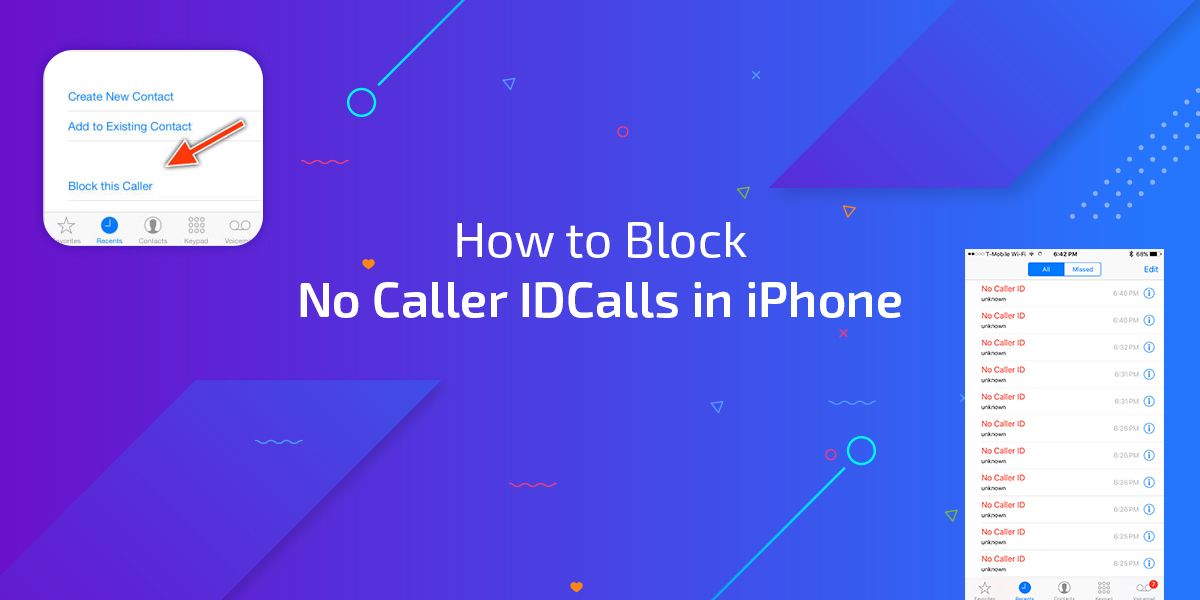
iPhone users living in Hong Kong can use a third-party app or service provider that will help them block unwanted calls. Alternatively, if your iPhone supports iOS 13 or up, you can enable the Silence Unknown Callers feature on your phone.
Read Also: How To Get Free Ringtones On iPhone 11
How To Block A Number When Caller Id Is Hidden
It’s fairly well known that basic call blocks are easy to bypass. All you need to do is hide your caller ID you can do this in your iPhone’s settings, or enter a country-specific code on a call-by-call basis. With no caller ID, the iPhone doesn’t know who’s calling, and therefore can’t block the call, although it will indicate that the number has been withheld, that there is no caller ID, or that the caller is unknown.
Apple’s solution to this problem is to give you the option of silencing unknown callers. With that feature turned on you won’t be aware of any annoying calls from people hiding their number.
If you aren’t using iOS 13, or the Silence Unknown Callers feature isn’t a good solution for you (perhaps you want to hear from some unknown callers, there are alternative solutions.
If you are being harassed by persistent, abusive or stalking callers, here’s what you need to know in order to block an unknown number: