Convert Wmv To iPhone On Computer
AnyMP4 Video Converter Ultimate is one of the best video converting software on market. It can convert WMV to iPhone iPad supported MP4, MOV, and other formats. The biggest benefit is that it integrates the iPhone video codec and converts any video files for playback on iPhone. Other features include:
- 1. Convert over 500 formats including WMV to iPhone iPad compatible video formats in a single click.
- 2. Convert WMV to iPhone iPad MP4, MOV, etc., with keeping the original quality.
- 3. Edit video effects like rotate, clip, filters, watermark, crop, clip, and more.
All in all, it is the best solution you can find to play WMV on iPhone with original quality.
Get The Best & Professional iPhone Converter
This WMV to iPhone video converter helps you to do the conversion efficiently and seamlessly. Using this tool, you don’t need to remember the suitable video parameters, like bit rate, frame rate, resolution, etc. for your iPhone model because it directly provides the optimized preset for it.
More features:
- Professional WMV to iPhone Converter: Converter WMV to iPhone compatible formats, such as MOV, M4V, and MP4. Also, you can directly set iPhone presets as the output format.
- Extract Music From Movie: You can use it to extract music from your favorite movies in MP3 or AAC format. Then you can enjoy the music on your iPhone.
- Powerful Video Editing Tool: Just take this iPhone video converter to trim, crop, add effects to your WMV video before conversion.
- Supported OS: Windows NT4/2000/2003/XP/Vista/7/8, and Windows 10 , Mac OS 10.15 , 10.14, 10.13, 10.12, 10.11, 10.10, 10.9, 10.8, 10.7, 10.6
Note: Below I’ll show you how to convert WMV files to iPhone on Windows step by step. If you want to convert WMV to iPhone on Mac, you can go to User Guide of Video Converter for Mac .
How To Use This Wmv To iPhone Converter
Step 1 Add WMV videos to the WMV to iPhone converter .
Step 2 Customize output settings.
Click the Target drop-down button to choose the Device tab > Apple category and select the specific model of your iPhone. as your output format and define the detailed settings. For iPhone, the converter has an optimized preset for it so that you can select it as your output format directly.
Tips
This Video Converter also provides a powerful editing function, which enables you to edit your WMV before the conversion, such as trimming or cropping, adding effect, watermark, etc.
Step 3 Start to convert WMV to iPhone.
Hit the Start All button to start the WMV to iPhone conversion. Once finished, you can switch to the Finished tab to open the folder where the output files are saved.
So if you’re puzzled to get WMV played on your iPhone, just try to download Wondershare UniConverter to free yourself.
You May Like: How To Make iPhone Flash When Text
How To Convert Wma To iPhone Supported Format
Step 1: Import the WMA files into the best audio converter
Get the latest version of Video Converter Ultimate on your computer and then launch it from your desktop. To add WMA files from your hard drive, drag and drop them onto the home window.
Step 2: Convert WMA for playing on iPhone
After imported all WMA files you want to listen to on iPhone, they will appear in the library section. Move to the bottom area, click and expand the Profile dropdown menu, choose your iPhone model and select your favorite audio format. Then drop a specified destination to save the output. If you want to customize the options related to audio quality, hit the Settings button and you can find all custom options in the Profile Settings dialog.
Import Wma Files To The Software

You first should launch the WonderFox HD Video Converter Factory Pro and select “Converter” on the start-up window. Then add WMA file by clicking Add Files box on the top to import WMA files or you can drag and drop WMA files to the interface directly. You will see the WMA files on the interface and you can check some details about source and output files. Before that, you also rename the WMA output files by clicking the Rename button. Then go to the most important next step.
Also Check: How To Delete Hidden Apps On iPhone
Vlc Media Player For Ios
VLC media player is a free video player for iOS that can handle various file types. You can watch a wide range of video on your iPhone . You don’t have to convert any video formats to MP4. Just add the video files natively through iTunes into VLC Player and you’ll be able to watch those movies. Please note that VLC media player is no longer available from the App Store.
There are still some other media players to view WMV videos on iPhone. Here just mention a few.
Play Wmv Videos On Your iPhone Using Functional Video Player
As a smart system, Apple offers users right to download applications from the third-party to reach some objectives if they offer the available versions on Apples ecosystem.
Thus, if your preference is mobile phone only and you do not prefer to use a computer, this is a good choice.
The steps are simple as well as downloading any other application on your iPhone:
Open your App Store, and turn to the search page, then type the name of the application you want to search or relevant keywords in the search field like Windows media player. Then you will get a listing page of the target application, choose the application you want, click on theGET.
Furthermore, you may face an iPhone account secure identification for the download such as a password or fingerprint and face recognition.
To provide you the most suitable .wmv player, we roughly tested some of the popular .wmv players in the iPhones App Store and got the following recommended players.
However, the iPhone application is also meaning that the .wmv format videos should be placed in the iPhone or could be accessed through the iPhone. Otherwise, it is necessary to transfer the videos into your iPhone from other places. Furthermore, that will occupy your iPhones virtual memory.
Therefore, if you do not want to do this import process or the virtual memory is not enough, the VLC Streamer Lite will be another choice for you.
Read Also: How Do You Reset A iPhone 6s
Open Wmv On iPhone By Converting Format
Based on potential problems that might exist from the last method, the second method about how toplay .wmv video on your iPhone is using Converter. By operating the target video files on the computer, you can convert the video format to the video formats supported by the iPhone, such as .mp4 and .mov. Finally, you just need to transfer that into the iPhone to play it directly through the built-in video player.
The following will use the example of the Aiseesoft Video Converter Ultimate, one of the most wildly used Video format conversion tool, to teach you how to convert the .wmv video into the specific format iPhone required and play it on your iPhone.
Start To Convert Wmv For iPhone 5s
You can click bottom-right button “Convert” to get the WMV to iPhone 5s conversion started. The full conversion will be finished in a short while. You can see the conversion progress in the last Convert window.
Tips: You can also click Edit button to do video editing under “Trim”, “Crop”, “Effect”, and “Watermark”.
No Related Articles
Also Check: How To Play 8ball On iPhone
Why Wmv File Is Not Playing
Although you are trying to play a WMV with Windows Media Player , it may not have the correct version of the codec or their copy of the codec may be corrupt. Also newer versions of WMP may use an updated codec that older versions do not.
How To Play Wma Files On iPhone And Ios Devices
The way we know about now how to play.wma files on iPhone is just to convert them to other formats, so it is recommended to use WonderFox HD Video Converter Factory Pro, which can help you directly convert and import WMA to iPhone device as well as help you convert WMA to MP3, convert MP4 to WMA and other formats. Now let’s start learning the guide of playing WMA files on iPhone successfully.
Recommended Reading: Can I Screen Mirror iPhone To Samsung Tv
Way : How To Convert Wmv For iPhone Online
If you just need to convert a small WMV file to iPhone online, Free Online Video Converter enables you to play WMV on iPhone without any charge. It can detect the multi-core processor to convert the WMV at a fast speed. Moreover, there is no limitation for the file size limitation. Moreover, you can also use the program on multiple devices.
- * Do not need to download any software or sign up for an account.
- * Convert WMV to iPhone compatible MOV and MP4 for free.
- * Tweak the video size, frame rate, video bitrate, and more others.
- * No file size limitation to convert WMV files with a batch process.
Step 1
Visit the official website of the online video converter. Click the Launch Free Converter button to load the desired MKV videos from your computer to the online converter.
Step 2
Choose the output video format at the bottom, such as MP4 or MOV for your iPhone and other iOS devices. Then adjust the video settings, such as video bitrate, frame rate, etc.
Step 3
Understanding The Wmv File Format:

WMV, also known as Windows Media Video is one of the most common file formats that is used to stream online video, slideshow presentation & screencasting. WMV is also a default codec thats used to create business videos like recording sessions that involve screen sharing and converting a regular presentation file into the video. Even though Apple does not offer support to .wmv video files, its very much possible to get through these restrictions by setting 3rd party apps from the Apple Store.
You May Like: Combine Two Photos App
Top 4 Efficient Ways To Play Wmv On iPhone iPad By Converting Wmv For iPhone
It is well-known that WMV is the native video format on Windows PCs however, Apple did not introduce the codec of WMV into iPhone devices. So, if you want to play WMV on iPhone, you have to convert it to iPhone supported video formats. It sounds a bit complicated, right? The trick is that if you get the proper tool you can achieve the job simply and quickly. First of all, lets talk about what video formats iPhone can play. MP4 is the most popular video codec and available to iPhone, though it is a compressed multimedia format. And if your iPhone contains a lot of storage space, converting WMV to lossless video formats, such as AVI. Anyway, we will show you how to play WMV on iPhone smoothly in this tutorial.
Convert Wmv To Android / iPhone For Better Playback
For hassle-free playback of WMV files on your smartphone without any compatibility issues, the best solution is to convert the files to iPhone and Android and the best-recommended software for the same is Wondershare UniConverter. This powerful video toolbox allows converting media files to more than 1000 formats as well as pre-set device-specific profiles in lossless quality.
Key features of the software:
You May Like: How Do You Block Scam Likely Calls On iPhone
How To Play Wmv On iPad With Itunes
When you have done the work to convert WMV to iPad, you can use iTunes to help you to continue to solve the problem of how to play WMV files on iPad. This is not difficult, you just need to follow the detailed steps shown below to make it easily. Finally, you will be able to play WMV on iPad at any time as you prefer. Let’s check out the detailed introductions now.
1. Open iTunes on PC and plug your iPad into your computer. When your iPad info has been detected by iTunes, you need to go to “File > Add File to Library” to find the converted WMV file on your PC folder to add to iTunes.
2. After you added the converted video to iTunes, you need to sync the video files to your iPad. In order to do this, you need to navigate to “iPad icon > Settings > Summary > Movies” and to check “Sync Movies” in the right part of the window. Then you can select the converted MP4 files of WMV. Finally, click on the “Apply” button to begin to sync the converted MP4 files to your iPad. Eventually, the MP4 files will be available on your iPad and you can enjoy watching them wherever you like.
To solve how to watch WMV on iPad with iTunes, first you need to convert WMV to iPad video and then sync them to your iPad. This method is not hard to handle. In fact, you can also use iTransfer to assist you to deal with how to play WMV files on iPad. This solution will be introduced in the third part of this guidance.
Top : Playerxtreme Media Player
PlayerXtreme is a free app to play WMV on iPhone without conversion. It supports video formats and Hi-Fi music files that allow Closed Captioned , SRT, SMI, TXT, and more.
- 1. Provide multiple different formats for subtitles.
- 2. Support casting by AirPlay and Google Chromecast.
- 3. Gesture controls to increase/decrease volume and seek.
- 1. Extra cost need for high-end functions.
- 2. It may leak your information, like a password.
Recommended Reading: iPhone Screen Mirroring Samsung
Play Wmv On iPhone With Some Players
In this method, you only need to install a player on your iPhone and then you can watch WMV movie on iPhone without any hassle. Here, we recommend three of them for you for reference
Plex Player supports watching MKV, WMV, VOB, and many other types of video files on iOS devices . In fact, it also works as a useful player on computer too.
Cons: Will sometimes stop loading files.
PlayerXtreme HD is a comprehensive audio and video player that helps you watch your movies on the go from anywhere in any format even if they don’t normally play or even sync with your iPhone!
Cons: Crashes randomly at times.
VLC for iOS is designed for playing video on iOS freely. With it, you can play a wide range of different movie files on your iPhone.
Cons: The videos are laggy sometimes.
Edit File Before Conversion
If you need to edit the video file before conversion, follow the instructions below.
The imported file is displayed in the list.Click the Edit button on the right side of the file.
The built-in video editor will pop up, with its help, you can make the perfect movie. Adjust speed and volume, trim, cut, crop, rotate or flip videos. Add effects, subtitles, and watermark while adjusting brightness, contrast, and saturation that will make editing conveniently easier.
For example, you can trim your video as shown below:
1) Click Add Trim Marker.
2) Drag the mark as shown below to select the part you want to cut.
If you want to select multi-sections, please repeat 1 and 2.
3) Choose Keep the selected section or Delete the selected section from Preferences.
4) Click OK to save the setting
Read Also: 8 Ball On Imessage How To Play
S To Convert Wmv To Android And iPhone Using Wondershare Uniconverter
Step 1 Add WMV files to the software
Launch the software and from the Video Converter tab click on the Add Files icon or the + sign to browse and import the WMV files. You can also drag and drop the files to the interface.
Step 2 Choose Android or iPhone as the output format
Open the drop-down menu at the Output Format tab and select the Device section. Next, you need to choose Android or Apple from the left side panel and the right side will show the related devices. Choose the desired Android or iPhone device to which you wish to convert the WMV files.
Step 3 Convert WMV to Android/iPhone
File Location tab can be browsed to select the desktop folder to save the converted files. Click on the Start All button to finally start the conversion process. Check the Finished tab for the processed files on the interface.
The software can also transfer the converted files to your choice of device so that you can play WMV on Android or Apple without any compatibility issues.
The Essential Features That Waltr 2 Has:
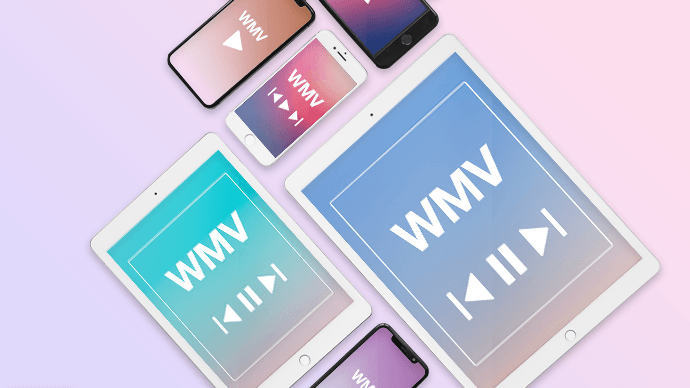
Copy ANY video or audio to iPad, iPhone, iPod i.e. formats in .FLAC .AVI .MOV .MKV .APE M4R & more.
Push eBooks into WALTR to get them in iBooks.app.
Support of Wireless Networks
All media is synced directly to device without a need to launch iTunes.
Playback from iOS native Videos app.
Step 2. Open your Applications folder and launch WALTR.
It will ask you to connect your device. Go ahead and plug in your iPad via USB.
The next step will be something that is too pleasing: a smooth+simple method. For example, what if all you had to do is pick your favorite WMV file and drop it into your device for natural playback on the iPads native video app?
WALTR does exactly that. Its the perfect way to convert WMV for iPhone and iPad native playback except that its even easier than that! Theres no extra step for converting that you see all over the internet.
Step 3. Locate your WMV and drop it into WALTRs drop-zone.
After you drag and drop the desired WMV movie file into WALTR, the transferring process will begin and a notification will pop-up once the process has successfully finished.
You wont have to choose any conversion settings nor will you have to worry about syncing your iPad with iTunes for the WMV movie file to show up on your device.
and youre DONE!
Simply open your iOS native Videos app and your WMV should be there.
WALTR 2 also fills in all the metadata info like episode description, genre and even grabs the artwork from the Internet.
You May Like: How Do You Block Someone On An iPhone