How To Factory Reset An iPhone Xr
If you have upgraded your iPhone to the XR or iPhone Xs model, then you will need to use the same method to do a hard reset as you would an iPhone X.
The good thing about iPhones is that even older models are similar in the ways they can be reset.
So, if you have performed this procedure before, you can do so again with minimal change.
This means pressing and releasing the volume up button.
Pressing and releasing the volume down button.
And then pressing and holding the side button until the screen turns off, then back on and the Apple logo appears before you release the side button.
If Apps Are Misbehaving On iPhone X
In case you have specific apps that keep quitting, slowing down, or go unresponsive on iPhone X, the following tips are for you:
- Force close the app: Swipe up to see the app carousel > swipe left/right to spot the app that causes the problem > close the app by swiping up > relaunch the app.
- Restart iPhone X. In most cases, this is the best fix for app acting strangely. Follow these instructions to power off iPhone X and force restart. After restarting, check whether you have any iOS or app updates pending a timely update can make it right for you.
- If none of that worked, try reinstalling the app.
To Unlock An iPhone X Without Password Follow These Steps:
1. First, open iTunes on your Mac or PC, but don’t plug your phone into the computer. You may use Finder instead if your Mac has a Catalina or newer macOS version.
2. Force the phone to enter recovery mode. Press and hold the Side button and one of the Volume buttons until you see the power off slider. Drag the slider to turn off your phone. Then use a working USB cable to plug the phone into your computer while holding the Side button. Release the Side button only after the recovery-mode screen appears on your iPhone X.
It should look like this.
You need to put your iPhone X into recovery mode in iTunes for reset.
3. Next, in the iTunes or Finder app, you should get a message that there is a problem with the iPhone and needed to be updated or restored. Choose Restore.
4. The computer will download iOS software and install on your iPhone X, which resets it to out-of-the-box settings.
Note:
- Make sure your iPhone X stays connected to computer while it’s being restored.
- You phone may quit recovery mode if the software download takes longer than 15 minutes. You’ll need to start the entire process again to remove the forgotten passcode.
- Your iPhone X will be unlocked once it’s been restored.
- You can save your data on your iPhone X by restoring from a backup if you have.
Also Check: How Do You Play Pool On iPhone
How To Restart iPhone
To restart all other iPhone models, follow these steps:
Press and hold the Sleep/Wake button. On older models, it’s on the top of the phone. On the iPhone 6 series and newer, it’s on the right side.
When the power off slider appears on the screen, release the Sleep/Wake button.
Move the power off slider from left to right. This prompts the iPhone to shut down. A spinner displays on the screen indicating the shutdown is in progress. It may be dim and hard to see.
When the phone shuts off, press and hold the Sleep/Wake button.
When the Apple logo appears on the screen, release the Sleep/Wake button and wait for the iPhone to finish restarting.
What A Force Restart iPhone X Will Not Do
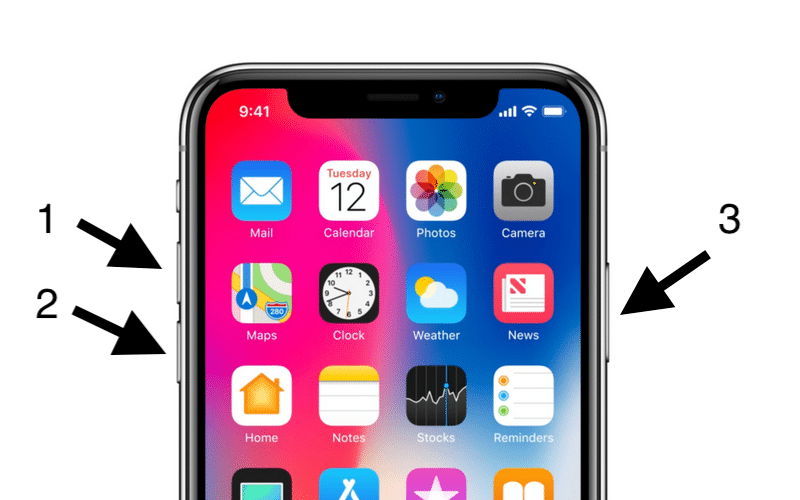
There are many who are concerned that doing a hard reset will erase information that has been stored.
That is not the case. A force restart is basically a reset that does not erase saved information, but instead simply pulls the iPhone X back to a point where it clears away what was causing it to be stuck.
In some regards, its much like turning your computer off and then back on when it gets stuck.
The information that has been saved will not be erased. Although if you have not saved something such as a text message that has yet to be sent, that information might be removed.
Don’t Miss: Game Pigeon Pool Hack
How Do I Dfu Restore My iPhone
How To DFU Restore An iPhone SE, 6s, Or Older
How To DFU Restore An iPhone 7 Or 7 Plus
How To DFU Restore An iPhone 8 Or Newer
How To Factory Reset iPhone Using Itunes
Follow these steps below on how to reset your iPhone using iTunes:
- Connect your device to the computer you have synced with.
- After it has detected your device, choose the option Restore iPhone given on the screen.
- iTunes will confirm that if you want to restore as it will wipe everything. Click the Restore button and download the software to reset your device.
Recommended Reading: Play Pool On Ios 10
If You Do Not Know The Screen Code And If You Know The Icloud Account Of Your Apple iPhone X
1- Turn off your iPhone X
2- Open iTunes on your computer and connect the iPhone X to a computer .
3- When you connect it, the Apple logo will appear on your phone, press and hold the center Home button or lower Volume and the power button.
4- In about 10 seconds the screen will turn off.
5- Release the power button but keep pressing the Home button or turn down Volume .
6- In about 30 seconds the computer will recognize the iPhone in DFU mode and you can release the Home button or lower Volume .
7- Select Restore in iTunes on your computer.
8- The latest iOS software version will be downloaded and the device will be formatted.
9- The iPhone will restart after the process, if it had the iCloud account activated, it will request the email and password of iCloud.
How To Force Restart Your iPhone
Another way to reset your iPhone is to do what Apple officially calls a force restart. Once again, no important data will be lost. A force restart is recommended when your iPhone is completely unresponsive. For example, your iPhone screen turns black , the screen freezes, or your iPhone encounters an issue during startup. The exact way to perform a force restart depends on which iPhone model you own.
Don’t Miss: Hdr iPhone Camera Meaning
How To Reset iPhone 6s And Earlier Devices With Buttons
Let’s start from the models which cover the majority of iOS users.
Step 1. Long press the power button and the home button simultaneously.
Step 2. Donât release the two buttons even you see that your iPhone screen turns black.
Step 3. Release the buttons until you see the Apple logo shows on screen. Then your iPhone will restart.
Factory Reset iPhone X Without Password And Itunes
What if your iPhone X is disabled and you cant enter any password, or you just forgot the screen lock password or Apple ID passcode?
Here we strongly recommend the all-featured iPhone password removing software, FoneLab iOS Unlocker to help you quickly factory iPhone X without password and iTunes.
Step 1First, you should free install and run this iPhone X factory resetting tool on your computer. It is compatible with all iPhone models including iPhone X, iPhone XR, XS Max, 12 Pro Max, 11, 8 Plus, 7/SE/6, etc. and Windows 10/8/7 PC and Mac.
FoneLab Helps you unlock iPhone screen, Removes Apple ID or its password, Remove screen time or restriction passcode in seconds.
- Helps you unlock iPhone screen.
- Removes Apple ID or its password.
- Remove screen time or restriction passcode in seconds.
To directly restore your iPhone X back to factory condition, you can choose the Wipe Passcode feature.
Step 2Connect your iPhone X to computer via a USB cable. It will present you with some basic information about your iPhone after connecting successfully. Click Start button to download a corresponding firmware package for iPhone X factory resetting.
Step 3When the firmware downloading is finished, you can click on Unlock button to start factory resetting your iPhone X. Then follow the instructions to finish the iPhone X factory resetting.
Don’t Miss: How To Factory Reset iPhone 6s
Backup iPhone To Itunes
iCloud backups are easy but very limiting in terms of storage. Whats more, the process of backing up your iPhone X with iCloud is extremely time-consuming if compared to other options. As an alternative, try backing up with iTunes. This will require connecting your iPhone X to a computer with iTunes:
Note that if youre using macOS 10.15 Catalina, youll face a problem. Mainly, theres no iTunes anymore. In this case, you can backup your iPhone X via Finder:
If You Do Not Know The Screen Code And You Do Not Know The Icloud Account Of Your Apple iPhone X

In this case it is best to contact Apple or take it to an official store to verify that you are the owner and restore it.
If you are not the owner, we recommend that you get in touch with him, if you have found it on the street, it is best to take him to the police so that the owner can recover it, it is impossible to restore an iPhone without the iCloud account and if you get may have been blocked by IMEI.
Has it been useful?
About the device:
Apple iPhone X is a device with 143.6 x 70.9 x 7.7 mm , a weight of 174 grams, a screen resolution of 5.8 inches, 84.4 cm2 .
It has a processor Hexa-core 2.39 GHz , a graphics card Apple GPU , a RAM memory 3 GB and an internal memory of 64 GB/256 GB.
The Apple iPhone X it comes from the factory with the operating system iOS 11.1.1, upgradable to iOS 12.1
Related devices:
You May Like: How To Show Open Apps On iPhone 11
Factory Reset The iPhone X Using Itunes
As you back up your iPhone X with iTunes, it makes sense to hard reset it using it, too.
Confirm your choice and iTunes will wipe the phone and restore the vanilla iOS. The phone will reboot and you will be back to the default settings and should see the Slide to Set Up screen you first saw when you unboxed the phone. If youve gone through all of this, it seems safe to assume you already know how to set it all up youve done it already.
If youre worried about accidentally imploding your phone because you decided there was an app you absolutely needed, calm down. It takes a lot to need a full hard reset of any phone, let alone the iPhone X, so you probably have nothing to worry about. Yet, if youre an inveterate experimenter like my friend, you are likely to need one at some point. At least now you know how to do it!
The 5 Best Kodi TV Boxes
How To Reset iPhone From iPhone Itself
iPhone offers users different reset options. You can reset all settings on iPhone, or only reset network settings or other functions based on your need. Here we explain how to reset all settings on iPhone:
Step 1. Open Settings app, go to General > Reset > Reset All Settings.
Step 2. Enter your passcode for iPhone screen lock and then tap Reset All Settings to confirm.
Step 3. iPhone will take a little while to restart and then you can use your iPhone normally.
If you are curious about the option of Erase All Contents and Settings, please read here.
But if your iPhone gives no response and you cannot go into settings, then you need to reset iPhone with buttons. The following is the correct steps to reset your iOS devices no matter what model you are using. Just check the details:
Recommended Reading: How Much Is The iPhone 11 At Metropcs
How To Hard Reset iPhone X Plus
Many times the iPhone device struggles with complex issues such as iPhone device stuck on Apple logo, the screen gets frozen, you get a black screen or spinning wheel. In such cases, a hard reset will be the best method for you. Hard reset is nothing but the process of force restarting the device.
So, let us get to know how to shut down and restart an iPhone X plus to bring back it in a normal running mode.
To hard reset your iPhone, follow the steps below:
Step 1 â To begin, press and release the Volume Up button in a fast mode.
Step 2 â Now, press and then release the Volume Down button quickly
Step 3 – Press and hold the Side Button, in between slider will appear, do not touch that and wait until you see the Apple logo.
Thatâs all! Itâs a simple process and useful if your iPhone X Plus gets stuck.
Note: Hard reset comes as a rescue in many cases when the device gets stuck in Apple logo, complete blackout, or if the screen or an app is frozen. Some people also call it a hard reboot process.
S To Booting iPhone X Into Recovery Mode
Booting your iPhone X takes a few steps which are quite easy to follow. Heres what you need to do:
1. Connect your iDevice to your computer. You will need to use the lightning device for your iPhone X to connect it to your Mac or Windows computer.
2. Start iTunes. You will need to activate iTunes in your computer then force restart your iPhone X. To force restart your iDevice, you will need to press the Volume Up button, then quickly press the button for Volume Down, before pressing and holding the Side button until your phone reboots and the logo of iTunes appears on the screen.
3. iTunes alert message. Once you have force restart your phone, you will see an alert message from iTunes on the display of your iPhone X. It should read, The software on iPhone needs to be restored to factory settings or updated. When you see this alert message, it means that you have successfully put your iPhone X in recovery mode.
Also Check: iPhone Undelete Voicemail
The Difference Between A Soft Reset A Force Restart And A Factory Reset
Restarting your iPhone using the software option a soft reset will not result in the loss of any data. The same is true of a force restart, which allows you to use the hardware keys to restart your iPhone when the touchscreen isnt responsive or your apps start acting weird. A factory reset is a completely different beast. It essentially reverts your iPhone to the way it was when it first came out of the box: It wipes all content, settings, and personal information from the device.
We often recommend factory resetting your iPhone as a last resort if youre having issues that you cant solve, but it should also be used when youre selling or trading in your iPhone, giving it to a friend, or if the phone has been lost or stolen. Its not necessarily a permanent process, however, since a previous backup can be used to restore everything that was once on your phone. If you need to perform a factory reset, read our guide on how to factory reset an iPhone, which also includes a breakdown of the reset options found in Settings > General > Reset.
Reset iPhone Completely To Solve iPhone Issues
You can use iMyFone Fixppo to solve your iPhone issues. Actually, not only iPhone, this iOS repair tool works for all the iOS models. If your iPhone randomly freezes, iPhone stuck at Apple logo, or other anomalies, then the program will help.
This tool is safe to download, and pretty straight-forward to use. The following is the steps to fix various issues on iPhone by iMyFone Fixppo. Just download it and reset your iPhone by it.
Step 1. Run the program and you will see four modes it offers. Choose “Reset iDevices” to reset your iPhone.
Step 2. Select a mode to reset your iPhone. If you can unlock your iPhone, just select “Standard Mode”. With this mode, you can easily reset your iPhone in a few clicks.
Step 3. Click your iPhone to the computer and you will be told to back up your iPhone. Click “Back Up Now” to proceed.
Step 4. Once the backup is made, your iPhone will be automatically reset by Fixppo.
After resetting, the annoying issues on your iPhone will be solved.
You May Like: What Does Hdr Mean On iPhone Camera