How To Change Payment Method On iPhone
Note:
If you change your payment method, make sure that your account information matches the credit card information on file with your financial institution.
* Open Settings app on your iPhone -> find and click iTunes & App store -> click your Apple ID.
* Continue to click View Apple ID -> you need to unlock iPhone -> click Payment Information -> choose the payment method you want. If you want to remove your payment method, just select None. Remember to Save your operations.
-
Related Articles
Update Your Payment Information
One of the most common reasons why it says Invalid Payment Method on your iPhone is because you have to update your payment information. Its possible your current payment method has expired and needs to be updated. If you recently got a new credit card, you may only need to update your cards expiration date and CVV number!
Open Settings and tap on Your Name at the top of the screen. Then, tap Payment & Shipping and enter your Apple ID password.
Next, tap on the payment method youd like to update. You can either update the information about the card, or scroll all the way down and tap Change Payment Method if you have a new card.
When youve updated your payment information, tap Save in the upper right-hand corner of the screen.
How To Create An Apple Id With No Debit Or Credit Card: iPhone/ipad
Assuming youre doing this in order to download free apps and media, you just need to carry on as you were. Visit the App Store or whatever, then tap Get next to the free app, book, song or other media.
At this point you will be asked to sign in with an Apple ID. Instead, select Create New Apple ID, then follow the instructions to generate your Apple ID. This is generally simple and self-explanatory, until we get to the section for payment methods. You need to select None.
Theres a final email verification stage before you can use the Apple ID for downloading apps and media.
Read Also: Hide Photos On iPhone 6s
How To Update Apple Id Credit Card And Billing Address On A Computer
You can use a Mac or Windows PC to update the credit card on file in your Apple ID.
To change this information in the iTunes Store, select Account, go to the Apple ID Summary section, then select Payment Information.
In a web browser, go to .
Enter your Apple ID and password to sign in.
In the Payment & Shipping section, click Edit.
Enter a new payment method, billing address, or both.
Enter a shipping address for future Apple Store purchases.
Click Save.
On this screen, you can also change your email address, Apple ID password, and other information.
If you forget your Apple ID password, reset it.
Use Itunes To Change Apple Id Payment Method
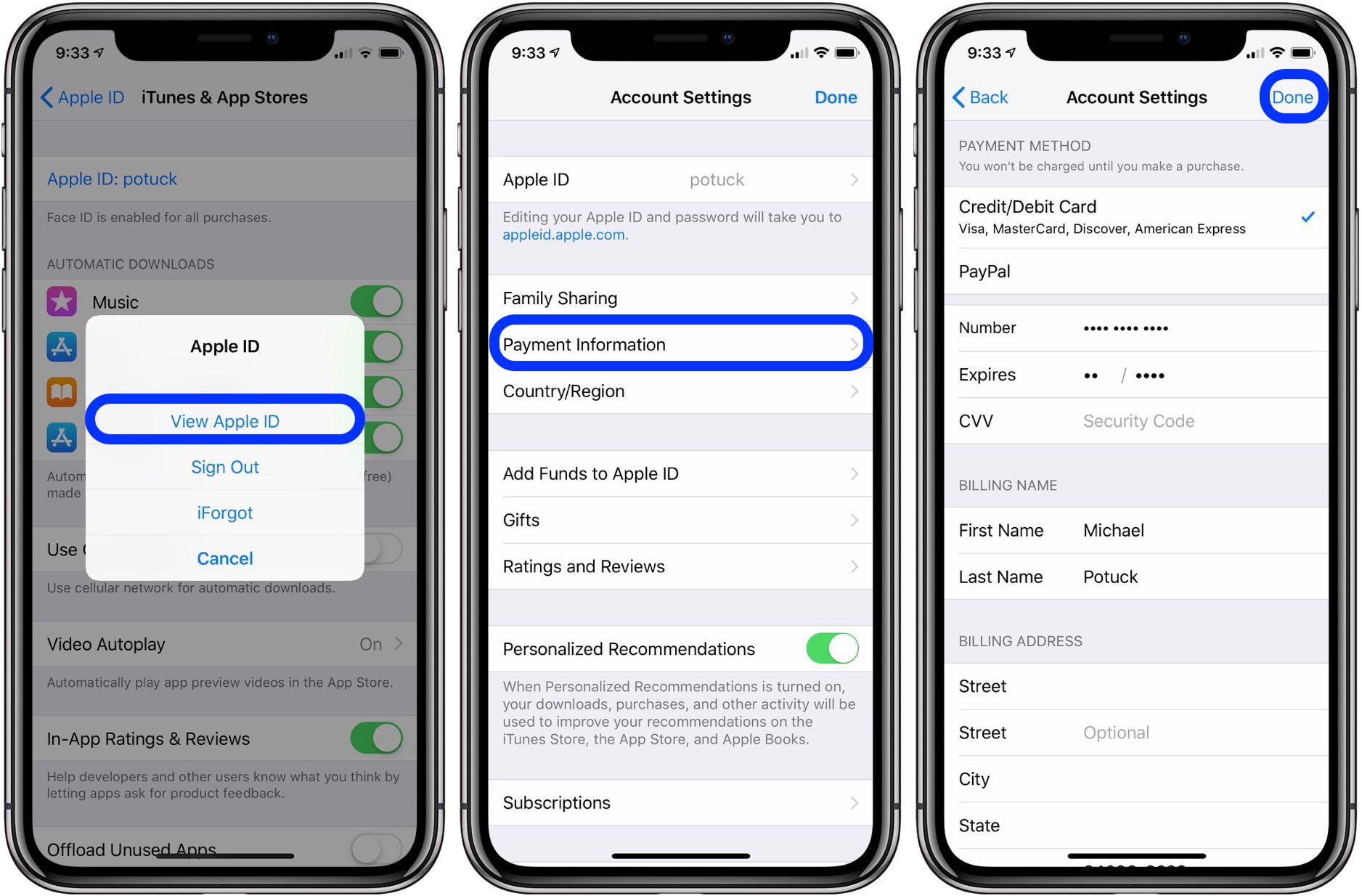
To use your iTunes to change your payment methods, follow these steps:1.Open iTunes from your computer or Mac.2.Sign in to iTunes by clicking the Account menu then clicking on Sign in. Enter your Apple ID and password to complete the sign in process.3.After signing in to iTunes, click Account menu and select View My Account.4.You are now on the Account Information page.5.You can edit your payment details by clicking on the Edit button.6.Enter the details for your new payment method.7.Click Done to save changes.
Also Check: How To Power Off iPhone Xr Without Screen
On Your iPhone iPad Or Ipod Touch
You can manage your Apple ID payment information in Settings on your iPhone, iPad, or iPod touch.
Your Apple ID is the personal account that you use to access Apple services like the App Store. When you change your payment method or billing address, your information also updates everywhere that you use your Apple ID.
If you change your payment method, make sure that your account information matches the information on file with your financial institution. Learn about the different payment methods that you can use.
Note: When you set up Family Sharing and turn on purchase sharing, one adult in the familythe family organizercontrols the shared payment method for everyone in the family group. Learn more about family purchases and payments.
Adding Payment Method To Apple Id
- Add a payment method: Tap Add Payment Method. You might see a suggestion to add a card that you use with Apple Pay.
- Update a payment method: Tap the payment method that you want to change, then edit your information. Make sure that your information matches whats on file with your financial institution. You might need to enter the security code thats printed on your credit or debit card. If you see Apple Pay after the last 4 digits of the card number, edit your billing information in the Wallet app.
Learn more:
With iOS 12.2 or later, you can also manage your payment methods from Settings > > Payment & Shipping. If you have a device with iOS 12.1.x or earlier and you edit your payment methods from Payment & Shipping, all payment methods that you have on file will be removed.
You May Like: Undo Apple Notes
Remove Credit Card From App Store On Mac
Follow these steps, in case you want to remove payment information from iTunes on a computer.
1. Open the App Store on your Mac.
2. Click on your Name or the Sign-in button located at bottom left corner.
3. If prompted, sign-in to App Store using your Apple ID and Passcode.
4. Once you are Signed-in, click on your Profile Icon and select View Information option.
5. On Account Information screen, click on Manage Payments option listed in Apple ID Summary section.
6. On the next screen, click on the Edit option listed next to your Payment Method and then click on Remove.
This should remove your Credit Card Information from your Apple ID.
How To Change Apple Id Payment Method On iPhone iPad And Mac
There are all sorts of reasons why you may want to change the Apple ID payment method. Perhaps, your credit/debit card has expired, or you just want to update the existing information so that your incessant shopping of cool games and apps never hits a bumpy ride. That said, the tech giant offers multiple ways to update the payment method associated with the Apple ID across platforms including iOS, macOS, Windows, and Android so that you can edit the whole info with ease.
Stick Note:
- When you set up Family Sharing and activate purchase sharing on your iDevice, you as the family organizer will have complete control over the single shared payment method for everyone in the family group
- Moreover, as a family organizer, you have the freedom to add multiple payment methods to your own Apple ID. But keep in mind, your family members will be able to use only the first payment method on the list
You May Like: How To Pair Skullcandy Wireless Headphones To iPhone
How To Create An Apple Id With No Debit Or Credit Card: Mac
The procedure is roughly the same on Mac as on iPhone: as before, the easiest method is to try to download a free app or song, then create an Apple ID when prompted .
Well use iTunes for this process . Open iTunes. Whether youve selected Music, Movies, TV Shows, Podcasts or Apps in the dropdown menu at the top left, there will be a link to a store on the right of the options below the Now Playing window. But because we need to find something free to download, and this is much easier on the App Store where there are more freebies than paid-for apps lets select Apps from the dropdown menu, then App Store on the right of the menu of options.
Before we find that freebie, we need to make sure were in the right store. Scroll down to the very bottom of the store, and look for a little circular flag at the bottom right corner. This should correspond to the country youre in, and will dictate the country that your Apple ID will be connected to. If you want to change this, click the flag and select a different country.
Now to find something free. Any app listed on the App Store front page that doesnt have a price underneath is free see what we mean about there being a lot of freebies? Alternatively, just select something from the TOP FREE APPS chart on the righthand side, and click Get. Or download Super Mario Run thats free.
On Your Android Device
Here is how to add, edit, or remove payment methods you use for Google Play purchases.
Add a payment method:
Read Also: How To Find Purchase History On iPhone
Dropbox Admins On Team Accounts
Certain types of admins can change the billing information for their teams Dropbox Standard or Advanced account.
To change your billing information:
Note: Customers in India will have the option to use UPI as a payment method at checkout.
I Cant Remove Payment Method From My Apple Id Help
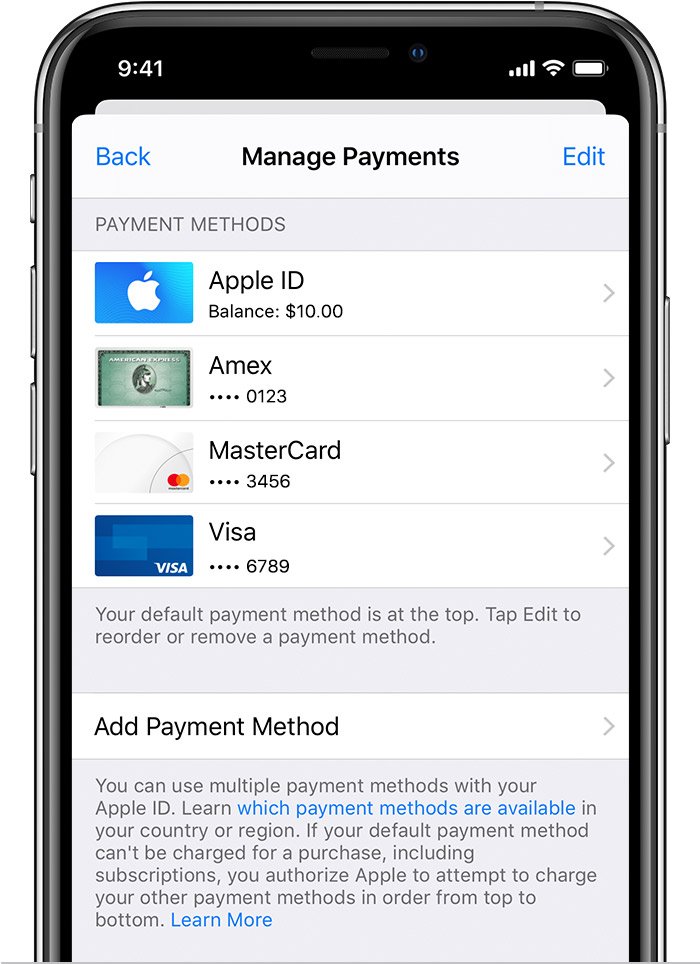
Unable to remove your payment method? This is usually because you have an active subscription that youre currently paying for.
You will need to cancel your subscription and wait for it to expire before you can delete this particular payment method.
However, this shouldnt be an issue if you have multiple payment methods and youre trying to remove just one or two of them.
We hope you managed to delete your payment methods from your secondary iOS devices that are shared with someone else in your family. Did you remove it for a particular reason, because of unintended purchases or unauthorized payments, just to be be extra careful, or because multiple people are using the device with that Apple ID? Let us know your thoughts and opinions on how Apple handles payments in the comments section down below.
Don’t Miss: Deleting Hidden Apps On iPhone
Use iPhone To Change Apple Id Payment Method
You can use your iPhone to change your Apple ID payment method. For those using iOS 10.3 and later, follow the procedures below:1.Go to your iPhones Home screen.2.Open your iPhones Settings from the Home screen.3.From Settings, tap on your name.4.Choose the Payment & Shipping options. You may be asked to enter your Apple ID password to verify your identity.5.Tap on the current card previously set as your Apple ID payment method.6.Fill up the required information using the details of your new payment method.7.Tap on Save. You have just successfully changed your Apple ID payment method.
How To Remove Card Details From Itunes: Mac
If youre using an Apple Mac computer, you remove your card details from iTunes using the iTunes app:
You will no longer be able to make purchases from iTunes, download Mac or iOS paid-for apps, and wont be able to make in-app purchases.
Don’t Miss: How To Get Old Messages Back On iPhone
How To Change Apple Id Payment Method On Your Android Device Or Google Chromebook
Updating payment methods related to Apple ID is also quite easy on Android devices and Chromebook.
But its worth reiterating that it will remove all payment methods except the primary method from your Apple ID and other devices synced with your Apple ID account.If you dont want it to happen, better use iTunes to update your payment information.
How To Change Your Apple Id Payment Information On Mac
Also Check: How To Block Scam Likely iPhone
Apple Your Payment Method Was Declined Error How To Fix
How do I change my default payment method on Apple?
To change your default payment method on Apple, open the Settings app and tap on iTunes & App Store. Under the Apple ID section, tap on View Apple ID. Enter your password if prompted and then scroll down to the Payment Information section. Tap on Change Payment Method and select the new payment method you want to use.
Why cant I change my payment method on iPhone?
There are a few possible reasons why you might not be able to change your payment method on your iPhone. One possibility is that you dont have the necessary permissions to make changes to your payment information. Another possibility is that there may be a problem with your payment method itself. If youre having trouble changing your payment method, you can try resetting your settings or contact Apple Support for further assistance.
How do I change my in app purchase payment method?
To change your in app purchase payment method, open the Settings app on your device and select iTunes & App Store. Tap on your Apple ID at the top of the screen and select View Apple ID. Enter your password if prompted and then scroll down to the Payment Information section. Tap on Change next to the payment method you would like to use.
How do I change my Apple Pay card on my iPhone?How do I remove a credit card from my Apple account?How do I remove a credit card from Apple Pay?What happens if I remove my card from Apple Pay?Why is Apple Pay using the wrong card?
Changing Your Apple Id Payment Information Online
No matter what type of computer you use, you can always change your Apple ID payment method online. You can go directly to the Manage your Apple ID website or navigate there from iCloud.
If youre using iCloud.com, click your name on the top right and select Account Settings. On the next screen, click Manage under Apple ID.
1) Once you arrive at the Manage Your Apple ID site, sign in.
2) Scroll toward the bottom to Payment & Shipping and click Edit.
3) Enter the information for the new payment method youd like to use, including the Billing Address.
4) Click Save.
Also Check: How To Take Screenshot On iPhone 12 Pro
How To Change Or Remove Credit Card From Itunes From iPhone
As the iPhone comes under the Apple ecosystem, this is very easy to change your payment method from your iPhone, iPad, or iPod Touch. You do not have to install any third-party software or anything else to get the job done, as Apple has already included this functionality on your phone.
To get started with this tutorial, you need to follow the following steps.
At first, open the Settings app on your iOS device. After that, you need to scroll down to the bottom till you get the option that says iTunes and App Store. Tap on this option to show your Apple ID. Then you need to text on your Apple ID and select the option that says View Apple ID.
Following that, you might need to enter your password to verify your account. Once you do that, you can find an option that is Manage Payments. Tap on this option to get all the credit card information and other payment methods added to your Apple account. If you want to add a payment method or credit card, you need to tap the add payment method option and go through the screen instruction to get your job done. However, if you want to remove the existing credit card, you need to tap that edit option and select the credit card from the list to delete from your account.
Need To Delete Or Edit A Debit Or Credit Card In Safari Autofill Settings On Your iPhone Or iPad Here’s How To Update And Save Your New Credit Card Info

* This post is part of iPhone Life‘s Tip of the Day newsletter. . *
You can save credit card information on your iPhone using AutoFill to make online purchases with the Safari browser. If you have iCloud set up and iCloud Keychain enabled, iCloud Keychain securely stores AutoFill information across all your devices. Here’s how to edit and change credit card info in AutoFill.
Related: Tip of the Day: How to Set Up Autofill in Safari
You May Like: Use Sound Check Itunes