Download From The Apple App Store
The most straightforward method to run iOS apps on a Mac is to install them from the Apple App Store.
1. To do that, just head over to the App Store, type the iOS app name that you want to install, and hit Return.
2. Once the search results appear, youll see 2 sections at the top. By default, App Store shows results only for Mac apps. To switch to the iOS apps, click on the iPhone & iPad Apps tab.
3. Once you find your desired app, click on the Get button to install the iOS app.
The downside to this method is app availability. The App Store search doesnt display all iOS apps that are available on an iPhone or iPad. For instance, as you can see in the above example, Instagram doesnt show up in the App Store search though available on both iPhone and iPad.
Why? Apple does this to help users avoid installing iOS apps that might not work properly on a Mac. However, at times, you just need to install the apps to try them out or even install one of your own apps to test. So, in such cases, you would have to use a third-party app like iMazing as described in the next method.
iPhone Apps Running On Your Mac With M1
You can run iPhone apps as well, but only when no iPad version exists. The iPhone apps open in a small window like a utility or tool app would, and has some limited functionality.
iPhone apps cannot be resized nor go full screen or split screen. The traffic light buttons don’t do anything except minimize the window or close the app.
Bringing touch based apps to the Mac, which doesn’t have a touch screen yet, causes some compromise in the app-experience. Many games and apps rely on multi-touch gestures which are not directly translated to mouse gestures. Apple solves for this by asking users to hold the control key down while performing multi-touch gestures on the trackpad.
Run Ios Or iPados App On M1 Mac Using Imazing
The app will be installed in a bit. Open the Application folder or Launchpad and click the app icon to launch it on your Mac.
Also Check: How To Screenshot On iPhone 12 Pro Max By Tapping
How To Install Any iPad / iPhone App To Mac M1
Install Apple Configurator 2
Step 2:
Connect your iOS device to your Mac, click on ‘+’ Add button select your favourite app. It will be downloaded again and you will be prompted for “Would you like to replace it”, Don’t choose any option
Step 3:
From terminal type this command on
open ~/Library/Group\ Containers/K36BKF7T3D.group.com.apple.configurator/Library/Caches/Assets/TemporaryItems/MobileApps/
Step 4:
Copy the ipa file to desktop, now don’t install the ipa directly. it will show the error as “You do not have permission to open the application”
sudo xattr -d com.apple.quarantine "your".ipa
Prior to installation run this above command on terminal for allowing your ipa file
How To Install iPhone Or iPad Apps On A Mac
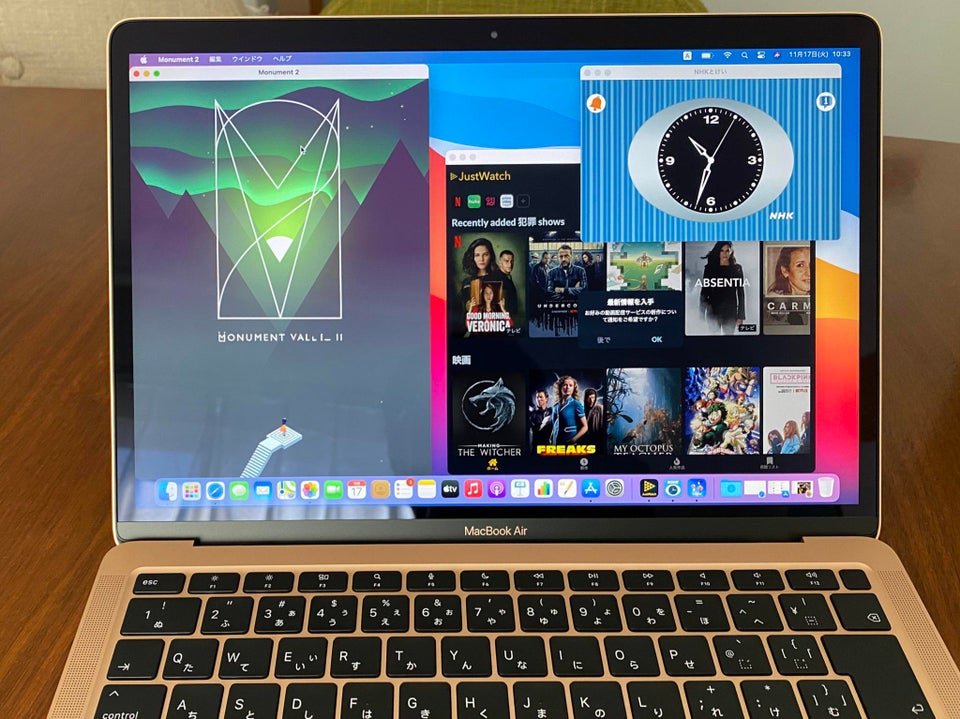
Searching for and downloading iPhone or iPad apps is as easy as youd think. You only need to make sure the app or game you want to install is actually available for the M1 Mac.
Most developers are already working to make their iPhone or iPad apps available for Mac, but not every single app is available. Youll need to search for it and see if its available on the Mac App Store. Heres how:
Once its installed, youll be able to launch the iPhone or iPad app as another Mac app. That is, you can find it in the Applications folder, Launchpad, and the Spotlight Search.
Don’t Miss: Update Carrier Settings On iPhone 6
Whats The Benefit Of Using Ios Apps On My Mac
Applications on the iPhone and iPad have come a long way. Now, you can have the full functionality of word processors, video editors, and other applications in the palm of your hand. Especially if you work on your iPad frequently, you may want to transfer data or workflows from your tablet to your computer. With this new Big Sur OS update, you can do just that.
Got An Intel Mac No iPhone Or iPad Apps For You
With the first ARM Mac expected by the end of the year, Apple will still be selling Intel models for a while yet. Just like the transition from PowerPC to Intel in 2006, Apple has committed to supporting Intel-based computers for the foreseeable future. Unfortunately, that doesnt include support for iPhone or iPad apps.
Moving forward, apps written specifically for the Mac will function on both Intel and Apple Silicon models. This is possibly thanks to Xcode 12, and its ability to create Universal 2 binaries, which work on both processor architectures. Apple has announced no such plans to bring the iPhone and iPad app library to non-ARM models.
This will arguably create a demand for ARM Macs by setting them apart from the pack. The new machines will lose the ability to run Windows via Boot Camp . So, universal compatibility with iPhone and iPad apps might just be the carrot Apple will dangle to sell Apple Silicon.
Also Check: How Do I Get Old Messages Back On My iPhone
How To Install iPhone Or iPad Apps On M1 Mac
Amongst the many benefits of M1 chips, there is also a neat ability to install any iPhone or iPad apps on the M1 Macs. This is possible due to the common architecture shared by the two operating systems. The response to the development has been lukewarm while some app developers chose to optimize their macOS apps, others did not pay much heed. Now the question is, how can you install both the optimized and non-optimized iOS or iPadOS apps to run them on your M1 Mac? Fortunately, we have answers to both of your queries.
The iOS apps compatible with macOS are easily available on the Mac App Store, and heres how you can download them:
Wrap Up: Install And Run Ios Apps On Mac M Series
So these were the two ways to run iOS apps on Mac powered by the new M series. Apple stops you from sideloading iOS apps on MacBook due to compatibility reasons. iOS apps dont scale well on a Mac screen and sometimes dont even work as intended due to lack of touchscreen.
In case you face any issues while using iOS apps or random app crashes, its better to uninstall the app. That said, I have been using Instagram, Telegram, and a couple of other iOS apps flawlessly on the M1 for some time now.
You May Like: How To Turn Off True Tone
Show All Running Apps On Mac Using Force Quit Applications Manager
Another method to check all the Running apps and programs on your Mac is through the Force Quit applications manager on Mac.
1. Click on the Apple icon in the top menu bar of your Mac and then click on Force Quit Application in the drop-down menu .
2. This will open the Force Quit Applications manager which will show you all running apps on your Mac
3. To force quit one of these applications, simply click on the application from the list and click on the Force Quit button.
Check For An Equivalent On Mac
iOS and macOS are separate operating systems and they have their own separate software libraries. The bad news is that an app for one platform will not run conventionally on the other. The good news is that there is quite a lot of overlap.
Open the Mac App Store and do a quick search for the application you’re got for iOS – the best option will be to get a version of the app that is designed for the Mac, rather than a touchscreen-optimised one that’s intended for the iPhone or iPad. And check the maker’s website, too, for any mention of a Mac version.
Even if there isn’t a direct equivalent, bear in mind that there may be something similar or even functionally identical under another name or by another company. For big-name apps it’s worth Googling “games similar to The Room” or whatever applies. We live in a world where successful apps find themselves mimicked or cloned on a range of platforms before long.
If you do manage to find a version of your iOS app for the Mac, you will, unfortunately, have to pay for it again .
Also Check: Samsung Screen Mirror iPhone
Installing Ios And iPados Apps From The Mac App Store
In the Mac App Store, you can download many of the apps you’ve previously purchased on your iPhone or your iPad.
Note that you can also search for iPhone and iPad app names in the Mac App Store and click on the “iPhone& iPad Apps” tab under the results list to see apps that were originally designed for iOS devices.
Some of the apps that you see in the Mac App Store are labeled with a warning that says “Not Verified for macOS,” which means it is not optimized for use on a Mac.
Other apps that do not have this wording have been checked over by the developer and should work well on an M1 Mac, even if the design isn’t perfect because it’s iOS first and not Mac first.
M1 Macs: How To Resize iPhone & iPad Apps On A Macbook
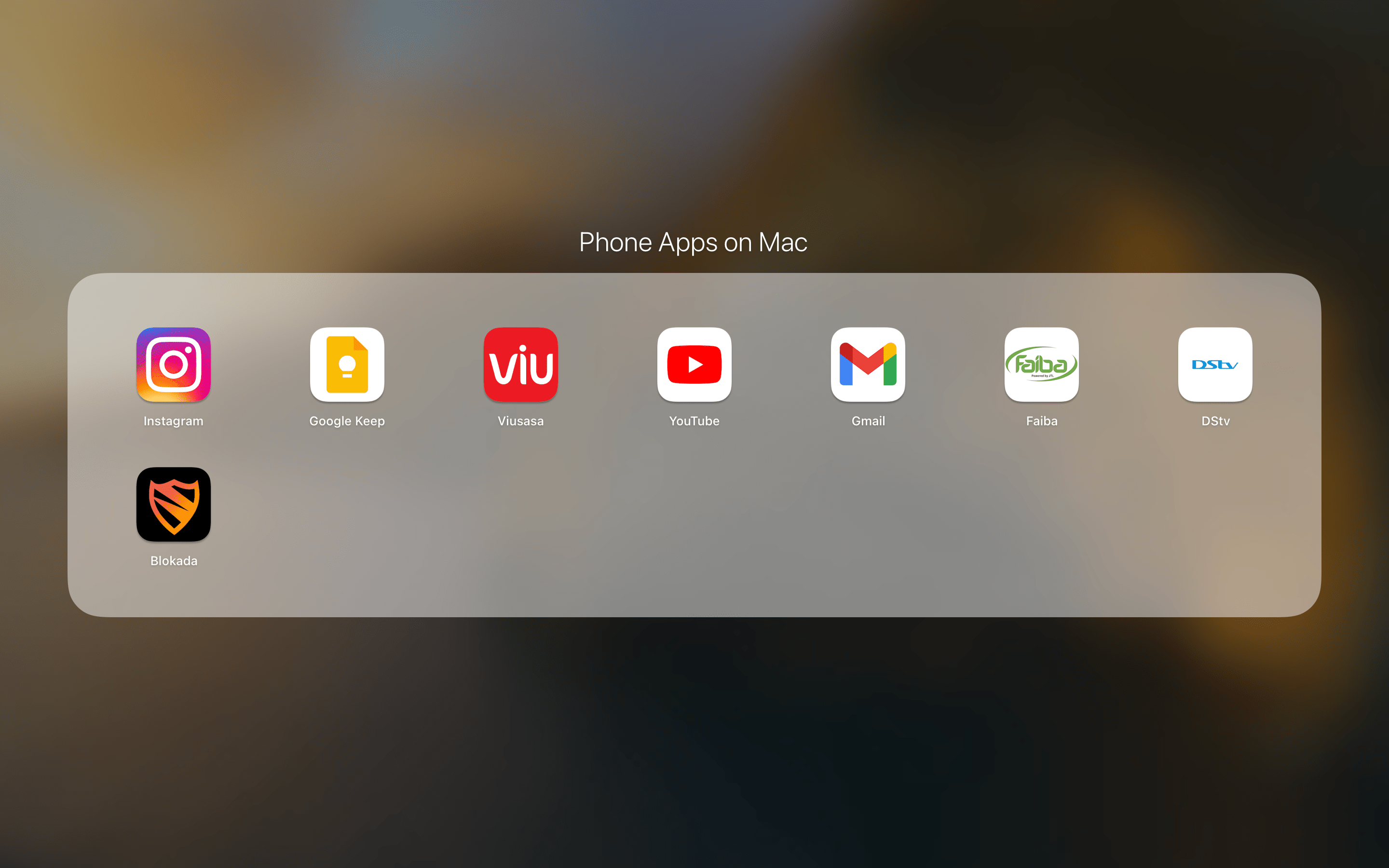
M1 Macs can run iPhone apps in tiny windows but the macOS zoom feature can help to make them larger and a few tips make it work better.
Apples powerful M1 chip is related to the A-series chips used in the iPhone and iPad. It allows the latest MacBook and Mac computers to natively run apps designed for Apples mobile devices. However, the display size of the iPhone and most iPad models is relatively small compared to the display used with a Mac computer. The problem is that many mobile apps have a fixed size and cant take advantage of the bigger display.
The iPhone and iPad App Store exploded in popularity soon after launch, growing in leaps and bounds in the first few years, but has settled into a steady pace recently. In 2020, it is estimated that over four million apps are listed, all having passed Apples stringent App Review Board. For most common needs, as Apple likes to boast, theres an app for that. With the launch of Apple Silicon, a portion of that huge library becomes available to the newest Mac computers. As an iPhone display is tall and narrow, one would expect an iPhone app to appear in a full-height vertical window on the Mac display, but it doesnt. On a 13-inch MacBook, the iPhone app appears at about half the height of the display. On a larger display, it would appear even smaller.
Related:
You May Like: Getting Free Ringtones On iPhone
Important Note On Sideloading Apps With Ipa Files
You cant. Before the M1 chip, fans of iOS apps could download IPA files with apps like iMazing and implement them on MacOS to get a desktop version of the mobile apps they wanted. It wasnt a perfect process, but it worked for many people and allowed for plenty of experimentation with apps that werent necessarily available on the Mac App Store.
Apple has now banned this sideloading loophole on the latest MacOS versions, and old IPA files should also have stopped working for users. Basically, Apple wants everyone to use the App Store alone for downloading apps on MacOS, whether or not theyre iOS apps. This also helps avoid bad reviews for apps that people tried to download on a platform they werent designed for .
This is clearly disappointing for users that depended on sideloading to get the collection of apps they wanted on desktop. Its best to hope that more developers will optimize sought-after mobile apps and release them on the Mac App store ASAP. In the meantime, you should take a look at our best Mac apps for the year and Apples favorite apps of the past year to see what you can find.
Editors’ Recommendations
What About Mac Apps Written For Intel
Since the new ARM-based Macs wont be natively compatible with software written for models with an Intel chip, what happens to all of your existing software? Its possible developers with big budgets, like Adobe and Microsoft, can meet Apples looming deadline for a native ARM version. But what about smaller developers who lack the time and resources?
Dont worrynew Macs wont be trading classic Mac desktop apps for those on iPhone and iPad. Developers can recompile their existing Intel apps for ARM, but you can run exactly the same Mac apps you run on macOS Catalina today on a new ARM-based Mac.
This is made possible by Rosetta 2an updated version of the dynamic binary translator used to transition Mac owners from PowerPC to Intel in 2006. The company demonstrated Rosetta 2 at WWDC 2020 using 3D modeling and the animation software Maya, which seemed to be running flawlessly.
Even more impressive was the highly responsive demo of Shadow of the Tomb Raider, also running via Rosetta. Whether we can expect similar performance in all applications remains to be seen, but benchmarks of the ARM-based Developer Transition Kit seem promising.
One reason for such promising performance might lie in the fact that Rosetta 2 does much of the heavy lifting during the installation phase. This has been likened to recompiling the app as a Universal 2 application.
Read Also: How To Remove An Email From iPhone
Show Running Apps Through Dock
The easiest way to view running apps on your Mac is by simply taking a look at your dock.
All running applications will have a black dot underneath the applications icon
While this method is easy to follow, it sometimes will not show you all apps running in the background and does not even show you which processes are running in the background.
This method also does not give you much detail, like how much memory each application is using or how much CPU is being used by each application.
How To Install iPhone And iPad Apps On Your Apple Silicon Mac
AppleInsider is supported by its audience and may earn commission as an Amazon Associate and affiliate partner on qualifying purchases. These affiliate partnerships do not influence our editorial content.
Apple Silicon Macs with the M1 processor can run apps built for the iPhone and iPad natively. Learn how to find them and download what you want plus what limitations they may present.
Apple has released the first Macs running Apple Silicon to customers, which can run apps built for any of the three major Apple platforms. Each app will operate according to some restrictions placed on it by the system, but should be a nearly identical experience to running them on iPhone or iPad.
Read Also: iPhone 11 Pro Support 5g
Combining The Portability Of iPhone With The Power Of Macos
iPhone with MacOS, says Mauri QHD in a tweet, the source for this leak. Apple working on Linda/Dex type of prototypes, he continues. the software work on it is insane.
Just so theres no confusion, this doesnt mean that Apple plans to cram full-size Mac apps on an iPhone display. Thats obviously impractical to everyone.
But to understand what Mauri QHD thinks is really happening, you need to know about Samsung DeX. Plug a Galaxy handset with DeX into a monitor and keyboard, and Android apps formatted for a larger display appear on the second screen.
This tipster says a DeX-like solution is in the works for iPhone and macOS apps. If it comes to fruition, someone could connect a monitor, keyboard and mouse to their iPhone and it would literally be a Mac.
This wasnt possible before because Mac software ran only on Intel processors. But Apple is dumping Intel in favor of its own chips. As these are same chips that are in iPhones, an iOS device could run the Mac apps if it had the right operating system. Thats what Apple is supposedly creating.
There are obvious advantages. Theres no need to buy a desktop just to run Mac apps. And users wouldnt have to worry about their files being spread around between different devices. They would only need one computer, and it would always be with them. Companies could give employees an iPhone that they could dock anywhere to use as both a phone and a desktop.
Creating A Virtual Machine
That was easy, wasnt it? Now, its time for the exciting bit creating your virtual machine and running Mac OS X. Theres quite a bit you need to do here, but its all relatively simple:
Disable the virtual machine sound card
Recommended Reading: How To Screen Mirror From iPhone To Samsung Tv