How To Set Up Or Delete Touch Id Fingerprint On iPhone 5s/se/6/6s/7/8 Or iPhone 6/6s/7/8 Plus
iPhone 5S/SE/6/6S/7/8 with Plus is the best phone Apple has ever made. It is way better, faster and more powerful than previous models. Now the iPhone doesnt have any physical home button instead it is force sensitive solid-state which uses new generation Taptic engine as a result finger print sensor is now more fast and reliable than ever. You might be wondering if there is new way or difficult way to Set Up or Delete Touch ID fingerprint on iPhone 7 or iPhone 7 plus. Well you will find it simple and easy to set finger print after reading article.
Touch ID is useful to unlock the iPhone, make payment through itunes and give you basic control on your apps.
Contents
S For Disable Or Remove Fingerprints From iPhone
Sometimes we need to temporarily disabled from your iPhone/iPad. That we can do it without Delete saved fingerprints from your iOS/iPadOS. Below steps are showing how to disable TouchID fingerprints from iPhone for Unlock iPhone, Download App from iTunes & Apps Store, Pay using Apple pay and Third-Party app lock/Unlock.
Remove Fingerprints for iPhone unlock on iPhone and iPad
How To Identify A Touch Id Fingerprint
If you registered a fingerprint with Touch ID but don’t remember which one is which i.e., is Fingerprint 1 your right thumb or left index finger? you can check and find out. That’s how you can make sure you rename and delete the right ones in the future.
Look for the label that changes color from white to gray.
Recommended Reading: Find Blocked Callers On iPhone
S For Add Touch Id Fingerprints On iPhone: Ios
- 1: Go to the Settings app on iPhone, iPad
- 2: Next, Tap on Touch ID & Passcode. Make changes to Enter passcode.
- 3: Then Add a Fingerprint..
- 4: Place/ Adjust your Finger on the Home button for scanned prints to your iDevice. Here, you dont need to hard press button.
- 5: To complete one finger scan, you need to perform continuous two times.
- After Successfully being Added to the device, you can Edit/ Deleted from the list of fingers under the fingerprints section.
Add another one Repeat Above steps by a tap on Add a Fingerprint. Touch ID accept up to five fingerprints. We have a tip to add more than Five fingerprints in Touch ID.
Do Not Cover The Home Button With Anything
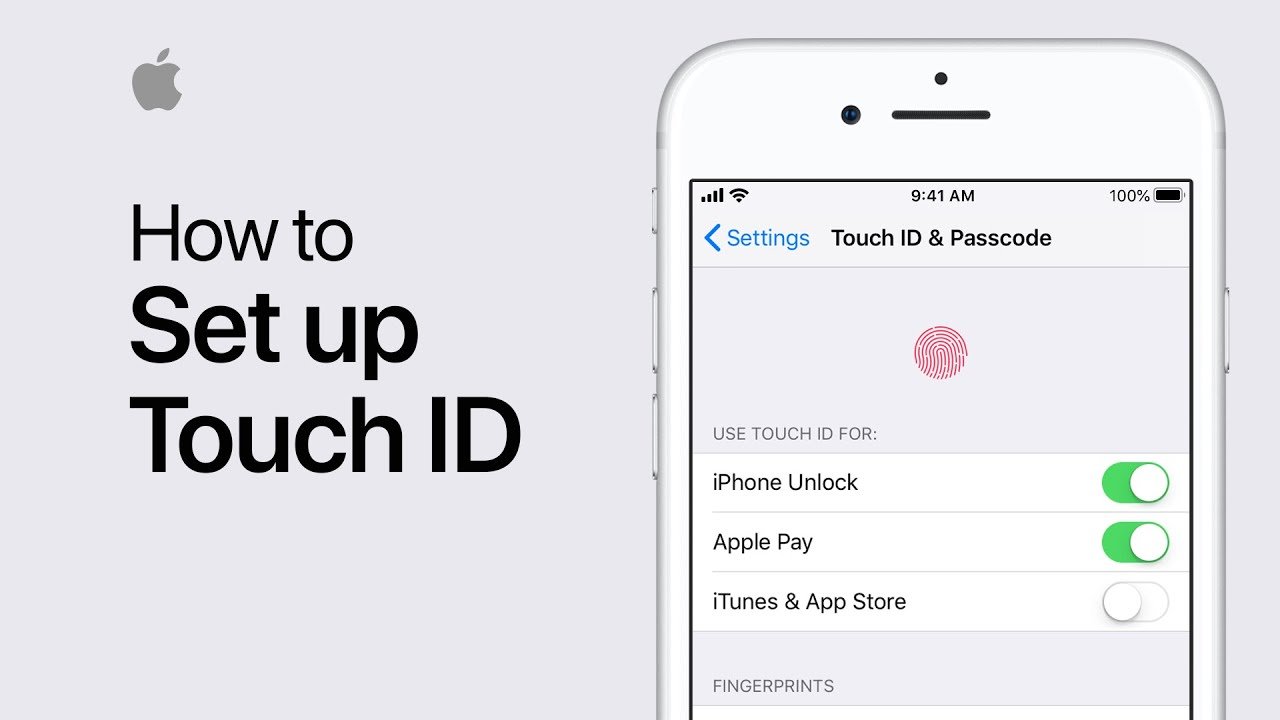
Often, it has been observed that the iPhone 11/11 Pro Touch ID not working an issue that arises due to a malfunctioning Home button. If you use a case or a protective screen, then it should not cover the Home button as it also acts as a Touch ID. Clean it thoroughly and make sure that the Home button is not covered by anything else . Also, the coating around it should not be thick so that you can easily apply the right gesture to unlock the device.
You May Like: How To Sync Reminders On iPhone And Mac
How To Set Up Touch Id On iPhone 8 / iPhone 8 Plus
If you wont to type your password, although you can if you want, its easy using Touch ID to unlock iPhone 8 / iPhone 8 Plus
Set Up Touch ID on iPhone 8 / iPhone 8 Plus
To start setting up Touch ID on iPhone 8, youll need to be in the Settings menu and follow this steps:
Thats all there is to it. You can add up to five fingerprints, depending on how you use your phone.
Set Up Another Face Id
The first step that you can do is to set up another face id. In order to do that, follow these steps:
- Go to Settings and click on Face ID & Passcode.
- Tap on the button to set up Face ID.
- Hold your phone in portrait orientation and position your face in the front of your Device.
-
Tap on the getting started option and position your face in the frame and move your head slowly to complete the circle.
The only difference is you are following the same instruction, but you need to tap on “Set Up an Alternative Appearance.”
Don’t Miss: How To Turn Off iPhone 8
How To Set Up Touch Id On Your iPhone 6 Or iPhone 6 Plus
Follow these instructions to set up Touch ID or add a new fingerprint on your new iPhone 6 or iPhone 6 Plus.
- Launch the Settings app, scroll down, and tap on Touch ID & Passcode.
- Enter the passcode when prompted. If you havent set up a passcode, then it will prompt you to set it up, as you need the passcode for additional security validation, such as the first time when you restart your iPhone, adding new fingerprints etc.
- Tap on the Add a Fingerprint option.
- Place the finger or thumb which you want to add on the Home button. Lift and rest your finger on the Home button repeatedly. You will see that the fingerprint animation on the display fills up with red color as you progress. Move your finger slightly between scans. It should take less than a minute to set it up.
- After the entire fingerprint animation turns red, it will prompt you to adjust your grip to capture the edges of your fingerprint.
- Again place your finger on your Home button, this time however, lift and rest the edge of your finger on Home Button repeatedly.
- After the entire fingerprint animation turns red, it will inform that Touch ID was successfully set up, and this finger can now be used for unlocking your iPhone. Tap on Continue.
Thats it, your fingerprint has now been added. You can follow the same process to add up to 5 fingerprints.
Turn On Fingerprint Recognition
If you didnt turn on fingerprint recognition when you first set up your iPhone, go to Settings > Touch ID & Passcode.
Turn on any of the options, then follow the onscreen instructions.
If you turn on iTunes & App Store, youre asked for your Apple ID password when you make your first purchase from the App Store, Apple Books, or the iTunes Store. When you make your next purchases, youre asked to use Touch ID.
Note: If you cant add a fingerprint or unlock your iPhone using Touch ID, see the Apple Support article If Touch ID isnt working.
You May Like: Battery Percentage On iPhone 5s
How To Change Or Remove Touch Id Fingerprints In Ios 9
The Touch ID sensor on your iPhone has a number of different applications, including the ability to unlock the device, or even make a payment with Apple Wallet. These functions can be enabled or disabled to suit your personal preferences, but they require fingerprints to be saved on the device in order to function. You likely enrolled several fingerprints when you first set up your iPhone in iOS 9, but you may find that a certain fingerprint isnt working.
Fortunately the fingerprints on your iPhone are not set in stone, and you can update or remove them as needed.
Turn Off/on Touch Id On iPhone Unlock Itunes & App Store And Apple Pay
A lot of users take the assistance of biometrics for Apple Pay, iTunes purchases, and so on. Though, sometimes these features can clash with the native Touch ID function and cause it to malfunction. If your iPhone 11/11 Pro Touch ID doesnât work even after adding a new fingerprint, then consider this solution.
Recommended Reading: How To Remove Sim Card From iPhone 7 Plus
How To Lock Apps On Your iPhone & iPad With Touch Id
Enabling Touch ID for use in apps means that you can lock apps with your fingerprint on your iPhone and iPad. Using Touch ID as an app locker allows you to protect sensitive information such as private documents or personal finance information, instead of setting a password that you might forget. However, other apps such as Facebook dont allow you to use a fingerprint lock. Once you have Touch ID enabled on your iPhone, you can use your fingerprint to open the Touch ID apps of your choosing. Well go over how to set up Touch ID apps below. Well also cover which popular apps are Touch ID apps and which ones offer the fingerprint lock screen feature. Since setting up a fingerprint lock on your iPhone often requires a passcode, we’ll also cover how to put a password on apps. Heres how to lock apps on your smartphone or tablet.
Related: How to Lock Apps on Your iPhone & iPad with Face ID
Cant Activate Touch Id
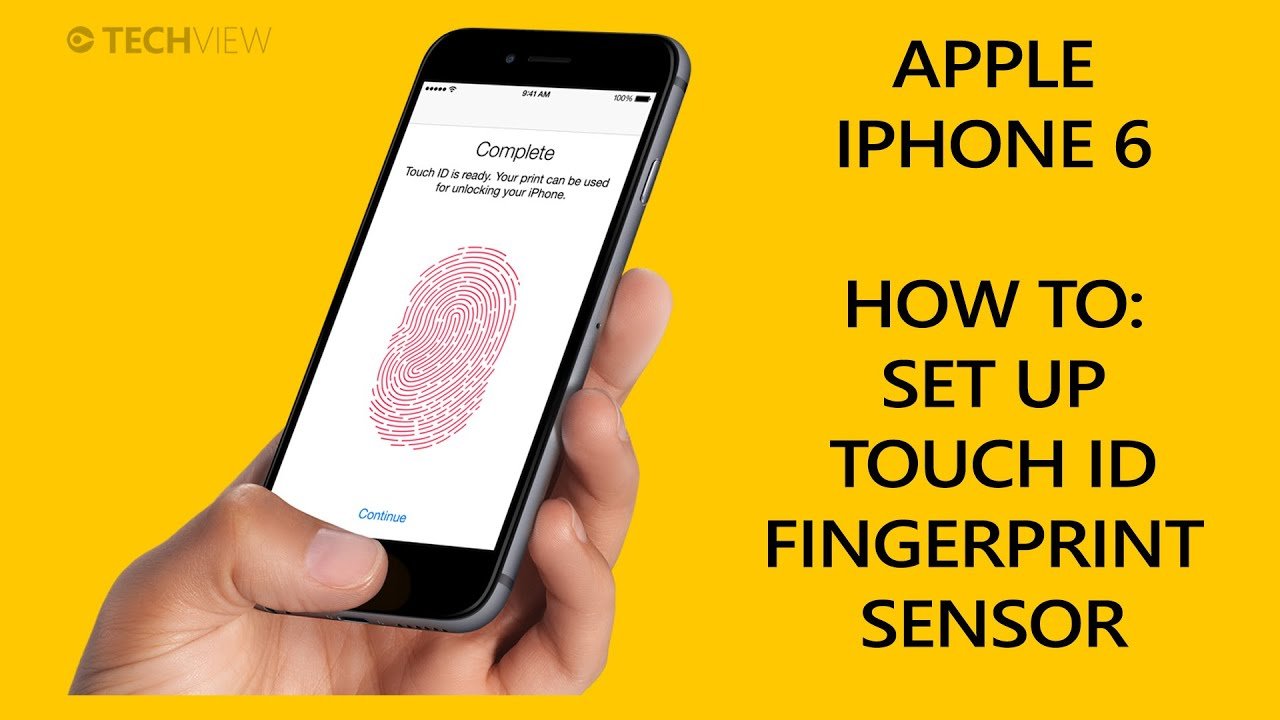
If Touch ID wont activate and youre getting an Unable to complete Touch ID setup. error, or Touch ID is greyed out, then many of the above troubleshooting steps wont do you much good.
However, go ahead and reboot your device since rebooting is a helpful step in any troubleshooting scenario. Also complete any other steps from above that you can, like updating iOS and resetting the network settings.
When you’ve done all that you can with the directions from above, return here for additional help:
Unplug your device.
For whatever reasonbe it an issue with the cable, overheating, or the iOS softwaresome users have had luck fixing Touch ID activation problems by simply removing the iPhone or iPad from power or from the computers USB port.
Turn off your passcode via Turn Passcode Off in the Touch ID & Passcode area of the settings.
When you disable the passcode, youre giving your device a chance to do a soft reset of the security settings. Youll have to re-enable the passcode again in order to use Touch ID, but during the process, things behind the scenes will do a sort of power cycle, which might be enough to fix Touch ID.
Sign out of your Apple ID and then log back in.
To do that, go to Settings, tap your name at the top, and then choose Sign Out at the bottom. Follow the on-screen steps and then log back in when that option is available.
Contact Apple to learn about your repair options. You might have a defective or broken Touch ID sensor.
Recommended Reading: How To Reverse Image On iPhone
Unlock iPhone 11/11 Pro Touch Id With A Tool
If neither of the above-listed solutions can fix iPhone 11/11 Pro Touch ID not working, then you need to take some drastic steps. Ideally, you can choose to remove Touch ID of iPhone 11/11 Pro using a reliable tool. I would recommend using Dr.Fone – Screen Unlock as it is a professional tool that can remove all kinds of locks on an iOS device. This includes its passcode as well as the pre-set Touch ID without requiring any additional details. Just note that this will erase the existing data and saved settings on your device. Therefore, you can only consider to remove Touch ID of iPhone 11/11 Pro as a last resort.
4,624,541 people have downloaded it
How To Enable Touch Id In Ios 11
- Get to the Touch ID configuration windowTap Settings> Touch ID & Passcode. This opens the Touch ID & Passcode window. From here you can set up Touch ID and set a passcode for your device, if you didnt do it earlier.Set up Touch IDTap Add a Fingerprint, rest your finger on the Home button when the Touch ID window appears, and repeatedly rest and remove your finger from the Home button when on the Place Your Finger window. This initiates the Touch ID setup process, and scans and records the prints of the middle part of your finger.Continue to the next stepTap Continue on the Adjust Your Grip window, continue resting and removing your finger from the Home button repeatedly, and tap Continue on the Complete window. This scans and records the edges of your finger as well, thus having a complete sample of your fingerprint. The Continue button takes you to the next window.Set a passcodeOn the Set Passcode window, type and retype a 6-digit strong passcode. This makes your device passcode protected. The passcode can be used as a secondary authentication method to unlock your iDevice, in case the Touch ID method fails.Note: Depending on your devices configuration, at this point iOS 11 may prompt you to provide your Apple ID password.Enable iTunes and App Store purchases with Touch ID
iTunes & App StoreOK
Don’t Miss: How To Screen Mirror From iPhone To Firestick
Setting Up The Touch Id
First if you already havent done it you have to set up your Touch ID. If you have your Touch ID already set up, you can skip to the second part of this tutorial.
Tap the Settings icon on your iOS device.
Scroll down and tap Touch ID & Passcode.
Tap Add a Fingerprint…
Follow the instructions on your screen and go through the wizard. Youll be prompted to lift and rest your finger on the home button several times. After the initial scan is completed, you’ll be asked to adjust your grip to capture the edges of your fingerprint.
After you set up Touch ID, your fingerprint will be added to the list of fingerprints authorized for your iPhone.
How To Make Sure Your Locked Apps Are Really Private
For some reason, locking an app on your iPhone doesn’t always prevent that app from displaying that same private information in the widgets on the Today View on your iPhone. If you’ve protected apps on your iPhone with Touch ID, but those apps have widgets, you’ll need to disable the widgets in order to prevent your journal entries or other private information from appearing there. Here’s how to make sure your protected apps are really private:
Also Check: How To Play 8ball On iPhone
Emergency Sos Service Activated
Last, but most importantly, if the emergency SOS service on the device has been activated, then its security is automatically enhanced. A Touch ID would not solely work to unlock the device and password access would be needed.
Iâm sure that after reading this guide, you would be able to fix the iPhone 11/11 Pro Touch ID not working issue. If the simple solutions wonât yield the expected results, then you can consider to remove Touch ID of iPhone 11/11 Pro . Since Apple doesnât allow us to remove a lock screen without resetting the device, it will end up deleting its existing content. To do this, you can take the assistance of Dr.Fone – Screen Unlock , which is an exceptional tool and will help you remove your phoneâs lock seamlessly.
How To Set Up A Fingerprint On Android Easily
As time has gone on, it was possible to notice a considerable growth of Android smartphones with some kind of fingerprint sensor included. In fact, nowadays you can set up your fingerprint on almost any budget Android phone!
In addition to making access to your device much more secure, this type of technology also makes several tasks much more practical by preventing you from having to enter a long password whenever you want to perform certain tasks.
Fortunately, the process of setting up your fingerprint on Android is very simple, as you can see in our article below!
Read Also: Ios Carrier Settings Update