Whyyou Cant Send Large Videos From iPhone Directly
Generally, iPhone users send videos via either email applicationsor stock text. iMessage content will cap at approximately 100 MB per message.The Mail application will limit attachments to approximately 20 Megabytes.
Newer iPhones have the ability to record 4K videos at up to sixtyframes per second. This often equates to 400 Megabytes per minute of eachfinished video. Taking into consideration the iPhone content limits outlinedabove, even recording videos at 720p HD for a few minutes will generate footagetoo big to send either via the message application or the Mail app. This is themain reason when you try to send a video on your iPhone, the iDevice willprompt you to either downsize or trim the footage.
Solution : How To Send Large Videos From iPhone To Other Apple Devices Via Airdrop
Since iOS 7, Apple devices have featured a powerful filetransferring tool known as AirDrop. If your goal is to transfer a long videofrom your iPhone to a nearby device running on MacOS or iOS, AirDrop is generallythe most straightforward and quickest option.
AirDrop eliminates the need to download additional applications toyour iPhone so that you can send long videos. The tool does not have limits tothe sizes of the videos you can send. To learn how to send large video filesfrom your iPhone via AirDrop, follow the simple steps outlined below:
Step 1: Confirm that the receiving device is nearby. Also, ensure thatthe device is powered on.
Step 2: Confirm that the device is already set up to receive files sentvia the AirDrop. Do the following to ensure that the device can receive videosand other files sent via the AirDrop:
- On iOS: Visit Settings> tap General > AirDrop. Next, click either Everyone or Contacts Only.
- On MacOS: In Spotlight,search AirDrop. Alternatively, launch AirDrop directly via the Finder. Afterlaunching the app, tap Allow me to be discovered by and then select eitherEveryone or Contacts Only.
Step 3: On the sending iPhone, launch the Photos application.
Step 4: Locate the video you intend to send. Tap on the video to openit.
Step 6: Click the icon belonging to the receiving device.
After the transfer is complete, the video should appear within theDownloads on the receiving MacOS device or in the Photos application on an iOSdevice.
How Can I Send A Large Video File To Another Phone
For two iPhone users, an AirDrop is an excellent option if theyre close by. If not, Mail Drop via iCloud works great too. Two Android users can use a file transfer app or send the files via email.
Android users can make the most of Apples Move to iPhone app. iPhone users, on the other hand, should stick to email when sharing large files with Android users.
Also Check: iPhone Se 2020 Portrait Mode
Solution: How To Send Large Video Files From Your iPhone Via Google Drive
As we had mentioned earlier on, there are numerous cloud storageservices currently. A different cloud storage service that you can considerusing is Google Drive. Unlike iCloud which only offers you 5 GB for free aftercreating an account, Google Drive will offer you 15GB free after creating yourGmail account. To learn how to get videos from iPhone to computer and otherdevices via Google Drive, follow the steps below:
Step 1: Launch App Store on your iPhone and install Google Drive.
Step 2: Launch Google Drive. If you are yet to create a Gmail account,follow the onscreen instructions to create one.
Step 3: Click the + icon on the lower-left corner and then select Uploadunder New.
Step 4: Select Photos and Videos. You should see a list of albums.Select Videos. Choose the video that you intend to share and then tap Upload onthe top-right corner. Wait while the video is being uploaded.
Step 5: After the upload is complete, click the 3-horizontal line menuavailable on the top-left corner. Next, select Recent.
Step 6: Your video should be available at the top of the recent uploadslist. Click the 3-dot menu available to the right of the video filename. Thisshould launch more options. Select Copy Link.
Step 7: Share the video link. You can share the video either viaWhatsApp, text message or via the email.
Why Cant I Send Voice Messages Through Imessage
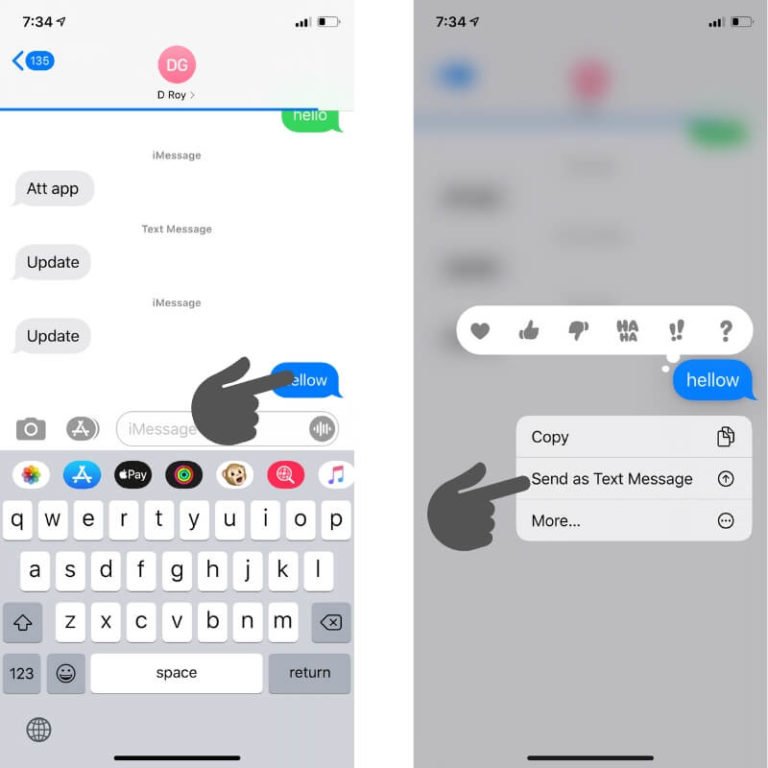
If your voice messages are showing as green and Not delivered when trying to send to another Apple device user, then try the following:
Ensure Your Dictation Switch Is Enabled
On your iOS device:
2. Select General then Keyboard then scroll down to the English section.
3. Toggle ON the Enable Dictationoption.
4. Then hit Enable Dictation from the pop-up to confirm.
Ensure You Have Network Coverage
Check that you have a good network connection or Wi-Fi service. If connections are poor, you wont be able to send your voice message even if your device is working as expected.
Try Refreshing the Software
1. Turn off your device.
2. Wait for five or so seconds.
3. Turn it back on.
· This can help to refresh your device software and restore better signal connections.
Also Check: Undo Apple Notes
Why Are My Imessages Taking So Long To Send
If youre going to send SMS texts from a mobile phone using your account, ensure that it is within good standing and it has been billed on your account. When SMS is sent to activate iMessage, a silent message can be sent out as an assistance, so its possible why youre experiencing an issue with this.
Customize Video Compression Settings
After the video has been loaded, the software will display the size and other information of it. Customize the file size, video format, video resolution, and bitrate directly, or drag the process bar to changing all parameters accordingly. You’re allowed to check the compressed video quality for the 20s by clicking the Preview button.
Also Check: How To Enable Mms On iPhone 6 Plus
Send Large Files Using Other Services
- From: iPhone, iPad, Mac, etc.
- To: Any device
- Works: Wirelessly
- Distance: Sender and receiver can be anywhere with an internet connection.
Another way to make sure the video is seen by your friends and family living far away is to upload them to services like , , etc., and send the link. Before uploading, make sure you know the steps to keep uploads private.
Send Video Using Airdrop
Airdrop is probably the easiest and quickest way to share a large video from an iPhone. Follow some simple steps and you are good to go.
To activate Airdrop in macOS follow these steps: You can use Finder to directly search for the app or go to Spotlight and search for Airdrop. Once you have opened it click on Allow me to get discovered by and choose either Contacts Only or Everyone from the dropdown menu.
Recommended Reading: What Is Sound Check On Itunes
How To Send Photos In An Imessage
1. Launch the Messages app, then click on the pen icon from the top-left corner to start a message.
2. Enter your recipients, then click on the Camera icon.
3. When the Photo feature displays, press the white circle at the bottom-center of the screen to take a photo.
4. You can now select:
· The start icon for effects
· The filter icon to edit, or
· The highlighter pen icon to personalize the photo.
5. To send the message hit the blue upward-pointing arrow icon, or Done to enter a message to send with the photo.
· If you dont want to send the photo press the X from the top-right corner of the photo.
How Do You Email A Large Video File
Email large videos with Outlook and OneDrive. Go to the Microsoft Office website and sign in with your Microsoft, School, or Work account. Select OneDrive. Select the folder where you want to download the file. Choose Download > Files. Navigate to the folder containing the video, select the file, and then click Open. Select Share link.
You May Like: Block Email Messages On iPhone
How To Send Large Video Files From Android To Email
Sending a large video file to other Android users is easy with the help of file transfer apps. But what happens if you want to send the same file to an email? Sharing big videos to email via an Android device is easiest if you have access to a cloud service.
It can be Google Drive, OneDrive, Dropbox, or any other. For example, lets say you have the OneDrive app on your phone, and it contains the large video you want to share. Heres what you would do:
The recipient only has to click on the link to automatically have access to the video file. Dont worry. They wont have access to anything else in your OneDrive cloud. Also, the process of sharing via the cloud is similar, regardless of which service you use.
How To Send A Long Video On iPhone
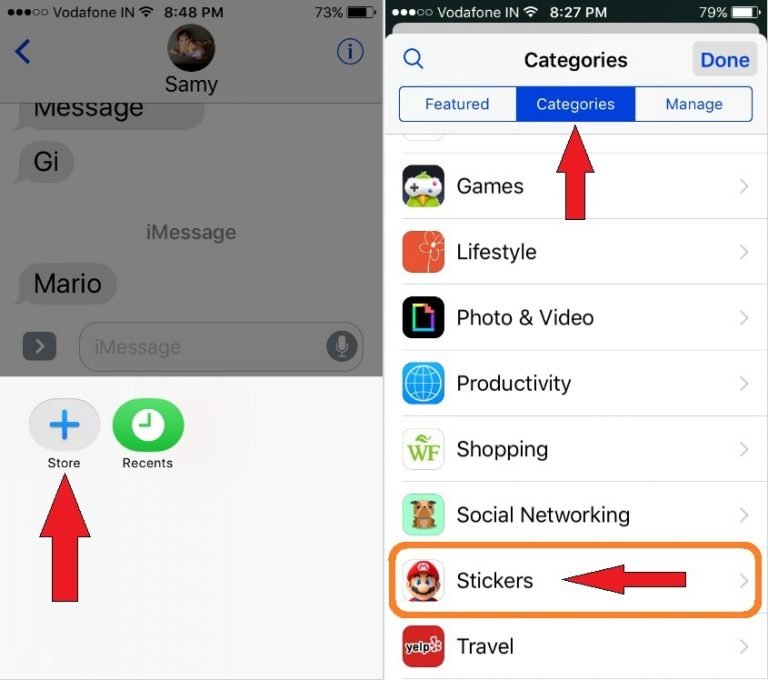
Step 1 .Unlock your iPhone 12 and then go to the Photos app.Step 2. Enter the album containing the videos you want to transfer and mark the desired files.Step 3. Click on the share icon and a window with several options will appear.Step 4. From the listed options, select Message and then select the contact as the recipient.
Recommended Reading: How To Play iPhone Pool
Send Long/large Videos On iPhone: The Definitive Guide
This is the ultimate guide to send large/long videos from iPhone – top 7 secure and easy ways are suggested, including the solutions to the trouble of video is too large to send. Click to learn how to send long videos on iPhone right now.
Tips: The methods provided in this tutorial applies to iPad and iPod touch as well.
Nowadays, no one would think sharing a video from iPhone is a difficult task, right? However, the videos here are just those videos of small size and for most users, sending large videos from iPhone is still a daunting task to complete. That is to say, the problem that how to send long videos on iPhone 12/11/11 Pro/11 Pro Max, etc still troubles many users.
Maybe you also want to know:
Solution : How To Send Large Videos From iPhone To Computer Via Google Photos
Google Photos and Google Drive work in an almost similar manner.Just like their names suggest, they are both owned by Google. Below, we showyou how to send long videos from your iPhone to your computer or any otherdevice using Google Photos:
Step 1: Install Google Photos on your iPhone and launch it. Login usingyour Gmail email address. If you do not have a Google account, you can createone.
Step 2: If you are using Google Photos on your iPhone for the firsttime, you will need to grant it access to your photos. Tap OK on the pop-upthat requests access.
Step 3: Go to Photos and then tap the 3-vertical dots available on thetop-right corner. Next, tap Select Photos.
Step 4: Select the videos you would like to upload to Google Drive.Next, click the 3-dot icon available at the top-right corner and then select BackUp. The selected videos will be uploaded to your Google Account.
Step 5: On your computer, open a web browser and visitphotos.google.com. Log in using the Google account you used to upload yourvideos on your iPhone. Now, you can easily download the videos to yourcomputer.
Read Also: 8 Ball For Imessage
How Do You Send A Large Video From An iPhone To Gmail
Launch the Mail app from your iPhone’s home screen. 2. Open an email by tapping the compose icon or an existing email. Go to the body of the email. 3. Position the cursor to display the edit menu. Tap the broadcast icon, then tap Insert Video. Select the video in Photos on your iPhone, then choose Select.
How Can I Send Pictures From iPhone To Another Phone Verizon
But Verizon also makes it easy to transfer content from your old phone to your new one using the Content Transfer app. With the Content Transfer app you can quickly and easily move your personal media , as well as contacts, call logs, calendars, reminders and text messages from your old device to your new one.
Don’t Miss: Does Siri Suggestions Show Deleted Apps
Way : Check For Software Update
There can be another reason behind your iPhone’s inability to transfer data to Android, which is outdated software. So, to make sure that a new update has been released, you need to connect your iPhone to the Internet or Wi-Fi first. Sometimes, as soon as you do it you will be provided with the option to update your software automatically. If not, follow the steps below:
- Navigate to “Settings” and then tap on General.
-
Now, find and select the “Software Update” option.
- If there is a genuine software update available, then hit “Download and Install”.
This will update your iOS system to the latest one and this may solve the issue.
Send Large Files Using Itunes Or Finder
- From: iPhone, iPad
- Works: Both wirelessly or with a wire.
- Distance: Devices must be connected via a cable or be on the same Wi-Fi network.
If you have large files in a particular third-party app like VLC, Documents, etc., you can use iTunes or Finder to get them on your computer. This entirely depends on whether the app developer has added support for file transfer or not.
1) Connect your iPhone to Mac or PC using a Lightning cable. On Mac running macOS Catalina or later, open Finder. On old Mac and Windows PC, open iTunes.
2) In Finder, locate your iPhone from the left sidebar. In iTunes, look for the iPhone name or icon. Click & tap Trust and enter your iPhone passcode if asked.
3) Click Files.
4) Click the tiny arrow before an app name to see the files in it. Now, drag the file out of the Finder or iTunes onto the desktop. Youll have to decrease the Finder or iTunes window size to drag the file.
5) Finally, to ensure that you can wirelessly transfer files in the future, go to the General section inside Finder or iTunes and check Show this iPhone when on Wi-Fi. After this, when your iPhone and computer are on the same Wi-Fi, you can sync and transfer files without needing a cable.
Also Check: How To Play Pool Ios 10
How Do You Send A Video Through Text On iPhone To Computer
Connect iPhone to Windows computer with a USB cable. Click the start menu button. Select the My computers option. Locate your iPhone connected to your computer. Right-click on your iPhone and select the Import pictures and videos option. By default, your videos are saved in the My Pictures folder on your computer.
The Best Way To Transfer Large Videos From iPhone Without Size Limit
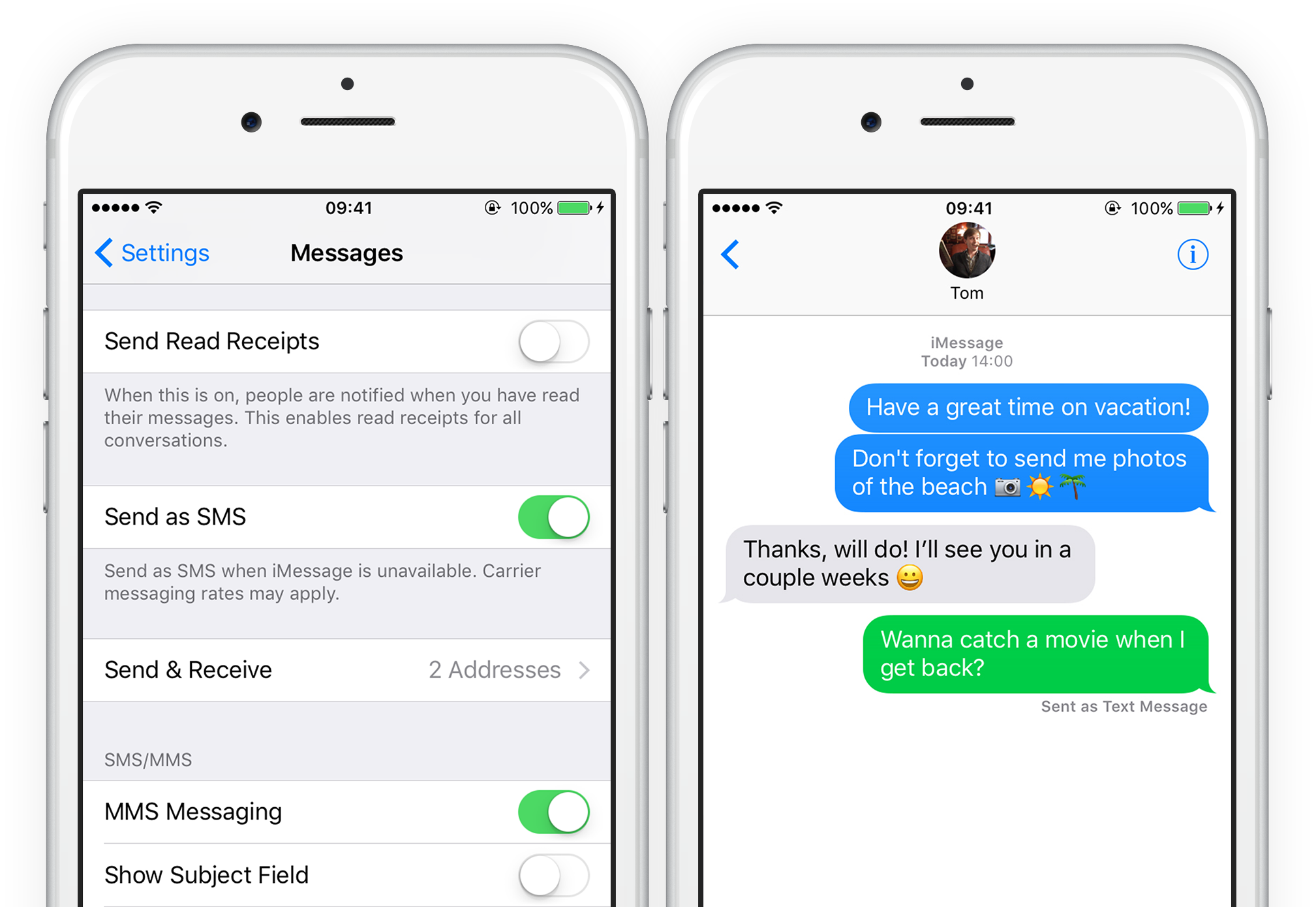
Q: How to send a video that is too long for iPhone?
I tried to send a video from my iPhone 12 but it prompts that the video is too long to text or email. What can I do in this case? How can I send a long video on iPhone? Please help! – from an iPhone user
As we all know, sharing videos via text or email has the size limit. So if you wish to send your iPhone video without limitation, you should turn to another way – move the video from iPhone to computer. And for effectively and effortlessly transferring a large video file from iPhone to computer, you can use a powerful software called MobiKin Assistant for iOS. This is a free but helpful iDevice data manager tool. It enables you to transfer videos from iPhone to PC/Mac with simple clicks. And except for that, you are also able to manage other files on your device with it, including contacts, messages, notes, calendars, bookmarks, music, photos, books, etc.
If you are interested in it, you can download and install the needed version by clicking the download links below:
Step by step to send long videos from iPhone to computer:
Step 1. Connect your iPhone to computer
Launch the recommended software on your computer and then follow the prompts to connect your device via USB. After that, the program will detect the connected phone automatically. Here, please trust the computer on your phone if required.
Step 2. Preview the videos
When the detection ends successfully, you will get the following interface:
Also Check: How To Play 8 Ball Pool In Imessage
How To Send A Voice Message In Imessage On An iPhone
Lee StantonRead more July 2, 2021
iMessage is the Apple Messaging app used for sending end-to-end encrypted texts, photos, videos, and audio between Apple devices. Sending voice messages is convenient in times when we have lots to say. If you want to know how to send a voice iMessage, weve outlined the steps in this guide.
As well as the steps for sending voice, photo, and video iMessages, weve included how to set up and manage iMessage group chats, plus, a bunch of other useful iMessaging tips.