How To Avoid Accidental Deletion Of Messages
To avoid the accidental deletion of messages in the future, you can turn off the automatic deletion of messages after a specified time. Instead of automatic deletion, go for manual deletion of the messages. To ensure that you are not overburdened with the big stack of unimportant messages, sort the messages right when you receive them. For instance, consider deleting a promotional message as soon as you receive it to avoid piling on such spam messages.
In addition to that, always keep the backup option of text messages on iCloud. If the backup is on, it becomes pretty easy to recover the deleted messages without using any complicated third-party messages. Also, the Messages app of iPhone provides the users with the option to pin the messages. You can consider pinning all the important messages to prevent accidental deletion of the messages.
However, if you do not have the time to check all the individual messages, you can use the in-built sorting features of the messages to delete the messages in bulk. The Messages app automatically categorized the messages that you receive into known senders, unknown senders, transactions, and promotions. With the help of this categorization, you can delete unimportant messages in one go. For instance, transaction messages are important but most of the promotion messages can be deleted without reading them.
How To Recover Deleted Text Messages On iPhone Without Computer: Try These Methods
As an Amazon Associate and affiliate of other programs, I earn from qualifying purchases.
To recover deleted text messages on iPhone without using a computer, you need to have iCloud backups enabled. You can either restore an iCloud backup with your texts or check another device of yours that has sync enabled. If these dont work, you can also use third-party apps like PhoneRescue.
Texting is one of the primary methods we use to communicate. Our texts can contain everything: business transactions, personal information, and even cherished memories.
Thats why its pretty frustrating if we accidentally delete important text messages. But does that mean that you should give up hope of recovering your deleted messages?
What if you dont have the expensive software and technical skills necessary for data recovery? Is it still possible to get back your text messages?
Luckily for you, there are several methods you can use to recover deleted messages. In this tutorial, Ill teach you the 3 best ways, including how to recover deleted text messages on iPhone without computer.
Contents
How Can I Retrieve Deleted Messages On My iPhone
To recover deleted messages from iPhone, click on Messages & Logs > > Messages. You can find all text messages in the iTunes backup file. You can select and recover all text messages from iPhone to computer or iPhone. Select your preferred recovery option and you will be prompted to choose between restoring your computer or iPhone.
Don’t Miss: How To Play Pool In Imessage
How To Recover Deleted Text Messages From iPhone
iTunes and iCloud both backup the data in your iPhone as a whole so you can only get all the data in the iPhone backup together back to your iPhone. If you want to recover deleted text messages from iPhone 5s separately, you may need third party iPhone data recovery software. I would like to recommend Leawo iOS Data Recovery to you because this software is helpful and easy-to-use. It is used for recovering lost files from iDevices and iTunes backups. The software also enables users to backup iPhone, iPad and iPod touch files to computer. Leawo iOS Data Recovery will export the recovered text messages to CSV and HTML files so that you can view the files with your computer.
The following guidance will show you how to recover deleted text messages from iPhone. You are able to free download the software and have a try yourself. Note that the trial version stops at the preview window.
1. Run Leawo iOS Data Recovery on your computer, and you will see three recovery modes in the main interface, including “Recover from iOS Device”, “Recover from iTunes Backup”, and “Recover from iCloud Backup”.
2. Choose “Recover from iOS Device”, and connect iPhone to computer with the USB cable. The software will recognize your iPhone and check it at the bottom list. Click the Start button in the window to let the software analyze your iPhone 5s.
Recovering Deleted Text Messages From Other Apple Devices
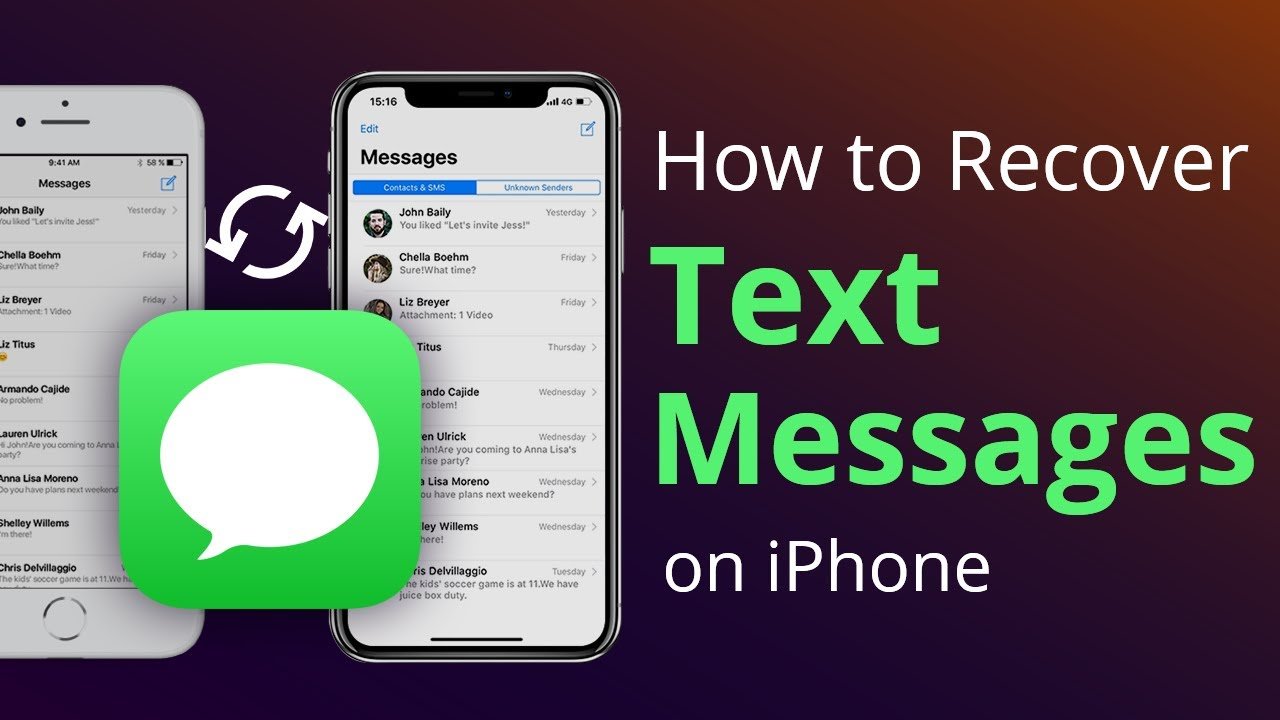
iPhone has a feature that lets you sync your data across all your Apple devices via your iCloud account.
How To Sync iPhone Messages With Other Devices
If your Apple devices are logged in using the same Apple ID and you have Messages in iCloud enabled, all your iMessages can be synced.
For example, if you have an iPhone and a Macbook, youll be able to see your messages on both devices just by logging in using your Apple ID and enabling Messages in iCloud.
However, this may not work for newer devices with updated iOS versions due to ever-changing Apple updates. Also, this method doesnt work 100 percent of the time. Sometimes, even if you sync your devices, the messages you want to recover will still not be there, perhaps because theyve already been overwritten.
How To Recover Deleted Text Messages With Message Syncing Method
By doing this method, your messages will now be synced to your other devices where you are logged into the same account. Check to see if your deleted messages are still on the other device. Unless theyve been overwritten by new data like can happen if you have auto iCloud backups on they should still be there.
You May Like: Change The Name Of Your iPhone
Restore Deleted iPhone Text Messages Without Computer
How can I retrieve deleted text messages from my iPhone without computer? Here is the guide.
Step 1: Go to Settings > General > Reset on your iPhone, then choose “Erase All Content and Settings“.
Step 2: Then your iPhone will reboot. From the Apps & Data screen, choose to Recover from iCloud Backup, then sign in to iCloud and select “Choose backup“, then choose from a list of available backups in iCloud.
Note
- All settings and contents will be erased from your iPhone, so it’s better to back up your device first.
- As iCloud only provides 5GB of free storage, it may fail to back up the deleted text messages when your iCloud storage is full.
- The same as restore from iTunes backup, you can’t view the content in the iCloud backup file.
Does Restoring Your iPhone Delete Text Messages On Android Phone
There are several ways to recover deleted text on your phone. Restoring from a phone backup can often help you recover deleted text messages even if they haven’t been there for a long time. Android and iPhone have official tutorials to easily restore phone from previous backup to recover deleted texts.
Read Also: How To Play 8ball On iPhone
Restore Your iPhone Messages And Other Files Using An Itunes Backup
If you backup your iPhone with iTunes, rather than to iCloud, you can restore a backup in a similar way. As such, if you have an iTunes backup on your computer which was created when your iPhone contained your desired messages, you can retrieve your messages.
As with the iCloud backup method, this method will overwrite your current iPhone data. Make sure you have copies of any data you do not want to lose during the backup restore process. You can save important information like Photos, Messages, Contacts and more to your computer using a program like TouchCopy.
Check out Apple’s guide for more information about restoring an iTunes backup on iPhone.
How to restore an iTunes backup to iPhone:
Summary :
Requires an iPhone backup on your computer Overwrites your iPhone data Free
How To Retrieve Deleted Text Messages On An iPhone
Text messages can sometimes be hard to keep track of, and often vanish under mysterious circumstances, including mistaken deletion, a flawed iOS upgrade, a jailbreak fail, or another unfortunate circumstance. Regardless of how they were lost, though, you can restore missing text messages to your iPhone most of the time.
Thats because your iPhone saves all text message, MMS, and iMessage data in an SQLite database an open-source, back-end utility built into all mobile phones and bundled into many popular apps. This function operates silently, automatically in the background.
When you delete a message, the space gets transformed from allocated to unallocated, while the message data remains intact. Over time, it will be overwritten by new messages flowing in. Before new data overwrites the old data, you can still recover those messages. The first thing to do is to stop messaging until after you retrieve your lost messages.
Depending on how you back up your iPhone with iCloud or directly to your computer there are various methods you can use to recover lost texts, even after an iPhone reset. Third-party apps can also help under certain conditions. Well walk you through the various ways to recover text messages using iOS 13 and 14, which are identical.
Also Check: How To Add Custom Ringtones To iPhone
Case 2 When You Have No Backup Of Them
Supposing that you deleted some text messages from iPhone and have no backup files available to restore, is it possible to recover those deleted text messages? Generally, Yes. As long as the messages are not overwritten yet, you can always get them back.
Why? First, let’s figure out where do iPhone messages go after deletion.
What most users don’t know is, the iPhone saves all data in an SQLite database. When you delete your text messages, they are just moved from the Allocated category to the Unallocated category, and the actual data is still available. However, if you create new data, the Unallocated category will get occupied first and this will overwrite the deleted information. If the deleted messages are yet to be overwritten, you can use a third-party tool to access the SQLite database and retrieve this data even without backup. If this is the case, then the solution in will be an ideal way out of this.
Recover From Itunes Backup With Phonerescue For Ios
As we mentioned before, PhoneRescue for iOS also allows you to recover messages from iTunes backup or another backup on computer. And compared to iTunes /iCloud, PhoneRescue enables you to preview the contents in the backup files, and restore only the deleted messages to your iPhone with no need to reset your iPhone. Besides, it can also automatically compare the data between iPhone and its backup to accurately find what youve lost. Even you can save them as printable documents like HTML.
Step 1. to your computer, install and run it on your computer.
Step 2. Select Recover from Backup will help you get data back from iTunes or other backups on the computer, and then click the right arrow at the bottom right corner of this screen.
Step 3. Select iTunes backup based on size, created time and iOS version to find where the deleted texts are stored. If you click the Only Scan Backup button, PhoneRescue will scan and display all data in the backup. However, if you click the Compare button, PhoneRescue will compare data located in the backup with data in your device. And then it will only display data that dont exist in your device.
Compare iTunes Backup
Step 4. Check Messages to continue. You can check Select All or only Messages and click OK to get all text messages and iMessages on iTunes backup.
Choose Messages in iTunes Backup
You May Like: How Do You Turn Off iPhone 10
Bonus Tip 2 Keep Your Messages Forever
Have you ever encounter this weird thing: Your iPhone text messages are deleted or disappear suddenly, even if you have done nothing at all? Actually, if you are suffering from this, there is a high probability that you have changed the Message History option in Settings, where there are three choices for keeping messages: 30 days, 1 year, and forever. So if you have selected the 30-days or 1-year option, when the time is up, the messages will be deleted automatically. So why not check it now and set it to forever?
Recover Deleted Texts Messages From Icloud Website
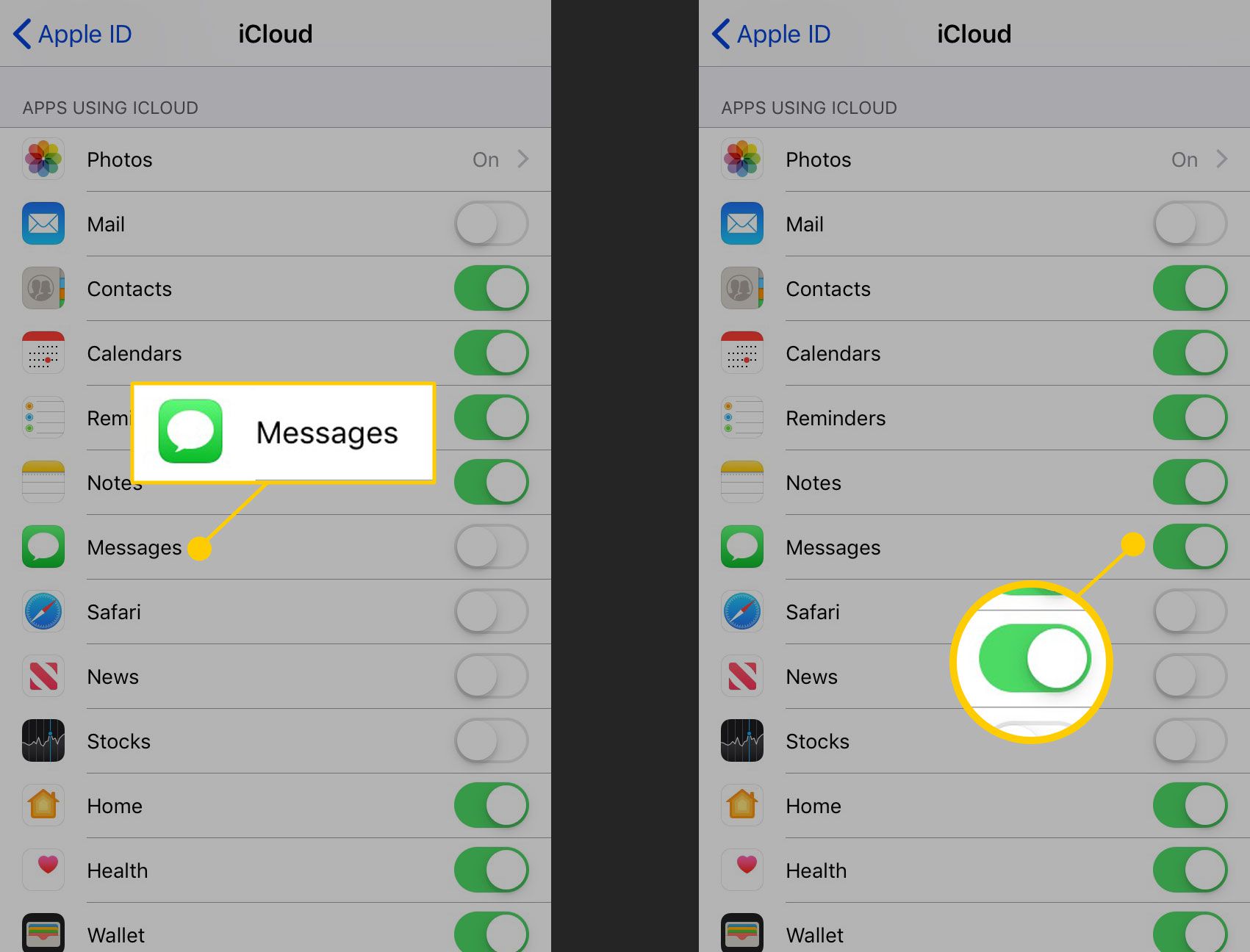
Not all territories or carriers will allow iCloud to backup SMS messages, but some do! If youre in that lucky category, this could be the simplest way to recover text messages.
- Step 1: Log in to iCloud.com using your Apple ID
- Step 2: Select text messages .
- Step 3: Find the messages youre looking for
- Step 4: From your iPhone, select: Settings > > iCloud. Then, turn off text messages.
- Step 5: A pop up will appear, select Keep On My iPhone
- Step 6: Turn text messages on
- Step 7: Select Merge. Your deleted text messages should then reappear on your iPhone
Recommended Reading: Samsung Smart Tv Airplay iPhone
Extra Tips For How To Delete Texts Permanently
Some people delete texts on their iPhone to avoid someone to view their privacy. Since Dr.Fone can undo deleted iPhone texts, some users ask how to make iPhone deleted text messages gone forever. The answer is simple – try Wondershare SafeEraser to delete text messages from iPhone. Right now, Wondershare SafeEraser is updated to erase deleted text messages from iPhone. To achieve your goal, you don’t need to restore or erase your iPhone any more. All data erased by Wondershare SafeEraser can’t be recovered, even with Dr.Fone.
Apple Has Not Yet Provided A Simple Way To Restore Deleted Text Messages On Your iPhone Though You Can Use Icloud Backups
You can use a recent iCloud backup on your iPhone to restore your deleted text messages
- Recovering deleted text messages from an iPhone is possible
- iCloud backups can be useful for restoring old text messages
- iPhone users can also restore using iTunes or Finder on their system
Recovering deleted text messages on an iPhone is possible through a few ways. We all receive several text messages on a daily basis that aren’t useful. For this, most of us select multiple messages on our iPhone and delete them in one shot. That process sometimes takes important messages away alongside removing junk and spam. There are also scenarios where you delete an important text message accidentally and find no simple way to get it back on your iPhone.
Apple has enabled the iPhone with iCloud integration to store backups of content including text messages. But retrieving texts from an iCloud backup requires some prior knowledge. There is also not a standalone option provided by the iPhone maker to restore deleted messages in just one go.
Also Check: iPhone Remove Email Account
How Do I Recover Deleted Trash Emails
You can also recover permanently deleted emails after deleting them from the Recycle Bin. All you need to do is open your Gmail account and then click the drop-down arrow in the search box at the top. Then it will ask you some questions, for example: o from: subject, are there any words or dates with in.
Second Step: Factory Reset Your iPhone
Now that your iPhone is backed up, it is time to factory reset it and go through the setup process that will allow us to recover deleted iPhone messages from a backup. Make sure that you have backed up your iPhone in step 1 just in case we dont find the recently deleted text messages in the iCloud backup.
Step 1. To initiate the reset, go to Settings > General > Reset > Erase All Content and Settings. Your iPhone will then reset and you will be greeted by the setup screen once the process has finished.
Don’t Miss: How To Access Blocked Numbers On iPhone
Can You Recover Deleted Texts On iPhone Without Backup
Whether you accidentally deleted important text messages or like to clear storage on your iPhone for the extra space, you might need to retrieve deleted texts at some point. If you regularly back up your iPhone, the process of recovering text messages is relatively straightforward. But can you recover deleted texts on iPhone without backup?
Luckily, the answer is yes. There are a few methods of recovering deleted text messages from your iPhone without backup. Although using an iCloud backup makes the process easier, its not too challenging to find deleted texts without one. Read more to find out how to retrieve deleted messages on iPhone if you dont have a backup.
How To Recover Deleted Text Messages On iPhone Without Computer
Accidentally deleting your iPhone text messages can be scary and frustrating, especially if the missing text is essential. However, Ive given you 3 easy ways to recover deleted text messages, even without using a computer.
If you use the iCloud backup restore function or regularly sync your messages with other Apple phones, you can recover iPhone messages without computer.
Meanwhile, you can use a reliable third-party solution, such as iMobies PhoneRescue to quickly recover your essential messages without hassle, even if you use a computer to do it.
Also Check: How To Update Carrier Settings iPhone 5
How To Retrieve Deleted Texts Using Icloud
The first step to successfully recover text messages is to check whether or not Messages in iCloud is turned on for your device. This feature from Apple saves your text messages to the cloud and makes it easy to recover messages if your device is lost, stolen, or ceases to function.
To check whether the feature is enabled:
Open the Settings app, tap your name, then tap iCloud.
Turn on the Messages toggle switch.
If you purchased a new device or restored a phone, and Messages in iCloud is turned on, the conversations appear after the iPhone is set up and you sign in with your Apple ID.
If you have Messages in iCloud enabled but have manually deleted a message, it’s most likely lost. The Messages in iCloud service works as a synchronization tool between your devices, so any messages you delete are instantly removed from the cloud. However, if you don’t have Messages in iCloud enabled, your old text messages may have been saved in either an iCloud or iTunes backup.
In Messages in iCloud, messages cannot be restored from an iCloud or iTunes backup, as the backup does not include standard text messages or iMessages once Messages in iCloud is switched on.