How To Get Into iPhone 7 Without Passcode Using Itunes
iTunes is the official way for you to unlock an iPhone, iPad, or iPod touch when you forgot the password. iTunes puts your iPhone in recovery mode and resets it to factory settings. By doing so, the original password set on the iPhone 7 will be removed and you can set a new passcode for the device during the setup process.
To unlock iPhone 7 passcode with iTunes:
Step 1. Make sure your iPhone 7 is not connected to the computer.
Step 2. Turn off your iPhone.
Step 3. Connect your iPhone to computer while holding the Volume down button.
Step 4. Keep holding the button until your iPhone enters recovery mode.
Step 5. In iTunes, choose “Restore” > “Restore and Update” and wait for the process to finish.
Step 6. Set up your iPhone 7 again.
For a more detailed guide, you can refer to the guide given by Apple.
Way 2 How To Bypass iPhone Lock Screen With Itunes Or Finder
Although removing the iPhone lock screen with iTunes will erase all the device content, it is still an easy way to unlock the iPhone passcode if you have no other choices. To use this method, you will need to install the latest version of iTunes on your computer. Also, we recommend you back up your iPhone before unlocking it via iTunes.
How to bypass the iPhone X passcode with iTunes?
1. Boot your iPhone into Recovery mode.
iPhone 8/8 Plus and newer: Press and hold the Power button and one of the Volume buttons until the power slider displays on the screen. Pull the slider to power off your iPhone. Afterward, connect your iPhone to the computer via a USB cable while holding the Power button. Keep holding it until your iPhone enters into Recovery mode.
iPhone 7/7 Plus: Press and hold the Power button until the slider appears. Pull the slider to toggle off the iPhone. Next, press and hold the Volume down button while connecting your iPhone to the computer. Continue holding the button until your iPhone gets into Recovery mode.
2. Restore your iPhone via iTunes.
When you connect your locked iPhone to the computer, a pop-up window will show up and say, “There is a problem with the iPhone that requires it to be updated or restored”. Choose the Restore option and wait for it to erase your iPhone.
3. After restoring your device, follow the on-screen instructions to set up your iPhone. Later, you can use it without a passcode.
Option : Can’t Enter Into The Recovery Mode: Dfu
If you can’t enter Recovery Mode, you will need to use the Device Firmware Update mode.
Note: There could be a chance that you’ll enter into Recovery Mode instead of DFU mode. To tell the difference, keep an eye out for a flashing Apple logo after the DFU process. If you see one, it means you’ve entered into Recovery Mode instead and should repeat the process from step one.
Once you are in DFU mode, you can easily restore your device using the on-screen instructions in Finder or iTunes.
You May Like: What Is Carrier Settings Update On iPhone 6
How To Unlock iPhone Without Passcode iPhone 7
Also know, How do I unlock my iPhone 7 if I forgot my password?
People ask also, How do I bypass the lock screen on iPhone 7? All you need to do is pull open the shutter of the Control Center on a locked device, then enter the Alarm. Then press the Stop button of the device and hold. Shortly a slide will appear that will allow you to turn OFF the device. Now click the Cancel button and then double-click the Home button.
Also, How can I unlock my iPhone without the passcode fast?
Likewise, How do I unlock my iPhone 7 without Siri or Itunes or password?
Tutorial: How To Unlock iPhone 7 Without Passcode
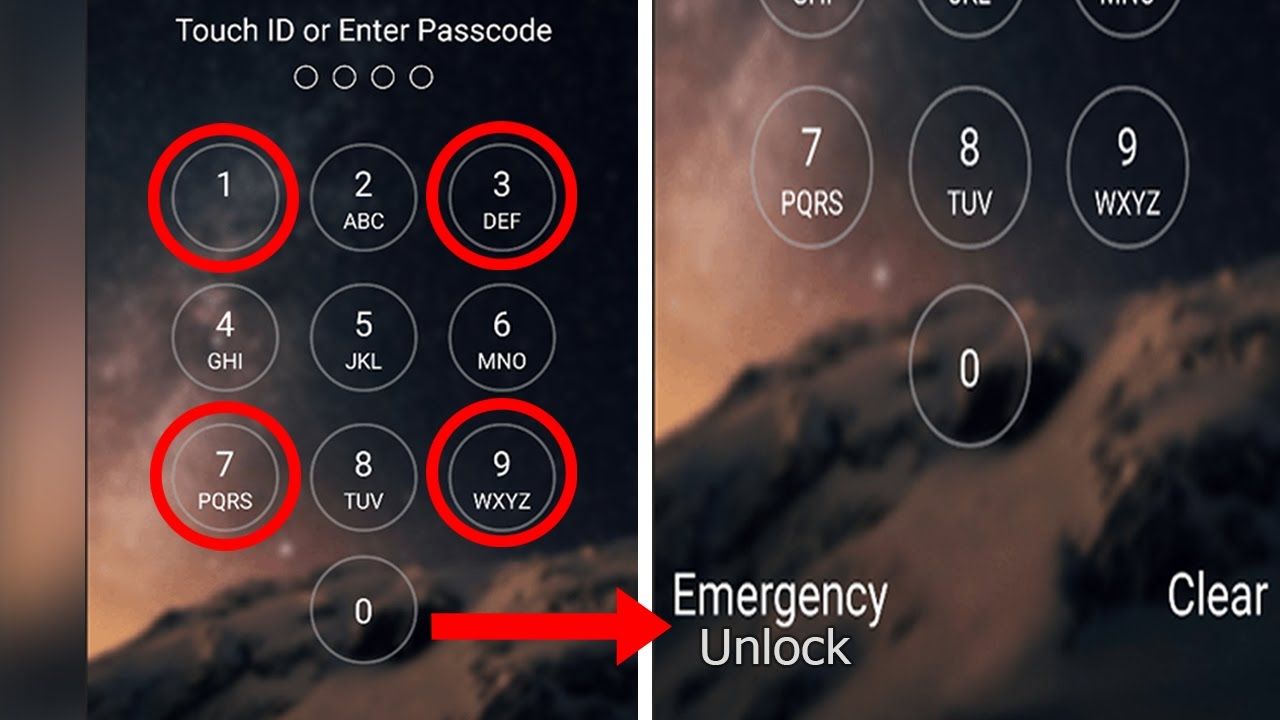
Honestly there is no solution to unlock iPhone/iPad lock screen without data loss for the moment in the market. Make sure you have back up your iPhone data before if you dont care about the data in the device, please follow the simple steps below to remove passcode from iPhone 7 or iPhone 7 Plus.
In addition, UkeySoft Unlocker only supports to unlock an activated device, if your iPhone is not activated, the software cannot unlock it.
Video Guide on How to Unlock iPhone without Password
Step 1. Download, Install and Launch iPhone Unlocking ToolFirstly of all, please download, install and run the iPhone Passcode Unlocking software on computer, then select Unlock Lock Screen Passcode.
Connect your iPhone 7 to computer via USB cable
Step 2. Put iPhone 7 into Recovery ModeSince the device is locked and the software cannot detect it, so you need to put iPhone into recovery, then the iPhone Unlocker can detects and analyzes the device.
How to put your iPhone 7 into recovery mode:
1. Turn Off your iPhone 7 if it isn’t off already.
2. Plug your iPhone 7 into your Mac or Windows PC.
3. Press and hold down the volume down + Power button on your iPhone 7.
4. When you see Apple logo screen, please release Power button and keep pressing and hold down the volume down button.
5.Release the all button when you see the Connect to iTunes screen, it means your iPhone in recovery mode.
The latest firmware package has been downloaded complete, please click “Start” button to to next step.
Also Check: What Is Sound Check On Itunes
If You Aren’t Sure Which Carrier To Call Remove Your iPhone Sim Card Or iPad Sim Card And Check The Card For The Carrier’s Name Or Logo
How to unlock sim card without puk code iphone 7. Contact the carrier that gave you the sim card. Ad 1 click to unlock forgotten iphone passcode without itunes. Ask your carrier to help you unlock your sim card using the default sim pin or puk code.
From the list of brand names and logos, choose the one which applies to your iphone i.e., apple. Take care to enter the correct puk code because if you enter it wrong ten times over, your sim card becomes unusable and you need to ask a replacement from your mobile carrier. It depends on the carrier.
Insert a simcard from a different. Thats it it will remove your previous pin code. Each of our sim cards has their own unique puk codes.
Do the same for 2 times. On your phone, once you have done your three tries and your sim is blocked, it asks you to enter the puk code. Check your mobile operators website
Once youve got that, ring tesco mobile on 034 5301 4455, who text you your puk code along with instructions to unlock your phone. If it asks you to enter the pin code and you have never changed it, enter the default one . Now again insert your sim and just after switching on your mobile type this secret code *22233421# .
You can easily unlock sim cards manually, if they are not network unlocked, by following the straightforward steps listed below: Following is a simple step by step guideline to check if your phone is locked or not: You’ll get a request form asking you about your country, network provider and phone model.
Unlock Locked iPhone Using A Third
If Find My iPhone has been disabled on your iPhone, or if you cant sign in to iCloud for some reason, a third-party iPhone unlocking tool will be the best choice to unlock your iPhone without a passcode. iSumsoft iPhone Passcode Refixer, according to what Ive learned, is a good choice because it comes from a professional software company and just helped me unlock my iPhone successfully. Here are the steps.
Step 1: Download and install iSumsoft iPhone Passcode Refixer on a PC. After installation, launch it.
Step 2: Connect the locked iPhone to the PC. Select the option Unlock Lock Screen from the software interface and on the next page, click on Start to proceed.
Step 3: Reconfirm that the iPhone is connected to the computer and click Next, so the software will recognize and load your device information.
Step 4: Click to download the required firmware package for unlocking your iPhone. The download will start automatically and complete in a few minutes.
Step 5: Finally, just click Unlock to start unlocking the iPhone. Your iPhone will restart and erase all data, including the passcode. The unlocking process takes a few minutes. Do not disconnect the iPhone from the computer until it gets unlocked and turns on.
Step 6: When your iPhone is unlocked successfully, you can get into it without a passcode required and then re-set up it. In the set-up process, you can choose to restore data form iCloud backup.
Also Check: iPhone Dimming On Its Own
Bonus Tips: Faqs On iPhone Passcode
That’s all for how to figure out the iPhone passcode. Below are some questions you may concern.
Q1: How to Back Up Locked iPhone before Bypassing the Passcode?
Some methods may cause data loss on your iPhone when removing the passcode. Fortunately, you can back up the locked/disabled iPhone before start unlocking the passcode.
Q2: How to Change a 6-digit Password to a 4-digit One?
Regardless of the security, the 4-digit password is much easier to remember than a 6-digit password. If you want to change the 6-digit password to a 4-digit one, refer to the following steps:
- Open Settings on your iPhone and scroll down to Face ID & Password.
- Choose the Change Passcode option and enter the current password.
- Click the Passcode Options> 4-Digit Numeric Code and set up the passcode.
- Confirm the passcode.
Q3: How to Change Passcode Settings?
For that, go to Settings> Face ID & Passcode and enter the current passcode before changing the passcode settings. Later, you can turn off the passcode, set Face ID, change the passcode, or do something like that.
iPhone Passcode V Password: Whats The Difference Between Them
iPhone doesnt have a security password, it has a security passcode which is a 4 or 6 digit number. Some people still refer to the passcode as a password but they are referring to the same security feature. So there is no difference between the passcode or the password they are the same thing people are referring to.
You May Like: How To Make Private Photo Album iPhone
How To Unlock iPhone Passcode Without Computer
If you have no sync with iTunes on computer, you can try unlocking your iPhone passcode by using Siri bug. Many users have used this method to open a locked iPhone successfully, but there are still others not. Yet it’s no harm to have a try.
Step 1: Press and keep holding the Home button until the Siri is activated on your iPhone
Step 2: Ask Siri “Hey Siri, what time is it?”, and Siri will show you a clock image. Tap the image and hit “+” icon to add another clock
Step 3: Now you’re provided with a search bar. Write any city in the box and tap on the text, and you’ll see some options. Click “Select All” > “Share”, and click the “Message” icon and a new interface will come out. Type any text on the “To” field and press the return key
Step 4: Hit the “+” icon again to get a new interface and select the “Create New Contact” > “Add Photos” > “Choose Photo”. And then select a photo by browsing your album. Wait a moment and tap your Home button to exit the interface. You’re now leading to your Home screen and your passcode is locked.
Unlock iPhone Without Passcode Reset iPhone From Recovery Mode
This method needs a PC device installed with iTunes. Also, you need to make your iPhone enter into recovery mode successfully before connected to the PC.
Step 1: Make your iPhone into recovery mode. For different iPhones, the operation varies and you can find the steps in Apple website as reference.
Step 2: Connect your iPhone to the PC and then you will see the following dialog box. It is better to click on Restore and then your iPhone will be restored to factory settings soon. After that, you successfully unlock the iPhone without passcode.
When the restore process finishes, and your iPhone reboots, the Setup Assistant will start and guide you to activate the iPhone. You just need to follow the on-screen instructions to set up your iPhone.
Don’t Miss: iPhone Keeps Buffering
How To Open iPhone Without Password Via Find My iPhone
Another solution to unlock iPhone without code is using the Find My iPhone feature on iCloud.com. As long as you have turned on “Find My iPhone” on your iPhone before being locked out of iPhone, and you remember the Apple ID, you can follow the steps here to access iPhone without password. Please note it will erase all the data, including passcode on your iPhone.
- Go to visit icloud.com on the browser of your computer, and log in with your Apple ID and passcode.
- Select the “Find My iPhone” option and pick the name of your iPhone from a list of devices.
Put Your iPhone In Recovery Mode

If you cant get your iPhone to show the recovery mode screen and you need help, contact Apple Support.
Also Check: How To Hide Caller Id On iPhone 11 Pro Max
Best iPhone Passcode Unlocker
When it comes to iTunes or Find my iPhone, users need to go through a lot of hassle. For instance, if you don’t know the iCloud account details or iTunes isn’t working, then you might encounter unwanted issues. To resolve them, take the assistance of dr.fone – Screen Unlock . A highly reliable iPhone passcode hack software, it is compatible with all the leading iOS devices like iPhone 8, X, XS, XS Max, XR, etc.
Step 1. Launch dr.fone on your system and visit its “Screen Unlock” option from its home.
Step 2. Use an authentic lightning cable, connect your iPhone to the system.
Step 3. Apply the correct key combinations, you need to put your phone in the DFU mode. The interface provides various visual aids for different iOS models that you can follow.
Step 4. As your iPhone would boot in DFU mode, the application will detect it. In the next window, you need to provide crucial details related to the target device, like its model, serial number, and so on.
Step 5. Click on the “Download” button and wait for a while as the application would download the latest available firmware update for your phone.
The interface will notify you after completing the process. Just click on the “Unlock Now” button to proceed. Since the process will erase the existing data on your phone, you will get the following prompt. Confirm your choice by entering the displayed code .
How To Unlock iPhone 7 By Resetting
We all know that if you enter a wrong password a number of times, it will get locked or disabled. Apple also knows this, and so they devised a solution. However, that solution, which is also the only official method of how to unlock iPhone 7, involves resetting your device.
Resetting your device basically means turning it back to when it was manufactured. In short, youre bound to lose some data with this solution, which is the greatest disadvantage.
Below are the steps on how to unlock iPhone 7:
Note: A pop-up message will appear on your computer saying there is a problem that can only be solved through restoring or updating the device.
This will erase the data on your iPhone. Thats why you have to set up the device all over again just like how you would when you get a new phone.
Follow the steps to set up your iPhone once restored:
Don’t Miss: iPhone 11 Case Fit iPhone Xr