How To Unlock iPhone Without Password Using Itunes
You can also draw support from iTunes to unlock iPhone passcode if you have synced iPhone to iTunes. Please note this method will also erase all data in your iPhone. Below are the steps you need to follow.
- Connect your iPhone to the computer that you has previously synced with iTunes.
- Wait for iTunes to detect the iPhone and back up the device.
- If iTunes asks you to enter a password, try another computer that you have synced with.
- If iTunes doesn’t ask for a password, you can choose “Restore iPhone” in the “Summary” tab.
- Wait until the restore process is completed, you can reset the iPhone password.
Option 4 Get Into Locked iPhone Without Passcode Or Computer With Siri
Siri allows you to access your locked iPhone without needing an Apple ID and even, without using a computer. On top of that, it won’t erase your existing iPhone data.
But it still has some limits. One is that it only works on devices running iOS 8.0 to iOS 13. Another is that it doesn’t always succeed. The process of this option is complex, now you can follow the instructions to do it.
To unlock iPhone without passcode using Siri:
Step 1. Long press your home button to active Siri on your locked iPhone.
Step 2.;Ask for the “What’s the time now?” Then, Siri will display the local time.
Step 3. Once the clock icon appeared, click it.
Step 4. Then, you will see a menu of the World Clock with some small icons as the following picture shows.
Step 5.;Click on the plus sign in the upper right corner.
Step 6. A search box will appear, type any characters in the search box, and ‘Select All’ these characters.
Step 7. Next, you will be displayed with several options, just tap on “Share” to continue.
Step 8. Select the Message app.
Step 9. A new message window will appear, tap any character in the “To” filed, and tap “return” from your keyboard.
Step 10. Wait for a while and press the Home button, and then your iPhone will be unlocked.
You can also create a voice command on your iPhone, which allows you to use Siri to unlock iPhone;when you forget the password. The way is different from the one we mentioned above.
Apples Official Passcode Reset Method
If you forget your iPhone passcode Apple has a method of resetting it which wipes and restores all the data:
Unfortunately, Apple says if you dont have a backup then you will lose all your data resetting the iPhone passcode.
There are iPhone passcode screen removal tools that allow you to keep your data even if you dont have a backup.
If you do have backup then you can try iCloud passcode reset and recovery or computer reset and recovery.
You May Like: How To Create Side By Side Photos iPhone
Unlock iPhone Without Passcode And Computer Find My iPhone
If you have another iOS device such as an;iPhone or iPad, you could actually use the Find My iPhone function to reset the iphone without passcode and computer.;Here are the steps.
Step 1. Firstly, download and install Find My iPhone app on another iPhone device.
Step 2.;Log in with;your Apple ID and password. Simply, enter the Apple account login credential and click on the Sign in.
Step 3. Now, you will find all the devices on the map that are connected to the same account.
Step 4. After that, choose your device that is locked by tapping on it.
Tap on the Device that is Locked
Step 5. Tap on the actions and choose Erase iPhone. This will wipe all data from your locked device.
Select Erase iPhone
Step 6. After your iPhone has been erased, you need to set up your iPhone, click on the Restore from iCloud Backup and enter iCloud details to restore the backup.
Restore from iCloud Backup
Step 7. Now youve unlocked your iPhone passcode.
Why Is My Data Erased When I Reset The iPhone Passcode

Apple makes the passcode reset difficult on purpose.; It is a security feature to prevent your data from getting into someone else hands, for example, if your device is stolen.
In fact, the security on iOS is now so advanced that the FBI had to pay $1.3 million to crack it.
It is a huge inconvenience but at least you know your data is safe if your device is stolen. I realize this isnt much comfort if you have simply forgotten your passcode, but until Apple comes up with a simpler solution then this is the way it is.
Read Also: How To Type Degree Symbol iPhone
How To Access iPhone Without Password Via Siri
This trick uses the loophole of the iOS to bypass the passcode and access the iPhone. We put this method in the last part because it doesn’t work on most devices. Still, it is no harm to give it a try. It doesn’t require a computer, and it won’t cause data loss.
Check out how to break into an iPhone using Siri:
Step 1: On your iPhone, press the “Home” button to activate Siri. Then say to Siri: “What time is it?”.
Step 2: When you see the clock on the screen, tap it to open the world interface on your iPhone > tap the “+” icon to add a clock.
Step 3: Type anything on the search bar > tap Select all>.
Step 4: Tap Message on the new window that offers sharing options.
Step 5: Type anything in the “To” column > tap return.
Step 6: Select your text > tap the Add option to add new contact >Create New Contact.
Step 7: You will come to another window of adding new contacts. Tap the photo icon > tap Choose Photo.
Step 8: You will come to your photo library in iPhone. Visit the photos for a while.
Step 9: Press the “Home” button, and you will come to your iPhone’s home screen without passcode.
How To Get Into iPhone Without Passcode By Recovery Mode
If you have never synced your iPhone with iTunes, you can also take advantage of the Recovery mode to unlock a locked iPhone without entering the password. This will also erase the device and its password.
- Plug your iPhone into any computer, and run the latest version of iTunes.
- Put your iPhone into Recovery mode. This step differs depending on the phone model.
- After that, iTunes will display a popup stating “There is a problem with the iPhone that needs to be updated or restored.” Click “Restore” and iTunes will start to download and install the proper software for your device.
- After the process above is finished, your iPhone is unlocked and then you can set up your device.
The downloading process may take more than 15 minutes, and the device will restart automatically. If not, you need to repeat the step 3 and 4 above.
Read Also: How To Take Care Of iPhone Battery
Can I Reset The iPhone Passcode Using Touch Id
You cant reset a forgotten iPhone passcode using Touch ID but you can unlock it and back it up, wipe it, reset the passcode, then restore the data from the backup.
The easiest method is when iCloud and Find My iPhone is enabled:
- Prevent web content
- And much more
This is called the restrictions passcode, or the screen time passcode and it is not the same as the iPhone passcode discussed in this article.
The video below shows how you can reset the screen time passcode.
Temporarily Disable Face Id
You can temporarily prevent Face;ID from unlocking your iPhone.
Press and hold the side button and either volume button for 2 seconds.
After the sliders appear, press the side button to immediately lock iPhone.
iPhone locks automatically if you dont touch the screen for a minute or so.
The next time you unlock iPhone with your passcode, Face;ID is enabled again.
Don’t Miss: How Do I Track My iPhone
Unlock iPhone Without Passcode Via Reliable Software
It could be annoying to unlock iPhone without passcode. Don’t worry, you can try one of the best unlock program called FoneGeek iPhone Passcode Unlocker. When you get an error of iPhone system or you forgot your iPhone screen passcode, this program will come in handy. This program is developed to remove all types of passcodes on iPhone or iPad.
Dont Rush To Guess Your iPhone Passcode
Often, people rush to guess their passcode when they forget it. However, entering the wrong passcode for iPhone continuously will lead to your iPhone being disabled.
Therefore, to avoid waiting too long for a new chance to reverify your passcode, it is recommended that you avoid wasting too many attempts guessing the passcodes. Instead, try your best to recall and make a good shot!
Most of the solutions for this require you to have a backup. If you have not had backed your data and settings up, then it is almost impossible to restore your settings and data after unlocking the iPhone.
Don’t Miss: How To Close Apps iPhone 11
How To Unlock iPhone Without Passcode With Itunes
Step 1: Use a USB cable to connect the iPhone or iPad with the computer.
Step 2: Launch iTunes Click the device icon and choose Summary, and select “Backup Now” to create a backup of the device.
Step 3: After backing up completed, choose to Restore iPhone…
Step 4: After the restoration process is complete, select “Restore from iTunes Backup” from the settings menu.
Step 5: Find your most recent backup and select it. Your iPhone or iPad will use this data for recovery.
Step 6: After the restoration is completed, your iPhone will reboot just like the newly bought one without showing any lock screen, please activate it step by step and access your iPhone.
Unlock iPhone Without Passcode With Itunes
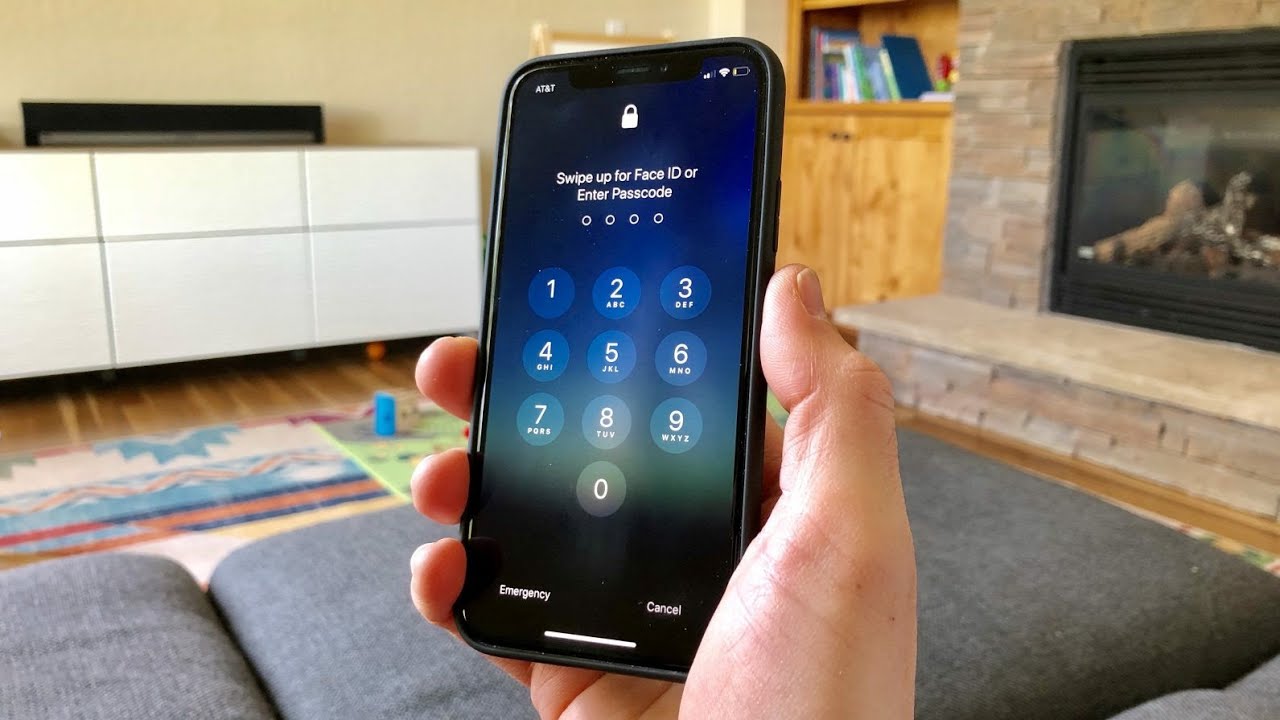
How to unlock a disabled iPhone if forgot the passcode? Lets learn what to do if your iPhone device is disabled/locked, then follow the steps to unlock iPhone without passcode with the help of iTunes. After restore the iPhone with iTunes, you can set up your iPhone, iPad, or iPod touch and access it.
If you have synced iPhone with iTunes recently, you can use iTunes to unlock iPhone without passcode. Actually, this method is to restore your iPhone with iTunes. Lets learn how to put iPhone into recovery mode and restore it with iTunes.
Step 1. Launch iTunes and Connect iPhone to the ComputerOpen iTunes on the PC or Mac computer, then connect your iPhone to the computer via USB cable. If the iTunes doesnt pup up a new windows to require you enter your passcode on the iPhone, it means this method can help you unlock it, because passcode has be synced with iTunes before, then disconnect your iPhone device with the computer.
Step 2. Put iPhone into Recovery Mode for iTunes Detects itIn order to use iTunes to restore the locked iPhone without entering the passcode, you need to put the iPhone into recovery mode, so that the iTunes application will detects the device.
The operation of putting the device into recovery mode varies depending on the iPhone models, please read more about how to put iPhone or iPad into recovery mode.
Don’t Miss: How To Take Out Sim Card iPhone X
Wie Entsperrt Man Ein Gebrauchtes iPhone Ohne Passwort
UkeySoft Unlocker ist für Windows und Mac verfügbar und auch mit iOS 15 und iPhone 13/13Pro hochkompatibel. Befolgen Sie die detaillierten Schritte zum Entsperren
Schritt 1. Starten Sie UkeySoft iPhone UnlockerLaden Sie UkeySoft iPhone Unlocker herunter und installieren Sie es auf Ihrem Mac oder PC. Starten Sie das Programm und wählen Sie die Funktion “Bildschirmpasscode entsperren”.
Schritt 2. Verbinden Sie das gebrauchte iPhone mit dem ComputerVerbinden Sie Ihr gebrauchtes iPhone, iPad oder iPod Touch über ein Apple USB-Kabel mit dem Computer und tippen Sie auf Weiter.
Schritt 3. Versetzen Sie das iPhone in den WiederherstellungsmodusUkeySoft Unlocker erkennt Ihren iPhone-Modus automatisch. Sie müssen Ihr gebrauchtes iPhone in den Wiederherstellungsmodus versetzen. Folgen Sie einfach den Anweisungen auf dem Bildschirm und wählen Sie Ihr iPhone-Modell.
Schritt 4. iPhone Firmware-Paket herunterladenAls Nächstes stellt diese Software basierend auf Ihren iPhone-Informationen eine geeignete Firmware-Version bereit. Klicken Sie auf die Schaltfläche “Herunterladen”, um das für Ihr iPhone passende Firmware-Paket herunterzuladen. Wenn Sie fertig sind, klicken Sie auf die Schaltfläche “Start”, um fortzufahren.
Herzlichen Glückwunsch! Es hat Ihnen geholfen, alle Einstellungen und Dateien erfolgreich von Ihrem iPhone zu entfernen!
Jetzt ist Ihr iPhone wie ein neues, und Sie können Ihren eigenen Passcode auf dem iPhone festlegen!
How To Unlock iPhone Passcode Without Computer: Tips To Recollect Your Passcode
In this final section, weve put together a couple of tips for you. These will assist you to recollect your passcode in order that you dont have to unlock an iPhone passcode without a computer in the least .
1. Enter the password slowly and confirm youre typing the proper digits in
2. Try the foremost obvious passwords
3. You have to Try all of your passwords. You have got 10 attempts.
4. Remember once you made the password, and believe which password you used most at the time
5. If your passcode has letters, confirm you arent in uppercase
6. You can also Buy a password cracking software if you want to forcibly remove the iPhone passcode
Remember these and youll always remember your passcode again. a number of these may sound silly, but theyve proven to be very handy in times of need.
Recommended Reading: How To Delete All Emails On iPhone
Way 2 How To Fix iPad/iphone That Locked After Ios Update By Force Restarting
One common way to fix the iPhone locked after the update is to restart your iPhone, especially when the system or software glitches cause the problem. Check these steps to reboot your device.
1. Press and hold the Power + Home buttons together for 10 seconds until the Apple logo appears on the screen.
2. Let go of all buttons and see whether your device has come back to normal.
Ways To Unlock iPhone Without Passcode 2021
If you are trying to unlock iPhone screen continuously with incorrect password, the device will automatically lock up and become disabled eventually. Luckily, there are 5 ways you can try to unlock iPhone without passcode. Below is an overview of these methods:
-
Unlock iPhone without Passcode via Reliable Software: This is the most time-saving and effective method. You don’t have to backup the locked iPhone with iTunes or trust with computer in advance.
-
Unlock iPhone without Passcode via iTunes: This method is the most commonly used method on condition that the locked iPhone has been backed up with iTunes before.
-
Unlock iPhone without Password via Find My iPhone: If you have previously enabled “Find My iPhone” on your iPhone or iPad, you can unlock the iPhone in a faster way.
-
Unlock iPhone Using Recovery Mode: If you have never synced your iPhone or iPad with your computer before, or if you have “Find My iPhone” enabled, this trick is exactly for you: Enter recovery mode, erase everything on the device and update software version at the same time. And the password will also be deleted during this process.
-
Unlock iPhone Using Siri: This method is only available for iOS 10.3.2 and 10.3.3 versions.
Also Check: How To Screen Mirror iPhone To Computer
How To Bypass iPhone Passcode Without Siri Or Itunes
If you want to unlock your iPhone, iPad, or iPod Touch without Siri or iTunes, you can apply this iOS unlock tool – EaseUS MobiUnlock;to do it. With its “Unlock iPhone” feature, you can remove the lock screen password, Touch ID and Face ID you set.;
Like using iTunes, you also need to remember the Apple ID and password originally used on the device. Besides, this solution will erase the data on the device, too. The good news is that you can get files onto your iDevice from a computer or another iOS device, be it photos, videos, music, contacts, books, and more.
Thus, if you prefer to bypass the password on your iPhone without Siri or iTunes, EaseUS MobiUnlock is a good alternative for you.
To bypass iPhone passcode with EaseUS MobiUnlock:
Step 1.;Connect your iPhone, iPad, or iPod to your PC with a USB cable and run EaseUS MobiUnlock. Click “Start.”
Step 2.;Select the correct version of iOS firmware;for your device and click “Download Firmware”. If you have downloaded the firmware on your computer, click “Select” at the bottom of the window to;select the package manually.
Step 3. After you download or select the firmware, click “Verify Firmware” to continue.
Step 4. After;verifying,;click “Unlock” and then you will see a waring window. Enter the information required in the box and click “Unlock” again;to;bypass;your locked or disabled iPhone, iPad, or iPod.
How To Unlock iPhone Passcode Without Computer
Your iPhone passcode is helpful to protect the device from unauthorized users and keep your personal data secure. The disadvantage is when you forget the passcode, you will be locked out of your iPhone and if you enter the wrong passcode more than 5 times, the device will be disabled.
This problem can be compounded further when you don’t have access to a computer that can help to unlock the device. So, is there a way to unlock iPhone passcode without computer? Read on this article to discover 3 iPhone passcode unlock options without computer.
Also Check: How To Buy An iPhone