Touch The Blocked Option
In newer versions of iOS this may say Blocked Contacts instead.
As mentioned above, touching the Edit button at the top-right corner of the screen will display some new options next to the screen that allow you to remove a number from this list.
Over time it can become very difficult to manage this list. Spam callers and telemarketers are becoming more and more prolific, and its likely that your blocked list could grow to hundreds of numbers.
Theres an option on the Phone menu that lets you silence unknown callers. This makes it so that only people in your contacts list can actually call you. Anyone else is silenced and sent to voicemail. It may not be ideal if youre waiting for calls from an unknown number, but it can be useful if you only expect to receive calls from people you know.
Additionally you could try using an app like Robokiller to automatically block spam calls. It can be a helpful alternative to try out for managing unwanted calls.
How To See Blocked Numbers On An iPhone
You can block phone numbers, addresses, and emails on your iPhone by following some simple steps. You may also flag iMessages that appear to be spam by filtering messages from unknown senders. When you block contact on your iPhone, they wont be able to contact you anymore. But what if you accidentally block someone or later change your mind? You can unblock a caller, but first you must figure out how to see blocked numbers on an iphone right?
If youve already blocked someone and want to see the list, it is easy to view blocked senders in the messages and mail app. The Settings app has a feature that allows you to see all the contacts that have been stopped from contacting you on your iPhone.
How To Silence Unknown Callers On iPhone 5
Many of the more undesirable calls, such as assorted spam, telemarketers, and other worthless junk are going to be calling you from unknown numbers. Luckily your iPhone also has an option that lets you silence any number that comes from an unknown number. You can enable this option with the following steps.
While this is helpful for blocking unwanted callers, it does have the side effect of blocking calls that you do want which are coming from unknown numbers. So if you are waiting for a call about a job interview, from a doctor, or someone else that you want to talk to who might not be in your contacts, then silencing unknown callers may not be the best choice.
You May Like: How To Log Out Of Facebook On iPhone
Is It Possible To Retrieve Blocked Messages
Sometimes you may block someone mistakenly and eager to see messages from that person. Here the main point is that is it possible to retrieve blocked messages on iPhone? In other words, if you block someone and they text you, is there a chance that you will be able to see that text. The straight forward answer here is NO.
Unlike the popular Android devices, iPhones dont allow their users to temper with their data. There are no separate files or folder where all the deleted or blocked messages are saved. Hence if you are thinking that you could recover it then you are wrong over here. This is why the iPhone is well known for its security.
In a word, all text messages send to you while you have the number blocked wont be shown or retrieved on your iPhone. However, you can surely recover the messages before they were blocked. For that, we will introduce a safe way to retrieve deleted messages on iPhone in Part 3.
How To Block/unblock A Number From Messages
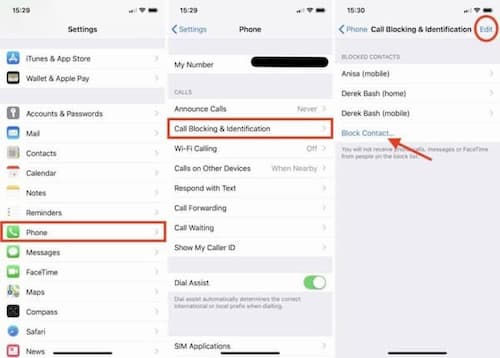
Just like Phone and FaceTime, you can block/unblock a number from Messages in 2 ways:
Via the Messages App
Launch the Messages app and open the conversation of the contact you want to block.
Step 2
Now click on the small i at the screens upper-right corner to view the details.
Step 3
Next, click on a small arrow > at the top-right corner of the screen and tap on Block this Caller to block the contact.
Step 4
Follow the steps above, but tap on Unblock this Caller in step 3, to remove the contact from the block list.
Alternatively, you can also block/unblock contacts from Messages from the Settings.;
Recommended Reading: How To Take Care Of iPhone Battery
Imessage Not Delivered Error & Sent As Text Message Notifications
Here’s another great method for;how to tell if someone blocked your number from texting them: if you’re seeing the iMessage Not Delivered error, try;enabling SMS texts on your iPhone.;This way if an iPhone message is not delivered via iMessage, your device;will automatically reattempt the;text using your;cellular plan, or you can manually reattempt with SMS instead of iMessage.;If your SMS message;also fails to;receive a reply or a delivery confirmation, it’s another sign that you may have been blocked on an iPhone.
To manually resend a text via SMS after an iMessage Not;Delivered error:
Unblock A Number In Your Recent Calls List
If you blocked a recent caller who’s not in your contacts and now regret that decision , here’s what to do.
1. Find the number under the “Recents” tab of your Phone app.;
2. Tap the corresponding blue “i” in the blue circle on the far right of that number.;
3. Scroll down to find; “Unblock this Caller” in blue, and tap it.;
You’re done those blocked contacts are now unblocked.
Don’t Miss: What’s New In iPhone 12
How To See The Blocked Callers On iPhone Ios 9 Or Earlier
If you were still using iPhone with iOS 9 or earlier, the process to find the blocked numbers on your iPhone should be different. Just learn more details about the method as below.
Step 1Open the Settings app from your home screen on your iPhone. Go to Phone>Blocked, you can check the blocked numbers on your iPhone.
Step 2Here you will be presented the list of blocked numbers that you have on your iPhone.
Step 3If you want to unblock a number on iPhone, tap the Edit button on the top of the screen, and touch Unblock. Now, you can call it after unblocking the number or contact.
How To Unblock People Who Text You
If you blocked someone in Messages to prevent the person from text messaging you, you can unblock the number in Messages settings you they can text you again.
Open Settings and tap Messages.
Scroll down and tap Blocked Contacts .
Swipe right to left on the number you want to unblock and tap Unblock.
Also Check: How Do I Change The Name Of My iPhone
How To Find The Blocked Numbers With Ios 10 Or Above
Once you have blocked the phone number on your iPhone, you will not receive the phone calls, messages, email, FaceTime, or make phone calls. What you need to do is check and unblock the numbers on your iPhone beforehand.
Step 1Open the Settings app from the home screen, tap on Apple ID as your name to go to the Phone, Messages or FaceTime option.
Note: As for an iPad that does not use the Phone app, you can choose the FaceTime option instead.
Step 2Find and tap the Call Blocking & Identification option on the Phone Settings screen. As for Messages or FaceTime, tap the Blocked option to move on.
Step 3Then you can see all blocked numbers and contacts on your iPhone. To unblock a number, find it on the list, and tap the minus icon next to the number.
Step 4Once you have tapped the Unblock button, the blocked number will be removed on the list. Alternatively, you can swipe left over the blocked number to display the Unblock button.
Note: If the blocked number belongs to someone in your Contacts list, go to the Contacts list in Phone app, find the contact and tap the Unblock this Caller option in the info screen.
Hide Contacts On iPhone Using Nickname
An easy way to hide any Contact on iPhone is to give the Contact a Nickname that only you can relate to and this will make iPhone display the Nick Name of your Contact, making it difficult for anyone else to guess who you are speaking or texting to.
1. Open Contacts App and select the Contact;that you want to give a nickname to.
2. On Contacts page, tap on the Edit option.
3. On the next screen, scroll down all the way to bottom and select Add Field;option.
4. On Add Field screen, select the Nickname option and this new field will be added to Contacts basic details.
5. On the next screen, type a Nickname for your Contact in the newly added Nickname Field and tap on Done to save this new entry.
After this, iPhone will only display the Nickname for this particular Contact, when you are speaking to or sending text message to this particular Contact.
Anyone trying to snoop on you will only be able to see the Nickname of this Contact, which will make it difficult for anyone to guess who you are speaking to or interacting via text messages.
Recommended Reading: How To Send Current Location On iPhone
Retrieve Blocked Messages From The Whatsapp Archive
As already mentioned at the beginning of the post, before thinking about drastic solutions such as restoring WhatsApp backups, you should take a look at the “Archive” section of the application, where you can “hide” conversations that you do not want to keep in the main screen of the application.
You may not remember, but after you locked the contact you unlocked, you may have decided to archive the chats you had with WhatsApp, so you may now be able to retrieve them by simply removing them from that archive. I’ll tell you how to do it both on smartphones and tablets and on PCs.
View Your List Of Blocked Callers On iPhone 5
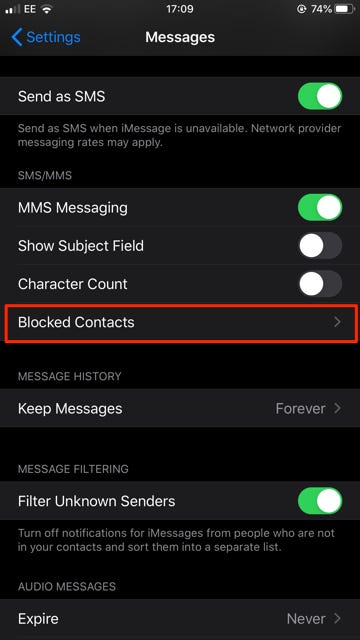
When you add a blocked number on your iPhone 5 it affects the ability of that number to contact you. This is a great way to block calls on an iPhone 5, as well as text messages and some other forms of communication.
If youve read our previous article about how to block callers on the iPhone 5, then you have undoubtedly realized how helpful that tool is. Get a call from a telemarketer? Block it. Its a pretty satisfying feeling.
But it is very easy to become too aggressive about call blocking and accidentally block a number that you did not want to block. If you arent sure if that has happened or not, then an easy way to figure it out is by checking the list of numbers and contacts that you have blocked on your iPhone 5.
SolveYourTech.com is a participant in the Amazon Services LLC Associates Program, an affiliate advertising program designed to provide a means for sites to earn advertising fees by advertising and linking to Amazon.com.
Google Chromecast is an amazing, affordable device that gives you a whole new way to watch television. .
Also Check: How To Add Email iPhone
Text Messages And Imessage
Before you block a number on your iPhone, you should see a prompt informing you that you will not receive call phone calls, messages, and FaceTime from blocked contacts.
So, heres what happens when you block someone on your iPhone, and they try to send you a text. First, they will be charged for the text message by their network carriers, and the text would be sent. However, because youve blocked the person, their texts will not be delivered to your iPhone. The same applies to iMessage.
Messages from blocked numbers will not be delivered to your inbox. And on the senders end, the messages will not be marked as Delivered.
Block/unblock A Number From Settings
Step 1
On your iPhone, go to Settings > Phone > Blocked Contacts.
Step 2
A list of all blocked contacts will appear. Click on Add New to add a number to the block list.;
Step 3
To unblock a number, tap on a number and click on Edit at the top-right corner.
Step 4
Next, tap on Remove > Unblock and click on Done at the top-right corner.
If you simply want to have a look at the list of blocked contacts, follow the steps below:
You May Like: How To Save iPhone Photo As Jpeg
What To Do Now: Stalking & Cyberbullying
Once you have this information, you’ll need to decide what to do next. In my case, even though this individual kept calling for almost a year after I blocked him, I decided that I could keep ignoring the messages as they were in no way violent. If, however, someone is leaving you threatening messages, or messages claiming they’re suicidal, you should report them;immediately. Also, keep the messages as evidence; you never know when you’ll need it!;Follow this link for more resources for stalking victims, and stay safe out there!
Master your iPhone in one minute a day: to get our FREE Tip of the Day delivered right to your inbox.
View Blocked Senders In The Mail App
The email senders blocklist could be accessed in the same manner as the other users who have been blocked. You can view blocked numbers on;iPhone;by doing this in your phones Settings app.
2. Choose Blocked from the Threading menu.
How to block contacts from mail on iPhone?
Open the email that contains the contact you want to block in the Mail app.; Tap Block this Contact.
Don’t Miss: How To Get Sim Card Out Of iPhone 8
Taking Someone Off Your iPhones Blocked List
Q. How do you unblock a number that had been previously blocked on the iPhone 6?
A. If you have had a change of heart about who can contact you, one way to unblock the banished soul is to open the iPhones Settings app on the Home screen, scroll down the list and tap Phone. In the Calls area of the Phone settings screen, tap Blocked to see the list of numbers and contacts you have barred.
On the Blocked screen, swipe to the left on an entry; you should see a red Unblock button for that number. If you have multiple numbers you want to unblock, tap the Edit button in the upper-right corner of the screen. You can now go down the list tapping numbers to get the Unblock button instead of swiping across each entry.
For those unfamiliar with caller management in iOS 9, you can block calls from specific telephone numbers, as well as from people trying to pester you through Apples FaceTime and iMessage services. You just need to add the callers telephone number or contact name to your Blocked list.
In iOS 9, when you have received a call from someone you wish to block, open the Phone app and tap the Recents icon at the bottom of the screen to see the list of your recent call activity. When you find the name or number in the list, tap the encircled i icon to the right of the entry. Flick down to the bottom of the contact screen for that number and tap Block This Caller.
View Your Block List Or Unblock Someone
If you have a change of heart and want to remove someone from the block list, you’ll need to open the Settings app and select Phone, FaceTime, Messages or Mail from the list. The first three selections will each have a Blocked Contacts setting, while Mail will have a Blocked option.;
Regardless of which settings page you use, when you find the person you want to unblock, swipe to the left across their listed name.;
Your blocked list is the same across Phone, FaceTime Mail and Messages, so you don’t need to visit each app and remove the contact every time. You can remove someone from the Phone settings page, and they will be removed from Messages, FaceTime and Mail .
Don’t Miss: How Do I Track My iPhone
How To View All Blocked Numbers On Your iPhone
Anna MiddletonRead more October 20, 2020
Blocking numbers is a very convenient way to gain respite from unwanted calls, whether you know the caller or not. But sometimes numbers end up on the block list by mistake. Or maybe the contact is back in your good graces and its time to reconnect.
Heres how to find out who made your iPhone Naughty List and decide whether its time to Unblock them or leave them there a little longer.
How To Retrieve Deleted Messages On iPhone
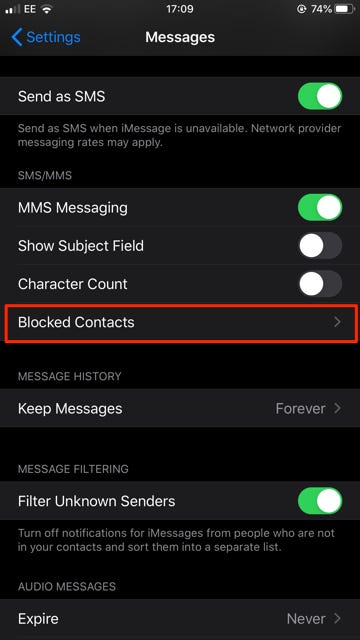
If you want to retrieve deleted text messages before blocking, or just want to retrieve deleted text messages, iMessage, or WhatsApp messages, you can make use of some best iPhone data recovery software to make it with ease, even without any backup. Below are some tutorials that tell you how to retrieve deleted messages on iPhone, you can choose one to follow based on your conditions:
No matter you have an iPhone backup or not, you can have a try on PhoneRescue for iOS. It gives several efficient ways to help iPhone users retrieve data with great ease. And it supports;preview;deleted messages on iPhone and selectively recovers them to your iPhone or computer.
* 100% Clean & Safe
Step 1. Install and launch the software > Connect your iPhone via USB cable > Click Recover from iOS device.
Recover from iOS without Backup
Also Check: How Do You Turn Off iPhone 10