How To Fix It
- Keep app downloads minimal: I often realize I am only using about 20% of the apps I have on my phone. Meanwhile, these applications are always working in the background and wasting battery. Why even have them? Go on a cleaning spree and delete apps you know you dont need.
- Stop apps from working in the background: If you notice an app is taking too much of your precious juice, you can limit its background. Simply go to Settings > Apps > Select the app > Advanced > Battery > Restricted. Just realize you will lose some features and functionality, as the app will be sleeping when not in use.
- Close apps: While Android devices are made to multi-task, and closing apps can hurt more than it helps, there are times when closing apps is your best bet. Applications can go rogue, misbehave, or fail, in which case they often start draining your battery unnecessarily. It is good to close or kill the app to give it a fresh reset when this happens. Go to Settings > Apps > Select the app > Force stop.
- Be mindful of your usage: Sometimes we say we want better battery life, but find ourselves playing games, watching movies, and spending hours on social networks. Then we wonder why the phone dies before you get home! Be mindful of the apps you use and how long you use them.
What Kills iPhone Battery The Most
The factor that many experts agree has the biggest effect on iPhone battery life is screen brightness. Fortunately, this is also one of the easiest things to adjust! With a combination of keeping your phone face down when not in use, using the auto-brightness feature, and generally being okay with a dimmer screen , you’ll save a huge amount of battery. Another top iPhone battery drain: app activity. You can check which apps use the most battery within your iPhone Settings.
Tips To Lower Screen Battery Drain
- Lower screen brightness: Dimming your screen brightness will help you save battery significantly.
- Use adaptive brightness: This will ensure you get a bright screen when you need it, but you also save battery when high brightness isnt necessary.
- Reduce screen refresh rates: Some devices sport screens with higher refresh rates, and often you can customize this in the settings.
- Reduce auto-lock times: You ensure your screen isnt on just waiting to possibly be used by reducing auto-lock times.
- Ditch live wallpapers: They may look nice, but your phone is essentially playing a video at all times, and that kills the battery.
- Use a black wallpaper: If you have an AMOLED display, using a black wallpaper is the most power-efficient because the display doesnt have to activate those pixels. Its argued the difference isnt huge, but every bit of help is welcomed.
- Take advantage of the smaller screens: Some phones like the Samsung Galaxy Z Fold 3 and Motorola Razr 5G have smaller external displays. Try to use those more often than the larger display when theres no need for the extended view.
Recommended Reading: iPhone Reminders Sync
What Is Low Power Mode
Apple offers a Low Power Mode for people to use on their iPhone to prolong the battery usage when theres not sufficient power. The Low Power Mode will temporarily reduce the background activity like downloads and mail fetch until users can fully charge their iPhone, but the usual activities are not affected. iPhone will prompt you to turn on Low Power Mode when theres only 20% battery left. If you refuse, it will alert you again when the battery reaches 10%. This is a good way to prevent your iPhone battery from draining too fast.
Does your phone charge faster on low power mode?
Yes, your iPhone will charge faster on Low Power Mode than on the standard battery mode. That is because the automatic system functions and background apps will be disabled/reduced in Low Power Mode.
Why Is My Phone Battery Draining So Fast
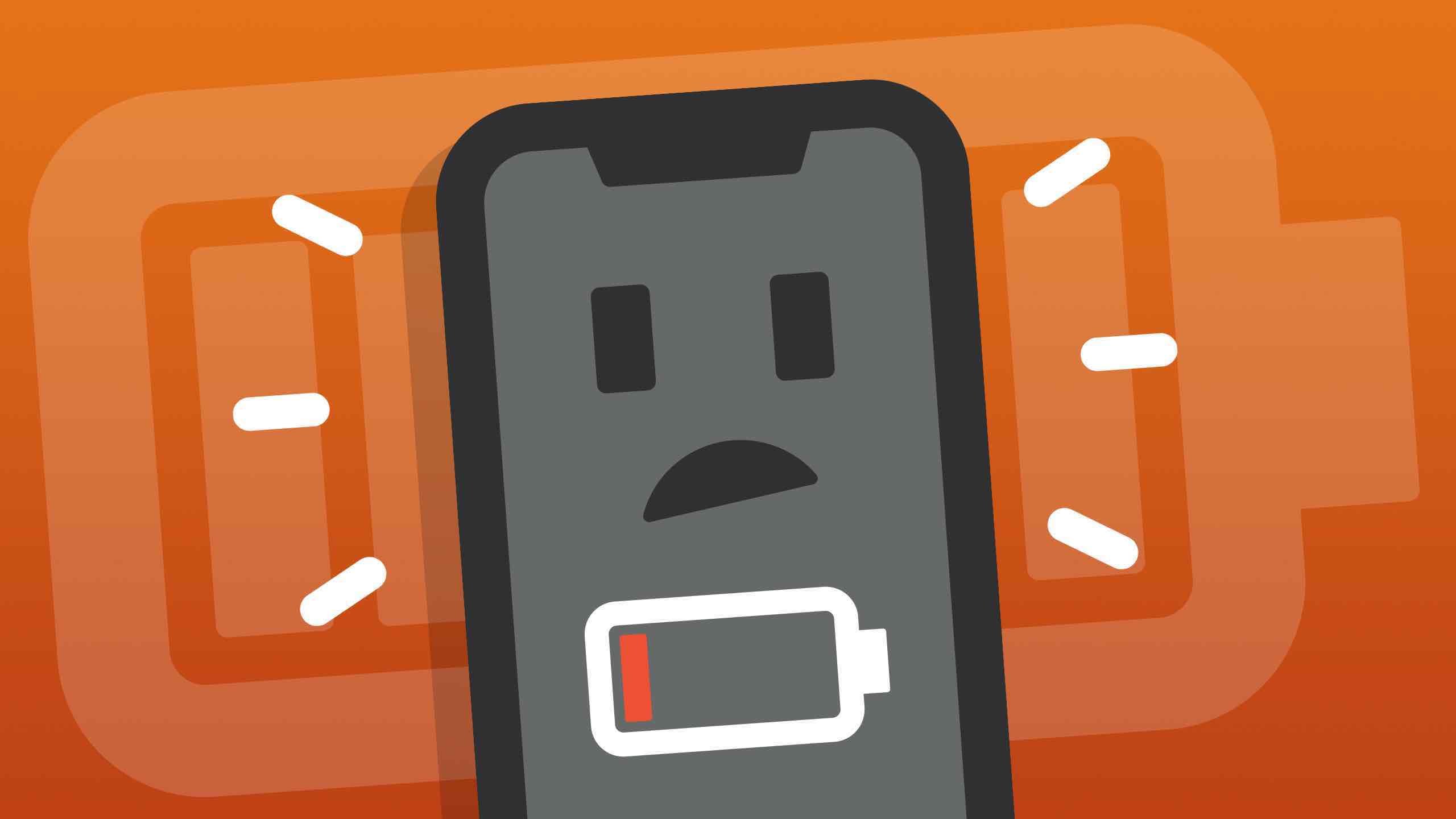
As phones are getting more efficient, it makes sense that they consume a lot of energy.
The majority of phone users always make sure to have their charger handy as they are struggling with battery life.
One of the main reasons your battery is draining is your device’s screen.
A big, brighter screen, with high definition, will automatically mean your battery is doomed to drop faster.
You can reduce the screen battery drain by lowering the brightness on your phone or reduce auto-lock times.
Recommended Reading: Searching Text Messages iPhone
Turn Off Raise To Wake On Your iPhone To Save iPhone Battery
It may be that a new iPhone update is draining battery because of settings that either you never knew about, or which have been reset because of certain changes that came with the iOS 15 update, for instance. Raise to Wake is a good example. All models of iPhone have the Raise to Wake function enabled by default . This might be part of your problem, especially if you pick up your iPhone a lot or walk with it swinging in your hand. The iPhone screen constantly turning on will definitely drain your battery. To turn off Raise to Wake to save iPhone battery life:
Now that we’ve covered brightness settings that help prevent battery drain on iPhone, we can move on to things like apps that drain iPhone battery and other tips.
Turn On Reduce Motion On Your iPhone
Your iPhone is capable of displaying stunning visual effects because of GPU built into the logic board. However, iPhone’s GPU requires a lot of battery power to display these motion effects. By turning on Reduce Motion in the Settings app, we can help limit the amount of battery your GPU uses.
You may notice some small visual changes when using your iPhone, but your iPhone will still function exactly the same and the battery won’t drain as fast!
Read Also: Lock Text Messages iPhone 6
Limit Streaming And Downloading
The most common culprits are anything that streams video or music: Netflix, Hulu, HBO Max, YouTube, TikTok, Spotify, Zoom, and FaceTime. Some services, like Netflix and Spotify, will let you download videos and music to your phone. If you know youll be without a charger, download your music and videos ahead of time.
Even services that are mostly text-based, like email and social networks, can be problematic: your phone constantly checks for new email and social networks are packed with photos and videos.
Though text-based status updates including tweets and Facebook posts are small, photos and videos are larger files, and viewing lots of them will leave you with less battery life. When you’re on a strict battery budget, limit the time you spend browsing Facebook, Instagram, Snapchat, and any other image-intensive websites. And if you just have to stay connected, skip uploading your photos and videos until you have a full battery.
How To Fix iPhone Battery Drain Issue
There are several ways to resolve iPhone’s battery draining issue. The first step that you should take in-order to solve the battery draining issue is restarting your phone. Simply restarting the phone can sort out several issues. After a few hours, if you realize that there is no improvement in your phone’s performance, you can try performing the following steps.
Also Check: How To Screen Shot On iPhone 5s
Keep Your Phone Face Down
When you take your phone out of your pocket, purse or bag, you might be inclined to set it face up. When you do that, every notification wakes your phone and illuminates the screen. If you get a lot of notifications, it can have a noticeable effect on the battery. Instead, place the phone face down. Your iPhone won’t wake the display when notifications come in. Alternately, you can put your phone in Do Not Disturb mode, which suppresses most notifications to do that, swipe down from the top of the screen to see the Control Panel, then tap Focus and choose Do Not Disturb.
Disable Unnecessary Visual Effects
iPhones are beautiful, from the hardware to the software. We understand the basic idea of manufacturing the hardware components, but what allows the software to display such beautiful images? Inside your iPhone, a tiny piece of hardware built into the logic board called a Graphics Processing Unit gives your iPhone the power to display its beautiful visual effects.
The problem with GPUs is that theyve always been power-hungry. The fancier the visual effects, the faster the battery dies. By reducing the strain on your iPhones GPU, we can significantly increase the life of your battery. Ever since iOS 12 was released, you can accomplish everything I used to recommend in a few different tips by changing one setting in a place you probably wouldnt think to look.
Go to Settings -> Accessibility -> Motion -> Reduce Motion and tap the switch to turn it on.
Aside from the parallax wallpaper effect on the home screen, you probably wont notice any differences and youll save a significant amount of battery life.
Read Also: iPhone 6 Mirroring To Samsung Tv
Why Does My iPhone Battery Drain Fast All Of A Sudden
There are a number of reasons why the iPhone battery draining fast overnight suddenly problem occurs. Below, we have outlined the major causes of the iPhone battery draining fast overnight even when not in use problem:
You battery Health is below 80%
As we all know, the longer you use a battery, the less time it will be used, Since every minute you are using it, it is draining its limited life. battery health percentage is a representation of how healthy you iPhone battery is and if it has been over drained.
According to the experience of iPhone users, when the battery health is down below 80%, you can evidently feel the battery last much less time than when it has 100% battery health.
So when you found your iPhone 6/11/12 has a draining battery issue, go check the battery health by going to Settings > > Battery > > Battery Health, and if it shows the below message, you should really get a replacement for it.
Not Limiting the Location Services
A large number of applications on your iPhone use your location services. Your iPhone will use more battery power if it has to keep checking your location and then pinging the information to numerous applications.
Your Mail Keeps Fetching Emails
If your mail is set to fetch your emails automatically, it keepschecking the mailbox server to see if someone has sent you a new message. YouriPhone works harder when it has to keep checking your mail server. This meansthat the device will consume more battery charge.
The Screen Brightness
Turn On Optimize Battery
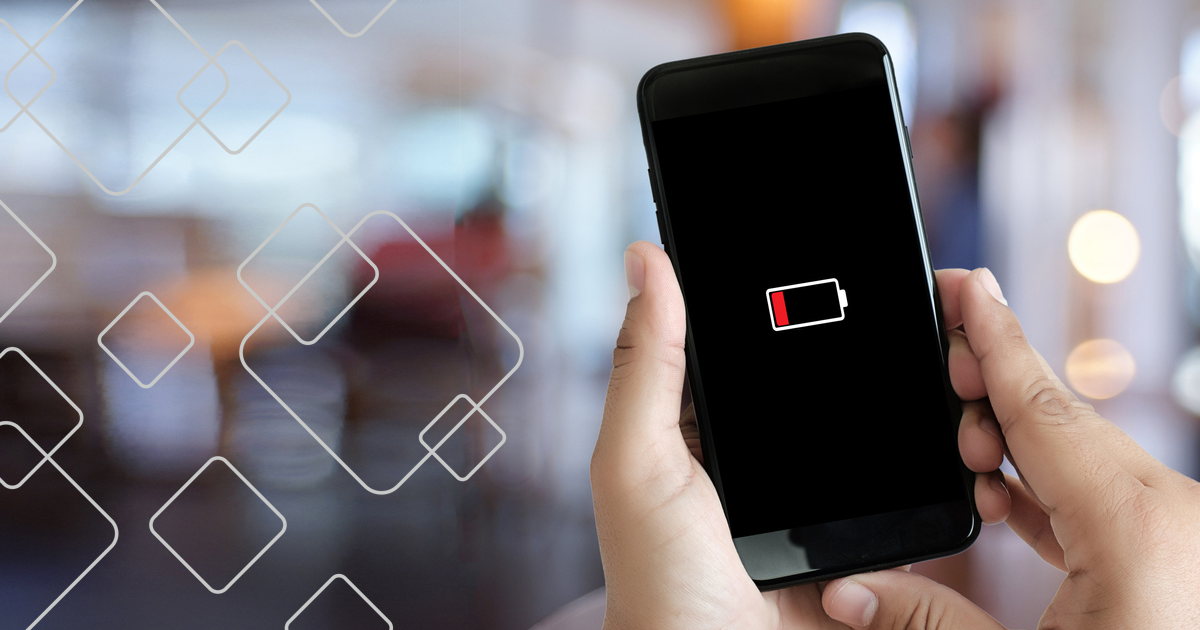
All rechargeable batteries, including your iPhone battery, degrade over time as their charge is drained and refilled, resulting in a lower battery capacity that becomes noticeable in daily use. Get a handle on the overall health of your battery at Settings > Battery > Battery Health. There, you can view the maximum capacity of your battery and whether it is operating at peak performance, plus check that youve enabled the Optimized Battery Charging setting, which can help reduce battery aging.
Recommended Reading: How To Unsubscribe From Emails iPhone
A Surplus Of Notifications
When you install a new app on your phone, the chances are that its notification settings will be automatically activated. But you don’t necessarily need to receive notifications from every app you have, and doing so can have a detrimental effect on the length of your phone’s battery life. So, you can deactivate notifications for certain apps to help mitigate battery loss.
To do this, go to your phone’s settings, and open the Notifications section. Here, you’ll be able to view the notification settings for all the apps installed on your phone.
You can now alter the notification settings of any app, either by quickly turning them on and off entirely via the toggle or tapping on the app itself to alter more specific settings. For example, you may want to receive notifications for Instagram messages, but not for Likes or Follows.
Third Solution: Reboot Your iPhone
A simple yet very effective solution to minor software problems including overheating and battery draining inflicted by random firmware crashes and apps glitches is the so called soft reset or forced restart on the iPhone. These processes work the same in terms of refreshing the operating system but carried out in various ways, depending on the device model and operating system.
If youre using an iPhone X, XS, XS Max, or XR, follow these steps to soft reset:
On iPhone 8, 8 Plus, or earlier versions, performing a soft reset or restart is done this way:
Alternatively, you can force restart your iPhone to abruptly kill all rogue apps and corrupted services that might have triggered overheating and battery draining symptoms on your iPhone. Refer to these steps to force restart your iPhone then.
If youre using an iPhone 8, 8 Plus, or newer variant, follow these steps to force restart:
Also Check: How To Make Photos Private
First Solution Reboot Your iPhone
If this is the first time you noticed that your iPhone battery is draining so fast, restarting the phone will likely fix it. In this case, the symptom may be just triggered by some random app glitches that are usually addressed by performing a soft reset or forced restart on your iPhone.
A soft reset in new iPhones like the iphone x or later models is carried out with these steps:
On the iPhone 8, 8 Plus, or earlier versions, a soft reset is done this way:
Allow the phone to finish rebooting and then try and see if that solves the problem.
On new iPhones like iPhone 8, 8 Plus, or later variants, a forced restart is done with these steps:
On the iPhone 7 and iPhone 7 Plus, it is done this way:
- Press and hold the Volume Down button and the Power button simultaneously and then release both buttons with the Apple logo appears.
Turn Bluetooth Off When Youre Not Using It
Do you listen to music or podcasts on your iPhone via Bluetooth headphones during the day? If you leave Bluetooth on through the night, you could be losing out on a few percentage points of power.
Disconnect any Bluetooth speakers or headphones from your iPhone. If youre not using an Apple Watch, you can also turn off the Bluetooth option on your phone.
Settings Bluetooth Turn off Bluetooth. You can also disable Bluetooth from Control Center . From Control Center, tap the Bluetooth icon to turn it off.
Don’t Miss: Metro Pcs Deals On iPhones
Why Is My Phone Battery Draining So Fast 10 Solutions To Fix It
Posted by George ConnorJanuary 13, 2021 18:40
– “Why is my iPhone battery dying so fast all of a sudden? I just charge it few hours ago.”
– “When I am watching streaming YouTube videos, the iPhone battery shows 87%. But few minutes later, it goes down to 50% or even lower. Why is my battery dying so fast on iPhone 7? Can anybody help?”
– “I have the S5 for about a year. I do not use it while charging. And I would never use it when it died or was below 30%. But recently it drops so fast. How to fix it? Why is my phone battery dying so fast all of a sudden?”
It is quite frustrating when your iPhone battery drains so fast, especially when you are having phone calls or doing other important tasks. But various reasons will lead your iPhone to low battery quickly. And many users on the internet are searching for the answer for Why is my phone dying so fast. Fortunately, you can read this article to learn why is your iPhone battery draining so fast and how to fix it.
There are many reasons that cause the iPhone battery drain so fast problem. According to large amounts of iPhone users, this article has sorted out the following reasons for iPhone battery drain.
Enable Low Power Mode
Low Power Mode lets your iPhone last for longer hours by limiting the frequency of certain battery-draining activities. When enabled, Low Power Mode reduces background activities, dims screen brightness, disables some app notifications, and more. You can enable Low Power Mode by clicking the battery icon in the Control Center. Alternatively, go to Settings > Battery > Low Power Mode.
Don’t Miss: Free Ringtones iPhone 11