Text Messages Not Appearing In Spotlight
This can happen. All it means is that Messages search functionality isnt enabled. This is an easy fix though just go to Settings > Siri & Search > Messages App > Turn on Show In Search.
Once this setting is switched on, youll be able to use Spotlight to search for text messages on your phone.
Spotlight is great for quickly finding old messages from specific contacts. For instance, say you have an old friend that you havent messaged for years. With Spotlight search on iPhone, all youd have to do is enter his/her name and it will pull in all of their messages.
This saves you from opening iMessage and scrolling through endless conversations until you find your old conversation with them.
Searching inside iMessage itself, using its built in search functionality, is best for quickly finding text messages that mention certain phrases.
For instance, say you want to find a message that mentions something super-specific, or a tip you gave someone, just enter the main keyword and/or phrase and it will quickly find all the instances of where it is mentioned.
And because you can search through your entire text message history, you can effectively pull data and find things from years and years ago.
This is a super-handy feature to have at your disposal, and with the above-listed tips on how find specific text messages or topics in iMessage, you can quickly mine gigabytes of text messages in mere seconds.
Use Data Recovery Software To Recover Deleted Text Messages On iPhone
Data recovery software may be able to recover deleted texts on iPhone if you act quickly. Deleted text messages are not immediately physically removed from your iPhones storage. The messages are made inaccessible and their storage space is marked for potential reuse.
There are plenty of options when it comes to data recovery software. Most of them work similarly by scanning a storage device and repairing the broken logical links that make the lost data inaccessible. The differences show up in their user interfaces, ease of use, and recovery capabilities. Some solutions are far superior to others and give you a much better chance of successfully recovering your lost data. If youd like to learn more about iPhone data recovery software we invite you to check out our guide on the subject.
Over time we have tested many data recovery applications with widely varying degrees of success. One we keep coming back to is Disk Drill. We like it for the following reasons.
- The tool features an intuitive and user-friendly interface that makes it easy for any user to recover their data.
- Recovery is done with a few simple clicks.
- Disk Drill supports many different file formats and types of storage devices.
- The tool always recovers our lost data.
- Disk Drills developers ship the product with a bunch of free data protection tools.
Thats why we will be using Disk Drill to demonstrate how to recover deleted messages on your iPhone. Use the following procedure.
How To Stop Messages From Being Deleted In The Future
Its great to have several recovery methods that can recover deleted messages on an iPhone. Whats even better is not having to deal with deleted messages in the first place.
Here are some preventative measures you can take to minimize the chance of losing important text messages.
- Slow down! Accidentally tapping the delete button is much easier to do when you are in a hurry and trying to do multiple things at once. Take a few seconds to verify that you want to delete those messages before hitting the button. It may save you a lot of time later.
- Dont connect your iPhone to strange computers that may be infected with malware. If you connect your iPhone to your Mac, make sure your antivirus software is running and up to date.
- Back up your iPhone regularly and especially before iOS upgrades to protect your data.
- Be careful who you let use your iPhone. A malicious user can delete a lot of messages in a short amount of time, leaving you with a big problem to fix.
These measures will help reduce the risk of losing text messages from your iPhone.
Yes, with data recovery software. The basic steps required to recover with software are:
Don’t Miss: Turn On Facetime iPhone 6
What To Do Before Fixing Cant Search For Old Texts In Messages On iPhone After Update To Ios 12/13/14/15
In order not to lose any data on your device, we suggest you make a backup of your device. If you want to make a full backup, you can simply choose to depend on iTunes or iCloud. If you just want to backup some important data like contacts, messages, WhatsApp and WeChat, you can choose iMyFone iTransor which can make a partial backup and restore them to your device later.
Can You Recover Deleted Text Messages From Icloud Backup
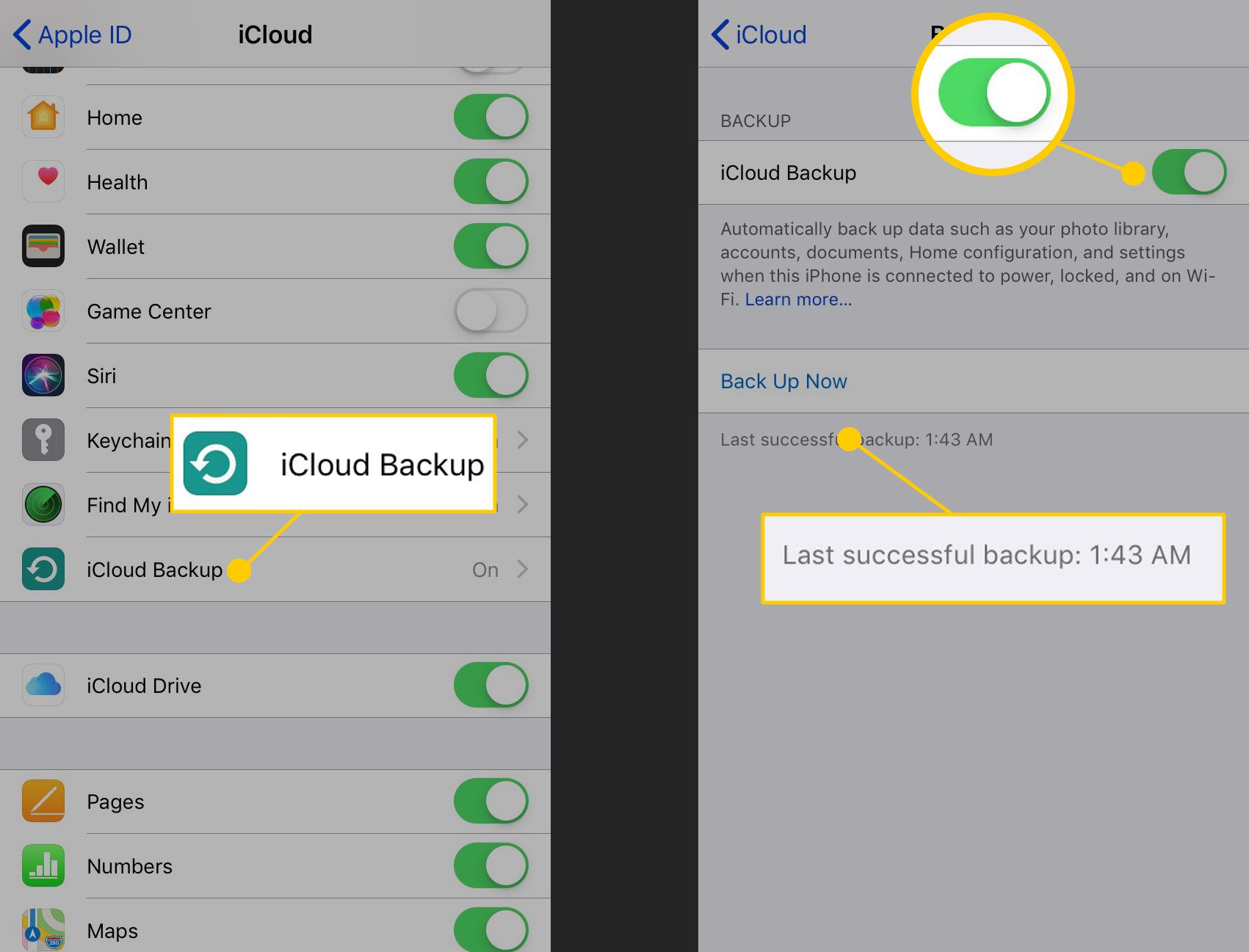
Because professional iTunes backup extractors not only help you to recover data from iTunes backup without losing data or changing settings, they also provide you access to data details and preview before restoring.. In fact, this is the smartest option. Method 2. Recover Deleted Texts on iPhone XR from iCloud Backup.
How to recover deleted messages on iphoneWhat to do if you accidentally deleted text messages on iPhone? 1 Recover accidentally deleted text messages from iPhone directly You must use this method if you have not backed up your messages. Step 1 : Run the program and then click “Recover from iOS Device”. Click Start to get started.How do I retrieve deleted email on my iPhone?Do the following: Open â¦
Don’t Miss: Where To Find Amber Alert On iPhone
How Can I Retrieve Deleted Photos From My iPhone
Step 1 : Go to the Photos app > tap on Albums > Scroll down to find the recently deleted album.Step 2 : Open Recently Deleted Album > Preview Recently Deleted Photos and see if there are any photos you want to recover.Step 3 : Click “Select” > select the photos you want to recover > click “Recover” at the bottom right corner.
Q: What Can You See On Icloud
You can get access to many kinds of content when logging in iCloud.com. The prerequisite is that you have enabled the apps to use iCloud on your iPhone’s Settings > iCloud > Apps Using iCloud. You can see these in iCloud:
-
Personal information like Contacts, Calendars, Bookmarks, Mail, Notes
-
Media files: shared photos, iCloud Photo Library, My Photo Stream, and files you store in iCloud Drive.
Note: You can only see photos on iCloud if you have turned on the iCloud Photo Library on your iPhone.
Also Check: How To Override Autocorrect On iPhone
Way 2 How To View iPhone Text Messages On Computer From Itunes Backup
How to view text messages on iTunes? As we mentioned above, the data you backed up with iTunes is unreadable on computer. But here is a tool called iPhone Backup Extractor, which allows users to directly get access to the backups and extract your needed data from it within few clicks. With it, you can extract text messages from iTunes backups, then read them on the computer.
Steps to View iPhone Messages on PC Free from iTunes
Step 1. Download and install the iPhone Backup Extractor. Switch to “Recover from iTunes Backup File” after launching the program, then choose the backup file you need to extract, and hit “Start Scan” button to begin scan for files.
Step 2. When the scanning is finished, you can choose “Messages” and “Message Attachment” to view the detailed contents.
Step 3. Tick all messages you want to view on PC, and hit “Recover” button to save them on your computer. After that, directly open the output file to read the iPhone messages freely.
How To Search Within Text Messages On iPhone Or iPad
Benj Edwards is an Associate Editor for How-To Geek. For over 15 years, he has written about technology and tech history for sites such as The Atlantic, Fast Company, PCMag, PCWorld, Macworld, Ars Technica, and Wired. In 2005, he created Vintage Computing and Gaming, a blog devoted to tech history. He also created The Culture of Tech podcast and regularly contributes to the Retronauts retrogaming podcast. Read more…
Text messages serve as a handy historical record of conversations we have with others, including major events, links we share, or otherwise. Few realize that you can easily search through your entire text message history on the iPhone, which may help you in a pinch. Heres how.
Read Also: How To Update 8 Ball Pool On iPhone
Search Text Messages On iPhone 6/6s/7 With Spotlight
When you search text messages you want using Spotlight, the matching results will display from emails, messages, apps, and other content on the iPhone.
1. Tap and swipe to the right to find Spotlight Search from the Home screen.
2. Tap the search box to enter the key information you are searching for.
3. When the search results shows up swipe down to locate the Messages section of the search results.
How to Search Text Messages on iPhone with Spotlight
How To Find Old Messages On Your iPhone
If you keep lots of old text messages on our iPhones or iPad, here’s what you can do to find your old messages when you need them.
Unless you run low on space, you probably use the Messages app on your iPhone or iPad like an unlimited cache of conversations. There’s only one small hitch: how to find old text messages on iPhone when there are thousands of them.
Here are two simple ways to quickly get to the message you want in iOS.
Read Also: How To Make iPhone Flash When Text
Lookup Old Text Messages On iPhone
You can easily find old messages on iPhone 11/X/8/7/6 without scrolling with the search bar on iMessages.
Tap the Message app.
While viewing the Messages list, swipe down with your finger to expose the search box.
Enter the search string/keywords/phone number in the search box and the results list will automatically update as you type.
You may want to go to a specific date in iMessage.
Tip: Unfortunately, currently, there is no way to search iMessages/text messages by date on iPhone.
How To Save Draft Messages On iPhone
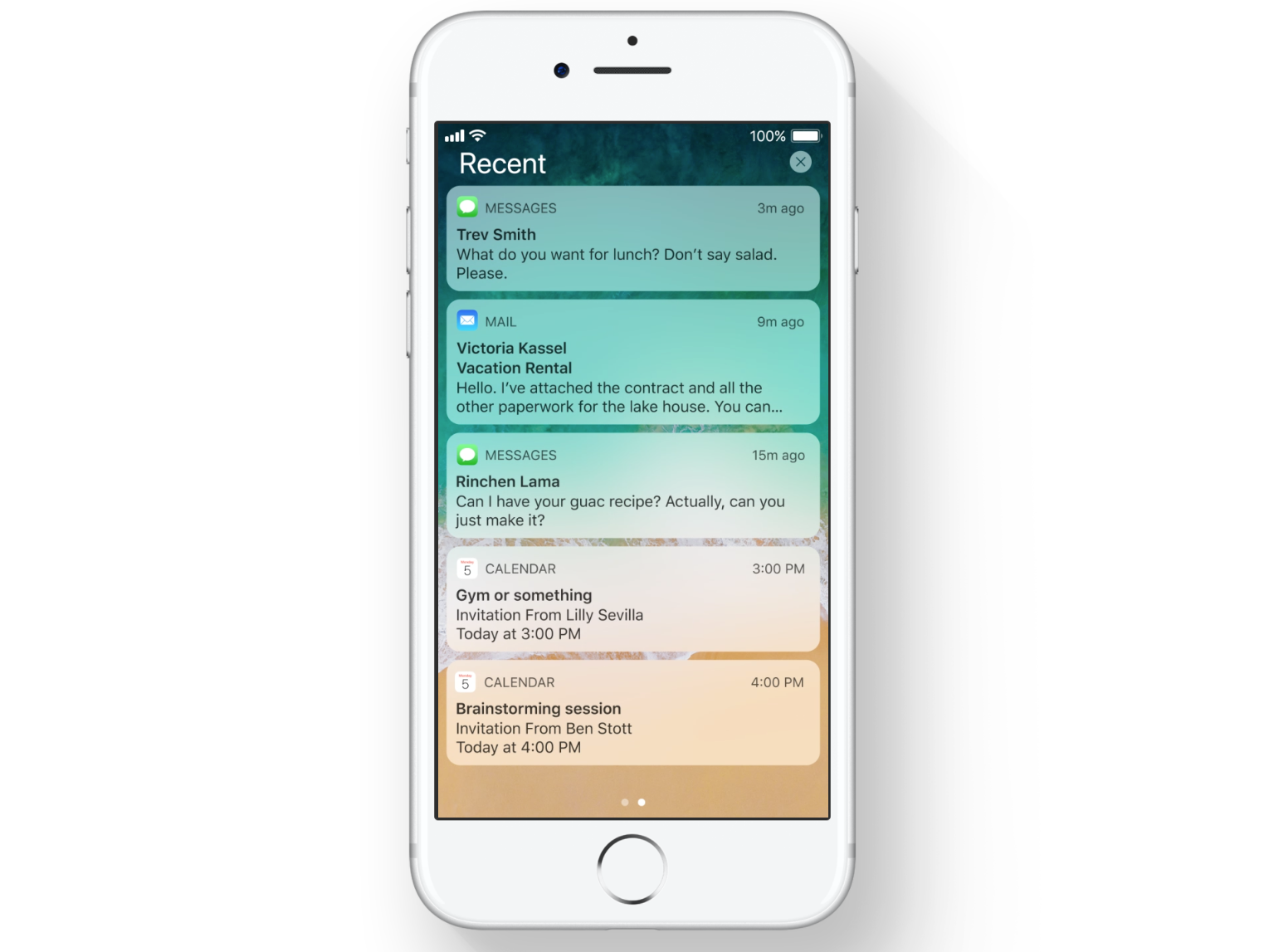
To save draft messages on iPhone, as I said the above, you can take advantage of Mail app on iPhone. Mail app is not only a useful tool to communicate with your friends, family, and colleagues but also a convenient tool to save draft messages. The steps to save draft message on iPhone via Mail app are very simple and just follow these steps, you can get the hang of how to save draft messages iPhone.
1. Open Mail app on your iPhone.2. Start a new email and tap on “Cancel” when you are composing the email.3. Tap on “Save Draft” and then draft text messages iPhone will be stored in Mail Draft folder.
The other way to save draft text messages iPhone is via Notes app. Notes app is a very helpful tool to keep records of your schedule. You can write anything important on Notes app. Let’s go straight to learn how to save draft text messages iPhone.
1. Launch Notes app on your iPhone2. Tap on the “Create” button to start a new note at the bottom right.3. Edit text messages you want to save and then draft messages on iPhone will be saved.
Don’t Miss: How To Get Free Ringtones On iPhone 11
Traditional Ways To Search Imessage From iPhone
If you need to search iMessage on iPhone rather than Mac computer, things would be much easier. As long as you havent deleted iMessage on your iPhone and your iMessage havent been overwritten by new messages, you could easily search iMessage on iPhone. Of course, if you have deleted iMessage by mistake or your iMessage have been gone due to new message overwriting, you could try Leawo iOS Data Recovery to recover iMessage and messages for iPhone.The below content would show you how to search iMessage on iPhone in 2 different ways.
How To Search Sms/text Messages On The iPhone
Have you ever found yourself wanting to search for information in a text message, but didnt know how?
I know I have, especially when I needed to find a number of bit of information texted to me by someone else.
In this guide I will show you how to search text messages on the iPhone using two methods. The first is using Spotlight and the second can be accessed from the Messages app itself.
Also Check: How To Check If iPhone Is Factory Unlocked
How Do I Back Up My iPhone Xr To My Computer
Launch the latest version of iTunes and connect your iPhone XR to your computer. When the iPhone icon appears in the top left corner of the window, click it and go to the Summary tab. In the right pane, click the Restore Backup button. In the pop-up window, find the most suitable backup and click the “Restore” button.
View iPhone Messages Directly On Your Computer
Our first method explores how you can view your iPhone messages in a clear format on your PC or Mac using TouchCopy.
TouchCopy is a popular app which allows you to view and export media from iPhone to computer.
We can use this tool to easily view and search iPhone messages, export them to computer, and even print them out!
What you’ll need:
- You can use TouchCopy on a PC running Windows 10, 8 and 7, or Mac using Mac OSX 10.12 or higher.
- Your iPhone.
- Your USB cable to connect your iPhone to your computer.
Viewing iPhone messages in TouchCopy:
To view SMS, MMS, iMessage or WhatsApp conversations in TouchCopy, simply connect your iPhone and click the Messages section.
View the messages in a conversation by clicking it in the list.
You’ll see all your messages, emojis, times/dates, attached media like photos, and contacts details.
Receive an email with a link so you can download the free trial on your computer:
Note: We respect your privacy. We won’t share your Email address with anyone else, or send you spam.
Searching iPhone messages in TouchCopy:
Searching messages on iPhone can be fiddly. TouchCopy makes it easy to search through your messages on a big screen.
To do this, enter a contact’s name or a key word / phrase that you are looking for into the search box and hit Enter on your keyboard.
TouchCopy will return a list of only conversations in which your keyword was mentioned. You can click a conversation to see exactly which messages contain your keyword!
What Next?
Also Check: How To Screenshot On iPhone 8
Way 3 How To Read iPhone Text Messages On Pc From Icloud Backup
Not only iTunes, many people also like to backup the iPhone text messages with iCloud. The iPhone Backup Extractor can easily extract your needed iPhone text messages from iCloud backup files.
Step 1. Select “Recover from iCloud Backup File”, then login with your iCloud account according to the onscreen instructions.
Step 2. Now, you can see a list of iCloud backups in the program, select your target one and click “Download” button and wait for the end.
Step 3. Click “Messages” in the left panel and then you can view anything in the right panel. Or you can choose the messages and export them to your computer if you have a need.
Pros:
How To Search Your Text Messages With Spotlight
You can also search through your text message history using Spotlight Search. To open Spotlight, go to the Home screen and swipe downward from the middle of the screen with one finger.
In the search bar, type what youd like to find in your text messages.
Search results from many different apps will appear on the screen . Scroll through them until you find the Messages section. Below that, you will see relevant search results from your text messages.
If youd like, you can tap on the result to be taken to the conversation in the Messages app.
If Messages do not appear on your Spotlight search results, open Settings and navigate to Siri & Search, then scroll down to the Messages app in the list and tap on it. In the section labeled In Search, tap on the Show In Search option until the switch is turned on.
After that, your Messages results should show up in Spotlight Search again. Have fun combing through history!
Also Check: How To Stop Scam Likely Calls iPhone
How To Search Text Messages By Date From Icloud Backup
Follow these steps to recover and search text messages by date from iCloud backup using D-Back:
Step 1.Open D-Back. Select the Recover from iCloud Backup option from the side menu and click Start.
Step 2.Enter the iCloud Sign in details.
Step 3.Find the most relevant backup to look for the maximum text messages. Select the backup and click Next to continue.
Step 4.Select the Messages icon and click Scan to continue.
Step 5.After the scanning process, select the text messages you need and click Recover to complete. After these steps, D-Back will ask you to set a destination folder to recover text messages in CSV format. So just search the text messages by date in CSV format.