Accessibility For iPhone And iPad: The Ultimate Guide
Accessibility also referred to as inclusivity is all about making the iPhone, iPod touch, and iPad work for as wide a range of people as possible. That can include the very young, the very old, people brand new to computers and mobile devices, and also people with disabilities and special needs. With iOS, Apple has added features to specifically help those with visual impairments, including blindness, color blindness, and low vision; with auditory impairments including deafness in one or both ears; physical or motor skill impairments, including limited coordination or range of motion; and learning challenges, including autism and dyslexia. It also includes general features, like Siri and FaceTime which can provide significant value for the blind or the deaf. Many of these features can be found in Settings, all of them can be found on the iPhone and iPad.
Mobile App Accessibility Is Imperative And Ought To Be Available For People With The Following Disabilities:
- Vision impairment for those who are either blind or suffer from a limited ability to see the screen
- Hearing impairment for the deaf or those who have difficulty hearing
- Cognitive and learning impairment for people with learning disabilities and cognition limitations
- Compromised mobility and motor skills for those who have physical disabilities
Made For iPhone Hearing Aids
Apple has worked with top manufacturers to create hearing aids and sound processors designed specifically for iPhone, iPad, and iPod;touch. Apply your audiologists presets without having to rely on additional remotes, or adjust your own levels as you move from quiet environments to louder;ones.
Match your levels to;your location.
Set up Made for iPhone hearing aids;on:
Read Also: How To Get Free Ringtones On iPhone 11
Sound The Alarm Without Hearing A Sound
Sound Recognition listens for certain sounds and uses ondevice intelligence to notify you when a specific sound is detected. Whether youre using your iPhone or iPad, youll receive a notification when a particular type of sound or alert, such as a fire alarm or doorbell, is;detected.
Available on:
Make A Light Blink To Get Their Attention
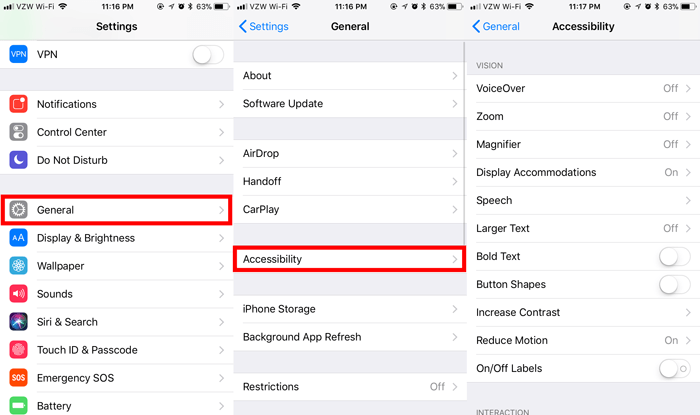
Heres a great trick for people who have trouble hearing their phone ring. You can set the phones flash to blink when theyre getting incoming calls, new texts, or important reminders.;
To do this, tap Settings > Accessibility and scroll down to Audio/Visual. In the Audio/Visual menu, scroll down to the bottom and choose LED Flash for Alerts. Also, make sure the Flash on Silent is toggled to on/green as well.;
Richie also recommends selecting the loudest Apple Ringtone while youre at it. Go to Settings > Sounds & Haptics > and then use the slider to toggle the Ringer and Alerts to full volume. Also, she says its good to change the Ringtone to Classic and then Old Phone for a sound more seniors will actually listen for.
Read Also: How To Get Parler App On iPhone
Working With Tty Software On Your iPhone 7
TTY is an iPhone feature that lets you make TTY or Text Telephone calls without any extra hardware. This feature only works for plans from US carriers. To use this feature, you need to set up TTY on your iPhone 7 beforehand. Heres how:
- Head over to Settings-> General-> Accessibility-> TTY.
- Enable or turn on TTY Software. You should see the telephone icon in the status bar at the top of your iPhone display.
- Tap Relay Number then enter a phone number for TTY relay calls.
- Turn on Send Immediately if you want to send characters as you type them. Otherwise, turn it off to type full messages before sending them.
- Turn on Answer All Calls as TTY if you want to answer every call as TTY.
- Turn on Hardware TTY if you want to answer and make TTY calls from an external TTY device instead of your iPhone.
Note: Voice calls wont work if Answer All Calls as TTY is enabled on your iPhone.
How To Use And Manage Display Accommodations On Your iPhone 7
Another Accessibility feature you can use activate on your new iOS device is the Display Accommodations. This feature is used to change and set color filters. Turning this feature on will prompt you to select from four preset filters. Heres how its done:
- Head over to Settings-> General-> Accessibility-> Display Accommodations.
- Select Color Filters. Among the available choices are grayscale, red/green for protanopia, green/red for deuteranopia, and blue/yellow for tritanopia.
Three examples of color spaces will be shown to assist you in selecting the option that best suits your needs. To find a filter that works best for you, just swipe left or right on the given examples.
You can also use Accessibility Shortcut to turn on Color Filters on your iPhone 7.
- To do so, head over to Settings-> General-> Accessibility-> Accessibility Shortcut.
- Select Color Filters.
Once youre done setting up Color Filters, you can quickly turn them on or off by triple-clicking the Home button on your iPhone.
You May Like: Why Am I Receiving Text Messages Late iPhone
The Ios Accessibility Settings Menu: Options For Users With Low Vision
To reach the accessibility settings menu, do the following:
Right now, let’s continue on with the main accessibility settings and show you how to turn on several useful iOS features for users with low vision.
Control Your iPhone With Assistivetouch
You can use AssistiveTouch to control your iPhone the way you want. For example, if you want to adjust your iPhone settings like volume, rotate screen, lock screen and more. Heres how to get started:
- Tap the AssistiveTouch menu and then tap the setting you want to change.
- Turn off your iPhone.
- Open the AssistiveTouch menu through Settings.
- Tap Device to continue.
- Touch and hold Lock Screen until you will see the Slide to power message prompt.
Other uses of AssistiveTouch on your iPhone 7
You May Like: How To Check Room Temperature With iPhone
How To Add Accessibility Shortcuts To Control Center On An iPhone
Now, you can access Accessibility Shortcuts opening Control Center and pressing and holding the button the shows a little human figure inside of a white circle .
See Your Alertsor Feel Them
Your device lets you know when somethings up, in a way youll notice. Choose from visual or vibrating alerts for incoming phone and FaceTime calls, new text messages, new and sent mail, and calendar events. You can set an LED light flash for incoming calls or have your iPhone display a photo of the caller. If youre on your Mac, have it flash its screen when an app needs your attention. Or if youre on the go, turn on the Taptic Engine on your Apple;Watch to give you a gentle tap every time a notification comes;in.
Available on:
iPhone, iPad, Mac, Apple;Watch, iPod;touch
You May Like: Does iPhone Xs Max Support 5g
Listen Along Asyou Read Or Write
Enhance your reading or writing with audio. Go from text to speech with Speak;Screen. Control speech playback with Speech;Controller. Or use Speak;Selection to have a specific range of text read to you. Then follow along as Highlight Content highlights words or sentences as theyre spoken. Or activate Typing;Feedback so each letter you type is also spoken aloud. And all this spoken content can come from one of 70 voices in over 35;languages.
Available on:
iPhone, iPad, Mac, iPod;touch
Enhance Your Viewing Experience
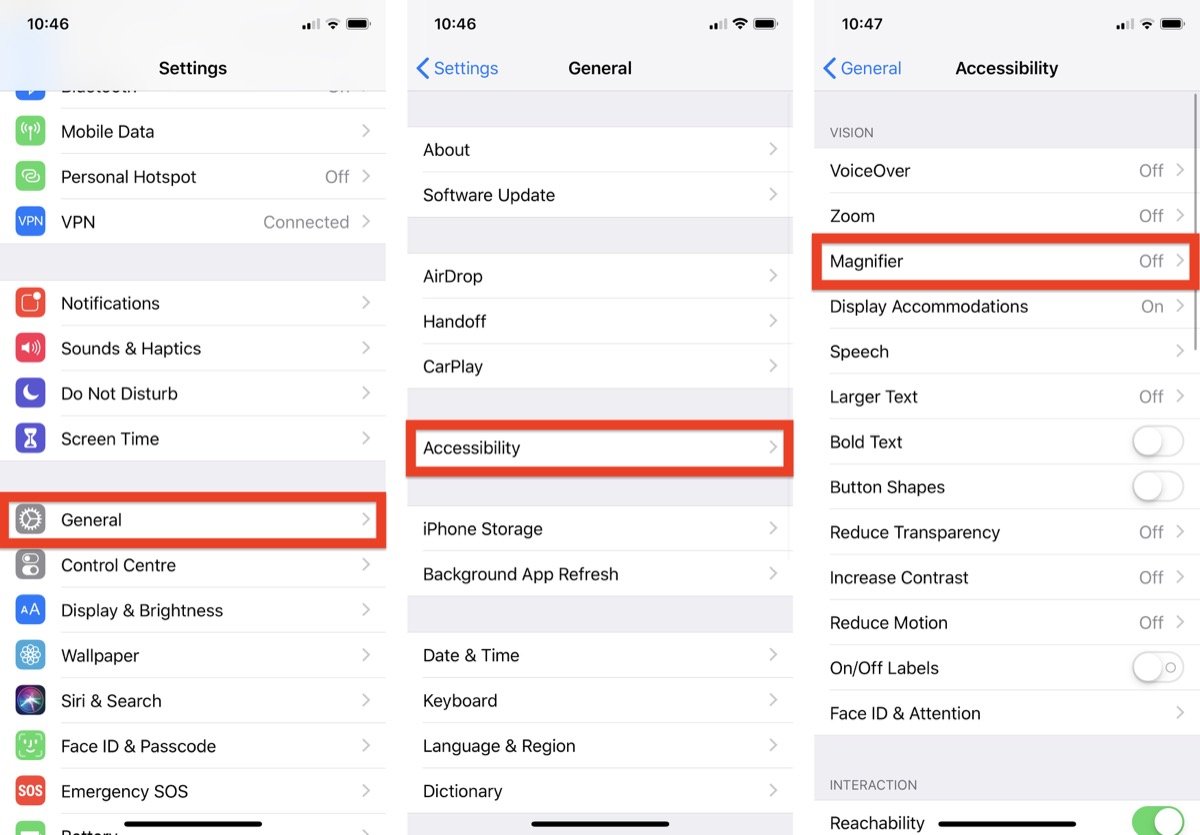
Dark Mode is one of the most awaited features in iOS. Though there is no full-fledged dark mode, iOS does have a decent alternative called Smart Invert.
If you use your device at night to read saved articles or chat with your friends, make sure to enable this feature. It will protect your eyes from straining and also extend the battery life of your iPhone.
To enable it, open Settings app General Accessibility Display Accommodations Invert Colors now, toggle on the switch for Smart Colors. It will instantly invert the entire interface of your device into black, making it much more soothing for the eyes to view content on the screen.
Read Also: How To Connect Phone To Computer iPhone
Display And Text Size
You can adjust your Display and Text Size;features,;like Invert Colors,;to change the way content appears on your iPhone, iPad, or iPod touch. You can also adjust the font size, color intensity, and tint to make reading easier, and you can adjust the frame rate on iPad Pro.
Learn how to adjust your the display on your device.
Make The Most Of Reachability
Its never easy to handle big-screen iPhones with one hand unless of course, you are blessed with incredibly big hands. Well, if you often find your thumb not reaching the top of the screen or wish to use your phablet a bit conveniently with one hand, use Reachability to bring the top of the screen to your reach.
Launch Settings app on your device General Accessibility Now, make sure the switch for Reachability is ON. After that, you can simply double-tap on the Home button or swipe down towards the Home bar at the bottom to quickly access the items that are at the top of the screen.
Recommended Reading: Why Does iPhone Battery Drain So Fast
Enable Subtitle And Captioning For Media
While watching videos, I prefer to take the help of subtitles and captioning to understand some difficult words and phrases. Whenever the ears fail to catch the spoken words, the written text ensures there is no confusion.
If you also like to watch videos on your iOS device, I would suggest you enable this highly user-friendly Accessibility feature. To get it done, open the Settings app General Accessibility Under media section, tap on Subtitles & Captioning Now, turn on the toggle for Closed Captions + SDH.
For a bit more personalized experience, tap on Style then, you have multiple options to choose from: Transparent Background, Large Text, Classic, Outline Text, or even go for a custom style. To find out more about this feature, follow this upfront guide.
Use Accessibility Shortcuts On iPhone And iPad
You possibly can choose a number of of the numerous options to modify on and off when triple-clicking the facet button on iPhones that use Face ID or iPad or the Dwelling button on iOS gadgets which have one. Whats extra, you possibly can change the press pace required to triple-click the buttons within the Accessibility menu within the Settings app.
Youll find out the way to activate accessibility shortcuts in your iPhone and iPad with the identical technique beneath:;
- In your iPhone or iPad, open the Settings app.;
- Scroll down and faucet on Accessibility.
- Scroll to the underside of the menu and faucet on Accessibility Shortcut.
- Quite a few choices will seem. Faucet on the function you wish to hyperlink to the triple-click shortcut.;
- A blue tick will seem subsequent to the function thats at the moment functioning.;
- Triple-click the facet button or Dwelling button in your iOS machine to check the shortcut.;
You possibly can choose a number of options to be switched on, and even configure the record of shortcuts in a selected order.
One of many extra widespread options is the Scale back White Level shortcut. This reduces the glare of vivid colours in your iOS machine, which successfully dims the display screen as quickly as your triple-click a button. That is greatest used when utilizing your iPhone or iPad at midnight, because the decreased brightness is way simpler on the eyes.
Right nows greatest Apple iPhone SE offers
You May Like: What Does Night Mode Do On iPhone
Navigate Your Device With As Little As A Tap
Switch;Control makes it easy and efficient to control your device with a variety of adaptive switch hardware or even with a single tap. If you have extensive motor limitations, you can use a system called scanning to navigate sequentially through onscreen keyboards, menus and the Dock. Create your own custom panels and keyboards, systemwide or app by app. Platform Switching allows you to use a single device to navigate any other devices you have synced with your iCloud account. That way, you can control your Mac directly from your iPhone or iPad, without having to set up your switches on each new;device.
Available on:
iPhone, iPad, Mac, Apple;TV, iPod;touch
Using And Carrying The iPhone 6s
Ive argued in the past that although conventional wisdom dictates that;accessibility;mostly refers to software, it applies just as aptly to hardware. The kinesthetic value of an;iPhone; how it feels to hold and use it is just as important as the;accessibility;of the software it runs. As someone with both vision and physical motor impairments, its equally important that my phone, as an object, be as comfortable in my hand as possible.
Compared to my personal;iPhone;6, the;6s;is identical in appearance and feels just as good in my hand. There are differences, however. Other reviewers have suggested that the increase in weight from the;6;to the;6s, caused by the addition of the Taptic Engine sensors, is barely noticeable. I disagree with that notion. I find the;increased weight of the 6s to be very noticeable. It isnt so pronounced that it negatively impacts usage, but its there. In other words, the;6s;isnt heavy, per se, but there is more heft to it than the;6.
My iPhone is the remote control of my life.
Another difference between the;6;and;6s;is the material from which its made. Apple says the new phone is made out of 7000 Series aluminum, touting it as the same grade of aluminum used in the aerospace industry. Like my;6, I prefer to keep the;6s;in a case for protection and added grip.
Read Also: How Do I Restart My iPhone 12
How To Enable And Use The Accessibility Shortcut On iPhone
Lets have a brief on Accessibility Shortcut Options.
Note: Long press on the three-lines next to the name of the Accessibility shortcut to drag it and put it in order as per your usage.
When you triple-click the side button of your iPhone and iPad with Face ID, the list of Accessibility Shortcuts will appear. Make sure; if youve added only one function, it will be activated at the moment you triple-click the side button. Otherwise, youll have to choose from the list of multiple tasks that youve added.
Tune Out The Noiseand Hear More Of What Matters
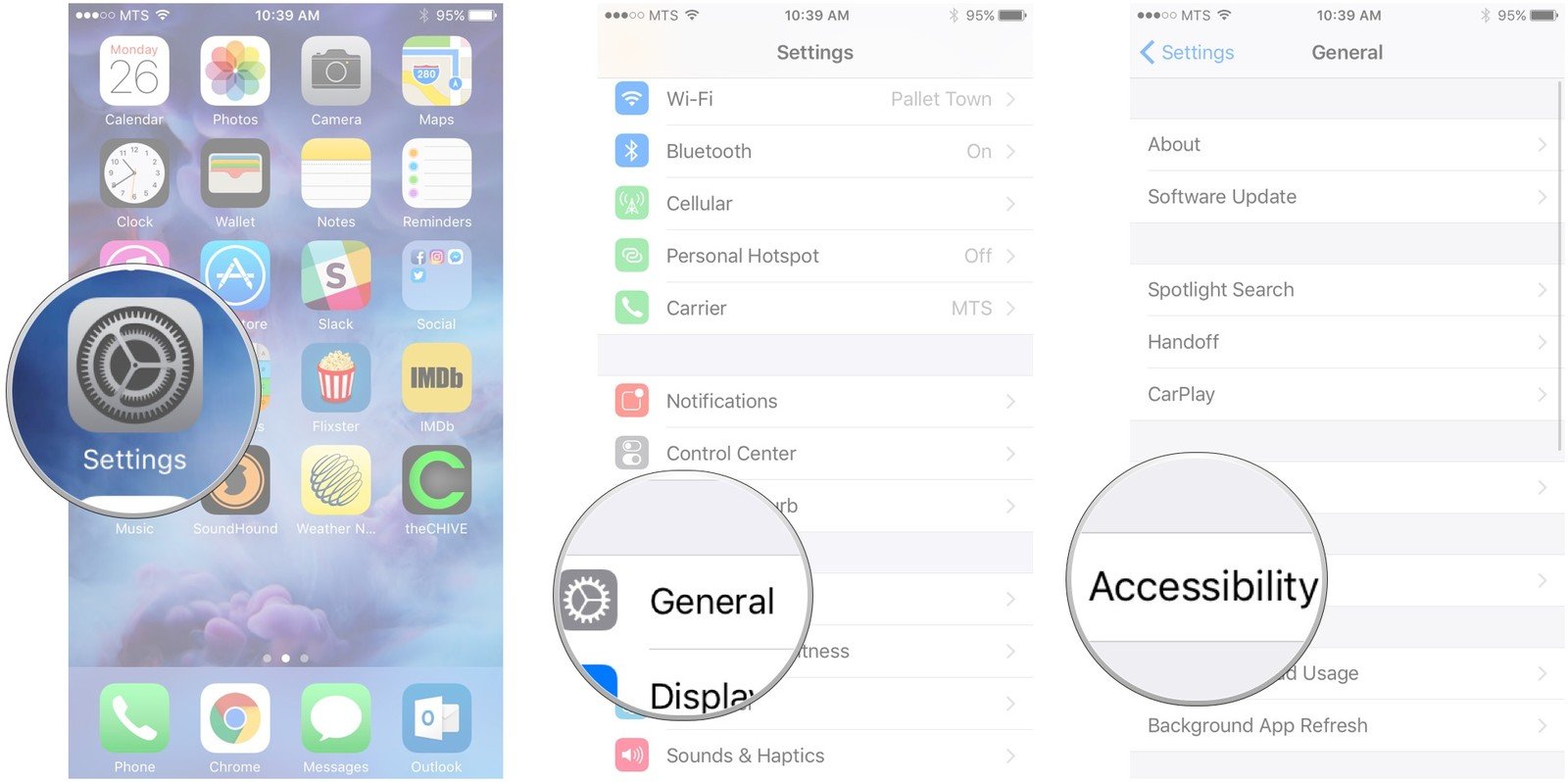
Live Listen is an assistive listening feature that helps you have better conversations in loud places. Just turn on the feature and move your device toward the people youre talking with. Live Listen uses the microphone to pick up what theyre saying more clearly.
Available on:
iPhone, iPad, iPod;touch, AirPods;Max, AirPods;Pro, Made for iPhone hearing aids
Recommended Reading: How To Delete An Event On iPhone
Designed To Just Work Wherever Your Day Takes You
Apple has worked with top manufacturers to create hearing aids and sound processors designed specically for iPhone, iPad, and iPod touch. These advanced hearing devices provide outstanding sound quality, oer many helpful features, and are as easy to set up and use as any other Bluetooth device. Instantly apply your audiologists environmental presets as you go outdoors or enter noisy locations, like restaurants, without having to rely on additional;remotes.
Available on:
How To Enable Assistivetouch On iPhone Or iPad
AssistiveTouch is an Accessibility feature that makes the iPhone and iPad easier to use for anyone with motor control, coordination, or other forms of physical impairment. With AssistiveTouch a special on-screen menu lets you easily tap or perform other gestures instead of potentially more difficult or complex manipulations like pressing the hardware Home button, pressing multiple buttons at the same time, or performing other gestures that are uncomfortable or impossible. The iPhone and iPad can even interface with third-party assistive devices to make sure that, even if they’re wheelchair mounted, they remain as accessible and functional as possible for as many people as possible.
You May Like: How To Recover Deleted Imessages On iPhone 7
Use Accessibility Options To Set Up A New iPhone iPad Or Ipod Touch
iOS 13 makes it easy for everyone to set up a new device with accessibility options that you can turn on right from the start.
When you turn on a new iPhone, iPad, or iPod touch with iOS 13, the first step in;the setup process;is choosing your language and your country or region. If you’re blind or have low vision, you can;turn on VoiceOver or Zoom;to help you with this:
- To enable VoiceOver during setup, press the Side button or the Home button three times, then wait for the announcement that VoiceOver is on.
- To enable Zoom, tap the screen two times with three fingers.
After you choose your language and country or region, you can turn on more accessibility features to help you set up your device:;