How Location Services Work
On the iOS system, Location Services can access GPS to provide system functions such as time zone adjustments, alerts, sending the last location before the battery runs out, and locating a person through the Find My app. . Third-party apps ask for permission to access your location the first time they are opened and display the following options:
- Allow once the app will only use your location once and will ask each time it is opened
- Allow while using the app: allows the app to always use your location, but only when it is being used
- Do not allow: Restrict access to your location.
If you change your mind about the option you’ve chosen, you can change them at any time in the Settings app settings. So, here’s how to enable location services on your iPhone:
How To Share My Location On iPhone Using The Find My App
If your friend is also using an iPhone, you can share your whereabouts with just a few taps using Apples Find My app. Your friend then gets a notification, and they can open the app and see your location. However, if your friend is not using an iPhone and doesnt have access to the Find My app, nothing happens. They dont even find out you tried to share something. That is why I always share my location on iPhone directly from the Find My app, which highlights the people with compatible devices.
IMPORTANT: AShare My Location option is included in a contacts card inside the Phone and Messages apps. However, according to our tests, using this option to share your whereabouts with people outside of Apples ecosystem does not yield any result. You are not even notified that the person isnt able to receive your location.
To begin, open the Find My app.
Tap on Find My
At the bottom, access the People tab. Then, tap on Start Sharing Location.
Start Sharing Location on iPhone
On the Share My Location screen, you can see any contacts youve recently been in touch with that are using an iPhone.
Choose one or more people to share your location with.
Select recent contacts using an iPhone
TIP: If you had no recent contact with the person you want to share your location with, start typing their name to share your location. Any people using iPhones are highlighted, as seen below.
Select one or more highlighted contacts
Next, choose for how long you want to share your location.
Manage Location Services For Specific Apps On iPhone
If you would like to grant or deny access to your location for specific apps, you can do so as follows.
Open Settings on your iPhone and head into Privacy > Location Services. Make sure the Location Services toggle is turned on at the top.
Scroll down the page to see your installed apps. Here, tap the app for which you want to control the location access.
On the apps page, you have three location permission options to choose from:
- Never: To never allow this app to use your location data, select this option.
- While Using the App: To only allow the app to use your location when you are using the app, select this option. This prevents the app from accessing your location in the background.
- Always: Select this option to always allow the app to use your location data.
Once you select an option, your iPhone will automatically save your changes.
And thats how you allow as well as disallow apps from accessing your whereabouts on your iPhone. Very useful!
Recommended Reading: How To Send Confetti In Ios 10
Check How To Fix iPhone Weather Showing Wrong Temperature Issues
Previously, the weather widget was only available in Today view. In iOS 14, you can add it to your iPhone home screen and see the weather information with just a glance. However, unfortunately, for many users, this widget does not work. It does not update the temperature or does not show data. For some, the location only shows Cupertino.
The weather widget on your phone is not updating because the weather widget is not working. A problem can occur due to the weather widget not updating and displaying the wrong city. Get All Fix at a glance. we will be happy to assist you, submit this form, if your solution is not covered in this article. We all know that the Weather app and the Weather widget are very important to us. Somehow, it provides adequate information about the weather of any country or city directly with a single tap. But if you want to know the weather of current location with just one tap, the weather widget is the best option available for you.
Use A Gps Spoofer To Fake iPhone Location
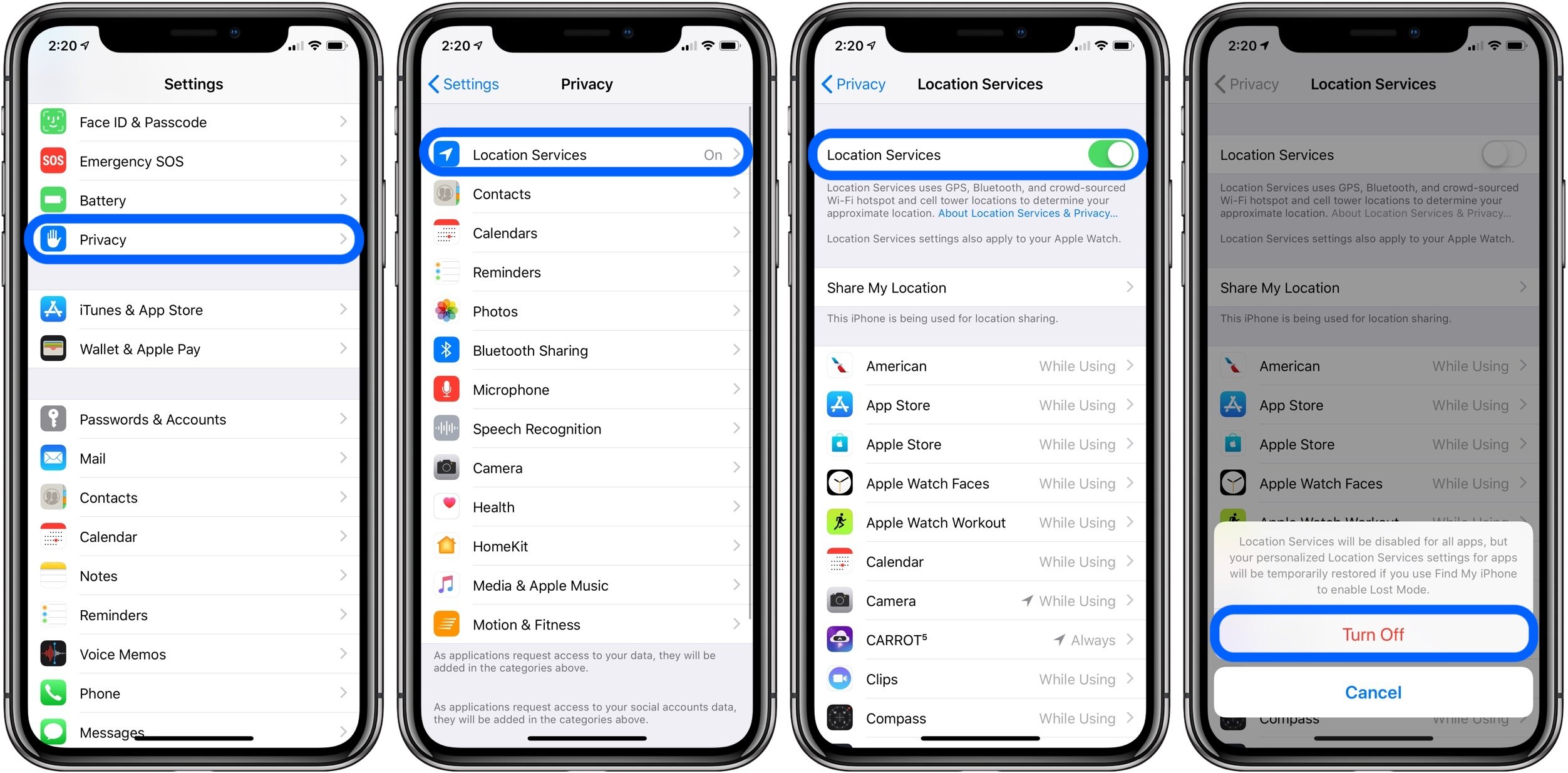
Even though iPhoneâs security is too hard to beat, you can still fake your location and restrict people from knowing your whereabouts. Of course, youâll need a dedicated software to do the job. âdr.fone virtual locationâ is a tool that lets you change your GPS location without any hassle.
Hereâs how you can use the app to fake your current location.
Step 1 – Launch the Software
Install âdr.frone virtual locationâ on your PC. Once the installation is completed, launch the software and click on the âVirtual Locationâ tab.
Step 2 – Connect Your iPhone
Before moving with the further process, make sure to connect your iPhone to your PC. Once connected, click on the âGet Startedâ button.
Step 3 – Re-Center to Accurate Location
A new window will open with a map displaying your current location. If the location is inaccurate, click on the âcenter-onâ button. This will make your location accurate.
Step 4 – Start the âTeleport Modeâ
Now comes the interesting part. With the software, you can virtually teleport your iPhoneâs location anywhere in the world. To do so, click on the corresponding button in the top right corner.
Enter the location, where you want to teleport to, in the top-left text-field and click on GO.
Step 5 – Confirm the Location
Your location is now teleported to the selected location. Even if you click the center-on button, your deviceâs current location will be shown as the location youâve chosen.
Read Also: Samsung Screen Mirroring iPhone 6
How To Enable & Adjust 3d Touch In Apple iPhone 11
How to activate 3D Touch in APPLE iPhone 11? How to enable 3D Touch in APPLE iPhone 11? How to use 3D Touch in APPLE iPhone 11? How to activate 3D Touch in APPLE iPhone 11? How to turn on 3D Touch in APPLE iPhone 11? How to use 3D Touch in APPLE iPhone 11? How to power on 3d touch in APPLE iPhone 11? How to adjust 3D Touch in APPLE iPhone 11?
How To Enable & Adjust 3d Touch In Apple iPhone 12
How to activate 3D Touch in APPLE iPhone 12? How to enable 3D Touch in APPLE iPhone 12? How to use 3D Touch in APPLE iPhone 12? How to activate 3D Touch in APPLE iPhone 12? How to turn on 3D Touch in APPLE iPhone 12? How to use 3D Touch in APPLE iPhone 12? How to power on 3d touch in APPLE iPhone 12? How to adjust 3D Touch in APPLE iPhone 12?
Also Check: How Do You Put An iPhone On Vibrate
Enable Location Services On iPhone
To enable your phones location services, open the Settings app on your iPhone.
In Settings, scroll a bit down and tap Privacy.
On the Privacy page, at the top, tap Location Services.
Toggle on the Location Services option to enable the feature.
From now on, your allowed apps can find your whereabouts using the newly enabled feature.
RELATED:
How To Turn On Location Services On An iPhone Or iPad
This article was co-authored by wikiHow Staff. Our trained team of editors and researchers validate articles for accuracy and comprehensiveness. wikiHow’s Content Management Team carefully monitors the work from our editorial staff to ensure that each article is backed by trusted research and meets our high quality standards.The wikiHow Tech Team also followed the article’s instructions and verified that they work. This article has been viewed 1,032,556 times.
This wikiHow teaches you how to allow the apps on your iPhone to access your current location to provide you with accurate location based information.
Also Check: Closing Open Apps On iPhone 11
Should Location Be On Or Off
You can switch location off if you would rather not let apps know your whereabouts, however this may result in the app not being able to function properly. Turning it off also means you might miss out on location-based services, deals and promotions. To turn off location services, simply go into your phones location settings and toggle Off.
Be careful about doing this though as it means many services you use every day will be disabled. For example, your map apps wont be able to help you find your way, your photos wont attach a location when you take them, and youll lose the benefits of popular location-based apps like Uber, Deliveroo, activity-tracking apps, money-saving apps or any other mobile apps that rely on location services.
Are you a business with an app? Do you need support with geofencing and location-based marketing? Then contact PlotProjects today. With many years of experience and expertise, our solution is hailed as the best in the industry for both big and small businesses alike. You can read our recommendations for convincing your users to opt-in for notifications here.
How To Activate Kids Mode On iPhone And iPad
Children can be quite clumsy with technology, especially the younger ones. By mistake, they can access all kinds of settings and options on your iOS device, possibly deleting or changing all kinds of data. Do you have photos or videos you’d like to keep forever? Better have a backup if you leave your device unattended with your kid, or you might come back and find all of it deleted! That’s why more and more iDevices and Android phones have a Kid Mode that lets parents put restrictions as to what their children can access on the phone or so that they don’t turn off a game/cartoon played on the phone by mistake.
On iPhone , iPad and other Apple devices this mode is called Guided Access . It lets you limit your child to a single application, and even control what features can be accessed in the app itself. If your kid is a bit younger, it’s easy for them to poke the screen and access ads seen during gameplay, or turn off a video with their favorite cartoon. Not to mention the beloved Home button , seen in some of the older devices, kids absolutely love to click it, so unless you turn it off, no game or cartoon will stay on for long!
First of all – please remember, Guided Access is a lock focused on a single app, so you might need to change some settings for different software, depending on if it’s a game, cartoon or a music player.
Recommended Reading: 8 Ball Pool Message
Way : Turn On Airplane Mode
This is one of the common ways of how to hide location on iPhone – just turn on your Airplane mode. While this is not the perfect solution to hiding location on iPhone, it can work for you in a few scenarios. But before you get into that, here are the steps to do that.
Step 1.Go to the âHomeâ screen on your iPhone and swipe up to open the âControl Centerâ.
Step 2.Among the array of options, you will see the âAirplaneâ mode icon. Tap on it to switch it on.
The iconâs color will change to light blue indicating that itâs now on. Be advised that turning on airplane mode on your iPhone will disable services such as Bluetooth, cellular connection, Wi-Fi (you can turn it on later. It basically helps you to cut all connections from the digital world, along with when you are looking for ways of how to hide location on iPhone without them knowing.
How To Prevent Turning Off Location Services On Ios Devices
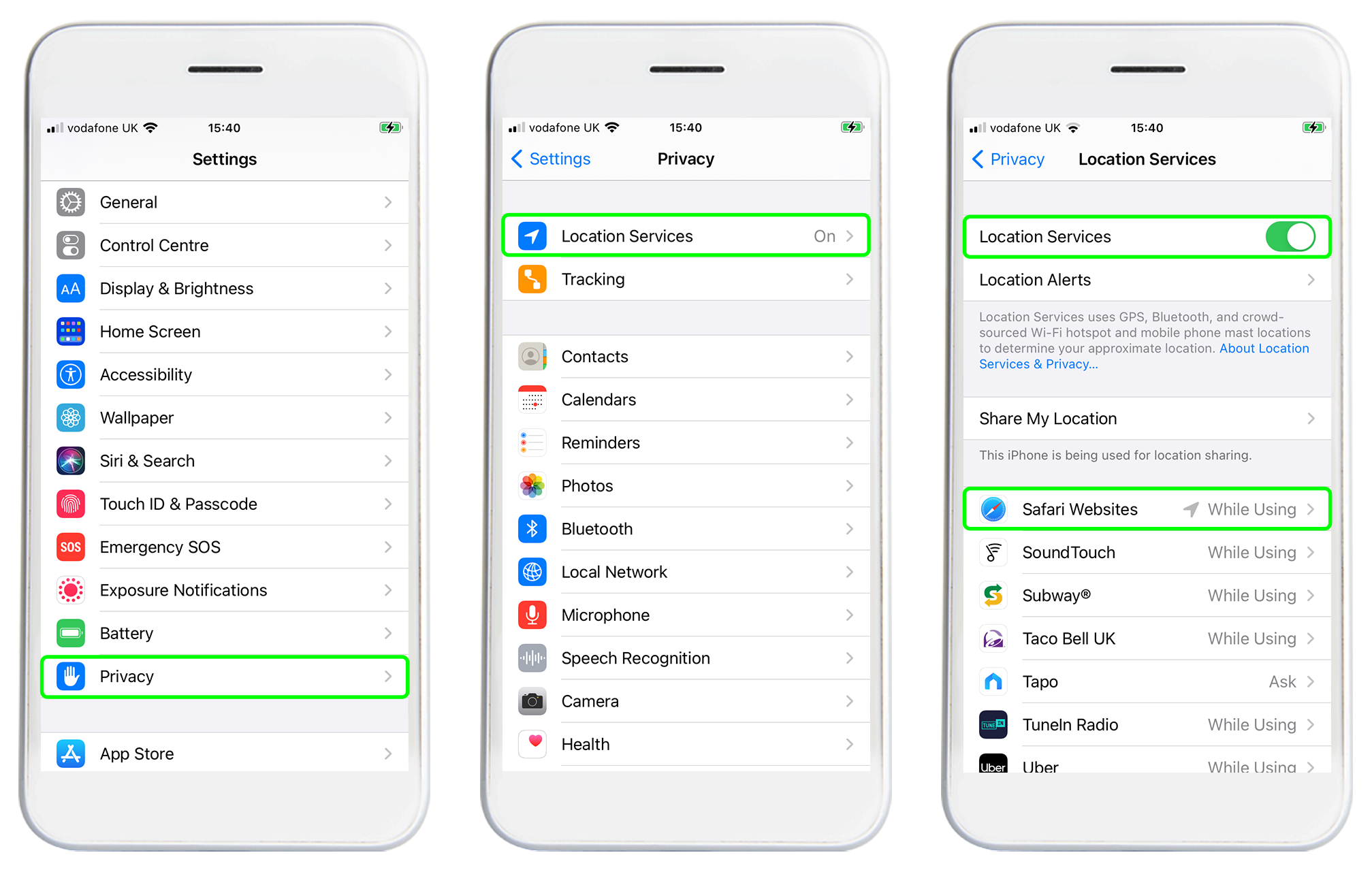
The steps to disable/turn off Location Services for continuous tracking of device location, differ for devices running OS versions above iOS 12 and below iOS 12
On devices running iOS 12 or later versions,
On devices running below iOS 12,
To apply this restriction to keep location always turned on on multiple devices, take a backup of a device after disabling location services and restore the backup on multiple devices using the steps given here.
You May Like: Removing An Email Account From iPhone
Reinstall The Weather App
If the Weather widget still doesnt work properly, there may be a problem with the Weather app. Although this is a pre-installed app, you can still remove it from your iPhone and install it again to fix these issues.
When you delete the Weather app, you will not lose any locations that you have saved to it. These should reappear when you reinstall the app.
To remove the Weather app, go to Settings> General> iPhone Storage. Scroll down and tap Weather, then choose Remove App. Confirm that you want to remove the application from the pop-up window.
After removing the Weather app, the widget will stop working until you install it again. Open the App Store and search for Weather to find and install it again. Open the Weather app to allow location services while using the app again.
Way : Turn Off Location Sharing On Find My Friends App
Find My Friends is a helpful app that allows your friends and contacts to know where you are. It can be incredibly useful in a few situations, for instance when you are planning to go to the movies with a group of your friends. You can just turn on your location and your group of friends can know how far you are from the multiplex and vice versa.
But, as with many other things, the Find My Friends app has its downside as well.
It can compromise your privacy and hence, you will have to turn off the location access to this phone when you want to protect your privacy.
Hereâs how to turn off location sharing on the Find My Friends app.
Step 1.Open the âFind My Friendsâ app on your iOS device. In the latest versions, it has been renamed to âFind Myâ.
Step 2.Tap to open the âMeâ option that appears at the bottom side of your screen. It will open your profile settings within the app. Find the âShare My Locationâ option from the menu that appears.
Step 3.You can see the current status of that option and if itâs on, you can switch it off by toggling on it. If you want to, you can also restrict a few people from your contacts list from knowing your location. To do so, click on the âPeopleâ option and choose any member from your contact list. Click on âDonât Shareâ or âStop Sharing My Locationâ for the chosen contact.
Recommended Reading: iPhone 7 Date Release
Enabling Safari Location Services
1. Start by clicking the Apple symbol in the upper left-hand corner followed by System Preferences:
2. Then click Security & Privacy:
3. Then click the Privacy tab:
4. Click on the padlock in the bottom left-hand corner of the window. You will be asked to authenticate by entering your computer ID/password. Once entered, you will then be able to adjust your Location Services by checking the box next to Enable Location Services and ensuring location services are enabled specifically for Safari:
5. Click the lock again once done.
__________________________________________________________________
How Did You Send Your Location On iPhone
Sharing your location on iPhone is simple once you understand which app to use. Your friends should find you in no time, and maybe theyll also bring some delicious cookies. Before you close this guide, please let us know which method you used and why. Was your friend using an iPhone as well? Let us know in the comments.
Read Also: Get Rid Of Siri Suggestions