How To Disconnect Jbl Headphones From A Paired Bluetooth Device
Once you pair your JBL headphones to a Bluetooth device, they connect automatically when powered on. So, you do not need to repeat the pairing process each time.
However, you may want to disconnect your JBL headphones from a device or want to pair them with some other Bluetooth device.
In this case, you will reset your JBL headphones. They will forget all the paired devices. By repeating the pairing process, you will be able to connect your JBL headphones to some other device.
You can reset your JBL headphones by the following method
NOw, your JBL headphones have been restored to default factory settings. It has been disconnected from all the paired Bluetooth devices. You can connect it with any other device by following the methods given in this article.
Also Read:Headphones vs Headset-Know The Difference
Frequent Problems And Solutions
Users are often faced with situations where the JBL wireless headphones dont connect to the iPhone, or there are other problems with the pairing. The following guidelines, listed below, should help to solve the issues on their own.
In many cases the following solutions can help you:
Now you know how to connect JBL headphones to your iOS device and set the sound correctly. If difficulties arise, they can easily be solved by simply rebooting, disconnecting and re-pairing. As for the setup, special software comes in handy.
Please tell us in the comments if you were able to connect, what other difficulties you might encounter when doing this, and how they can be solved.
Resetting Your Jbl Headphones
- Ensure the headphones are charged and powered on. Some JBL Headphones have a power switch instead of a button, slide the button to the on position.
- Locate the volume down and volume up buttons.
- Hold both buttons for ten seconds.
- Your headphones should turn off and make a ping sound to signal they have been reset.
You will also need to remove the Bluetooth profile settings from the device you paired the headphones with.
The old profile will no longer work and the headphones will need to be paired as if they were a new device.
To manually force the headphones into pairing mode, locate the Bluetooth button on the right ear cup.
Press and hold this button for three seconds.
The headphones should now be in pairing mode.
If you are still not seeing the headphones on the available devices list, you may need to reset your headphones and remove any Bluetooth settings profiles for them on your device.
Read Also: Best Pool App For iPhone
Pairing The Jbl Headphones To An Apple Watch
Apple Watch is a smart wearable watch. It has many advanced functions like a smartphone. This watch is wonderful and can be connected to the JBL headphones.
Let us understand the process
Related:JBL Headphones Not Charging
How To Pair Jbl Earbuds With An Android Phone

Connecting your wireless JBL headphones to your smartphone is a straightforward process. Connect your JBL to your Android mobile using the instructions below
Recommended Reading: How To Play Pool In Imessage
How To Connect Jbl Earbuds To A Samsung Phone
The algorithm is the same as when connecting headphones to any Android smartphone, as discussed above.
Brief instructions for connecting to the Samsung:
Connect Jbl Speakers To iPhone
To find your JBL speaker in the list, you can refresh the page once, after which you will be able to see the name of your JBL speaker on the screen. Tap on the name of the speaker to connect your phone with the JBL speaker. When you tap on the name, your iPhone will be connected to the JBL speaker, and you will see Connected written on it.
Recommended Reading: When Was Ios 7 Released
Jbl Tune 125tws Manual How To Pair / Pairing Mode
Step 1: Remove both headphones from their charging case. By doing this, they will automatically turn on and connect to each other.
Step 2: Activate the Bluetooth pairing function on the device you want to pair with the headphones.
Step 3: In the list of available devices, find and select JBL Tune 125TWS.
Step 4: In case a code or PIN is required for pairing, enter 0000, 1111 or 1234.
Pair Jabra Earbuds With A Windows Pc Or Laptop
You can connect your Jabra earbuds with your Windows 11 or Windows 10 computer by following the below steps:
Step 1. Open the Settings app by searching for it in the Start Menu or by pressing the Windows key + I keyboard shortcut.
Step 2. On the right pane, click Bluetooth & devices, then flip the Bluetooth switch to enable it.
Step 3. After youve turned on Bluetooth, put your Jabra earbuds in pairing mode. To do so, take them out of the charging case and press and hold the Left and Right buttons on the earbuds at the same time until the LED on the right earbud flashes blue.
Step 4. Now, tap on the Add device option.
Step 5. Select Bluetooth from the three available selections.
Step 6. Now, you need to wait for your Windows 11 PC to search for available devices and then click on your Jabra earbuds when they appear in the list.
To disconnect the Jabra earbuds from your Windows 11/10 PC or laptop, return to the Bluetooth menu, click the three-dot menu next to the Jabra headphones, and then click Disconnect.
Read also: How To Connect Beats Earbuds To Your PC Or Smartphone
Don’t Miss: How Do I Remove Sim Card From iPhone 7
Pair A Bluetooth Device With Your Apple iPhone Xr Ios 120
Read help info
Bluetooth is a wireless connection which can be used to connect to other devices, such as a wireless headset or keypad.
Press the indicator next to “Bluetooth” to turn on the function.
3. Pair Bluetooth device with your phone
Press the required Bluetooth device and follow the instructions on the screen to pair the device with your phone.
4. Return to the home screen
Slide your finger upwards starting from the bottom of the screen to return to the home screen.
Pairing The Jbl Headphones To A Macbook
The process of pairing JBL headphones to iMac or Macbook is the same. Both these devices work in a similar way. So, you can pair your JBL headphones to Mac by the following steps
Recommended Reading: Adobe Flash For iPhone
Connecting Wired Jbl Headphones Earbuds With iPhone
If you have wired JBL headphones and earbuds, you will likely not be able to plug them directly into the iPhone. Unless you have an iPhone 6 or earlier, your iPhone will not have a headphone jack at all. Starting with the iPhone 7, Apple completely ditched all headphone jacks as they started moving towards wireless technology.
Just because your iPhone does not have a headphone jack does not mean you cant use your JBL headphones, though. All you need to do is purchase the Apple Lightning to 3.5 mm Headphone Jack Adapter. iPhones sold today come with this adapter. So, check your junk technology drawer before buying a new adapter.
If you cannot find the adapter that came with your phone, you can look on Amazon or buy one directly through Apple. Most other stores that sell technology and phone products carry these adapters in-store as well. You shouldnt have any trouble finding one in a location near you.
How To Reset Jbl Headphones
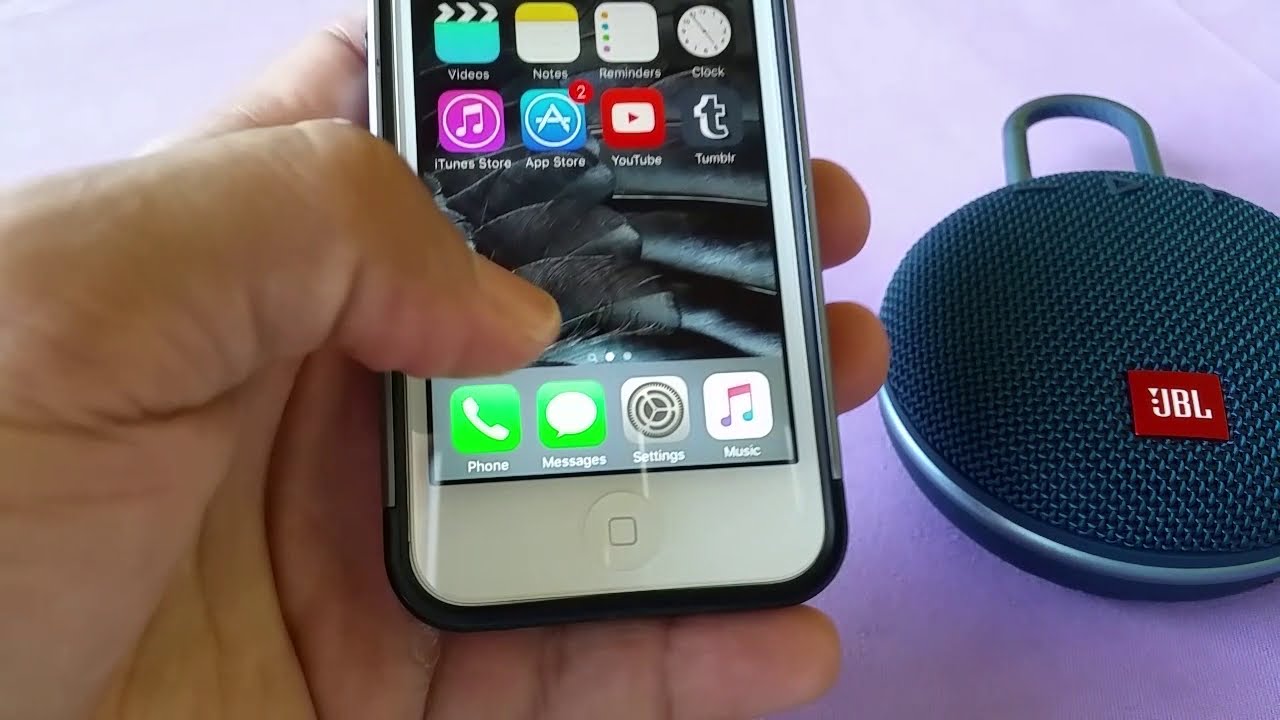
Before you change to another device, you need to reset theJBL saved settings. Once the previous pairing has been forgotten, you canconnect to a new device.
Step 1: Power off the headphones
To do this, you need to click on the power buttonsituated on the right ear cup. The headphones will make a sound to confirm thatit has been powered off.
Step 2: Hold down the volume up and volume down buttons simultaneously
You need to locate the volume up and volume down buttonsthat are situated on the right ear cup of JBL headphones. Hold down the buttonssimultaneously for at least 5 consecutive seconds. When the headphones arepowered off, the device will make a sound to notify.
Step 3: Releasethe buttons
Now, release the volume up and volume down buttons, andthe device will make power on sound. Following this, the device will make apinging sound. This pinging sound will confirm that the JBL headphones havebeen restored. It will be reversed to the default factory settings and will beback to the pairing mode.
The device has been restored and can be paired with a new device. Thats how you perform a quick reset for headphones.
You May Like: iPhones From Metro Pcs
If You Still Can’t Pair Or Connect Your Bluetooth Accessory
Jbl Tune 230nc And Tune 130nc
JBL claims that these new truly wireless earphones exceed the JBL Tune 125 TWS and JBL Tune 225 TWS. The Tune 230NC retains the appealing form factor with updated silicone tips and boasts better bass performance, but the Tune 130NC adds Active Noise Cancellation to a more traditional earbud design.
Both earbuds include four microphones, Bluetooth 5.2 compatibility, Google Smart Ambient, and Fast Pair, Dual Connect + Sync, Google Assistant, and Alexa access, and are IPX4 water and sweat resistant.
Recommended Reading: Will Xr Case Fit X
How Do You Use Jbl Wireless Headphones
First, lets start with charging your device. To charge your device, simply plug in the provided cable to your devices charging port. While the battery life & charging duration vary depending on the type of JBL headphones you own, on average, it takes 2 hours to charge and has a 16-hour battery life .
Next, you will notice on the side of your headphones is an on/off switch which is used for the Bluetooth functionality if listening to your headphones with a wire, you dont need battery whatsoever and will not need to turn your headphones on.
Next, youll notice volume control buttons in order to provide you with quick and easy access to your devices controls. Here are the shortcuts you will need to know:
- + button -> increase volume
- Hold + button for 2 seconds -> Skip track
- Hold button for 2 seconds -> replay track
- circle icon button -> play/pause
- Tap circle button icon once when phone is ringing -> picks up phone call
- Tap circle button icon twice when phone is ringing -> rejects up phone call
- tap circle button twice -> activates your voice assistant
Next is battery life in order to see how much battery your headphones have remaining, youll need to install the JBL headphones app its available for both Android & Apple users. Once you connect your headphones to the app, youll be presented with your headphones current battery status upon opening the app.
How Do You Pair Jbl Bluetooth Headphones
Your headphones should now be paired to your device.
Also Check: Restore Deleted Messages On iPhone
Factory Reset Your Jbl Headphones
It is important to note that the method to factory reset an earbud is different from the steps for resetting a headphone.
To perform a factory reset of the JBL Tune 120 TWS earbuds , place both earbuds in the case, then press and hold the button on the right earbud for 5 seconds.
The headphone indicator will turn off and then light up again. After that, all settings will be reset.
However, if you want to factory reset JBL Tune 220 TWS headphones, follow the listed instruction
Step 1. Disconnect the JBL Tune 220 TWS earbuds from your phone.
Step 2. Place both earbuds in the charging case.
Step 3. Remove the right earbud from the case.
Step 4. Press and hold the removed earbud for 10 seconds. This will reset the JBL Tune 220 TWS earbuds to factory settings.
Step 5. Delete the headphone Bluetooth data on your phone.
Step 6. You can now reconnect the JBL Tune 220 TWS to your phone.
Turn Bluetooth Off And Back On Again
Turning Bluetooth off and back on again can sometimes fix minor software glitches that may be preventing your iPhone and Bluetooth device from pairing. There are three ways to turn Bluetooth off and back on again on your iPhone:
Turn Bluetooth Off In the Settings App
Turn Bluetooth Off In Control Center
Turn Bluetooth Off Using Siri
After turning Bluetooth off and back on any of these ways, try pairing your iPhone and Bluetooth device again to see if it solved your problem.
You May Like: iPhone Turn Off Live Photo
How To Connect Jbl Earbuds Using Bluetooth: Step
Here is how to connect JBL earbuds to your iPad using Bluetooth:
The Headphones Are Out Of Pairing Mode

As a rule, the connection mode works only for a certain time. If youve been messing around with your smartphone for too long and its time out, chances are you wont be able to find the device on the available list. Pay attention to the indicator light and try to see if the pairing mode is activated.
You May Like: How To Connect iPhone To Samsung Smart Tv
How To Use A Cable To Connect Your Jbl Headphones
While the majority of new JBL headphones and earbuds include wireless connectivity, there is another option to connect to your iPad via a cable and the iPads 3.5mm headphone connector.
Connect via a Headphone Jack to an iPad.
Almost all of the JBL range of headphones and earbuds that need a wire will connect to any device via a 3.5mm headphone connector. If your headphones or earbuds do not have wires, then follow the instructions above to connect to your iPad through wireless Bluetooth.
Its simple to connect your JBL headphones or earbuds via a cable. Connect the headphones wire to the 3.5mm headphone socket on your iPad, and youre all set!
Connect to an iPad that does not include a headphone jack
If you purchased an iPad after 2018, youll notice that it lacks a headphone jack. This is consistent with Apples planned phase-out of cable connections in favor of wireless connectivity.
Using a cord to connect your JBL headphones or earbuds is still doable youll just need to purchase a USB-C to 3.5mm audio jack adapter. Theyre readily accessible online and are a relatively simple piece of gear that connects and plays audio from headphones to an iPad via the power charging connector.