Put Your Sim Card In A Different Phone Then Reset That Phone
I havent seen this solution anywhere on the internet, but this is the only thing that worked for me when my greyed out phone number wouldnt activate iMessage. All I did was pop out the SIM card and put it in a spare iPhone I had on hand. The same issue happened in that phone, but after going to Settings > General > Reset > Reset All Content and Settings, everything worked fine. I then put the SIM card back in my main iPhone and iMessage activated almost instantly.
In retrospect, resetting my main phone to begin with could have done the trick, but I would have had to set up the entire phone all over again, which would have been a huge waste of time.
Yes There Is A Difference Between Sms And Imessage
This one we all forgetsometimes. iMessages work between Apple Products onlyand they appear in BLUE text bubbles.
SMS or MMS messages work with all types of mobile products & manufacturers, from Android to Windows, and appear in GREEN text bubbles.
To send SMS/MMS from your iPhone, you need a text-messaging plan from a mobile wireless carrier.
Send As Text Message Instead Of Imessage
If the person you’re contacting doesn’t have an Apple product, iMessage won’t work. You need to rely on SMS to send to Android devices, for example. In these instances, your messages will say Sent as Text Message, not Delivered, and appear in green bubbles.
But texts aren’t just useful when sending between different operating systems. You can revert iMessages to SMS if your internet connection is weak. Go to Settings > Messages > Send as SMS to enable this.
iPhones default to iMessage when chatting between Apple devices. Messages will only send as traditional texts if there’s no internet. You can’t disable iMessage on cellular data while keeping it enabled for Wi-Fi connections, so it’s an all-or-nothing service. However, iMessage may fail to send if you’ve exceeded your cellular data limit.
You can resend a message via SMS if it reads Not Delivered by tapping the exclamation point by the message. Alternatively, switch to another popular messaging app. Major options like WhatsApp and Telegram work on all platforms and offer secure messaging. Of course, the recipient has to have the same app installed…
Read Also: How Do You Play 8 Ball On Imessage
Reset Your Apple Id Password
What if you have already sold or traded in your old iPhone for another device? If you are unable to perform the first method or if it was unsuccessful for you, Jack Wallen over at TechRepublic suggests you try resetting your Apple ID password.
To do this, go to Apple’s website and click on the “reset your password” link. Now this is the important part: don’t log back into your account once the password has been reset. Instead, send a text message with the word “STOP” to 48369 from your new Android or Windows Phone device. You will then receive a text message from Apple that says you have successfully unsubscribed from your iCloud account.
Wallen notes that the change “won’t happen immediately.” In his experience texts from iPhone users slowly began to trickle in on his Android device “over a 12-hour period.” Even though others have found success using this method, Apple has said that performing it won’t deregister your number from iMessage.
Are Your Messages Not Showing Up On Other Devices
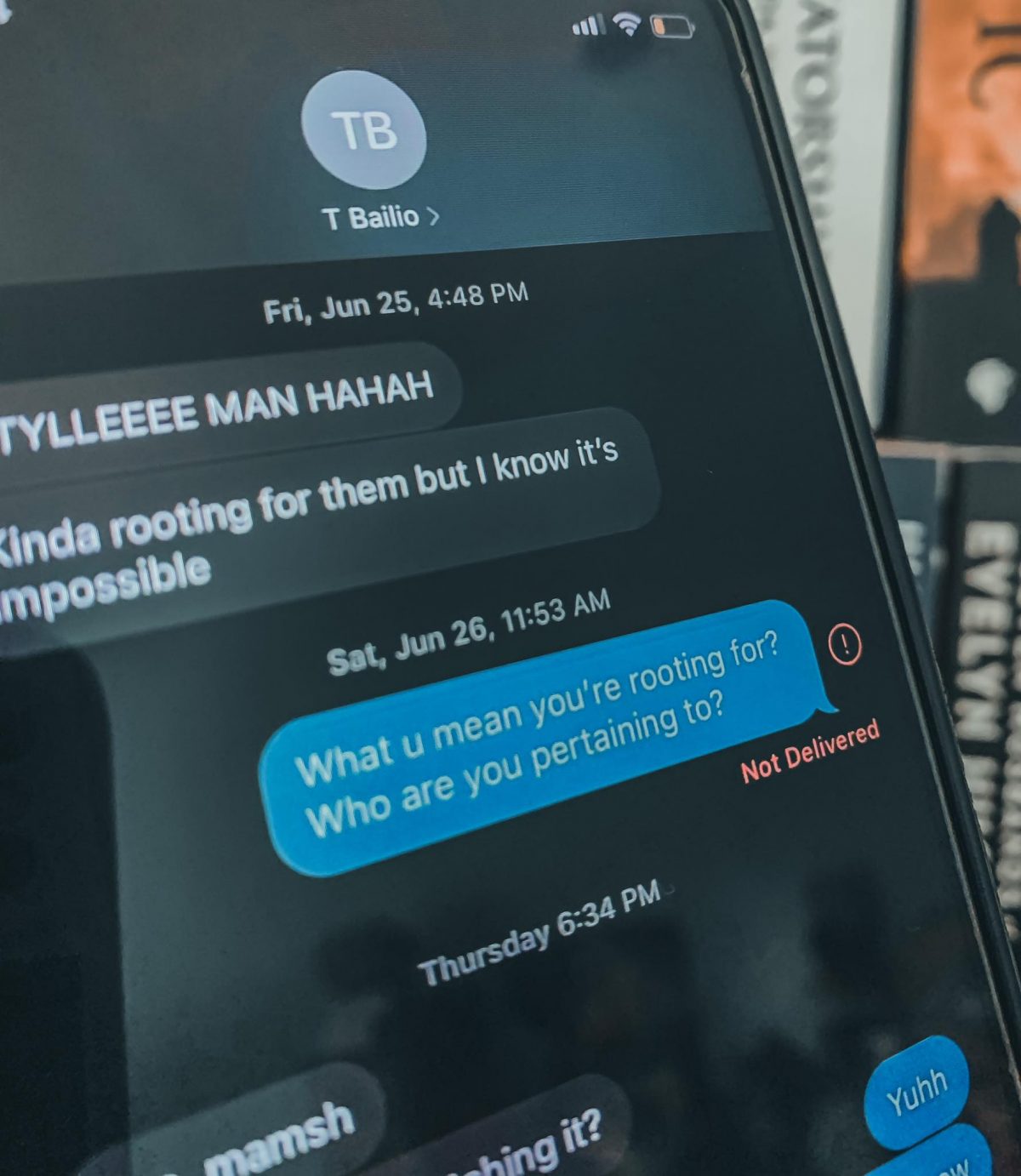
If you want to receive messages on other devices, like an iPad, iPod, or Mac & MacBook Pro, make sure you toggle on Text Message Forwarding services for all devices.
- Go to Settings > Messages > Text Message Forwarding
- Toggle on this setting for all devices that you want your messages sent to
- If you DONT want those messages forwarded, toggle this service off
Also Check: Hdr iPhone Camera Meaning
Solution : Check Ios Is Updated Or Not
Now, the issue can occur due to any reason and one is because of using the old version of iOS. Your device might be running on the old version and this is where iMessage is not working properly.
Therefore, you should check it by going to Settings > General > Software Update. If any update is available, then download and install the update.
After that, check if you are able to use iMessage or not.
Turn Your Mobile Data Or Wifi On
iMessage does live off by using an internet connection. So when you suddenly find iMessage not working, make sure to check your data or WiFi connections are on,
For data connection, go to Settings > Mobile > toggle Mobile Data on.
For WiFi connection, go to Settings > Wi-Fi > select a network then key in the WiFi password.
It would be worth mentioning that in case you have mobile data or WiFi connection but iMessage is still not working, go ahead and check with your mobile carrier or internet provider for possible connection disruptions.
Don’t Miss: How To Upload Facebook Photos To Shutterfly
Common Reasons Imessage Won’t Deliver
So, what does it mean when iMessage doesn’t say Delivered?
If an iMessage doesn’t say Delivered, the recipient might have simply turned their phone off. Your message will arrive when they turn on their device again. Be patient. Not everyone keeps their phone turned on all the time, especially during the nighttime.
Even if you think the person is unlikely to turn off their phone, they might have activated Airplane Mode. This cuts off all connections, so they won’t receive iMessages, SMS, or calls.
If you normally receive read receipts from your contact, or it shows Delivered, but you don’t have a reply, there’s another possibility. Their device might be set to Do Not Disturb, which silences alerts. If it’s an emergency, call them instead. At first, you won’t get a response. But call again within three minutes and, if your contact hasn’t changed the default settings, your repeated call will bypass Do Not Disturb mode.
Solution : Fix An Error Occurred During Activation Imessage With Airplane Mode
If all these methods listed above doesnt work for you, then you might as try this method. We found the airplane mode activation mode in one of the discussions. It sounds simple and if it solves,here’s how it works:
Step 1: Go to Settings, then scroll down and tap on Messages, then turn off iMessage
Step 2. Turn on the Airplane mode. Wi-Fi will be turned OFF automatically.
Step 3: Switch ON Wi-Fi, then head back to Messages and turn on iMessage.
Step 4: You’ll be prompted for your Apple ID if you haven’t added it yet. Now, head back to Settings and turn OFF Airplane mode.
Step 5: Mostly, you’ll be shown a notification that says ‘Your carrier may charge for SMS’ Tap on OK. If not, go to Messages, turn OFF iMessage and then turn it ON again.
If all the solutions as mentioned above have failed to fix the problem, then update your device to the latest version. Simply tap on Settings General Software Update.
Don’t Miss: Does iPhone Screen Mirroring Work With Samsung Tv
Restart Your Network Settings
On rare occasions, your phone’s network settings can get scrambled, which can interfere with iMessage . As a last resort, you can toggle network settings off and back on again, though beware that this will erase your saved Wi-Fi networks and passwords, so you need to enter them again.
1. Start the Settings app and tap General.
2. Tap Transfer or Reset iPhone.
3. Tap Reset.
4. In the pop-up window, tap Reset Network Settings and confirm you want to do this.
Make Sure Imessage Is On And Set Up Correctly
Check youre set to send and receive iMessages by going to Settings > Messages and checking that iMessage is turned on.
If when you get to this page you see a message suggesting that iMessage is Waiting for activation or Activation unsuccessful, then read this article: What to do when iMessage wont activate on your iPhone.
If iMessage is switched on and there is no message about activation, check that your phone is set up correctly to receive iMessages: Go to Settings > Messages and check the addresses and mobile number you have listed in Send & Receive.
The fix
Assuming its not an activation issue, run through the following:
Don’t Miss: Why Is My iPhone Always Loading
Deactivate Imessage When Switching From iPhone To Android
Another major issue with iMessage is when you shift from iPhone to Android. Your number is still registered with the iMessage app on your previous iPhone and now when you have shifted to Android, you will still receive messages. Your contacts will be able to see delivered when they send you an iMessage. But the message is not able to reach you because you are using an Android phone.
Since this has become a common problem, Apple Support offers you to deregister from iMessage and turn them off.
To exit from Facetime:
Imessage Issues : Cant Send/receive Imessage
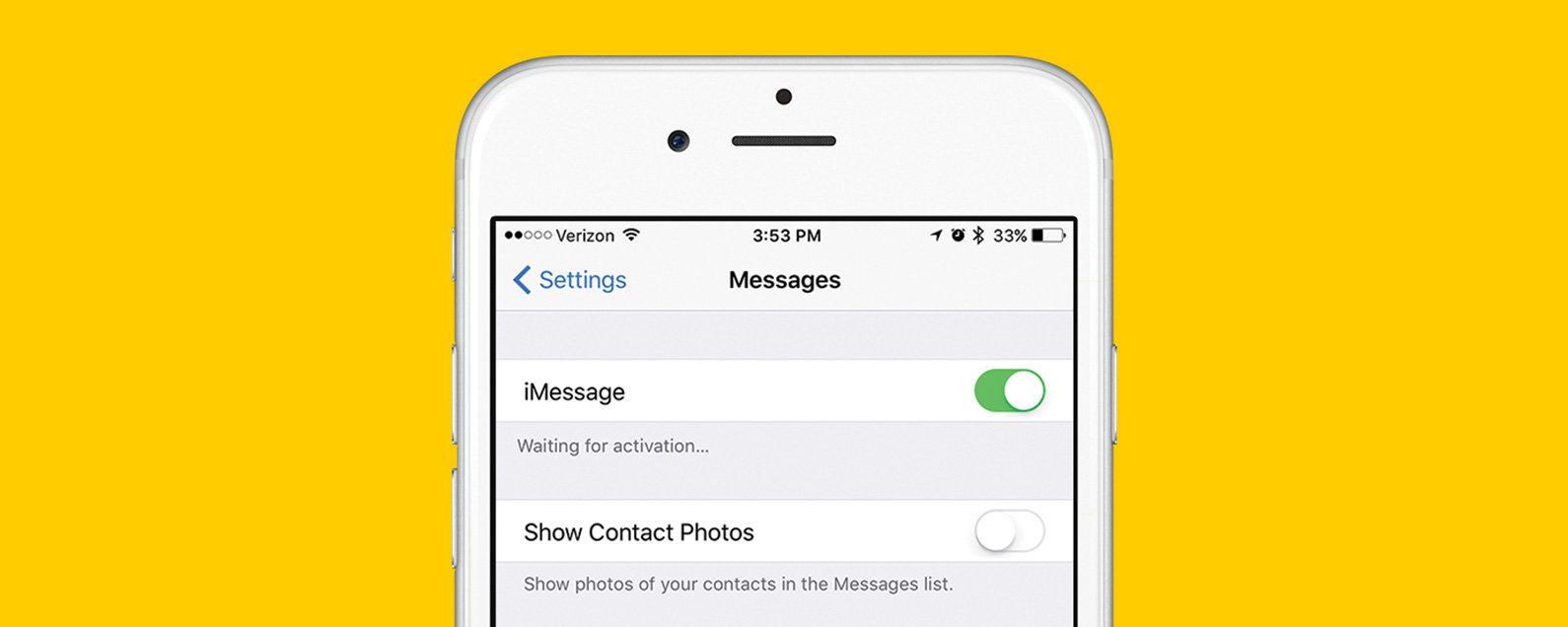
Many iPhone users complain that they cannot receive and send iMessages after updating to iOS 15. If the iMessage application has stored a lot of photos and videos, it may work slower. So, before e starting everything, check whether you have enough storage to receive messages. Apart from that, this can happen due to many other reasons. Here we have addressed the possible solutions for them.
Solutions
- Fix 1: A most basic way to resolve this issue is to restart your device. In most cases, this will get resolved through this fix.
- Fix 2: Weaker signal strength can also cause this issue.
- Fix 3: To send MMS messages on iPhone, first, you need to activate the option. For that, go to Settings and then select Messages. Under Messages, tap on turn on MMS Messaging. If you dont see this option, it means your carrier doesnt support it.
- Fix 4: Check if the space on your iPhone is available. Insufficient memory prevents you from receiving iMessages.
- Fix 5: Make sure to double-check the contact details of the recipient. It could be either the phone number or the email address.
Read Also: How To Hide App From Siri Suggestions
Imessage Fail To Activate After Ios Update
After updating to iOS 15, you may see an iMessage waiting for activation error on your iPhone or iPad and fail to activate iMessage after trying again and again.
How to Fix:
- Make sure Date & Time are correct: Settings > General > Date & Time > Set Automatically.
- Make sure youve connected to Wi-Fi.
- Make sure your Carrier support iMessage.
- Turn on Airplane mode and turn it off.
Solution : Reset Network Settings To Defaults
You may encounter the error under discussion if the network settings of your phone are corrupt or not configured properly. In this scenario, resetting the network settings may solve the problem.
Read Also: iPhone 6 Mirroring To Samsung Tv
Recapping The Troubleshooting Methods For Imessage Issues
The following are some general solutions that you can use when facing issues with iMessage applications.
Perform A Hard Reboot
Performing a hard reboot or reset is not harmful to your phone. If for anything, it actually erases junk data and refreshes the system anew. It frees unused RAM and apps running in the background resulting in a smooth-performing phone. Oftentimes, it provides an opportunity for the phone to rewire itself and fix minor issues running in the background before the reset.
For an iPhone running iOS 14, hold the lock button and volume button simultaneously and release when the screen displays the options to turn off the phone. Slide the bar right to perform the task. Give the phone 10 to 15 seconds before turning it on again.
For an iPad, hold down the lock button until the turn-off screen appears. From here, it takes a similar story as is with turning an iPhone off.
Also Check: How To Delete An Event On iPhone
Tip : Turn Off Imessage And Back On Again
When being prompted with iPhone iMessage waiting for activation or message app opens with a blank screen, you can use a simple trick to restart iMessage service.
- 1.Head to Settings > Messages > iMessage. Turn iMessage off on your iPhone if its ON already.
- 2.Switch to On and wait for a while. Send an iMessage to an iPhone/iPad/Mac user under active network to test whether iMessage can work normally now.
- 3.If iMessage still not working, you might need to sign out Apple ID in iMessage. Go to Send & Receive below and log out your account, then try to sign in again.
How To Troubleshoot And Fix Problems With Imessage
iMessage is Apple’s own proprietary messaging service that ties directly into the Messages app of both iPhone and iPad. By doing this you can seamlessly send regular SMS and MMS messages alongside iMessage. If your friends and family have iPhones or iPads too, iMessage just works. Well, most of the time. Just like any other service, iMessage isn’t error prone. From activation issues to errors sending, iMessage has its fair share of problems and most of us have experienced them at one time or another. Here are some steps you can take next time iMessage is giving you problems:
Also Check: Save Mp3 On iPhone
Why Is My Imessage Not Working
First things first. Before we answer why your iMessage isnt working, lets deal with the how. How do you know if your iMessage isnt working? First, if previous messages are blue speech bubbles are now in green.
Another sign that your iMessage isnt working is when you dont see the word Delivered below the message youve just sent.
You should see Delivered under your message as soon as the recipients device has received your message. On the other hand, you should see Read if the message has been tapped, regardless if theyve actually read your message.
If you dont want other people to tell when youve opened their message, you can turn this feature off by going to Settings Messages Send Read Receipts.
Troubleshooting Imessage That Stopped Working On Your iPhone 11
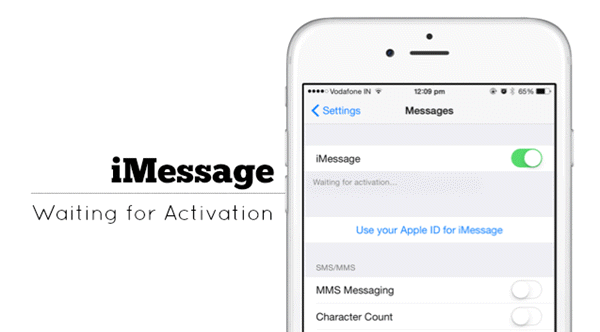
Before you start ruling out common software-related triggers, check and ensure that your iPhone has no problem connecting to the internet either via Wi-Fi or mobile data. Also care to check the date and time settings and make sure they are properly set. If necessary, use automatic date and time information on your device. If youve met all these criteria and yet iMessage is still not working on your iPhone 11, try these solutions.
You May Like: iPhone Pool Game Imessage
Why Is My Imessage Still Not Delivering
If you’ve tried everything above and iMessage still won’t deliver, there are further possibilities to entertain. The first is that there’s nothing wrong with your phone the problem is with the recipient’s device. This is likely if messages to your other contacts deliver correctly, although that’s not always the case.
You should advise your contacts to take the same steps you already have by sending them this guide. Another possibility is that they’ve switched numbers and haven’t alerted you yet.
Imessages Not Sending Here Are All The Ways You Can Fix The Issue
Why is iMessage not working? If your iMessage is not working, it could be for a number of different reasons. We’ll cover how to fix iMessage when it’s saying the text was not delivered or if your iPhone is not receiving texts. Whether you’re on iOS 15 or an earlier software, the solutions are roughly the same. If your iMessage isn’t working or won’t activate, well figure out how to fix it.
Sometimes when iMessage isnt working, its a problem on Apples end. But most of the time, iMessage not working is the fault of some buggy iOS or a faulty internet connection. If youre wondering, “why does my iMessage not work?” each of the following steps will help fix it. I’ll start with small simple solutions, so go through each part of the article until your iMessage is working again.
Recommended Reading: How To Undo A Note On iPhone
Solution 1: Ensure There Is Enough Space
When your message app has lots of pictures or videos then it can make your iMessage slower to work. At that moment, you can see that your iMessage is not working on your iPhone.
In this situation, you need to check your storage space because you are getting the error due to less space on phone. To free up space, you have to remove some old messages that are not needed anymore.
Follow the below methods:
- Open the Messages app and swipe the message that you dont want and click on the Delete option
- After that, move to the Messages app and click on Edit, then click on Select Messages and choose those messages that you dont need anymore.
Tip- Users exchange lots of videos and other data via the Messages app. But if you want to save space then go to Settings > Messages and turn ON slider to Low-Quality Image Mode.