Transferring Apps Using Quickstart
There is a third way to transfer apps from one iPhone to another, and that is QuickStart. You can only do this if your old and new iPhones are both running iOS version 11 or later.
Youll need to turn on your new iPhone and put it next to your old one. The QuickStart screen should appear on your older phone. Youll see the option of using your Apple ID to set up the new device. Select that, and tap Continue. If you dont see that option, make sure that your Bluetooth connectivity is turned on.
The animation should show up on your new devices screen. Hold your current phone over the new one. Center that animation in the viewfinder. There should be a message that comes up on the screen saying Finish on the New iPhone. You will get a prompt to enter your passcode for the old device on your new one. Do so. Follow the instructions and set up Touch ID or Face ID on your new device.
You will then be asked to enter your passcode again. Once you have done so, you should see the option to restore the apps, settings, and data from your old iPhone on your new one. You will probably see multiple backup options, so make sure that you use the most recent one, going by the timestamp and date. You can also then make choices about what settings you want to transfer between the phones as it relates to Siri, Apple Pay, location, privacy, etc.
Use A Mac Or Pc To Transfer Your Data To An iPhone 13
The method I personally use with every new iPhone is to restore from an encrypted backup using a Mac or PC. Not only does this process transfer all of your apps, settings and preferences, but it also means you don’t have to sign into the countless apps you have on your phone.
Before you can use this method, you’ll need to create an encrypted backup of your current iPhone. I know that may sound intimidating or overly complicated, but it only means you have to check an extra box and enter a password.
On a Mac, you’ll use Finder to back up your old iPhone. We outlined the steps when Apple killed iTunes. Just make sure to check the Encrypt backup box and enter a password you’ll remember when prompted. Let your Mac go to work, creating a backup file. It will let you know when it’s done.
On a PC, you’ll need to use iTunes to create a backup. That process is explained here. Again, you’ll need to make sure the Encrypt backup box is checked and enter a password.
To restore your new phone, open Finder or iTunes, and connect your phone to your computer. Click Trust when prompted, and then follow the prompts, selecting the backup you just created as what you want to use to restore the phone. You will need to enter the backup’s password before the process begins — so make sure you don’t forget it!
Once it’s done, your new phone will be an exact copy of your old phone and you won’t have to spend any time signing into apps or random accounts.
How To Transfer Your Icloud Backup To Your New Device
* To erase your device that’s using iOS or iPadOS 15 or later, tap Settings > General > Transfer or Reset > Erase All Content and Settings. On iOS or iPadOS 14 or earlier, tap Settings > General > Reset > Erase All Content and Settings. This erases all data on your device. After you erase it, your device restarts and the “Hello” screen appears.
Don’t Miss: What Year Was The iPhone 7 Released
Coming From An Older iPhone
If coming from an iPhone, there are two big things you can do before your new device arrives.
First, you should slim down your storage.
If you have any media apps podcasts, TV streaming, et cetera double check to see if you downloaded any disposable content. If you’ve got some TV episodes in Apple TV or Netflix saved to your phone for offline playback, this can eat up a lot of storage.
Similarly, cull your apps. Go through your Home Screens to dispatch any apps or games you no longer use. You can also go to Settings> General> iPhone Storage to see a list of all your apps sorted by how much data they occupy and you can easily delete them from there.
Our second recommendation is to do a preliminary backup, either through iCloud or your Mac/PC. When you move to your new iPhone, it will prompt you to do a last-second backup, but since this will be a delta backup only covering what changed since your last full backup, it will just take a few moments.
If you want to get your new phone up and running as fast as possible, get a backup done early.
Try Quick Start To Transfer Apps From iPhone To iPhone
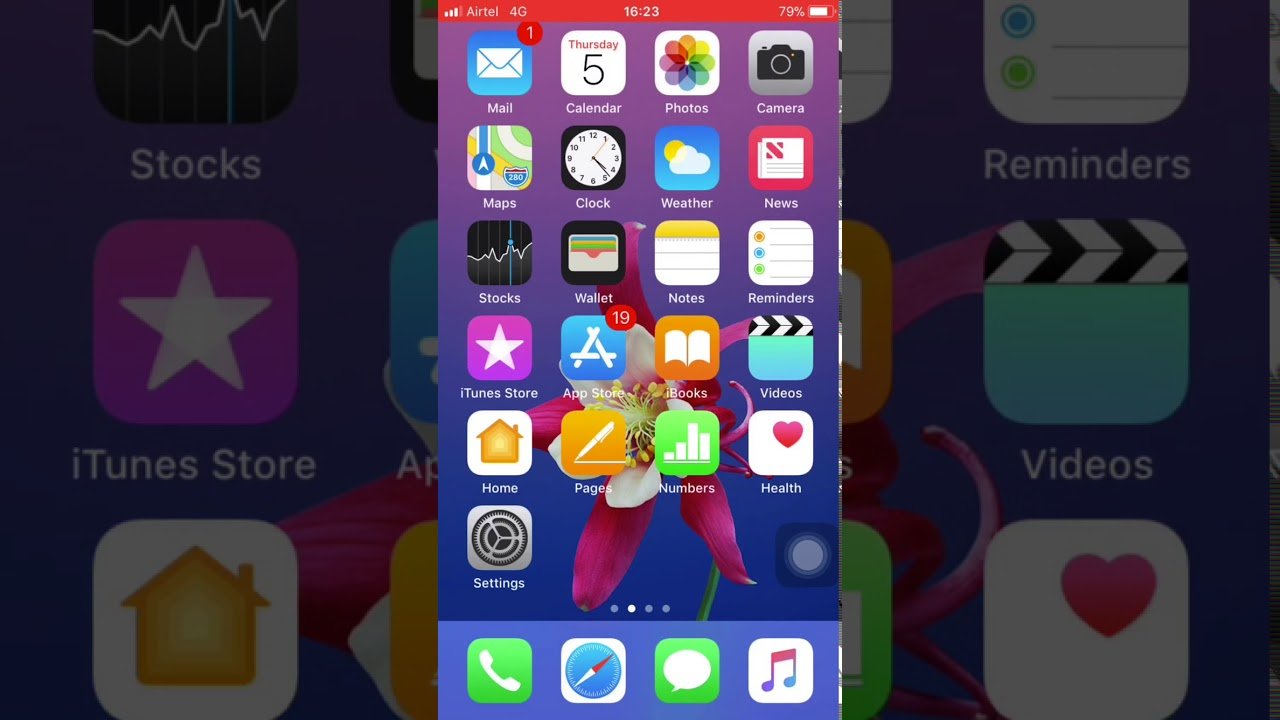
If your old device is running iOS 11 or later, you can use the iPhone migration feature to move apps to your new iPhone. Heres how to Transfer Apps from iPhone to iPhone via Bluetooth:
Tap Continue to continue to set up new iPhone
Also Read: Best iPhone to iPhone Transfer Software >
Recommended Reading: Why Is My iPhone Stuck On The Loading Screen
How To Find Previously Installed Apps
If you want a fresh start with your new iPhone or iPad, its best not to restore from a backup. A freshly reset iPhone or iPad is bug-free, crashes less often, and gives you better battery life.
Still, you want to access all your favorite apps. Sure, you can search and download each one, but theres a better way to get a list of all your previously downloaded apps and games.
Open the App Store and go to the Today tab. Tap your profile icon in the top-right corner to see your account information.
From here, tap Purchased.
On the next screen, tap My Purchases.
Here, you see all the apps and games youve downloaded or purchased using your iCloud account. The list is sorted in reverse-chronological order, so the most recent downloads appear first.
At the top of the screen, tap Not on this iPhone/iPad to see a list of apps and games you havent downloaded yet.
Find the apps you want to restore, and then tap the download icon to start the installation process.
If youve built up a long list over the years, tap the Search box at the top to find a specific app in your purchase history.
How To Transfer All Apps To New iPhone With Itunes
iTunes backup is also a good choice. Firstly you need to make an iTunes backup for your old iPhone, and then just restore your new iPhone with the previous iTunes backup. This method will help you get your apps and app data to your new iPhone, but it will get all backup content to your new iPhone. In other words, your iPhone will be erased and the files on iPhone will be replaced by the iTunes backup files. If youd like to apply this method, you can follow the steps below:
If you already backed up your old iPhone, just skip step 1.
Read Also: iPhone Sound Check
The Best iPhone Apps For 2022
The App Store hosts nearly 2 million titles, so it’s tough choosing which ones to install on your iPhone. We help you decide with our top app picks in 12 key categories.
So, you’ve purchased a new iPhone. Cool. What are you going to do with it…talk? The iPhone can do so much more than voice-to-voice or FaceTime communication. By exploring Apple’s App Store, you can unearth apps that turn your handset into a fitness tracker, encyclopedia, or language-learning tool. If you can think of a potential iPhone use, it probably exists in app form.
However, the problem is finding those apps. The App Store is packed with appsit’s millions deep. Some are wheat, some are chaff. Don’t waste your time with chaff. Instead, use this guide to find the iPhone’s top apps and hidden gems.
Our favorite apps cover a range of activities, including photo editing, social networking, messaging, getting organized, and staying healthy. There’s even one that helps you cheaply fill your gas tank. We’ve broken this list into 12 relevant categories, so you can browse just the app types that most interest you.
In the past, this list also featured the coolest video games the App Store had to offer. The iPhone gaming scene has become so robust that we decided it deserved its own separate, expanded list: Check out our features covering the best iPhone games and the best Apple Arcade games. We show Apple’s tablet love with the best iPad apps, too.
Second Solution: Clear App Store Cache
After the 10th tap, you should notice that the screen somehow refreshes. Thats an indication that the App Store cache has been cleared and refreshed.
Give your iPhone another reboot afterwards and then see if the problem is fixed.
You May Like: How To Block No Caller Id On iPhone 11
How To Transfer Apps From iPhone To iPhone 13 Via Quick Start
When you get your new iPhone 13, you can use quick start to set up your new device quickly. With Quick Start, you can transfer all data including phone settings from the old phone to new iPhone 13. This feature works with the help of Bluetooth and your Apple ID, so before moving apps from one iPhone to another, make sure that Bluetooth is enabled on both iPhones and that they are within the Bluetooth range.
Step 1. Place two iPhones within the Bluetooth range and turn the Bluetooth on.
Step 2. When your two iPhones are paired, there will be an animation to appear on your new device. Use your old iPhone to scan the animation on the new iPhone.
Step 3. Enter the old password on the new iPhone to start transfer all content. It will take a few minutes to finish the process.
Please note this method will transfer all content and apps from the old iPhone to the new iPhone. If you want to transfer one app from iPhone to another, you can try AirDrop.
Hi!If you get tired of reading articles, you can watch the tutorial video:
S On How To Set A Ringtone On iPhone With Itunes:
- Use your iPhone cable to connect your PC with your iPhone.
- Then open iTunes on your computer and tap on your iPhones device icon.
- Next, tap on File Sharing from the left-side panel and select the Ringtone Maker app from the list of apps.
- After that, navigate to your custom ringtone file and drag it to your desktop.
- Then go to the Tones section from the left-side panel of iTunes and then drag back the ringtone file here.
- Finally, tap Sync, and your custom ringtone file are now available on your iPhones ringtone list.
Recommended Reading: How To Reset Carrier Settings iPhone
Backing Up Your iPhone Before You Attempt The App Transfer
The first thing that youll need to do is to back up your old iPhone. One possible way to do that is to use iTunes. Connect the iPhone to your computer using an Apple-approved USB cable. Launch iTunes, and make sure that it is running the most recent version. On the left-hand side of the screen, you should see Devices. Click on it, and you will see your iPhone on the right-hand side of the screen. There will be an option to back it up. Click on it and wait for the backup to take place. Once it is done, you can disconnect the iPhone from the computer. Your backup will be there on iTunes, waiting for you.
The other way to back up the old iPhone is to use iCloud. Make sure the iPhone is connected to a stable Wi-Fi network. Head to Settings, Your Name, and then hit iCloud. Hit iCloud Backup, and then Back UpNow. Wait for a couple of minutes while the process is completed. To confirm the backup was successful, you can go through the steps again. Under Back Up Now, you should be able to see the time and date that the last backup happened.
Where Is The Apps And Data Screen On iPhone/ipad
![[NEW] How to Download AppCake on iOS 11 & Get All Apps ... [NEW] How to Download AppCake on iOS 11 & Get All Apps ...](https://www.iphoneverse.com/wp-content/uploads/2021/12/new-how-to-download-appcake-on-ios-11-get-all-apps.jpeg)
Apps and Data screen is a step of the iOS setup assistant. When starting your new iPhone, iPad for the first time, you will be greeted by the “Hello” screen. Then you will have to select language, countries or regions, Wi-Fi, set up Face ID/Touch ID, and after all these steps, you’ll get to the Apps and Data screen, where you can choose to:
- Don’t Transfer Apps & Data
- Move data from Android.
Apps and Data screen only appears in the initial setup of an iPhone/iPad, and that’s why you can’t find it anywhere on your device after setup. But no worry, you can still easily get to the Apps and Data screen after setup with the following steps.
Don’t Miss: Where Is Airplay
Pause And Restart The App Download
You can try this if you own iPhone 6s or later models. Press the app from the Home screen. You would see three options Resume Download, Pause Download, or Cancel Download.
- Tap Resume Download, if the app download was paused
- If the app download is stuck, tap Pause Download, then press the app again and tap Resume Download.
Fifth Solution: Disable Restrictions Feature On Your iPhone
When enabled, restrictions can also halt app downloads and updates via App Store. To make sure that this isnt the underlying cause, check and manage your iPhone settings and disable restrictions, if necessary. Heres how to get there:
Restrictions to apps and services are now lifted.
Recommended Reading: How Much Are iPhones At Metropcs
How To Transfer Apps To A New iPhone Using The App Store
If you want to selectively restore apps to a new phone without transferring every app you had on the old phone, you can do that using the App Store.
That’s because Apple keeps a record of every app you’ve ever purchased or downloaded for free, and you can re-install those apps at any time on the same phone or any iPhone you later upgrade to.
1. Start the App Store app on the new iPhone.
2. Search or browse to find the app you want to install.
3. Instead of “Get” or a price, you should see a cloud icon to indicate you already have installed that app in the past. Tap the cloud to install the app. You won’t need to authorize the download with Touch ID, Face ID, or a password, since you already own it.
Airdrop Apps From iPhone To iPhone
Also, there is an AirDrop that supports sharing apps from the old iPhone quickly and easily, then download those apps on the new iPhone. AirDrop is quite useful between iPhones as it always works out effectively. Its like Bluetooth that can only work between iPhones that are near to each other. Keep on reading and figure out how to send apps from iPhone to iPhone with AirDrop.
How to Transfer Apps from iPhone to iPhone via AirDrop
You May Like: Restart iPhone 6 Plus