Recover Deleted Contacts From iPhone Using Itunes Backup
If you have iTunes synced on the iPhone then surely you can recover deleted contacts from iPhone without iCloud. FoneDog Toolkit- iOS Data Recovery offers recovery from iTunes backup with selective restore option.
We know that you cannot recover specific files from iTunes unless you extract the entire backup contents. This process can lead to further data loss and is also very inconvenient.
This is why FoneDog Toolkit- iOS Data Recovery has made a way to integrate your iTunes and perform recovery for individual files only. Learn how to do this method below:
iOS Data RecoveryRecover photos, videos, contacts, messages, call logs, WhatsApp data, and more.Recover data from iPhone, iTunes and iCloud.Compatible with latest iPhone 12, iPhone 12 pro and the latest iOS 14.
Tutorial : How To Recover Deleted Contacts From Icloud On iPhone 7
iCloud has the power to recover deleted contacts from your iCloud backup if you have made a backup before contacts missing. Here we will introduce the detailed steps to get contacts back from iCloud on your iPhone 7 directly.
Step 1. Launch the Settings app on your iPhone 7 device > Tap on iCloud> Turn on the Contacts option in iCloud
Step 2. Next, a dialog box appears asking whether to keep the existing contacts on your iPhone 7 device, then tap Keep on My iPhone on the popped up box to leave your existing contacts in your iPhone 7 intact.
Step 3. Tap iCloud and sign in your iCloud with Apple ID and Password.
Step 4. Launch the Contacts app or the Phone app and verify your contacts are all there. When prompted, tap Merge on the popup box to restore the contacts from iCloud backup and merge them with the existing ones on your iPhone 7.
Step 5. Ensure that the Contacts switch is ON.
Related Articles
Many iPhone and iPad users choose to jailbreak iOS 10 to have fun with much more functionality. Although jailbreak is very useful for Apple users, it also may be a system security risks on iOS 10 jailbreak which cause the iPhone problem. Lost contacts on jailbreak iPhone could be a disaster fro iPhone users.
Contacts Restore: How To Recover Deleted Contact Numbers On Android And iPhone
Here is our step by step guide to recover deleted contacts on Android and iOS.
Accidentally deleting contacts from your smartphone can be really frustrating experience. One might delete contacts accidentally on the phone or maybe realize you need that particular contact after you have deleted it. However, there are a couple of easy ways to recover the recently deleted contacts.
In this guide, we will take a look at how to recover contacts on Android using the app and website. On iPhone, we will take a look at recovering contacts using the iTunes application and iCloud website. On Android, you can recover contacts within 30 days of deletion. On iPhones, you can go to iCloud.com and restore your missing calendars, bookmarks, or contacts from an earlier version of your backup. In this article, we will take a look at how one can recover deleted contacts on your Android and iPhone. On both Android and iPhones, there are two ways to recover deleted contacts.
Don’t Miss: How To Hide Caller Id On iPhone 11 Pro Max
How To Retriever Deleted Numbers On iPhone With Itunes/finder
You know, iTunes is available on both Windows and Mac computers, while Finder has replaced it on the computer with later macOS versions. Both iTunes and Finder are the best Apple data management on the computer. They can backup and restore iPhone data as well. However, similar to iCloud Backup, your iPhone will be erased before restoring contacts. Below are the steps to do it.
Step 1Run iTunes/Finder on computer, then connect iPhone to computer with a USB cable. Allow connection on iPhone screen window when it pops up.
Step 2Click Summary/General> Restore iPhone.
Step 3Follow the instructions to confirm that you want to restore iPhone.
Except for Apple ways, you can also try to restore iPhone contacts from a SIM card if you have saved them.
How To Back Up iPhone Contacts To Computer To Avoid Data Loss
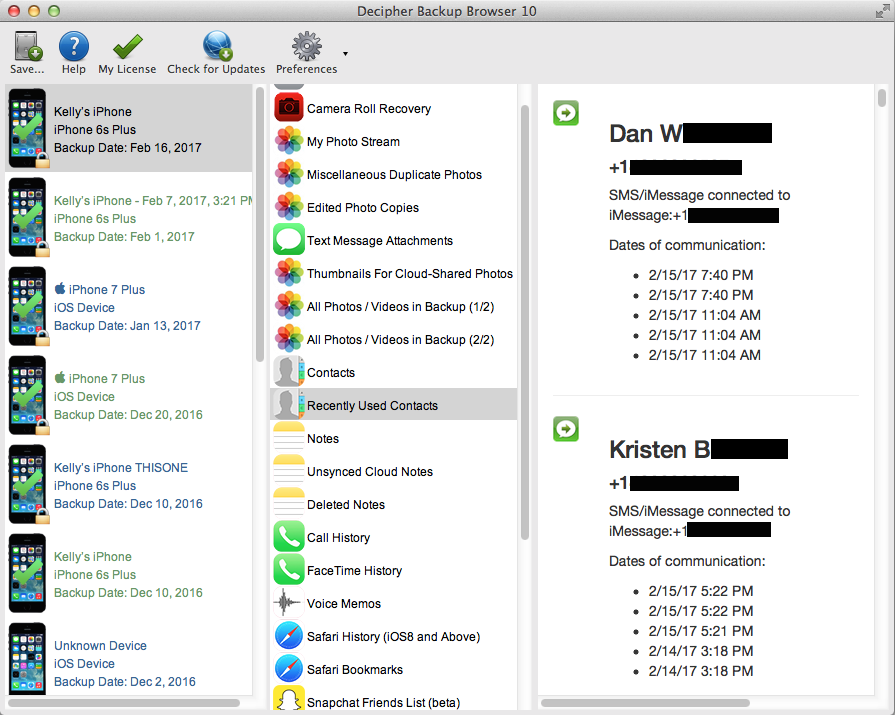
Data loss can happen to anyone. To avoid losing important contacts in the future, it’s best for you to make a copy of them to a trusted computer. Thus, you can restore them whenever you want. Backing up contacts is not a difficult thing. This iPhone data transfer tool – EaseUS MobiMover, can serve this purpose.
EaseUS MobiMover allows you to transfer files from PC to iPhone/iPad or between two iOS devices. The supported files include photos, videos, music, contacts, calendars, notes, and more.
To back up your iPhone contacts:
Step 1. Connect your iPhone to your PC running Windows 7/8/10 with a USB cable. Tap “Trust” on your iPhone screen if asked. Run EaseUS MobiMover and navigate to “Backup Manager” > “Back up”.
Step 2. All the supported categories are selected by default. Click “One-Click” backup to start backing up your iPhone to PC.
Step 3. Wait patiently until the backup process completes.
With EaseUS MobiMover, you can manage your iPhone/iPad content better. For example, you can transfer photos from the computer to your iPhone, put music to iPhone without iTunes and delete music albums from iPhone using this tool. Have a try and make it your useful iPhone manager.
Recommended Reading: How To Get 8 Ball On Imessage
Solution : Import Contacts Through A Sim Card
iPhone doesnt allow you to store contacts into your SIM card, but you are still able to copy the contacts from a SIM card from your old phone to your iPhone.
This method is available in the case that you are sure the deleted contacts are stored in the old SIM card or you discover that there are no contacts after you insert the SIM card from an old phone to your iPhone.
The steps are simple. Just tap Settings > Mail, Contacts, Calendars > Import SIM Contacts > On my iPhone and then the contacts stored in the SIM card will be imported to your iPhone directly.
Retrieve Deleted Contacts From Data Recovery Softwares
Finally, if you are someone who doesnt keep your contacts synced or backed up anywhere, theres an option for you too! If nothing works, there are 3rd party applications and iOS data recovery softwares that are specially built for recovering lost data, including contacts or phone numbers. You can use apps like iFindit and Gihosoft iPhone Data Recovery to retrieve back photos, videos, text messages, contacts, Whatsapp and more data on your iOS device.
So those were the 5 best ways how to recover deleted contacts on an iPhone quickly and with or without a backup. If you know of any other means or ways to do the same, do let us know in the comments section below.
For the latest gadget and tech news, and gadget reviews, follow us on , and . For newest tech & gadget videos subscribe to our YouTube Channel. You can also stay up to date using the Gadget Bridge Android App. You can find the latestcar and bike news here.
Also Check: How To Play 8 Ball Pool On Ios 10
The Importance Of Making A Backup Of Your iPhone Data
Data loss is quite a common issue nowadays. Fortunately, some cloud backup services and backup programs are designed to protect your data. For iPhone users, the two proposed backup methods are iCloud backup and iTunes backup. When your iOS data gets lost you can recover them from the backup files with the help of a third party program.
To protect your data we recommend you to read this post, How to back up your iPhone, iPad, and iPod touch, to make backup files now.
How To Restore Contacts From iPhone Without Icloud Backup
FoneDog Toolkit- iOS Data Recovery will recover the deleted contacts straight from the iPhone device so better not use your mobile once you have discovered that your contacts were gone.
You may turn off the Wi-Fi or mobile data and turn on the Airplane mode if you must. In this way, you can protect your contacts from being overwritten. Once contacts are deleted, they are not yet removed from the device unless you store or replace it.
Follow the detailed steps to restore deleted contacts from iPhone without backup:
iOS Data RecoveryRecover photos, videos, contacts, messages, call logs, WhatsApp data, and more.Recover data from iPhone, iTunes and iCloud.Compatible with latest iPhone 12, iPhone 12 pro and the latest iOS 14.
Also Check: How To Hit The Ball In Pool On Imessage
Recover Deleted Contacts From iPhone By Re
With the help of Apples iCloud feature, you can get back contacts by re-synching it. Though its not 100% sure that you will rescue the erased contacts using this method but still, you should give it a try.
- First, open Settings on your iPhone and select iCloud
- Now turn off the Contacts option and select Keep on My iPhone
- Then turn ON contacts again
- Here you have to select Merge and the merging process will begin
- Now check if the lost contacts are restored or not
To Export Contacts From Icloudcom
Except for enabling the Restore Contacts option, you can also export contacts from iCloud to iPhone. Here are the steps:
Step 1. Export contacts from the iCloud to the computer
How to Retrieve Deleted Phone Numbers on iPhone
Step 2. Get the Contacts and Phone Numbers on your iPhone
Further Reading: How to Restore Contacts from iCloud Selectively >
Recommended Reading: How To Make My iPhone Keyboard Bigger
Recover iPhone Contacts From Itunes Backup File
If you have made an iTunes backup before the contacts disappeared, you can apply this recovery module to get them back. But, at first you should make sure that the iTunes backup file you want to use is saved on your computer.
Note:Recover from iTunes Backup File
Then, you can follow these steps to restore contacts on iPhone:
1. Open the software.
2. Switch to the Recover from iTunes Backup File
3. The iTunes backup file that is saved on the iTunes default storage path will be detected and shown here automatically. If you cant find it here, you can press the Select button to find it from your computer and make it to be diaplayed on the interface manually. Then, select the target iTunes backup file and press Scan to start the scanning process.
4. When the scanning process ends, you can also see a data type list on the software. Select Contacts to show all the detected iPhone contacts.
5. Select your needed iPhone contacts and then press the Recover button to choose a location to save them.
After these steps, you can access the specified path to view these recovered iPhone contacts immediately.
Restore Deleted Contacts From An Icloud Backup
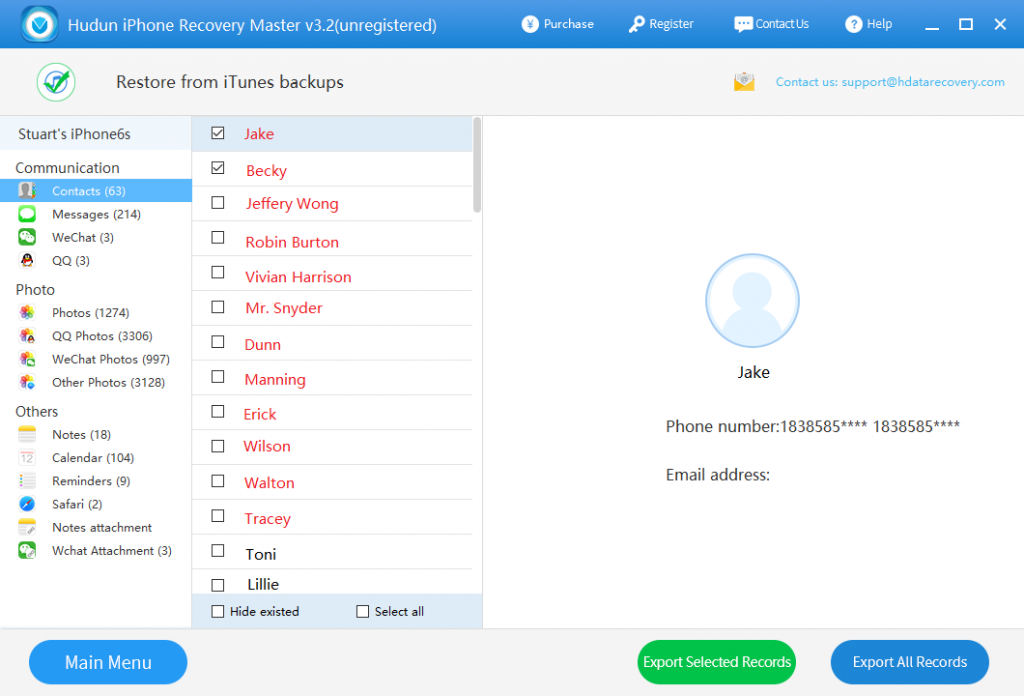
This is perhaps the simplest of all methods by which to restore deleted contacts. However, its also the riskiest, because it will lead to complete data loss from your iPhone, and your iPhone will go back to factory settings.
Basically, your iPhone makes backups regularly, if youve permitted it to. As such, you can check to see what the latest backup is. If you find a backup from before you deleted your contacts, you can use it to overwrite your iPhone. This means your iPhone will begin to resemble what it was like at the time of the last backup. Any recent data you might have will be lost.
To avoid that, you need to make a separate copy of all the data on your iPhone since the date of your last backup. While the process of recovering deleted contacts using an iCloud backup may be easy, the whole process of backing up new data separately is quite inconvenient.
However, if you want to go ahead with this process, just follow these steps.
You May Like: How To Clear Open Apps On iPhone 11
How To Recover Deleted Phone Numbers On iPhone Via Settings App
You can choose which data will be auto-synced to iCloud in iPhone Settings app. It is possible to get your lost contacts back with this feature. Below is how.
Step 1Open Settings app, tap your name > iCloud> Contacts.
Step 2Toggle it off, then remove contacts from iPhone.
Step 3After that, toggle Contacts on again, then all contacts that have been auto-synced to iCloud will be restored to your iPhone now.
Sometimes, you cant find the contacts you want this way, and iCloud might not be an excellent choice to make a backup as it has only 5GB of free storage. Some users would like to choose iTunes or Finder instead.
With FoneLab for iOS, you will recover the lost/deleted iPhone data including photos, contacts, videos, files, WhatsApp, Kik, Snapchat, WeChat and more data from your iCloud or iTunes backup or device.
- Recover photos, videos, contacts, WhatsApp, and more data with ease.
- Preview data before recovery.
If You Accidentally Deleted Your Calendars Bookmarks Or Contacts From Icloud
You can go to iCloud.com and restore your missing calendars, bookmarks, or contacts from an earlier version.
When you restore from an earlier version, the version that you select will replace the existing calendars, bookmarks, or contacts on all your devices. Before you restore an earlier version, iCloud saves your current calendars, bookmarks, or contacts, so that if you want to reverse the restore, you can. Just repeat the steps to restore, and select the latest date to restore from.
If you recently made changes, you might lose some data. You might want to create a backup before restoring.
Also Check: Screen Recording Xr
How To Recover Deleted Contacts On iPhone Via Recovery Software
If you didn’t back up your device to iCloud or iTunes, or you don’t want to lose data after restoring, you can use this iPhone data recovery software – EaseUS MobiSaver to restore the contacts deleted from your iPhone without data loss. In addition to contacts, this software also supports the recovery of iPhone photos, videos, reminders, messages, call history, notes, and more.
To recover deleted contacts via EaseUS MobiSaver:
Step 1. Connect your iPhone to your PC and launch EaseUS MobiSaver > Choose “Recover from iOS Device” > Click “Start.”
Step 2. EaseUS Mobisaver will automatically scan the iOS device and find the deleted contacts for you.
Step 3. Preview and restore deleted contacts on your iPhone > Choose the content you want to recover > Click “Recover” to save the items to your computer.
Retrieve Lost iPhone Contacts From Someone Else
Lucky you if you have deleted only a few contacts because you can ask your common friends to send it back with you. You can also use social networking sites such as Facebook and ask the person directly with his contact number. This method is by far the easiest and most practical one amongst all, though it will only work if you have deleted a single contact with common friends. Obviously this would not work for iPhone users who lost all contacts on their device.
You May Like: How To Get Screen Record On iPhone 8
All Is Not Lost: How To Recover Deleted Contacts From Your iPhone Android And Other Popular Tools
If you accidentally deleted some of your contacts, dont worry theres hope.
Needing to restore deleted contacts is a common issue, but its not one that everyone knows how to resolve, especially if they havent had to do it before. Fortunately, whether youre using an iPhone, an Android, Gmail, or Contacts+, you have options when it comes to recovering your deleted contacts and restoring them to your device.
Scroll down for quick step-by-step tutorials on recovering deleted contacts on four of the most commonly used platforms.
Restore Your Contacts Or Bookmarks From An Earlier Version
Don’t Miss: How To Play 8 Ball Pool On Imessage
Directly Scan iPhone Device To Retrieve Deleted Call History
Step 1. launch the software and connect iPhone to computer
After downloading this iPhone data recovery on your computer, launch it to bring the primary window as below. Select Recover from iOS Device from the primary window.
Connect your iPhone to the computer via the USB cable. Once your iPhone is connected and recognized, it will be shown in the bottom of the program, click the right arrow button to select the types of data you want to recover from your iPhone.
Tips: If PhoneRescue fails to recognize your iPhone, you can try to fix the issue with the following solutions:
- Please download the latest version of PhoneRescue.
- Make sure you have logged in your computer as Administrator account.
- Replug in your iPhone to make sure it is connected.
Step 2. Scan your iPhone for deleted call history
To retrieve your unsaved phone number, you should select Call History from the Personal Data. Then click OK to start analyzing and scanning your iPhone for deleted phone number. The scan will take you some time, just keep connecting during the scanning process.
Step 3. Preview and retrieve iPhone call history that have been deleted
Once the scan process completed, you can check the scan result and preview the found data one by one by categories. From the Call History to see the deleted phone number which you have not saved. Select the call number you want to get back and click Recover to Computer button to retrieve your unsaved phone number back to your computer.