Hard Reset iPhone 7/7 Plus Using Free Reiboot
Another way to force restart an iPhone/iPad is using Free Tenorshare ReiBoot. It can force reboot any iOS device without pressing buttons by one click. Hence, when your iPhone 7 is stuck on recovery mode, or it is frozen and won’t turn on, you can get your iPhone out of stuck easily.
- Run ReiBoot and connect your iPhone/iPad/iPod touch to computer. To hard restart an iPhone, please click “Enter Recovery Mode” option to put an iOS device into recovery mode, and then click Exit Recovery Mode”. By two clicks only, your iPhone 7 is hard restarted successfully.
-
If your iPhone is stuck on recovery mode, the “Exit Recovery Mode” option is clickable. Click it and wait for a few seconds to kick your device out of recovery mode stuck.
-
If a simple hard restart does not fix your iPhone problem, you can upgrade to ReiBoot Pro which empowers you to repair any iOS system problem through system recovery, such as iPhone stuck on Apple logo, DFU mode, black screen, boot loop, etc.
So we share you how to force restart the iPhone 7 and iPhone 7 Plus, and a way to fix frozen/hung iPhone 7/7 Plus when a force restart not working.
Updated on 2019-12-05 / Update for iPhone7 Tips
How To Factory Reset iPhone 7
Before you factory reset your iPhone 7, make sure to back up any information you want to keep. There are two ways to perform an iPhone 7 hard reset. When youre ready, heres how its done:
1st option – How to hard reset iPhone 7 directly from your phone
- Go to your iPhone 7 Settings.
- Scroll down and tap ‘General’.
- Scroll all the way down and tap ‘Reset’.
- Youll see a few options. You want to tap ‘Erase All Content and Settings’.
- Tap on ‘Erase iPhone’. Tap ‘Erase iPhone’ again .
- Enter your Apple ID – another security measure.
- Tap ‘Erase’.
At this stage, you will see the Apple logo and a status bar. As it progresses, your iPhone 7 will be completely erased and restored to its original factory settings. The phone will reboot and bring you to the initial setup screen. Thats it – all your data has been wiped off and youre good to sell it or pass it on.
Apple iPhone 7 and iPhone 7 Plus .
2nd option – How to hard reset iPhone 7 using iTunes on your computer
- Connect your iPhone 7/7 Plus to your computer and launch iTunes.
- Allow iTunes to detect your iPhone 7. Once detected, click on the iPhone button.
- Under the ‘Summary’ tab, click ‘Restore iPhone’.
- iTunes will now ask you to backup your iPhone 7. If this is something you havent done yet – this is a good time to do so.
- When youre ready, click Restore and your iPhone 7 will be restored to its factory settings.
Once iTunes has finished, your iPhone 7 will reboot and bring you to the initial setup screen.
What Do I Do When My iPhone 7 Wont Turn On
Quick Solution:
The very first thing you should do to bring your iPhone back into action is the hard reset. If that doesnt help, plug it into a power source and leave it for some time. If nothing works, restore the device in Recovery Mode. Moreover, contacting a trusted iPhone repair centre will also be a great idea if nothing comes to your rescue.
Also Check: iPhone Pool Game Imessage
Update Your Operating System
If your iPhone is still frozen, it may be because your operating system is outdated. Need to update it? It’s simple. Just follow these steps.
How to update an iPhone on your computer:
On a Mac running macOS® Mojave 10.14 or earlier or a PC, you’ll use iTunes®. Here’s how:
How To Get Into Dfu Mode On iPhone 7
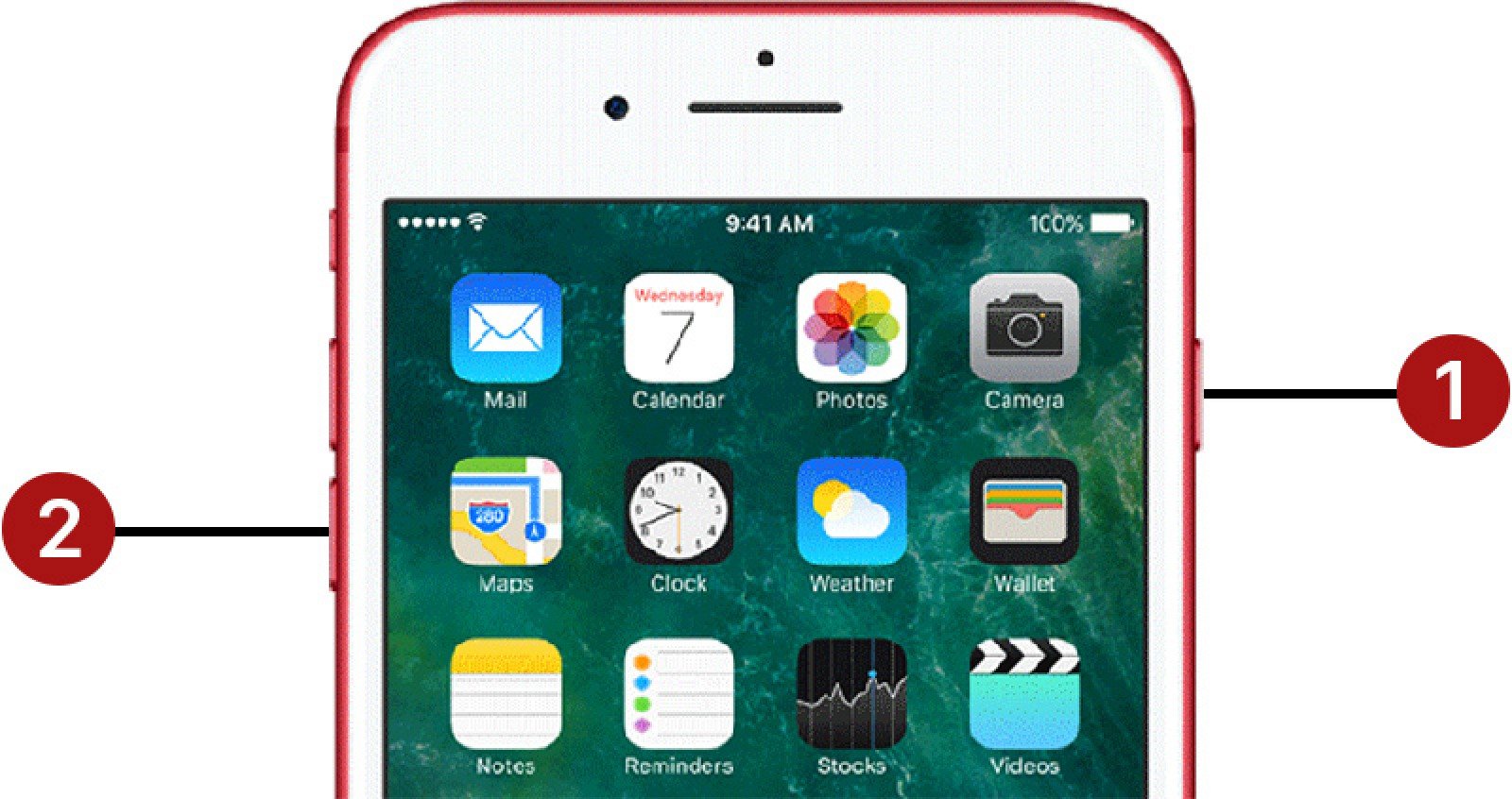
Getting into DFU mode, as you can probably guess, also requires a change.
Step 1: Connect your iPhone 7 to your Mac or PC with a Lightning to USB cable.
Step 2: Press and hold the Sleep/Wake button and the Volume Down button simultaneously for 10 seconds.
Step 3: Release the Sleep/Wake button while continuing to hold the Volume Down button for 10 additional seconds. Unlike Recovery Mode, which presents a Connect to iTunes message on the screen, the iPhone 7s screen will remain blank while in DFU mode.
Step 4: Launch iTunes, and you should see a message stating that iTunes has detected an iPhone in recovery mode. You must restore this iPhone before it can be used with iTunes.
The Volume Down button takes on an additional role on iPhone 7
Also Check: What Does Hdr Mean On iPhone Photos
Free Up Storage Space
Try this step if your iPhone is frozen and you’ve been receiving alerts that you don’t have enough storage.
Tap Settings > General > iPhone Storage. There you should see a list of recommendations for freeing up spaceâlike offloading unused apps or optimizing photosâand a list of apps and how much space they use. Follow the onscreen instructions to create more storage, or simply tap each app to delete some of its documents and data.
For more information, check out our guide on how to free up phone storage space.
For An iPhone 8/8 Plus Or Any Idevice With No Home Button
For any iPhone or iPad devices that dont have the home button, you can follow the steps to force restart your iDevice as follows:
Don’t Miss: How To Screen Mirror From iPad To Samsung Tv
iPhone : How To Force Restart Enter Recovery Mode And Enter Dfu Mode
Since the Home button on iPhone 7 isnt a mechanical button anymore, and is instead a capacitive solid-state button controlled by software, its no surprise that performing hard resets, entering recovery, and entering into DFU mode no longer works the same way on iPhone 7.
The good news is that youll only need to adopt a new button combination to perform each of these tasks. Have a look at our full video walkthrough, and well show you how.
Faqs On How To Reboot iPhone
1. What happens when you reboot your iPhone?
When you restart the phone, it shut down and restart the phone system and refresh the memory in which the apps run. Basically, it only closes the active apps, without clearing away any data stored on your device.
2. Is it good to reboot your iPhone?
It is not recommended to restart the device unless you are experiencing a problem and need to restart. And restarting your iPhone might even use more battery life than leaving it on.
3. Will I Lose Everything if I Reboot My iPhone?
A simple restart or reboot does not delete data. It is nothing but switching it off and turning it back on.
4. How to reboot iPhone battery?
Some iPhone users may find their batteries draining/dying so fast. We provide you with some tricks to calibrate your iPhone battery and better your iPhone battery life.
- Drain your iPhone battery until it powers off automatically.
- Leave it for about 5 hours to further drain it.
- Charge your iPhone to 100%, and then keep charging it for another two hours without unplugging iPhone.
- Use your iPhone regularly to let it drain completely without charging it.
- Repeat Step 3, then you will have better battery life for your iPhone.
5. How to reboot iPhone Camera
Normally, iPhone Camera works find for most of the time. But it could fail to work normally once in a while, getting frozen or laggy, showing a black screen, options missing, etc. You can reboot iPhone camera by going to Settings > General > Reset > Reset All Settings.
You May Like: How To Edit Background Of Photo On iPhone
Force Restart Your iPhone To Fix Software Crash Or Random Glitch
This is always our first go-to move when trying to revive a lifeless iPhone. If your screen is black or the display is frozen, a force restart aka hard reset can provide a seemingly miraculous solution. To force restart an iPhone 7, press and hold both the Side and Volume Down buttons simultaneously for at least 10 seconds, until the Apple logo appears.
If the forced restart works, then your phone probably experienced a software crash or ran into a random glitch. More often than not, this can let you fix common issues like freezing or crashing of the software. So, never fail to try it out if you ever run into some unexpected issues.
Read Tips & Tricks to Fix iTunes Error 3194 on iPhone
Tip : If All Failed Check Hardware Problem
The last tip is all about checking away from the hardware problem. There would be somehow battery or other software damage we would recommend readers to straightaway check and replace hardware as soon as possible.
If you want your iPhone to get best repaired, then without wasting any time download and install iMyFone Fixppo right now! They will rather make your iPhone repairing task easy much. Go for it now!
Also Check: Do iPhone Xs Cases Fit iPhone Xr
Why Is My iPhone Screen Not Responding To My Touch
If your touchscreen is still responsive enough to swipe the Slide to Power Off slider, swipe it. Then, hold the Side button until it boots up again. In most cases, restarting your iPhone will fix an unresponsive touchscreen, so this should be the first thing you try before attempting anything else.
Tip : Hard Reset The Dead iPhone:
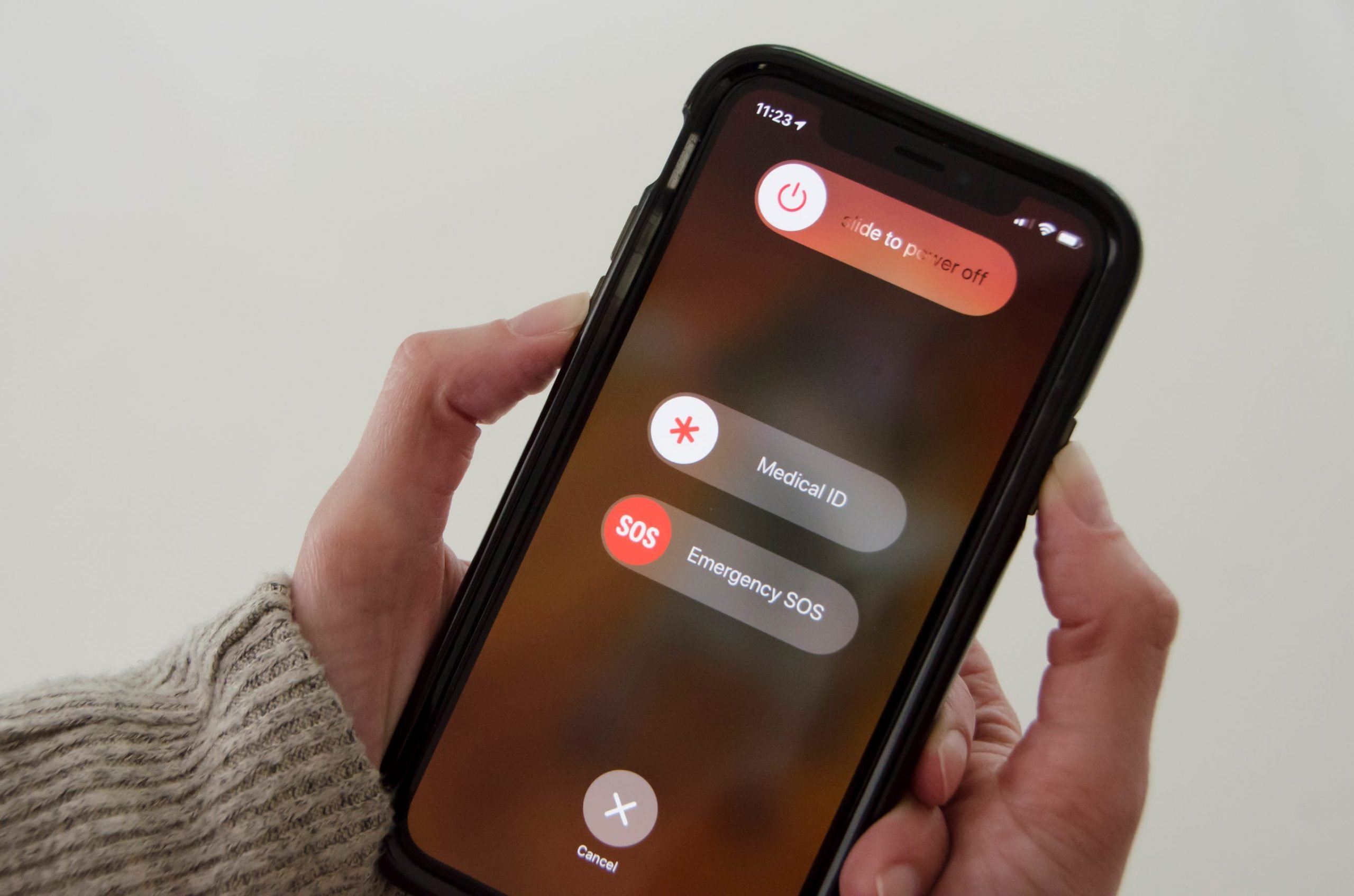
If you still cannot fix the problem that the iPhone is dead and won’t charge, performing a hard reset somehow will help.
| iPhone 12/11/11 Pro/XSï¼Maxï¼/XR/X/8 | iPhone 7/7 Plus | iPhone 6/6s/SE/5 and earlier |
|---|---|---|
| Press and release the volume up button on the left side, then press and release the volume down button. Keep holding the sleep/wake button until you see the Apple logo screen. | Hold down the volume down button and sleep/wake button for about 10 seconds. Release when you see the Apple logo appears. | Hold down the home button and sleep/wake button for 10 seconds until the Apple logo appears on your screen. |
Don’t Miss: How To Win At Pool On Imessage
How To Restart iPhone Without Using Buttons
If the Power or Home button on your device is not working, then donât worry. There are plenty of other ways to reboot iPhone 6 or other versions without using buttons. For instance, you can use the AssistiveTouch or even a third-party app to restart your phone without buttons. We have listed three easy solutions to do the same.
AssistiveTouch
This is one of the most feasible solutions to restart iPhone without buttons. Learn how to reboot iPhone without buttons by following these steps:
1.Make sure that the AssistiveTouch feature on your phone is switched on. To do this, visit Settings > General > Accessibility and turn on âAssistiveTouchâ.
2.To reboot your phone, tap on the AssistiveTouch box and visit the âDeviceâ section. Tap the âLock Screenâ option to get the power screen display. Just slide to turn off your phone.
Resetting network settings
1.Go to your phoneâs Settings > General > Reset and visit the âReset Network Settingsâ option.
2.Simply tap on the âReset Network Settingsâ option and confirm your choice by entering your phoneâs passcode. This will reset the network settings and restart your phone in the end.
Setting bold text
One can reboot iPhone 6 or other versions by simply turning the feature of Bold Text on. It is a simple yet effective technique that will reboot your device without using any buttons. All you got to do is visit your phoneâs Settings > General > Accessibility and switch on the option of Bold Text.
The Difference Between A Soft Reset A Force Restart And A Factory Reset
Restarting your iPhone using the software option a soft reset will not result in the loss of any data. The same is true of a force restart, which allows you to use the hardware keys to restart your iPhone when the touchscreen isnt responsive or your apps start acting weird. A factory reset is a completely different beast. It essentially reverts your iPhone to the way it was when it first came out of the box: It wipes all content, settings, and personal information from the device.
We often recommend factory resetting your iPhone as a last resort if youre having issues that you cant solve, but it should also be used when youre selling or trading in your iPhone, giving it to a friend, or if the phone has been lost or stolen. Its not necessarily a permanent process, however, since a previous backup can be used to restore everything that was once on your phone. If you need to perform a factory reset, read our guide on how to factory reset an iPhone, which also includes a breakdown of the reset options found in Settings > General > Reset.
Recommended Reading: How To Change Outgoing Message On iPhone
If You Have An iPhone Se iPhone 8 Or Earlier
1. Press and hold the Power button.
2. When the slide to power off appears at the top of the screen, drag it to the right.
3. Wait for your iPhone to fully turn off and for the screen to go black.
4. Press the Power button until the Apple logo appears.
Quick tip: You can also restart any iPhone model by opening the Settings app, tapping General, and then selecting Shut Down.
Why Wont My iPhone 7 Do A Hard Reset
Begin by pressing and holding the volume down button and the power button simultaneously. Release both buttons when the Apple logo appears on the display of your iPhone 7 or 7 Plus. Dont be surprised if this take 20-30 seconds! Your iPhone 7 or 7 Plus will turn back on and the hard reset is complete.
Don’t Miss: 8 Ball Imessage How To Play
How To Soft Reset iPhone 7
If possible, the best way to soft reset iPhone 7 is to switch the device off and on again manually. To do this, hold the Side button until a slider appears on screen to power off the device. Once iPhone 7 has finished turning off, press the Side button again to turn it back on.
However, if iPhone 7 is frozen or otherwise unresponsive, its possible to complete a forced restart instead.
Force Restart iPhone 7:
How To Update Or Restore An iPhone Using The Macos Finder
- Connect the iPhone to the Mac using a Lightning to USB cable.
- In Finder, click the iPhone in the left-hand column.
- Under General, click Check for Update, then click Update and follow the on-screen instructions.
- If the update fails or there is no update available, click Restore iPhone and follow the on-screen instructions.
Pros
- Very good chance of success
Cons
- Restore involves data loss
Don’t Miss: Can You Recover Deleted Apps On iPhone
My iPhone 7 Won’t Reset Because A Button Is Broken
If your power button or volume down button is broken, you may not be able to perform a hard reset on your iPhone 7 or 7 Plus. If your iPhone is still under warranty, the Apple Store may cover the cost of the repair for you. Go to Apple’s support page to set up an appointment at your local Apple Store. There, you can also look into mail-in repair options as well!
How To Factory Reset iPhone Without Data Loss
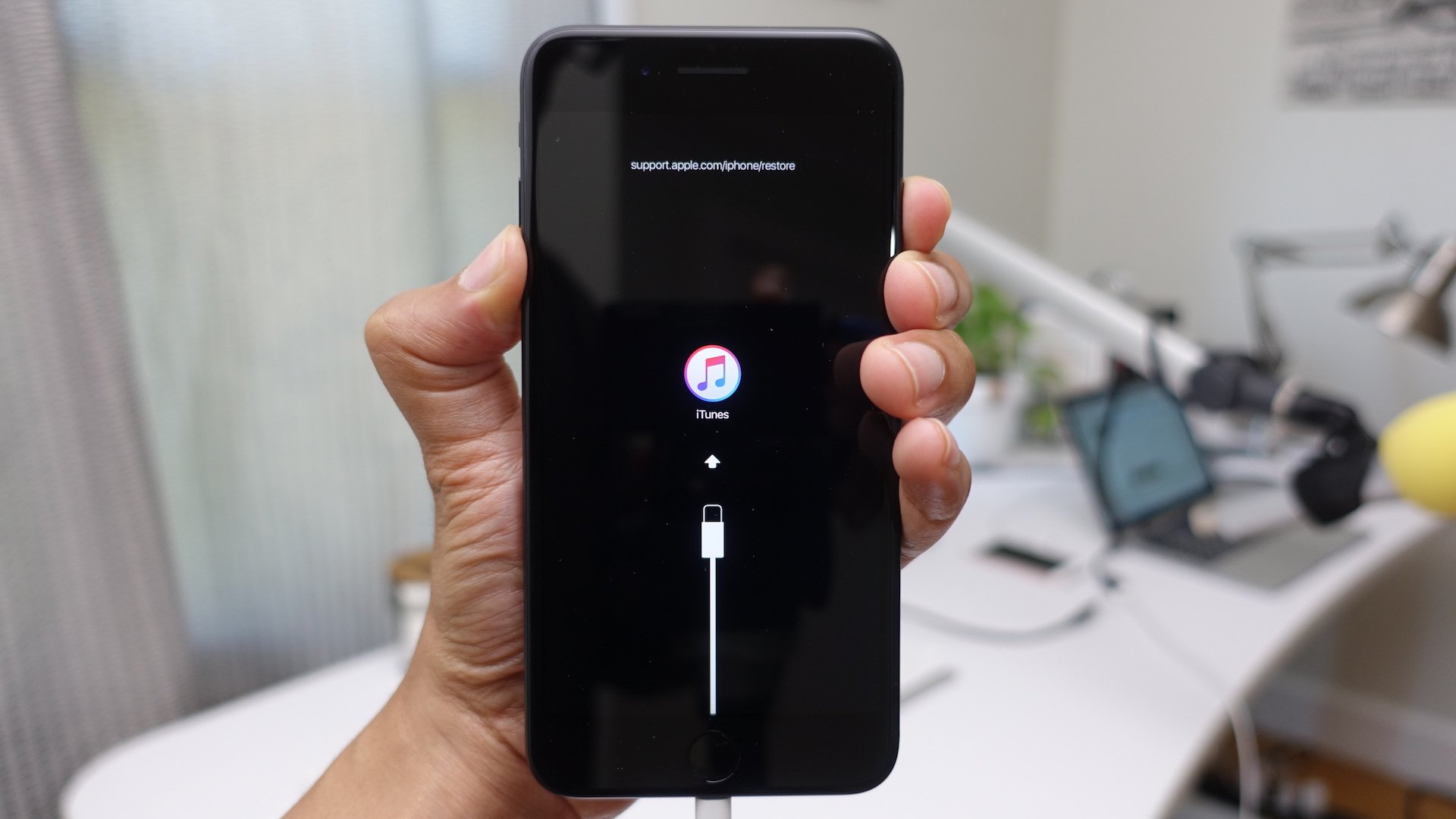
This is the last-ditch solution to fix iPhone problems. To use this method, first of all, you’ll need to back up all your files to iCloud or iTunes. Otherwise, all of your current data will be wiped out. Out of consideration for data security, we recommend you use iCloud to back up your iPhone. If you prefer to use iTunes, you can also use iTunes to back up and restore the iPhone. Here’s how to factory reset iPhone via iCloud:
Back up iPhone data to iCloud before resetting
Step 1. Connect your device such as iPhone, iPad, or iPod Touch to WiFi.
Step 2. In iOS 8 or later, tap Settings > iCloud > Backup .
Step 3. Make sure that iCloud Backup is turned on > Tap Back Up Now.
- Notice:
- If you want to back up specific data like contacts, photos, or videos to iCloud, you can also go to Settings > iCloud > Storage > Manage Storage and select your device to check out whether all your data have been backed up or not.
Reset iPhone, iPad or iPod Touch with ease
Step 1. Go to Settings > Tap General > Tap Reset.
Step 2. Choose resetting mode: Reset All Settings.
- Notice:
- Do not tap on Erase All Content and Settings. Otherwise, all your settings, apps, and data will be all erased.
Restore iCloud backup after resetting iPhone
Option 1. Restore iCloud backups to iPhone
Step 1. Go to Settings > iCloud > Storage.
Step 2. Manage Storage > Tap iCloud Backup > Choose your backups to restore.
Step 3. Wait for the iCloud backup to be restored to your iPhone.
Also Check: iPhone 7 Stuck On Loading Screen
Factory Reset Your iPhone
If updating your operating system doesn’t solve the problem, you may have to factory reset your phone. Since this will wipe all the saved data from your device, you should only use it as a last resort and should be sure to back up your device first. Then follow the instructions in this guide on how to factory reset your phone.