Restore From Icloud Backup Not Working Here’s What To Do
Restoring from an iCloud Backup usually works without too many problems but occasionally, something can go wrong and your backup can fail to restore fully. The following are some of the most common problems and how to fix iPhone won’t restore error.
You get the error message, âThere was a problem loading your iCloud backups. Try again, set up as a new iPhone or restore from iTunes backup.â
If you see this message, it generally means that there was a problem with the iCloud servers. To mitigate this problem, you should check the iCloud system status.
Go to the webpage at http://www.apple.com/support/systemstatus/ and if the status is green, the servers are running just fine and the problem could be your own deviceâs connectivity. Just wait a few hours and then try again.
This can happen if the camera roll is somehow excluded from the backup section. You can check whether the iCloud backup has camera roll enabled. Hereâs how;
Step 1: Open settings > iCloud and then Tap on Storage & Backup > Manage Storage.
Step 2: Select the device name, which is also the device that is being backed up, and make sure that the Camera Roll is turned on.
This will ensure that even the photos and videos are backed up. Wait a few hours and try again.
We hope you can restore your iCloud backup, although if you are experiencing problems with your backup, Dr.Fone – Phone Backup would be the ideal choice as it doesn’t rely on iCloud servers.
How To Restore iPhone 6 From Itunes Backup
The first method here we are introducing to restore your iPhone 6 is to restore it from an iTunes backup. By following the steps below you can successfully get through this process.
- Open iTunes software on the Mac or PC that you used to back up your device. Make sure that you are using the latest version of iTunes.
- Connect your device to your computer with a USB cable. You will see the message on.
- your iDevice here tap Trust this device.
- Select your iPhone, iPad, or iPod touch when it appears in iTunes.
- Select the backup you need to in iTunes from the list of backups.
- Keep your device connected after it restarts and waits for it to synchronize with your computer.
Once the sync process completes now your iPhone 6 is ready to use.
How To Restore iPhone After The Reset
After resetting iPhone from computer, you can set up it as a new one. But there is no data on your phone anymore. If you want to get some important files back, iPhone Data Recovery could help you. Its key features include:
- 1. Restore lost data from iTunes backup or iCloud backup in one click.
- 2. Open iTunes backup and iCloud backup for selectively restoring.
- 3. Use physical connection to restore iPhone data safer and faster.
- 4. Retrieve data from backup to your phone in original conditions.
- 5. Compatible with all iPhone models, including iPhone X/8/8 Plus/7/7 Plus and earlier.
In short, iPhone Data Recovery is the ultimate solution to restore iPhone after resetting.
Also Check: How To Get Sim Card Out Of iPhone Without Paperclip
How To Get Deleted Contacts Back On iPhone Faq
How do I get my deleted contacts back?
Is there a way to recover deleted contacts on iPhone without backup? Does iCloud backup call history? How do you find deleted history on iPhone?
Restore iPhone Using Find My Service
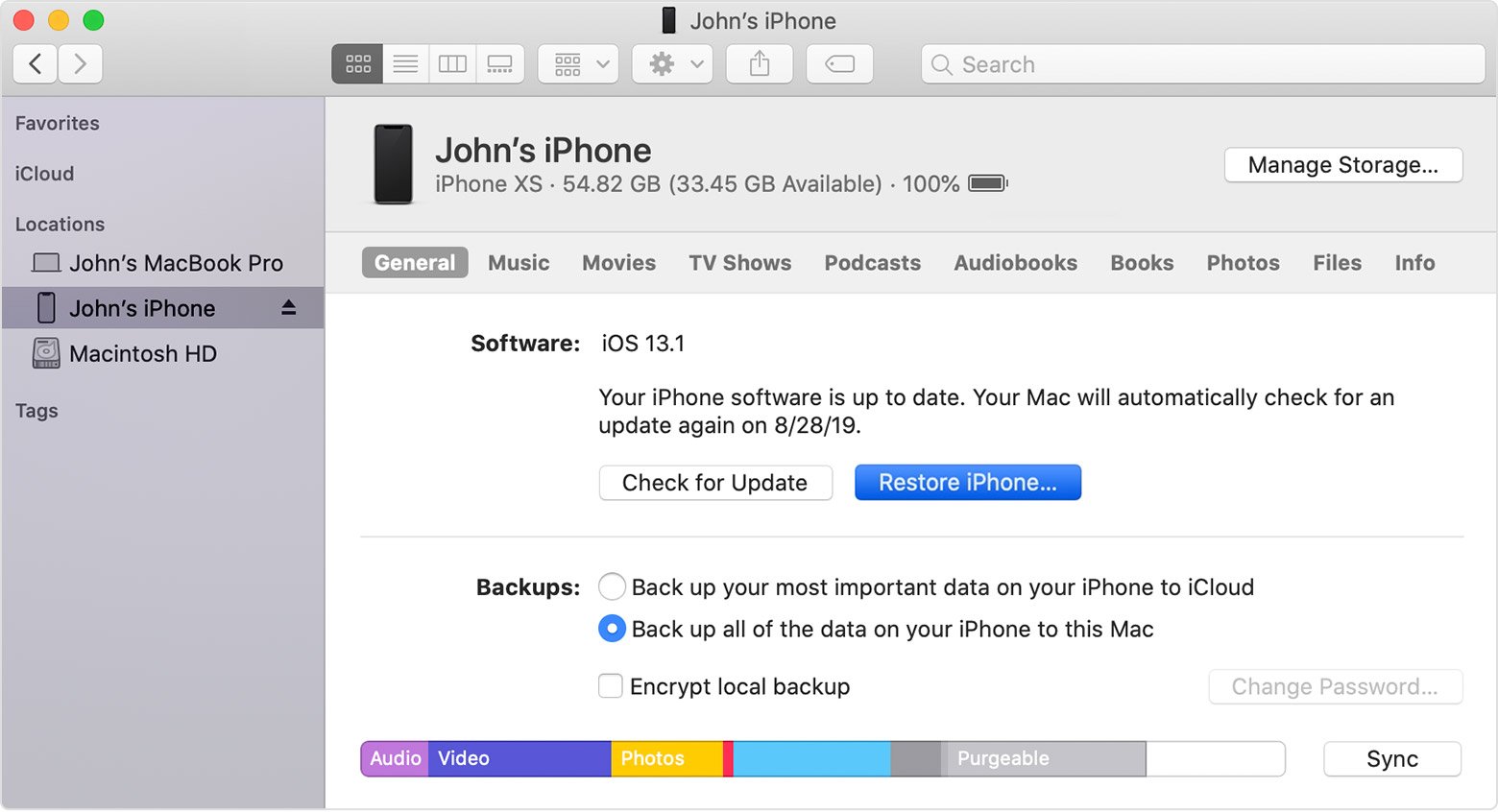
This method works only if you have previously Setup Find My device feature on your iPhone. As you might appreciate, this restriction is designed to prevent the possibility of iCloud being used to unlock stolen iPhones.
Using your computer, visit iCloud.com and sign-in to your iCloud Account.;Once you are in iCloud, click on Find My iPhone;icon.
When prompted, enter your Apple ID Password to Sign-in to Find My iPhone service. On the next screen, click on All Devices and select your iPhone in the drop-down.
On the next screen, select Erase iPhone option to Erase all the data from your device.
When prompted, enter your Apple ID password;to Confirm that you do want to Erase all the Data on your iPhone.
Once the data on your iPhone is Erased, you will see it staring with the Hello screen, prompting you to Slide to Setup your iPhone.
Follow the setup instructions, until you reach Apps & Data Screen, providing you with different options to Restore iPhone. device.
You can select Restore from iCloud Backup or Setup as New iPhone option, depending on the problem that you are trying to fix on your device.
Recommended Reading: How To Play 8ball On iPhone
How To Restore A New iPhone From Icloud
If youve just experienced the joy of unboxing a brand new iPhone and are now hoping to fill it up with your data, it couldnt be easier. Once you have the phone powered on:
Once the restore gets started, youll see a progress bar on your screen along with the estimated time to completion. Make sure you have a strong Wi-Fi connection and enough battery, so that you dont experience any hiccups during the restore.
How To Hard Reset Or Force Restart All iPhone 13 Models
Apple’s iPhone 13 mini, iPhone 13, iPhone 13 Pro, and iPhone 13 Pro Max come in the same sizes as last year’s iPhone 12 series, and they share the same design elements with Apple’s 2020 models, such as an all-screen design and no Home button on the front.
If you’re upgrading from a device with a Home button, keep reading to learn how to power on and off, force a restart, enter DFU mode, enter recovery mode, activate Emergency SOS, and temporarily disable Face ID. Below you’ll find step-by-step guides for performing the button combinations of all of the above functions, along with explanations of what the more obscure ones do and why they might one day come in useful.
You May Like: How To Play 8ball On iPhone
Last Attempt: Get Help At Apple Store
We believe the aforementioned steps must have resolved your issue by now. If it is not the case, the problem would be some hardware defect. We suggest you book an appointment with Apple Support as soon as you can.
Walk up to them and explain the entire scenario when and how you experienced the support.apple.com/iphone/restore issue, then they will help you to get the device back to normal after the replacement of hardware.
If there is something wrong with the system issues when iPhone shows “support.apple.com/iphone/restore”, Fixppo is highly recommended because it is compatible with most iOS devices, and it has been trusted by a lot of media sites. If there is something wrong with the hardware, we suggest you go to the Apple support center to have a check on your device.
How To Restore Your iPhone Or iPad From A Backup
All technology can fail sometimes, even the best iPhone or best iPadcan mess up. Maybe your Bluetooth connection stops working, or your iPhone stops tracking your location in Maps. Perhaps, certain apps are always crashing when you launch them on your iPad. Either way, sometimes you need to restore your iPhone or iPad to get things working smoothly again. Don’t worry. Whether you have the iPhone 12 or the newest iPad Pro, you can restore the device if you need. If your device is acting wonky and you want to shock the system back into working order, here’s how to restore your iPhone or iPad from a backup.
Also Check: Can I Screen Mirror iPhone To Samsung Tv
* Cannot Connect iPhone To A Specific Wifi Network:
If you are facing problems connecting to a specific wifi network, then first select that network from the list and click forget. Then search for the network. Enter the network password if needed. If a problem exists then, do a reset network settings. After rebooting the iPhone, connect to the wifi network.
Restore Or Set Up Your Device From An Icloud Backup
You can set up a new iPhone, iPad, or iPod touch or restore information on one you already have using an iCloud backup.
Note: You can restore information on your iOS or iPadOS device from a backup stored on your computer instead of an iCloud backup. See the Apple Support article Restore your iPhone, iPad, or iPod touch from a backup.
Read Also: What Is Sound Check On iPhone
Restore iPhone Using Recovery Mode
Although, Recovery Mode uses iTunes, you can use this method, even if you do not have an iTunes Backup and also if had never connected your device to iTunes.
However, you do need to have the latest version of iTunes installed on your Windows computer .
1. Connect iPhone to computer using its charging cable.
2. Open the Finder on your Mac . If you are using an earlier version of macOS or Windows PC, Open iTunes .
3. Follow the steps below to enter Recovery Mode as applicable for your model of iPhone.
iPhone 8 and later: Press and release Volume UP button > Press and release Volume Down button > Next, Press and hold the Side button , until you see the Recovery Mode screen.
iPhone 7/7 Plus: Press and hold the Side and Volume Down buttons at the same time. Keep holding them, until you see the Recovery Mode screen.
iPhone 6 or earlier: Press and hold Home and Side buttons at the same time. Keep holding them, until you see the Recovery Mode Screen
Note: Do not release the button as you see iPhone starting with Apple Logo. Continue holding the button, until you see Recovery Mode Screen.
4. Update or Restore iPhone Using iTunes
Once your device enters recovery mode, you will see a pop-up allowing you to either Update or Restore your device.
If you select the Update option, your computer will try to install the latest version of software on your device, without erasing any of its data.
5. Setup iPhone Using Backup or as New Device
Does Restore iPhone Will Lose Photos
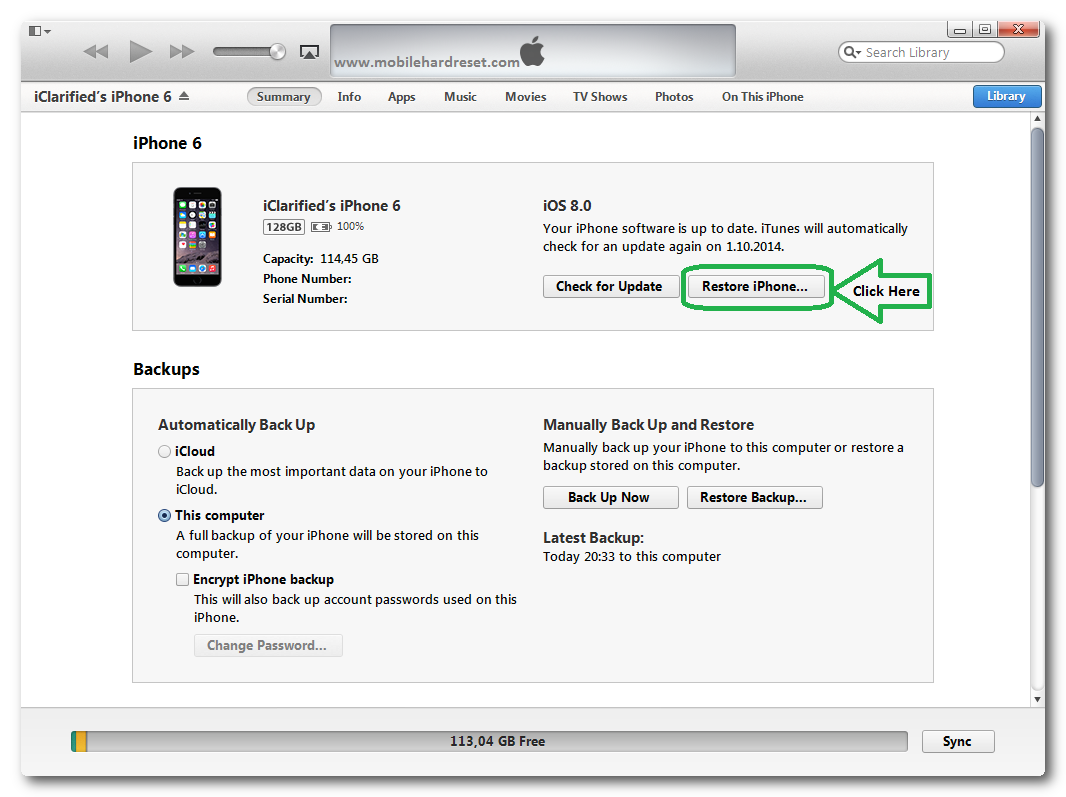
Restore iPhone to factory settings will erase all the data & settings on your phone and restore it to the original settings, which keeps the latest iOS and the Apple default apps.
Restore iPhone from iTunes or iCloud backup means to restore the contents of an iPhone backup in the past to your iPhone. The backup content will replace all the current data.
Then comes your question If I restore my iPhone will I lose my photos? If your photo means the current photos on your iPhone now, then, it will, no matter you mean to restore iPhone to factory settings or restore iPhone from backup.
However, if youve backed up your photos, no matter what restoring youre planning to do, there is no need to worry about losing photos, you can restore them from the backup you made. If youre still worried, you can make a full backup before restoring.
Read Also: What Is Itunes Sound Check
From A Soft iPhone Reset To A Fresh New Start
So, you want to reset your iPhone? There are many reasons you’ll want to do that, and there are many different methods to do so.
Here you’ll learn about three different levels of resetting your iPhone. First, there’s a soft reset where you’ll just turn your device on and off again.;
Then there’s a Force Restart for those issues where you can’t do a soft reset. Or you may want to follow the most drastic method, where you reset your device to its factory settings and rebuild your iPhone settings from scratch.
This guide will run you through the exact methods for all three, and it covers all iPhone models so it doesn’t matter if you own the latest and greatest iPhone 12 Pro Max, an iPhone SE or an older model.
Option : Restore Texts: From Itunes Backup
This option works in a similar way to restoring from a backup on iCloud. If you’re a big fan of iTunes and use it to back up your iPhone every time you plug the device into computer, you can restore deleted messages using iTunes . Here’s how.
- Connect the iPhone to computer and launch iTunes.
- In Summary section, click Restore Backup.
- Select the most relevant backup that contains deletes texts you want.
- Click Restore.
Note, restoring iPhone text messages from an iTunes backup will restore your iPhone and reverts everything back to that backup. This might be not a way to restore just messages, but it works.
Don’t Miss: Can I Screen Mirror iPhone To Samsung Tv
How To Factory Reset An iPhone
Need something a bit more extreme? A factory reset is the next step, but it’s not something that should be done lightly. It’s essentially going to erase everything that makes it your iPhone.
For the uninitiated, a factory reset turns back time to when the device was released from, well, the factory wiping all account info, apps, media, and any other stored data from the device.
A factory reset allows you to totally wipe your device so you can sell it on or give it to someone. Plus it can also be useful if you’re troubleshooting some issues with your device. If you’re sure that’s what you want to do, then read on.
If You Forgot Your iPhone Passcode
Forgot your iPhone passcode? Learn how to get your iPhone into recovery mode so you can erase it and set it up again.
If you enter the wrong passcode on your iPhone Lock Screen too many times, an alert lets you know that your iPhone is disabled. If you cant remember your passcode when you try again, you need to use a computer to put your iPhone in recovery mode. This process deletes your data and settings, including your passcode, giving you access to set up your iPhone again.
After you erase your iPhone, you can restore your data and settings from backup. If you didn’t back up your iPhone, you can set it up as a new device and then download any data that you have in iCloud.
Also Check: Airplay iPhone To Samsung Tv
How To Restore iPhone 6 By Imyfone Itransor
iMyFone iTransor is the best option to help you restore your iPhone 6 and it easy to handle as compared to iTunes/iCloud. The following steps will guide you to solve the question of how do I restore my iPhone 6.
Step 1 â Open the program after installing it on your PC. When you enter the main interface, click on ‘Restore Backup to Device’ tab given on the left panel.
Step 2 â Choose one backup list now from the table you’re seeing on the screen and click on ‘Next’ button.
Step 3 â After this, you have to make choice between ‘Restore Full Backup’ and ‘Restore Partial Backup’. Here we choose ‘Restore Partial Backup’.
After that, you can choose the data type that you want to restore. You will also have to choose between two options ‘Preview & Restore’ and ‘Directly Restore’. If you choose the former, go to the next step and if you choose the latter, skip to Step 5.
Step 4 â Preview your data from the resultant screen now and click on ‘Restore’ button.
Step 5 â After this, select between ‘Merge’ and ‘Replace’ options. The first one will merge you data with the existing one and the second option will replace the existing data fully. Then the program will starts to restore the data.
How To Backup iPhone With Icloud
Step 1. Turn on Wi-Fi connection or cellular on your iPhone. You can find it in Control Center.
Step 2. Launch the “Settings” app and tap on your Apple ID at top of the screen. Then touch the “iCloud” option to open it.
Note: You can find iCloud in Settings app directly if you are using iOS 10 or earlier.
Step 3. Tap on the iCloud Backup option and then hit “Back Up Now”. Then you iPhone will start executing your command immediately.
Since iCloud uses internet connection, it takes a while to complete the whole process.
You May Like: How To Turn Off iPhone X Without Screen
Don’t Put Your Privacy At Risk Factory Reset Your Old iPhone Before Getting Rid Of It
Wiping and resetting your iPhone is a very important step to keep your private information secure. Here’s how to do it before selling or trading in your old iPhone.
Getting rid of your old iPhone? Make sure you reset it properly.;
Whether it’s an;iPhone 12, you’re getting ready for the iPhone 13, or you have your eye on one of the;amazing Android phones available;right now, getting a new phone is exciting. But after the excitement wears off, you’re left with a decision about what to do with your old phone. If it’s still in working order, you have several options that range from;trading it in to save some cash,;selling it to a random stranger, or;repurposing it. However, before you hand it over to someone else or drop it off at FedEx, there’s still some work you’ll need to do.;
Before you can even begin to think about giving your phone to someone else, you need to take some time to wipe and reset it to factory settings. Doing so will ensure that nobody has access to the treasure trove of personal information we all keep on our phones. Below, I’ll walk you through steps you need to take before resetting your phone, and I’ll show you the reset process.