Factory Reset iPhone Using Itunes
You can also erase all the settings on your iPhone by using iTunes on your computer. This option allows you to backup data before restoring your iPhone. Without saying much lets us embark on how to factory reset using iTunes.
Step 1. Open iTunes on your computer and ensure it is the latest version.
Step 2. Connect your iPhone to the computer. Once it is detected click on it.
Step 3. Under the summary click on Restore iPhone. Below the iPhone you will see backups. You can select where to backup data and back it up before you restore your iPhone.
Step 4. Confirm that you want to restore your device. Now wait until your iPhone is restored before you disconnect.
Step 5. Once the restoration is over you device will restart as a new device.
How To Factory Reset An iPhone
Returning your iPhone to its factory default settings is the most drastic method of resetting your device. Its very important to back up your data before factory resetting your iPhone so you dont lose important information. A factory reset is a good idea if youre planning to sell your phone or experiencing issues such as freezing or glitching.
Here are the steps to follow:
How To Reset iPhone 7/7 Plus To Factory Settings Via Itunes
If by any chance you cannot access the settings to do the general factory reset, you can use iTunes for this purpose. Follow the steps:
If your phone is synced with iTunes, you can reset your device. This is going to erase all of the data that you have on your phone. Follow these steps to factory reset your iPhone7/7 Plus using iTunes:
- Connect your iPhone to a synced computer.
- Open iTunes. If your phone is synced with iTunes, you can reset your device by clicking the Restore iPhone option.
- iTunes will ask for confirmation to restore your device. Click Restore again to proceed.
- After that, agree the Terms & Conditions and iTunes will start to restore your iPhone 7/7P.
If your iPhone is not synced and iTunes won’t detect your device, try to enter Recovery Mode.
Don’t Miss: How To Stop Scam Likely Calls iPhone
How To Soft Reset Your iPhone
The easiest way to soft reset your iPhone is by turning it off. This method is often called a soft reset because, unlike a factory reset, you will not lose any data, and it will not cause anything to get deleted from your phone. You will want to consider doing a soft reset when your phone is running a little slower than it normally does, if an app is refusing to open or work properly, or if you are experiencing another minor problem, but your iPhone is still responsive. Apple changed how to perform a soft reset on the X, 11, and 12 series iPhones, where a soft reset requires you to hold down two buttons. All youre doing here is turning your phone off.
Step 1: Press and hold the Sleep/Wake button and the Lower Volume button. On the iPhone X and later models, youll find the Sleep/Wake button on the right side of the phone.
Step 2: Rest your finger on the Slide to Power Off slider that appears, then swipe to the right.
Step 3: Once there is nothing on the screen and it goes black, press and hold the Sleep/Wake button again until the Apple logo appears to turn it back on.
If youre using an iPhone SE or an iPhone 8 or earlier, you can shut down your iPhone simply by holding down the Sleep/Wake button until the slider appears.
Soft Reset Apple iPhone 7 Plus

If your APPLE iPhone 7 Plus is stuck or frozen, You can perform a soft reset operation. Check out how to force restart iOS. As a result your APPLE iPhone 7 Plus should reboot and start running again.
Don’t Miss: How Do You Play 8 Ball Pool On Imessage
Cmo Formatear Un iPhone
Si el problema de tu iPhone es más grave que los comentados anteriormente o los procesos anteriores no han conseguido solucionar el error tan solo te queda la opción de formatear tu dispositivo para que se restablezca a sus valores de fábrica. El proceso de formateo es igual para todos los modelos de iPhone y deberás hacerlo a través de iCloud siguiendo estos pasos:
When And How To Quickly Reset Your iPhone 7/7 Plus
Cult British TV show The IT Crowd revolved around the basement-dwelling IT department of a fictional corporation. The sitcom had a running joke: whenever someone called for help, the dysfunctional IT support team always answered the phone with the same lazy reply: “Hello, have you tried turning it off and on again?”
The show initially ran from 2006 to 2010, and although technology has advanced considerably since then, those remarkable words of wisdom still hold true today. The first and most fundamental step when troubleshooting any electronic device is to restart it.
The iPhone 7, by all means an impressive engineering feat, is no exception. Sometimes your iPhone 7 needs restarting or even worse – resetting. Heres how to reset your iPhone 7, restart it, and other iPhone 7 & 7 Plus troubleshooting tips.
Use coupon code “TAKE10” to get 10% OFF!
The iPhone 7 Plus power button.
Recommended Reading: Can You Screen Mirror From iPhone To Samsung Tv
Mtodo : Cmo Reiniciar Un iPhone 7/7 Plus De Fabrica Con Itunes
En caso de que los fallos de tu equipo sean más importantes y un reinicio no sea suficiente para que vuelva a funcionar con normalidad, puedes optar por hacer una restauración a estado de fábrica desde iTunes.
En este caso lo primero que debes es hacer una copia de seguridad del dispositivo. Así no perderás tus datos y podrás recuperarlos una vez que el smartphone esté funcionando de nuevo.
Una vez hecha la copia de seguridad puedes reiniciarlo a estado de fábrica de la siguiente manera:
1.Conecta el dispositivo a un ordenador con iTunes instalado .
2.Pincha sobre el icono que representa al dispositivo para acceder a la pantalla de gestión del mismo.
3.Ahora haz click sobre Restaurar iPhone y sigue las instrucciones que iTunes te mostrará en pantalla.
Cuando termines, el dispositivo tendrá un sistema operativo recién instalado y sin ninguna configuración, app o dato anterior. Tendrás que realizar la activación de nuevo y si lo deseas recuperar los datos o configuraciones con la copia de seguridad.
How To Hard Reset An iPhone 7 And Earlier
Press and hold the volume-down and sleep/wake buttons at the same time
Note: iPhone 6S and iPhone SE models use the sleep/wake and home button to start a hard reset.
Press and hold the home and sleep/wake buttons at the same time
Also Check: Screenshot iPhone 5s
Option : Force Restart Your Device
If your iPhone 7 touch screen is not working or it refuses to boot up, it’s time for carrying out a forced reboot to refresh the misbehaving operating system and the interaction with hardware parts. Just a matter of few buttons’ combination can you get that done.
- Press and hold both Volume Down button and the Side button.
- Continue hold both buttons until the Apple logo shows up. This may take 10 seconds or more.
Soft Reset iPhone Didn’t Work Try Reiboot
Alternatively, you can pick Tenorshare ReiBoot if soft resetting iPhone resulted in vain. This tool can effortlessly fix all iOS issues and get them back to action. There is no chance of data loss with this software and the ‘Repair Operating System’ feature ensures the device is perfectly functioning post the process and all iOS issues are fixed.
Whether the iPhone got stuck on Apple logo, frozen or black screen, ReiBoot can bring everything back to normalcy. It is compatible with the most recent iOS 15 and runs on both Windows and Mac computers.
Here comes the step-by-step guide for Tenorshare ReiBoot to fix all iOS issues.
Choose the ‘Start Repair’ button now and proceed to the next step. Now, you need to download the matching firmware for the device. You just have to click on the ‘Download’ button and leave the rest on this amazing program.
Within a while, the firmware will be downloaded successfully. Now, you are supposed to again hit on the ‘Start Repair’ button found on the following screen. Once the process gets over, your iPhone runs smoothly just like a new iPhone.
Recommended Reading: How To Play The Pool Game On Imessage
How To Restart Your iPhone X 11 12 Or 13
What To Do If A Restart Doesnt Work For iPhone 7 And iPhone 7 Plus
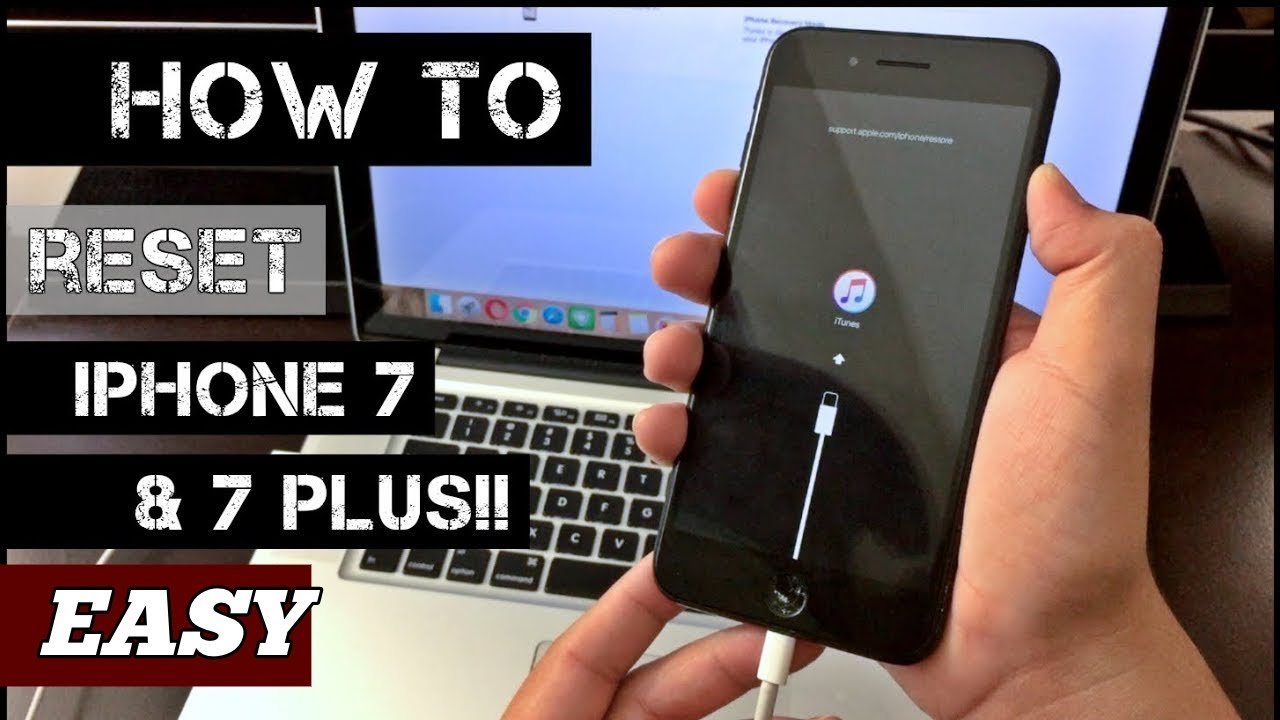
Step 1: Connect your iPhone to your computer and open iTunes. If youre on a Mac with MacOS Catalina or later, open a Finder window.
Step 2: Press and hold down the Sleep/Wake button and the Volume Down button at the same time until you see the recovery mode screen appear.
Step 3: In iTunes or Finder on your computer, choose to update or restore your device to begin resetting your iPhone.
Also Check: Casting iPhone To Lg Smart Tv
Q 2 Why Cant I Hard Reset My iPhone 7/7 Plus
Some users have also complained that they cannot hard reset their devices without knowing what happens. Here are some common reasons:
- Some buttons on your iPhone 7 are broken.
- The device screen does not respond correctly.
- Your device may be stuck on the Apple logo, stuck in recovery mode/black screen and etc.
- The system within your device stops working normally.
Back Up Your iPhone First
Just in case you change your mind, you’ll want to keep all of that data stored somewhere you can also use it as the basis for your next iPhone or iPad by restoring from that backup.
If you’re logged into iCloud, you can begin backing it up in Settings. Tap your name at the top of the page, select iCloud, scroll down to iCloud Backup and hit ‘Back Up Now’.
You can also back your device up to a PC or Mac. Just plug it into the computer and click the small device icon in iTunes. There you’ll find an option to set up automatic backups or simply back up with the click of a button. This is also where you’ll restore from a backup on a fresh phone.
Also Check: What Is Sound Check On Itunes
How To Reboot An iPhone 7 Or iPhone 7 Plus
Sometimes, our iPhones could just really do with a complete shutdown, temporarily disconnecting your number from the mobile network and reboot! Look no further, as here are our steps to rebooting your iPhone 7, or iPhone 7 Plus!
The volume down button is the lower button found on the left side of your device and the sleep/wake button is on the right side of your device .
If your iPhone does not restart, please complete the process once again, or alternatively charge your device for an hour and complete the reboot process again.
Soft Reset Vs Hard Reset
| Soft Reset | |
|---|---|
| To do a soft reset you just power your device on and off. | To do a hard reset you restart your device by pressing the home and power button. |
| Only the power button is needed to do a soft reset. | You need both the power and the home button to perform a hard reset. |
| It can resolve an iPhone infected with virus, when there is a serious slowdown while operating your iPhone, fix corrupted software, fix glitches, to revert bad settings, to fix it when it fails to update an app and many more. | Used when the iPhone has some minor issues such as not receiving calls, not connecting to internet, cannot send files, audio issues, minor software related issues, not receiving emails, incorrect settings. |
| To do a soft reset, hold and press the power button until a red slider appears and then slide the slider to turn off your device. | To hard reset your device, you just press the home and the power button simultaneously until the apple logo appears. |
| When performing a soft reset your iPhone is turned off. No power is drawn from the battery during this time and it prevents the battery from draining. | When doing a hard reset, the iPhone remains powered on and the battery charge is consumed during the process. |
| A soft reset takes only a few seconds, about 15 seconds. | A hard reset takes about 20 minutes or more. |
Also Check: How To Share Screen From iPhone To Samsung Tv
How To Soft Reset iPhone 7/7 Plus
In iPhone 7/7 Plus, the Home button has been exchanged with a 3D Touchpad, and as such it can’t be used to soft reset the iPhone 7/7 Plus. To soft reset the iPhone 7/7 Plus, you need to press the Sleep/Wake button on the right side and the Volume Down button on the left of the iPhone. The rest of the steps remain the same as an iPhone 6. You have to hold down the buttons till you see the Apple logo and the iPhone restarts.
The Difference Between A Soft Reset A Force Restart And A Factory Reset
Restarting your iPhone using the software option a soft reset will not result in the loss of any data. The same is true of a force restart, which allows you to use the hardware keys to restart your iPhone when the touchscreen isnt responsive or your apps start acting weird. A factory reset is a completely different beast. It essentially reverts your iPhone to the way it was when it first came out of the box: It wipes all content, settings, and personal information from the device.
We often recommend factory resetting your iPhone as a last resort if youre having issues that you cant solve, but it should also be used when youre selling or trading in your iPhone, giving it to a friend, or if the phone has been lost or stolen. Its not necessarily a permanent process, however, since a previous backup can be used to restore everything that was once on your phone. If you need to perform a factory reset, read our guide on how to factory reset an iPhone, which also includes a breakdown of the reset options found in Settings > General > Reset.
Don’t Miss: How To Set Up Scam Likely On iPhone
Cmo Hacer Un Hard Reset En iPhone
Si el problema por el que quieres restaurar un iPhone es que este no responde de ninguna manera, ni siquiera se reinicia, deberás forzar el reinicio. A este proceso se le conoce también como Hard Reset y nos será de ayuda si nuestra pantalla se queda negra a pesar de que el iPhone esté encendido, si la pantalla se ha bloqueado o si el iPhone tiene problemas para iniciarse. Además, no te preocupes porque forzar el reinicio del iPhone no supone la pérdida de datos importantes aunque, aún así, te recomendamos que sólo recurras a esta opción en los casos que hemos nombrado anteriormente.
La forma de hacer un Hard Reset varía según el modelo de iPhone que tengamos. A continuación, os contamos paso a paso como hacerlo en cada modelo.
How To Hard Reset iPhone 7

There are two ways to hard reset the iPhone 7. If the device is responsive, you can restore it through the settings. Otherwise, its possible to complete a restore using iTunes this method requires access to a computer running the latest version of iTunes.
Restore iPhone 7 using Settings:
Restore iPhone 7 using iTunes:
Read Also: How To Get Old Messages Back On iPhone