Main Characteristics Of This Data Transfer Software:
– Fast transfer files from Android to an iPhone after setup.
– Help you transfer multiple file types from an iOS device to an Android device.
– Support you to transfer at least 8 types of data between Android devices, like application, contacts, SMS, videos, music, call history, etc.
– You can also transfer contacts, notes, calendars, bookmarks, and books from iOS to iOS.
– Directly select files by category before moving data.
Moreover, it supports iOS 5 or higher, and Android OS 4 or later. So you can use it on iPhone 12 Pro/12/11 Pro/11/XS/XR/X/8/7/6, iPod Touch 7/6/5, iPad Air, iPad Pro, iPad Mini, Sony Xperia 1 III/Xperia 5 III/Xperia Pro/Xperia 5 II/Xperia 5, Samsung Galaxy S21/S20/S10/S9, Xiaomi, OPPO, OnePlus, Google, Huawei, ZTE, and so on.
Backing Up Android Contact Data With Acronis Mobile
Before you can move your contact data to a new iPhone, youll first need to back up your Android phonebook. With the Acronis True Image Mobile App for Android, you can back up your Android contacts quickly and easily. To get started, just follow the simple steps below:Step 1 Download the Acronis True Image Mobile App for Android from the Google Play Store and install it on your smartphone.Step 2 Launch the Acronis Mobile backup app on your Android phone. Then tap Back up to Cloud.Step 3 Tap Register and then follow the on-screen prompts to register a new Acronis Cloud account.Step 4 Use your new username and password to sign in to your Acronis Cloud account. Select Contacts in the data types list, and then click Back Up Now.Step 5 Wait a few seconds for the Acronis Mobile app to back up your contacts and store them securely in the Acronis Cloud. After the backup finishes, a green check mark appears in the Mobile app screen.Step 6 Repeat steps 1-5for the other types of data you want to back up and transfer to the iPhone.Note: You can also choose to back up your Android phone to a PC. This option may be better if you dont want to store your data online or if you have a slow or intermittent internet connection. Need a step by step tutorial on how to backup Android to a PC?
Factory Reset Your Android
Once you’ve gotten everything you need from your old phone, it’s time to wipe it so you can safely sell or recycle it. How this works will vary from one kind of Android phone to another, but generally speaking, you should start by plugging in your phone and opening the Settings menu.
On most phones you’ll need to go to Settings > System > Advanced > Reset > Erase all data. On a Samsung phone, you’ll need to travel through Settings > General Management > Reset > Factory data reset. Either way, from there you’ll need to enter a PIN or password, then confirm that you want to erase everything.
This process could take some time, which is why you needed to plug your phone in first. But once that’s done, you’ll be ready to completely leave Android behind for iOS.
Also Check: Does Dollar General Sell Phone Chargers
Move Android Data To iPhone With Mobiletrans
In case you are way past your iPhones setup stages and cant afford to reset, you can try a third-party desktop app called MobileTrans .
With MobileTrans, you can sync your Androids contacts, media, calendar events, and a lot more with your iPhone. Unlike the Move to iOS app, however, MobileTrans requires you to plug in both of your devices into a Windows PC or a Macbook. Its also not free and costs at least $32 for phone transfers.
On the MobileTrans app, once you have connected your phones to your computer, select your Android device in the Source dropdown on the left and your iPhone on the right. Next, pick which content you want to copy to your iPhone and hit the Start button. Unlock your iPhone to kick off the transfer.
As MobileTrans works locally instead of over a Wi-Fi connection, its much quicker for moving high-resolution images and videos and takes considerably less time than Move to iOS. Disconnect your phones when it says Your iPhone restore is completed on the screen and youll find your Android data in sync with what was already on your iPhone.
Ready To Make The Move From Ios To Android Here’s Everything You Need To Successfully Switch From An iPhone To A Samsung Galaxy Google Pixel Or Any Other Android Device
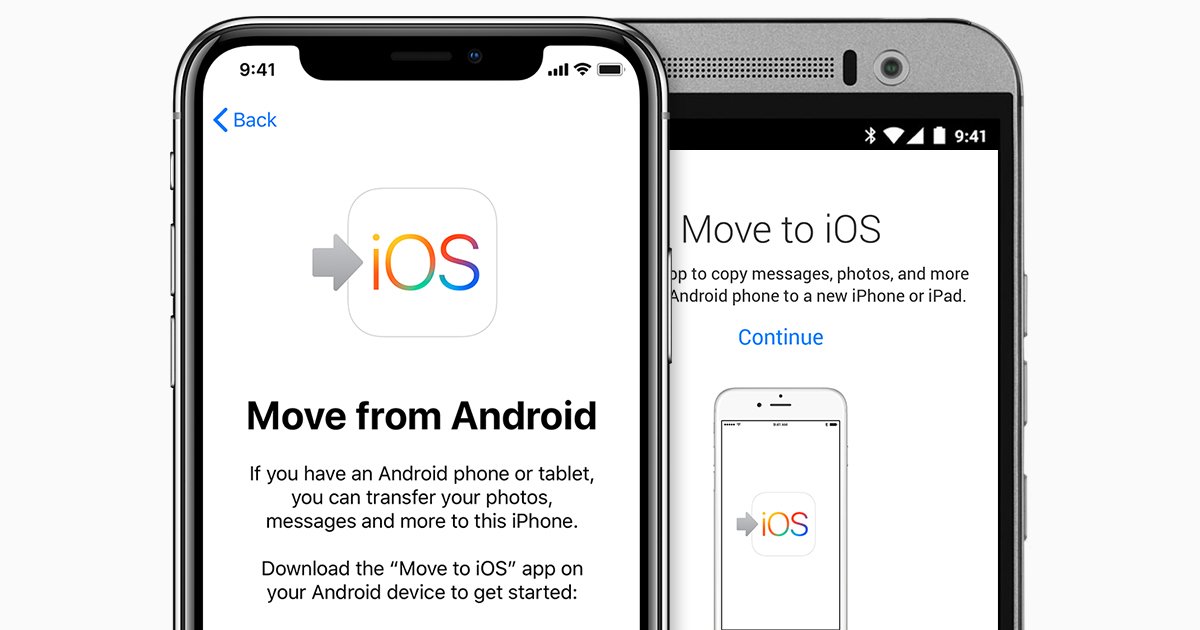
So, you’re ready to leave your iPhone for greener pastures specifically, the bright green hue of Google’s Android ecosystem.
It’s a major move, to be sure, but it doesn’t have to be daunting. Beneath the surface-level differences, Android and iOS actually have a lot in common and with the right steps, you can switch from an iPhone to an Android device without losing anything significant .
Make your way through this easy-to-follow guide, and you’ll be happily settled in your new high-tech home in no time.
Also Check: iPhone Se Metropcs $49
Transfer Files From Android To iPhone By Google Drive
Another effective method to share files from Android to iPhone is by using the Google Drive solution. Google Drive provides a secure and personal space for storing files, sharing, accessing files from any digital device. It provides 15GB of free storage at signup, where you can store recordings, drawings, stories, photos, Microsoft Office files, etc.
To utilize the Google Drive app to transfer files from Android to iPhone make sure youâre connected to a Wi-Fi network and power adapter. If youâve already backed up files, only the new or updated ones will be backed up.
Backup Android
In case you want to share any other file type that might not be covered in the backup settings you can try to upload the file on Google Drive and access that on your iPhone remotely. Follow the step below.
Access on iPhone
How Does It Work
Whether youre making a purchase or not, weve made it easy to trade in an eligible device either in a store or online. Just answer a few questions regarding the brand, model, and condition of your device. Well provide an estimated trade-in value or a simple way to recycle it.
If you accept the trade-in estimate in the store, well give you instant credit toward a purchase or a gift card you can use anytime.
If you accept the trade-in estimate online when you purchase a new Mac, iPhone, iPad, or Apple Watch, well arrange for you to send us your current device. Once we receive it, well inspect it and verify its condition. If everything checks out, well credit your original purchase method and send you any remaining balance on an Apple Gift Card via email.
If you choose to trade in your current device online for a gift card, well also arrange for you to send it to us. When everything checks out, well send you an Apple Gift Card via email.
Regardless of how you choose to trade in, if the condition of your device doesnt match what you described, a new estimated trade-in value will be provided. Youll have the option to either accept this revised quote or reject it. If you reject it, your device will be returned to you at no charge.
Don’t Miss: Scanditech iPhone 5s Battery
Solution : Transfer Pics From Android To iPhone Using Move To Ios
Apple has made it easy to transfer photos from your old Android device to your new iPhone. The Move to iOS app uses Wi-Fi connectivity to hook the two devices.
However, if you miss the step 1, you must erase and reset your iPhone to get the code. And you cannot use these two mobiles during the transfer. Just like the warning from the Apple support Make sure that you leave both devices alone until the transfer finishes. For example, on your Android device, the Move to iOS app should stay onscreen the whole time. If you use another app or get a phone call on your Android before the transfer finishes, your content wont transfer
As you can see, there are various solutions on how to transfer photos from Android to iPhone. While most of them should work fine, using Switch Mobile Transfer gives you more control and zero risks on data loss.
I switched from the Moto X Pure to the iPhone 6S for two months.
Sync Music/photos/videos To iPhone With Itunes
If you can stand the complicated and time-consuming process, then you can try this method to transfer Android songs, photos, and videos to the iPhone via iTunes. Go to download and install the latest iTunes on Mac or PC computers. One important thing you should know that iTunes will erase the existing content on your iPhone or iPad when syncing data.
Read Also: How To Unlock iPhone Xr Without Passcode Or Face Id
Use Your Sim Card To Transfer Contacts
If you are only interested in moving your contacts and not your other data, you can use the SIM card in your Android phone. Since you can store address book data on an Android SIM card, you can back up your contacts there and move them to your iPhone . All iPhones beginning with iPhone 5 use Nano SIMs.
Here’s what you need to do:
On your Android device, launch your Contacts app, tap on the menu button, and navigate to Settings. Find the Import/Export setting and tap it.
The following images show the steps on a Samsung device running Android Oreo. Your screens may look a little different, depending on the device you own, but the basic steps should be roughly the same.
Tap the Export button. Then choose to export to the SIM card.
Wait for the contacts to be exported to your SIM card.
When the export is complete, remove the SIM card from your Android phone and insert it into your iPhone.
On the iPhone, tap the Settings app to open it.
Tap Contacts .
Tap Import SIM Contacts.
When the import is done, your contacts will be available in the pre-installed Contacts app on your iPhone.
Choose Your Content And Wait
On your Android device, select the content that you want to transfer and tap Continue. Theneven if your Android device shows that the process is completeleave both devices alone until the loading bar that appears on your iOS device finishes. The whole transfer can take a while, depending on how much content you’re moving.
Here’s what gets transferred: contacts, message history, camera photos and videos, photo albums, files and folders, accessibility settings, display settings, web bookmarks, mail accounts, and calendars. If they’re available on both Google Play and the App Store, some of your free apps will also transfer. After the transfer completes, you can download any free apps that were matched from the App Store.
Also Check: Samsung Screen Mirroring iPhone 6
Add Your Google Account To Your iPhone
If you use the Move to iOS app, youll probably find that your Google account has already been added to your iPhone. If you opted not to transfer your Google account during that process, or you didnt use the Move to iOS app , youll have to add it yourself.
Its easy! On your iPhone, tap Settings and then tap Mail. Tap Accounts, then Add Account, and then choose Google from the list. Your iPhone will open up a Google login page where youll enter your account name and password.
Add your Google account to sync mail, notes, calendar, and contacts.
Once your account is added, you can select it in the Accounts list and choose whether or not you want to sync your Mail, Contacts, Calendars, and Notes. These options will bring data from your Google account into the iOS Mail, Contacts, Calendar, and Notes apps, but if you plan to use Googles apps on your iPhone instead of Apples, you have the option to disable these toggles.
You can download a copy of your data from Google cloud services at . If you would like to, for example, download a copy of all your photos and videos from Google Photos in order to upload them again to iCloud, thats where you would start.
Transfer Whatsapp Chats From Android To iPhone With Computer
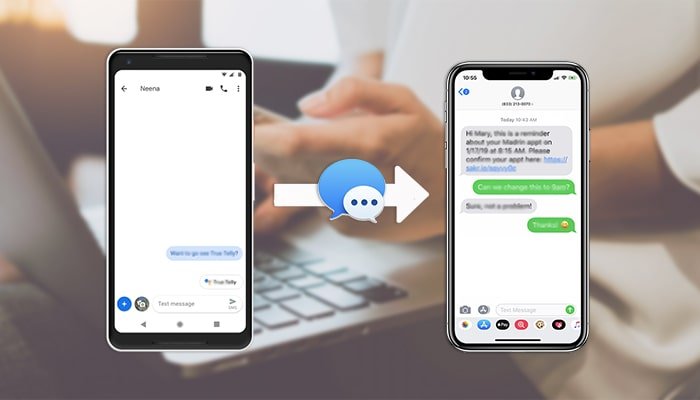
The easiset and most recommended method to transfer WhatsApp conversations from Android to iPhone 7 or the latest iPhone 13 is a reliable tool – iCareFone iOS WhatsApp Transfer, Backup & Restore. It is easy to use and can transfer your WhatsApp chats in just a few seconds. You don’t need to know too many technologies, the software can instruct you. Follow the steps below to start:
Let’s take a look at how to transfer with a video guide?
-
After confiming some popups, you need to back up WhatsApp data on your source device. Do that as the screenshots show.
-
To keep your data safe, you are required to verify WhatsApp account which you used to create backup by typing your phone number and country code below, and then press ‘Verify’.
-
Then fill in 6-digit WhatsApp Verification code that you just got from WhatsApp oficial. Click ‘Verify’.
-
After confirming that your data is safe, the program will automatically generate data that can be restored for your target device.
-
You need to log in your account to ensure that the data is visible when WhatsApp Android to iPhone transfer is complete.
-
The program is restoring the data to your iPhone which will take a few minutes.
-
After a while, your WhatsApp data has been transferred successfully.
You May Like: How To Send Video iPhone To Android
Protecting Data Ahead Of Time
According to an in-depth survey conducted by the Ponemon Institute, the average value of data stored on a smartphone is around $14,000 . And while your Android data may not be worth that much, its valuable enough that you will want to keep it if you change phones.Before you can transfer your contacts to another phone, youll need to back up the data from your Android. However, you should never wait until you need to transfer data before creating a backup. Creating a backup of your contacts and other Android data is not only necessary before doing a transfer to an iPhone, its also essential for restoring your contact list and other data if you ever lose access to your phone or its contents.
If You Need Help After The Transfer
- If Messages doesnt work as expected after you transfer your content, get help.
- If you dont see apps from your Android device on your new iOS device, find and download them in the App Store on your new device.
- You might find that only some content transferred and your iOS device ran out of space, or your iOS device might appear full even though the transfer didnt finish. If so, erase your iOS device and start the transfer again. Make sure that your Android content doesnt exceed the available space on your iOS device.
Information about products not manufactured by Apple, or independent websites not controlled or tested by Apple, is provided without recommendation or endorsement. Apple assumes no responsibility with regard to the selection, performance, or use of third-party websites or products. Apple makes no representations regarding third-party website accuracy or reliability. Contact the vendor for additional information.
Recommended Reading: How To Convert Jpeg To Jpg On iPhone
Controlling Your New iPhone
On the iPhone iOS operating system, there are no back or multitasking buttons that remain onscreen like there are on Android. Rather, you access these functions via gestures or hard button presses .
If your iPhone lacks a physical Home button , swipe up from the bottom of the screen to go to the Home screen. To access the app switcher menu, swipe up and hold. To go back, you can swipe left-to-right from the edge of the screen. You can quickly switch between apps by swiping left and right on the virtual Home button bar at the bottom of the screen.
If your iPhone has a physical Home button with Touch ID press it to go to the Home screen. Double-press the Home button to view the app switcher and flick between apps. Swiping from the left edge of the screen will take you back one step in most menus and apps.
Control Center is a useful feature that provides quick access to Airplane mode, media controls, Bluetooth devices, and system shortcuts. On an iPhone without a physical Home button, swipe down from the top-right corner . On other iPhone models, swipe up from the bottom of the screen.
You can customize Control Center to show the shortcuts that are most useful to you. This provides convenient access to features like the flashlight, calculator, wallet, and accessibility enhancements. You can also use this menu to adjust the screen brightness and volume, or enable portrait lock to prevent the screen from rotating.