How To Enable And Use Hey Siri
Additionally:Hey Siri is also supported on:
- All Apple Watch models
Confused? See how to identify which iPad model you have.
How To Set Up Siri On iPhone X
Before you use Siri on your iPhone X, you need to set it up first like you need to set up Face ID on iPhone X before you use it to unlock your iPhone or make purchases. Here are the steps to set up Siri on iPhone X.
Step 1: Go to Settings > Siri & Search on your iPhone X.
Step 2: Toggle on Listen for Hey Siri and follow the onscreen instructions to set up Siri on your iPhone.
Just with two simple steps, you have set up Siri on your iPhone X successfully. Now it’s time for you to use it.
How To Set Up Siri On Your iPhone
If you’ve been saying “Hey, Siri!” to your iPhone only for Siri to ignore you completely , chances are she hasn’t been enabled yet.
In order for Siri to work, you’ll need to enable Siri on your iPhone before you can have Siri performs tasks like texting your friends or searching the internet hands-free. The process is a simple one and should only take you a minute or two. Here’s what you need to do to enable Siri on your iPhone:
Recommended Reading: Why Does My iPhone Screen Go Black
What To Do If Siri Isnt Working
Siri is only compatible with iPhone models that were released in 2015 and later. So if you have anything older than an iPhone 6S, you cannot use this feature. It is very rare for this feature to have a widespread bug since it is so commonly used, so if it isnt working for you, it might be because of a quirk in your settings.
Most of Siris commands require an internet connection, but Siri can give some commands offline too. However, it is best to check if you have a strong Wi-Fi or mobile data connection first.
Read More: Ways to Fix “Hey Siri” Not Working on Your iPhone
Make sure iOS is updated to the latest version, the toggle for Siri is on, your microphones are clean, and the language you are giving commands in matches the one that is chosen in the Settings. If it still doesnt work, its best to contact Apple Support for more help.
How To Change Your Siri Contact Info
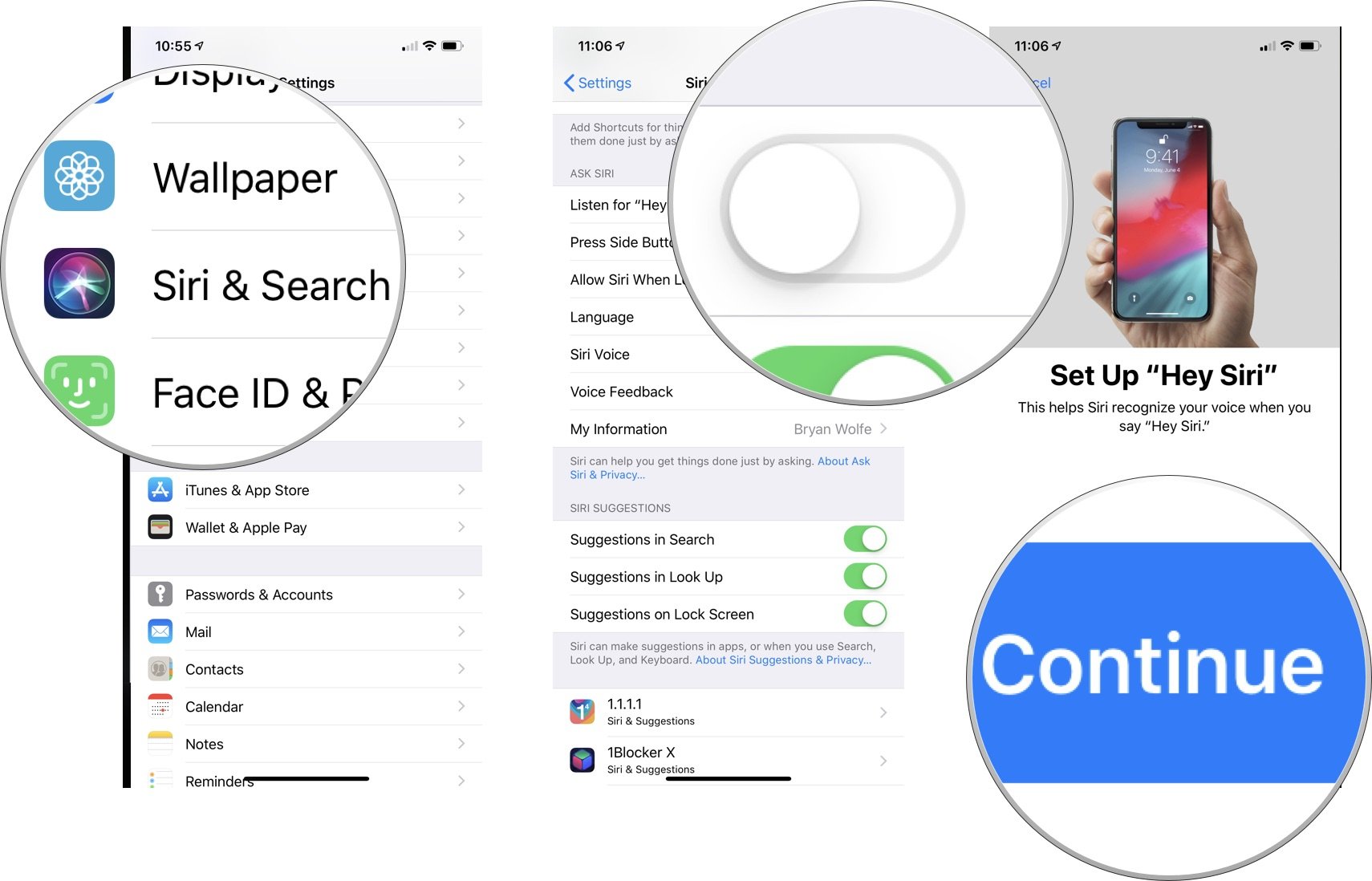
Siri securely looks at information from your contact card to perform specific actions, like “Give me directions to home,” or “call my mother.” If you’ve switched cards or want Siri to pay attention to other data, you can change that from Siri’s settings.
If you want to do things like have Siri call your mother or significant other, you’ll have to make sure that you create relationships for your contacts first.
Don’t Miss: How To Block Unwanted Messages On iPhone
Where Are You Siri What To Do If Siri Isn’t Working On Your iPhone
As is the case with many smartphone features, Apples voice assistant was there first. Apple introduced Siri in late 2011, alongside the release of the iPhone 4s – almost a full year before the release of Google Now, Google Assistant’s predecessor. Siri has been a part of our lives ever since, making us all feel just a tiny bit closer to that sci-fi future we all envisioned for ourselves.
As awesome and futuristic as it is, there are times when Siri stops working. Is Siri not working on your iPhone? Here are some Siri troubleshooting tips to help you get your convenient, futuristic lifestyle back. If these dont do the trick, you can always book an appointment with a Puls professional to get Siri up and running properly in no time.
Reset All iPhone Settings
Resetting all settings on your iPhone erases all of your iPhones saved settings and resets them to factory defaults. Since software issues can be incredibly difficult to track down, well just erase all the settings on your iPhone to make sure we eliminate the problem if Siri is not working because of a software issue.
To reset all iPhone settings, go to Settings -> General -> Transfer Or Reset iPhone -> Reset and tap Reset All Settings. Enter your iPhone passcode and tap Reset All Settings to confirm your decision. Your iPhone will reset all of its settings, then restart.
Also Check: How To Unhide Apps On iPhone Home Screen
How Do I Lock My Sim Card On Apple iPhone 8 Plus
How to activate SIM lock protection in APPLE iPhone 8 Plus? How to set up a PIN in APPLE iPhone 8 Plus? How to use PIN protection in APPLE iPhone 8 Plus? How to change the PIN on SIM card in APPLE iPhone 8 Plus? How to disable PIN protection in APPLE iPhone 8 Plus? Do you know how useful is PIN protection in APPLE iPhone 8 Plus? In the instruction below, we show you how to smoothly set up SIM lock in APPLE iPhone 8 Plus. If you would like to use the PIN in APPLE iPhone 8 Plus, then stay with us and learn how to use settings to activate SIM lock protection in APPLE iPhone 8 Plus. Follow our tutorial and lock SIM card easily.
How To Use Siri On iPhone And iPad
After you enable the voice assistant, here is how to launch it and give commands.
If you want to make a longer request, continue to press the button. Siri will keep listening for as long as you keep the button pressed. When you release it, the assistant stops listening and starts working on your request.
Also Check: How To Delete Facebook Account On iPhone
Why Is Siri Not Working
Weve all been there before. You want to prove a point to your friends and in the midst of a heated argument, you turn to Siri for help. You nonchalantly call out Hey Siri but Siri has abandoned you in your hour of need. Why is Siri not working when you need her most?
Here are some common reasons why Siri isnt working, along with their solutions:
How To Change Siris Voice In Ios 145
Up until now, when you set your new iPhone , Siris voice used to be the default female one. To break the stereotype , Apple now gives you the option to choose the voice gender when you set up your iPhone.
You can also implement these changes on your current iPhone once you have updated it to iOS 14.5. To update your iPhone or iPad, open the Settings app General Software Update or Install Now.
Once you are on iOS 14.5 or iPadOS 14.5 or later, follow the steps below.
Notes:
- Currently, only the American variety has four voice options. Others like Australian, British, Indian, Irish, and South African have two voices each.
- If you wish to set any other voice, it will require an additional download. You can use Wi-Fi or Cellular data for this. While it is being downloaded, you can go out of the Settings app and use the iPhone. Once the voice is downloaded, it will automatically set. And the next time you use Siri, this voice will talk back to you.
- Do not like the new voice, follow the same steps and choose another option.
- These new voices are also available on Mac running macOS 11.3. Click on the Apple logo System Preferences Siri choose from Voice Variety and Siri Voice.
Also Check: How To Get Memoji On iPhone 7
How To Activate Siri On Your iPhone Or iPad
Usually, the best way is to say Hey Siri within range of your devices built-in microphone. Thats several feet, or a few meters, as the case may be. The closer you are, the more likely a device is to respond so long as the space youre in isnt too noisy. If noise is an concern, you can get around it with Siri-capable headphones .
With the appropriate option enabled in Settings > Siri and Search, you can also hold down a button. If your device has a front-facing home button, like the one on the iPhone SE, thats the one to use. With most newer iPhones and iPads you need to hold a side button, the same one you use for wake/sleep.
How To Change Siri Language

Are you multilingual? Want to use Siri in another language? Here is how to do that.
If you use Hey Siri, it will turn off. You will have to reconfigure Hey Siri so that it can understand your voice in a new language. Tap on Change Language after step 4.
Extra Info: Some languages like English let you select accent and gender of voice feedback. Some do not.
Read Also: How Do I Make My Own Ringtone On iPhone
Make Sure Siri Is Enabled
If Siri is not working, make sure that Siri is enabled by going to Settings -> Siri & Search and looking at the three switches at the top of the menu. Make sure the switches next to Listen For Hey Siri, Press Home for Siri, and Allow Siri When Locked are green and positioned to the right, otherwise Siri wont work!
How To Set Up Secure And Start Using Siri On iPhone And iPad
If you have an Apple device, such as the best iPhone or iPad, then you have access to Siri, which is Apple’s digital voice assistant. Though it’s not perfect, it can be handy to have when you need to quickly get directions home, check the weather or sports scores, or even control your favorite HomeKit devices. All you have to do is say, “Hey Siri.”
But before you can get Siri going with the signature phrase, you’ll have to make sure that it’s set up properly first. Here’s how to get started with Siri on your favorite iPhone and iPad, such as the iPhone 13 Pro.
Recommended Reading: Where Are Deleted Photos On iPhone
Siri Doesnt Understand Me
Siri is an intelligent system, versed in many languages and dialects. One reason why you may feel Siri isnt working is because she doesn’t understand your language or accent, or you dont understand hers.
Make sure you and Siri are on the same page by going to Settings > Siri & Search and choosing the language and dialect thats right for you. In English, Siri currently offers no less than 3 accents: American, British and Australian.
Sorry South Africa and New Zealand, youll just have to wait for the next update! Note: you can set Siris language to be different from the language on your device.
How To Block Ads On Safari In Apple iPhone 8 Plus
How to block ads in APPLE iPhone 8 Plus? How to install adblock on APPLE iPhone 8 Plus? How to install adguard on APPLE iPhone 8 Plus? How to block advertising on APPLE iPhone 8 Plus? How to install safari adblock in APPLE iPhone 8 Plus? How to block ads on safari in APPLE iPhone 8 Plus? How to delete ads on iOS in APPLE iPhone 8 Plus? How to perform adbloking in APPLE iPhone 8 Plus? How to block ad content in APPLE iPhone 8 Plus? How to disable ads in APPLE iPhone 8 Plus? How to active adblock in APPLE iPhone 8 Plus?
Advertising has become an integral part of almost every website. We are bombarded with ads from every side and they can make our life harder. Today we will show you how you can limit pop-up ads on a default iOS browser. Follow our steps and learn how to get rid of ads once and for all in a few simple steps. Remember our method works only on safari so your apps or other browsers will be not ad protected. To enable adblocking you’ will need to get one small app from the App Store. There are few options available, like AdBlock Plus , AdGuard , etc. For our tutorial we recommend AdGuard. A most adblockers will have the same method of activating so don’t worry if you prefer other software.
You May Like: How To Increase Volume On iPhone
How To Enable And Disable Siri In The Settings App
iOS will typically ask you if you want to enable Siri when you first set up your iPhone, iPod touch, iPad, or iPad mini. If Siri isn’t already activated, you can turn it on at any time in Settings. The same goes for disabling it.
Calling Texting And Emailing
Read Also: How To Take Screen Shot With iPhone Xr
How Do I Use Siri On My iPhone 13
Before you can use Siri on iPhone 13, you’ll need to make sure Siri is set up on your iPhone. To set up Siri on iPhone 13, open Settings > Siri & Search.
Toggle on Listen for “Hey Siri”if you want to access Siri with your voice, and toggle on Turn on Press Side Button for Siri if you’re going to access Siri with a button.
If your iPhone is listening for voice commands, saying ‘Hey Siri’ will open up Siri and ready your iPhone for you to ask a question or give out a command. Make sure to speak clearly near your iPhone, but also know iPhones are traditionally great at picking up voices.
If you want to use Siri’s voice control only sometimes, place your iPhone face down. Doing this prevents the iPhone from listening for the Siri wake phrase.
On the iPhone 13, activating Siri with a button instead of voice relies on the iPhone 13’s side button. Press and hold the side button, and Siri will open. Then, you can ask whatever question you have or give a command.
If you’re using an older iPhone running iOS 15, this is the same process, but if your iPhone has a home button, you’ll press and hold the home button to access Siri.