How To Take A Screenshot On iPhone X iPhone Xs And iPhone Xr
Screenshots from your iPhone are great for sharing moments from your favorite videos, high scores from your games, conversations on social networks like Twitter or Facebook, bugs you want to report, and almost anything and everything you see on your screen. Traditionally, they were done by clicking on both the Home and Power buttons. But with iPhone X, and iPhone XS, iPhone XS Max, and iPhone XR,the Home button is no more. So, how exactly do you capture the screen now?
Taking Screenshots On iPhone With Buttons
#1. Locate the required buttons: The Home button and the Lock button on your iPhone will be located. You likely understand where these are because they are literally the only physical buttons on the device that are not the keys to the volume. If not, sweat it not. The Home button is circular, appearing straight below the screen on the phones face. With the exception of the iPhone X, the Home button has occupied the same property on every iPhone model. The Lock button also known as the Sleep / Wake button is on your phones right side, at least if youre using a 6 or newer iPhone. Its situated at the top of your computer otherwise.
If you have an iPhone X, iPhone XS, iPhone XS Max or iPhone XR, press the Sleep / Wake button on the right and the Volume up button on the left.
#2. Capture the screenshot: When you see what you want to catch , press the Home and Lock buttons at the same moment. The display of the iPhone will then flash briefly white, indicating that the capture of the screen was working properly. You will also hear a slight noise from the shutter, as long as your device is not in silent mode.
If you press the Lock button in front of the home button for a fraction of a second, the screen of your iPhone will switch off. You will activate Siri if you press and hold the Home button for too long. Timing is all here, so if this is your first rodeo you may need to attempt to get the timing right a few times.
- TAGS
How To Fix An iPhone Screenshot Not Working
Follow this guide to walk through the different ways to fix it when the iPhone screenshot function isn’t working.
Check the Photos app. It’s often the case that the screenshots feature works, but the screenshots are saved somewhere you haven’t looked. Open the Photos app and go to the Albums tab, then select Recents to view your recent photos or select Screenshots to view screenshots.
Restart the iPhone. Reboot the device, then take a screenshot once it’s powered back on. Sometimes software bugs or glitches that affect the screenshots feature can be remedied with a simple restart.
Use the AssistiveTouch feature to take screenshots. The iPhone AssistiveTouch feature helps users with accessibility issues, allowing them to control their device through easy-to-navigate pinches, gestures, swipes, and voice-activated commands. AssistiveTouch also comes in handy if you have trouble taking screenshots through traditional methods.
Use 3D Touch to take screenshots. This pressure-sensitive functionality allows you to perform routine tasks quickly, but the trick is knowing how to trigger it correctly to meet your needs. You can configure 3D Touch to take screenshots, but AssistiveTouch needs to be enabled first, which can be done by following the previous step.
3D Touch is only available with iPhone 6s and later.
You May Like: How To Send A Pool Game In Imessage
How To Prevent Accidental Screenshots
Unlike the Apple Watch, the iPhone doesn’t let you disable screenshots in Settings. Nor are there any third-party apps we know of that can remap the buttons or prevent the iPhone XS from taking screenshots.
Simply being aware of how the problem arises may be enough to make you more careful about grabbing the buttons when picking up the phone, but there are some common-sense solutions that may help too.
Some cases, for instance, cover over the side and volume buttons rather than exposing them through a cut-out, and such cases may make the buttons less sensitive. If you have access to a few different cases, experiment to see if any make accidental screenshots happen less often.
In any case, changes in iOS 12 mean this is likely to be less of a problem for iPhone XS owners than it was for the iPhone X in 2017. iPhones running iOS 12 won’t take a screenshot when the display is switched off – instead, pressing the side and volume up buttons merely turns the screen on.
There will still be ‘pocket screenshots’, because the screen can be woken up by movement thanks to the ‘raise to wake’ feature, and contact with the buttons at this point will grab a screengrab as before. But because the 2018 iPhones all come with iOS 12 preinstalled – and the iPhone X can easily be for free – we hope this issue will soon be only a bad memory.
How To Take A Screenshot On iPhone Se 2020 iPhone 8/8 Plus/7/6s/6
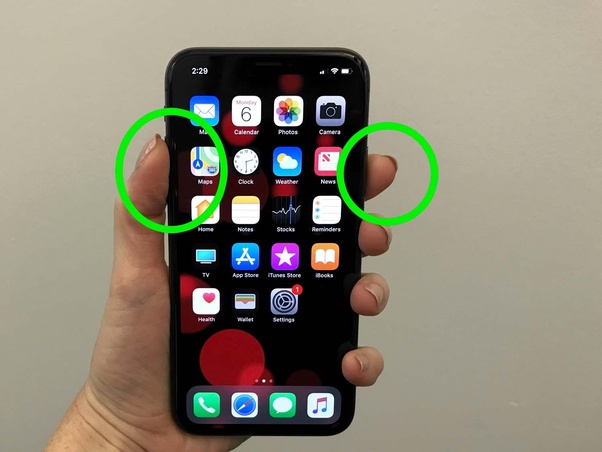
However, if you have any of the iPhone models listed below, you can follow this tutorial.
- iPhone SE 2nd-generation
- iPhone 4S
- iPhone 4
On these devices, you can find the power button on the top of the device. Therefore, to take a screenshot,
Depending on the version of iOS the device has, you may be able to edit and discard the screenshot pop-up with ease.
You May Like: Gif Of Three Dots iPhone
Top Uses For Screenshots
- Saving information for later
- Saving social media posts that might be deleted
- Building shopping lists when youre browsing in stores
- Sending IM chat snippets to finds
- Sharing social media/IM/Text messages on social media
- Saving password details
This is basically what I use screenshots for but there are a million and one other ways to use them from collaborative work to simple visual learning queues or inspiration for social media posts. Whatever you use them for, screenshots are a powerful tool that everybody should know how to use
How To Screenshot On iPhone With Fingerprint Sensor
When you are using iPhone 11 or above, you can also use a fingerprint sensor to screenshot on your iPhone. It is more a straightforward method to save the photos to your Gallery within one tap.
Step 1When you locate the screen you want to take a snapshot, you can long press the volume button and simultaneously place your finger on the fingerprint sensor.
Step 2After that, you can release both buttons and the screenshot will be captured on your iPhone. It will be saved directly to your gallery, which you can view, share and edit the screenshot.
Recommended Reading: How To Delete Hidden Apps On iPhone
How To Take A Screenshot On iPhone Using Back Tap
Back Tap is another accessibility feature in iOS that makes the back panel of your iPhone a physical button. You can configure the tap on the back of the phone to perform many tasks, including capturing a screenshot. To do this,
Step 1. Go to Settings and choose Accessibility.
Step 2. From the menu, choose Touch.
Step 3. From the upcoming menu, you have to pick Back Tap.
Step 4. You can see two options on the screen: Double Tap and Triple Tap.
Step 5. Choose the convenient one and pick Screenshot as the action from the menu you see after.
Please keep in mind that Back Tap works on iPhone 8 and later models, and the device must have installed iOS 14 on it. We also noticed that the option doesnt work smoothly when you use a rugged protective case on your iPhone.
Otherwise, Back Tap gets the job done.
Taking Screenshots With Assistivetouch
Step 1: Turn on AssistiveTouch AssitiveTouch has been the go-to for ease and accessibility on iOS. Its a floating button that hangs around your screen as you meander through your usual apps and games. Tap on it and youll be presented with shortcuts like opening Siri, pulling down your notification panel, and screenshotting. By default, this feature will be turned off. To turn it on, go to Settings > Accessibility > Touch > AssistiveTouch and toggle AsssitiveTouch. Note that if you want to use the button for screenshotting, youll need to add the shortcut to the menu first.
Step 2: Adding screenshot function to AssistiveTouch The arrangement of functions in the Top Level Menu which opens when you tap on the AssistiveTouch button is easily customizable. To do it, go to Settings > Accessibility> Touch > AssistiveTouch and tap Customize Top Level Menu. There, you can tap an existing icon to change it or add more by tapping on the plus symbol in the bottom right corner. Among the list of functions that you can add is screenshotting. You can also set custom actions when interacting with the AssistiveTouch button like single-tap, double-tap, or long-press. A neat trick is to assign one of the actions to screenshot, especially if you plan to use AssistiveTouch to do just that.
Editors’ Recommendations
Don’t Miss: Samsung Tv Screen Share iPhone
Tip : Screenshot On iPhone Xs/xs Max/xr With Buttons
Step 1: Go to the screen you want to capture.
Step 2: Press and hold the Side button on the right side of your iPhone XS/XS Max/XR, then quickly click the Volume Up button to screenshot your iPhone.
Step 3: Then you will see the thumbnail of the screenshot appears on your iPhone. You can: tap the thumbnail to edit the photo or press and hold it to share the screenshot via AirDrop, Messages, Mail, and more.
Take Screenshot With Assistive Touch
With the screenshot option added to your Assistive Touch menu, we can take a one-handed screenshot anytime by tapping on the Assistive Touch button followed by the screenshot button.
And just like before, the screen will flash white, youll hear the camera shutter sound , and your screenshot will be saved in Photos.
Also Check: How To Remove Mail Account From iPhone
Using Back Tap Feature
The other option to take screenshots on the iPhone is using the Back Tap feature. Back Tap feature has been introduced with iOS 14, so your phone must be updated to the latest version.
To use Back Tap to take screenshots on the iPhone:
Thats it. You can now double-tap or triple-tap the back of your iPhone to take screenshots instantly.
The Back Tap feature is available only on iPhone 8 and later models. This includes iPhone 8, iPhone 8 Plus, iPhone SE 2020, iPhone X, iPhone XS, iPhone XS Max, iPhone XR, iPhone 11-series, and iPhone 12-series.
How To Take Screenshots On iPhone
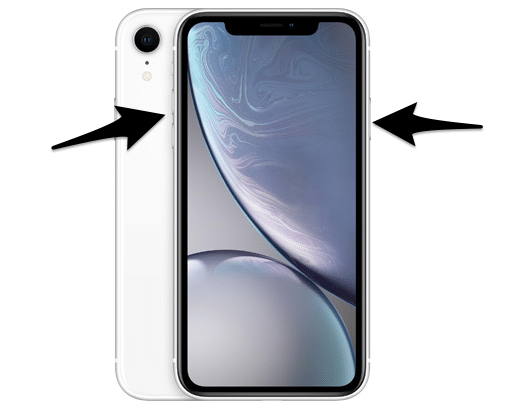
The ability to take screenshots on your iPhone can come in handy for a number of reasons. Maybe you have a blog where you’d like to write about an app you like and you want to include some pictures, or maybe you want to quickly record something useful that you found on a web page. If you’re troubleshooting your iPhone and need support, or you’re helping someone else with their device, they can also come in really handy.
Recommended Reading: How To Enter Promo Code On Pokemon Go iPhone
Taking Screenshots With Assistive Touch
- STEP ONE First, you need to turn on Assistive Touch. To do this, go to Settings > General > Accessibility > Turn on Assistive Touch. Once youve done this, a small grey box will appear on your iPhones display.
- STEP TWO Inside the box, youll see a range of options, the ability to take a screenshot is located inside the DEVICE menu, so click this one. Inside the DEVICE menu, youll see options for taking a screenshot click it to take one.
- STEP THREE Your screenshot has now been saved. To switch off Assistive Touch, you need to go back into settings and toggle Assistive Touch off. Once youve done this, the Assistive Touchs grey menu box will disappear.
How To Take A Screenshot On iPhone X iPhone Xs iPhone Xs Max iPhone Xr iPhone 11 iPhone 11 Pro iPhone 11 Pro Max iPhone 12 iPhone 12 Mini iPhone 12 Pro And iPhone 12 Pro Max
Because iPhones with Face ID don’t have a Home button, you have to use the Side button to take a screenshot instead.
Don’t Miss: Can I Screen Mirror iPhone To Samsung Tv
Taking A Screenshot On iPhone X Xr Xs Xs Max 11 11 Pro And 11 Pro Max
In 2017, Apple launched the iPhone X the first Apple smartphone without a Home button. Apple continues to release iPhones that lack a Home button, and so certain iOS functions are performed differently to older iPhones with a Home button, including taking screenshots.
The Instant Markup interface lets you add text, crop, highlight specific areas in a screenshot. To learn more about quickly editing screenshots using Instant Markup, .
How To View Screenshots On iPhone
Now that you have captured the right screenshots, how do you view them? Well, there are two options.
Option 1. When you capture a screenshot, the pop-up would appear on the bottom-left part of the screen. You can tap on this pop-up, which would expand the screenshot. Here, you can make some changes like cropping, markup, and drawing. You can tap on the Done button to save it in Photos or Files.
Option 2. If you dont open the pop-up, your iPhone will save the screenshot on Photos. So, you can go ahead and open Photos on your iPhone. Here, you will be able to edit the screenshots as standard images and share them via other apps.
Remember that you may have fewer features in this department if you are using an older version of iOS.
You May Like: How To Reset Carrier Settings iPhone
How To Take A Screenshot On iPhone 8 And Earlier
All iPhones from the original in 2007 through iPhone 8 and iPhone 8 Plus in 2017 all use exactly the same method to capture the screen. The same goes for the iPhone SE , which also has Touch ID.
How To Take A Screenshot On An iPhone Xr
The iPhone XR brings the best of iOS and all-day battery life to the affordable smartphone market. Its no surprise that the handheld set records as Apples bestseller in 2019. If youre one of the many who snagged an iPhone XR, theres a slew of useful features that you may not be using. Screenshotting, in particular, can be done in multiple ways. The process has also changed if youre coming from an iPhone 8 or older. We break it down step-by-step so you can capture your next screenshot with physical buttons and AssistiveTouch.
Also Check: How Much Does An iPhone Battery Cost
How To Screenshot On iPhone X
On iPhone X, the way to take a screenshot is slightly different since there is no Home button on it.
Step 1: Navigate to the screen you want to capture on your device.
Step 2: Press and hold both Side button and Volume Up button at the same time to screenshot on your iPhone X.
Step 3: After the screenshot is taken, you can click the thumbnail in the bottom-left corner of your iPhone X to make further edits or leave it to save to your device automatically. You can get access to the screenshots by going to > Albums > Camera Roll/Screenshots in iOS 11. In iOS 12, if you want to visit the Screenshots album, open Photos, click Albums, navigate to Media Types and choose Screenshots.
Note: Similarly, you can also screenshot your iPhone X with Assistive Touch introduced in Tip 2 of Part 1.
How To Screenshot On iPhone Via Assistive Touch
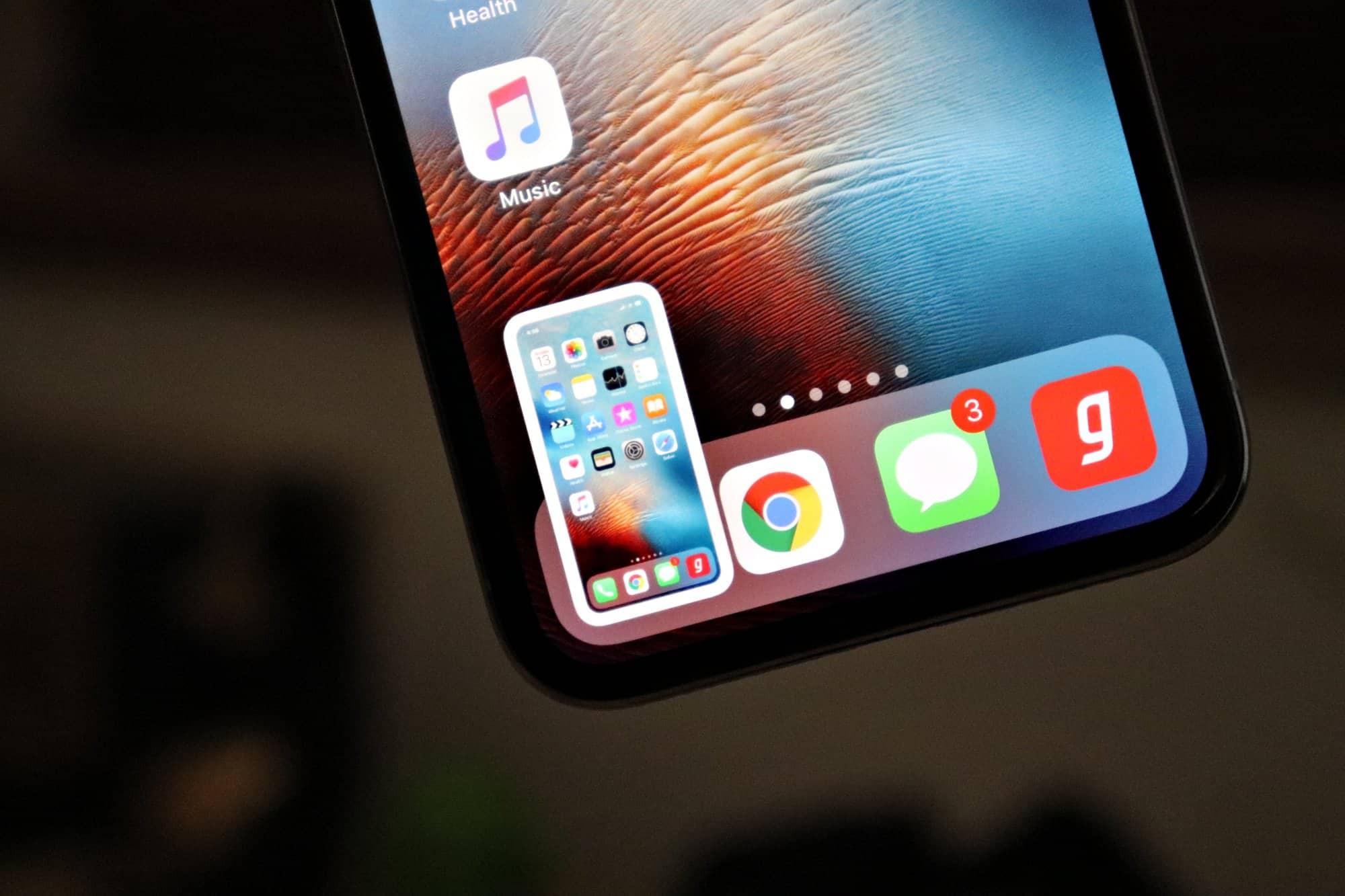
Assistive Touch is another method to screenshot on an iPhone, which you can use the on-screen Home button to get a desired photo. It is an easy method to configure and take screenshot within a couple of taps.
Step 1Go to the Settings app on your iPhone. Choose the General option to select the Accessibility option.
Step 2Tap the AssistiveTouch option and turn on the AssistiveTouch toggle switch to add the on-screen Home button.
Step 3After that, in the Custom Action section to assign a command to take a screenshot on an iPhone.
Step 4Tap the AssistiveTouch button on the screen. Have a single tap or the selected gesture to take a screenshot.
Read Also: Can You Screen Mirror From iPhone To Samsung Tv