Reset All Network Settings
Simply follow these steps to restart the network settings on your iPhone:
After the process ends, reconnect to Wi-Fi, and it will most likely fix iPhone not connecting to internet issue.
Backup And Restore Method
After you have done everything on this list, and your internet is still not back on, you can try the backup and restore method. Sure, a factory reset could work, but it is a bit extreme, and sometimes you dont want to lose your data.
To use this method, youll first need to back up all the data on your iPhone.
- In the settings, click on your name right at the top of the screen.
- Now select iCloud.
- From there, go to Apps Using iCloud and click on iCloud Backup.
The backup will take some time, depending on the amount of data you have stored on your iPhone. It is important to do so if you dont want to lose your data.
Now comes the factory reset part. This is to completely wipe everything off your smartphone and hopefully resolve the no internet connectivity issue.
- Go to the Settings and then navigate to General.
- From there, select the Reset option.
- Then Erase All Content and Settings.
- The iPhone will ask you for your passcode or Apple ID password.
- Now, wait while the smartphone does a complete wipe.
After thats done, log into your Apple account and follow the steps. Check to see if the internet is working again or not. If it is, restore the iCloud backup and get your data back.
Toggle Airplane Mode On Andthen Off
If you cannot connect to the Wi-Fi, there is a chance that the Airplane mode is enabled on your device. If this is the answer to the question why wont my iPhone connect to WIFI? turning the mode off should fix your issue. If the Airplane mode is currently off, turning it on and then off can still help you fix the Wi-Fi connection issues. Follow the steps below to apply this solution:
Step 1: Visit Settings and then toggle the Airplane mode on.
Step 2: After a couple of seconds, toggle the mode off.
You May Like: How To Get Apps On New iPhone
Connect iPhone To A Cellular Network
Your iPhone automatically connects to your carriers cellular data network if a Wi-Fi network isnt available. If iPhone doesnt connect, check the following:
Verify that your SIM is activated and unlocked. See Set up cellular service on iPhone.
Go to Settings > Cellular.
Verify that Cellular Data is turned on. On models with Dual SIM, tap Cellular Data, then verify the selected line.
When you need an internet connection, iPhone does the following, in order, until the connection is made:
-
Tries to connect to the most recently used available Wi-Fi network
-
Shows a list of Wi-Fi networks in range and connects to the one you choose
-
Connects to your carriers cellular data network
On an iPhone that supports 5G, iPhone may use your 5G cellular data instead of Wi-Fi. If so, you see Using 5G Cellular For Internet below the Wi-Fi networks name. To switch back to Wi-Fi, tap next to the network name, then tap Use Wi-Fi for Internet.
Note: If a Wi-Fi connection to the internet isnt available, apps and services may transfer data over your carriers cellular network, which may result in additional fees. Contact your carrier for information about your cellular data plan rates. To manage cellular data usage, see View or change cellular data settings on iPhone.
How To Fix iPhone Can’t Fine Wifi Problem
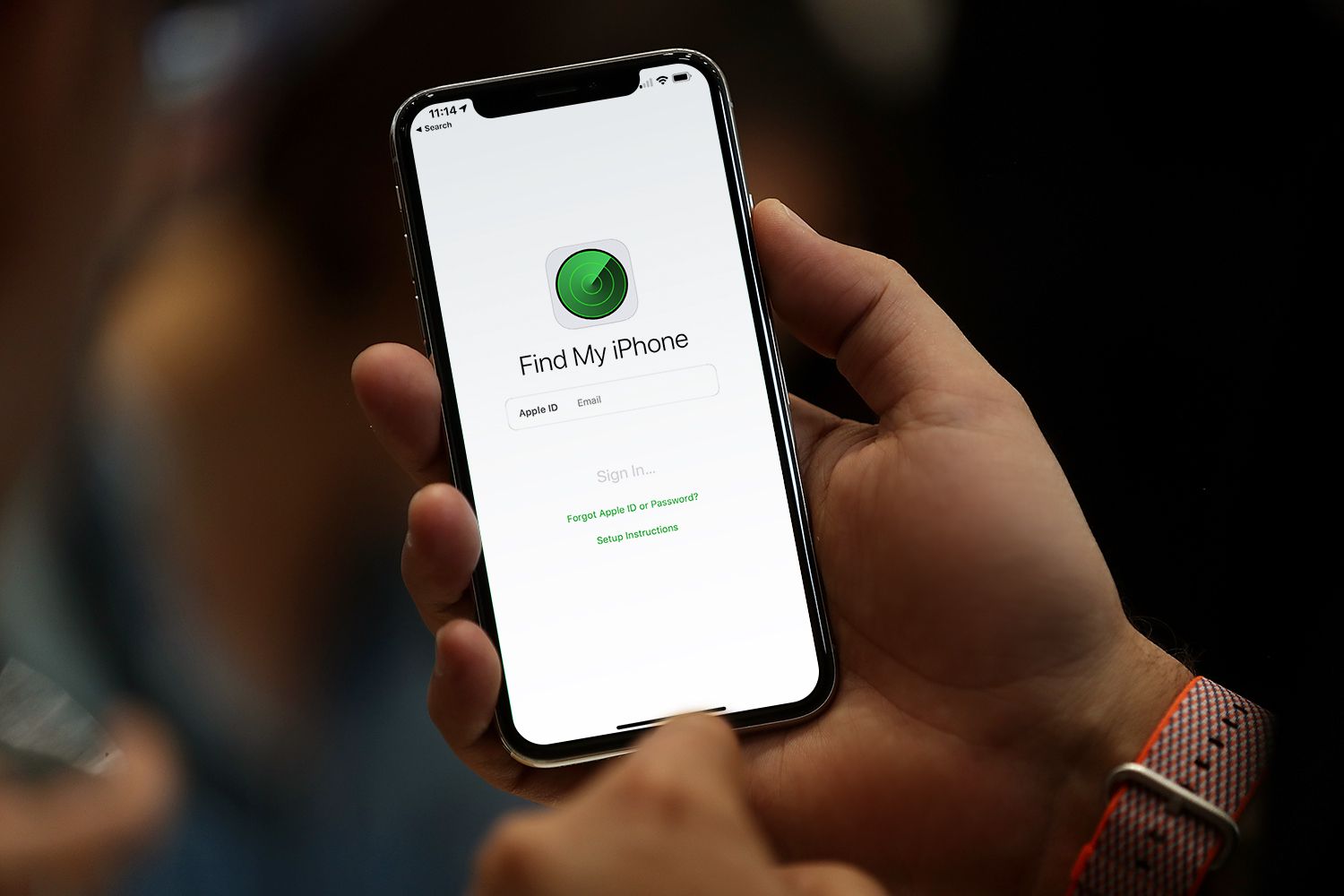
The first iPhone Wi-Fi problem is that whenever the Wi-Fi option is turned on, iPhone users have found that their iPhone was not even able to detect a Wi-Fi signal to connect with, let alone facing intermittent issues such as network speed. In most of the cases, the iPhone Wi-Fi problem can be identified if:
- All other devices connected to the same network are running without a hitch while only the particular iPhone Wi-Fi not working and is unable to find the same network like the rest.
- The Wi-Fi connection suddenly drops and disappears.
- Tap Settings > Wi-Fi to check whether the specified Wi-Fi network is available or not in the available networks. Wait until the Wi-Fi network name appears.
- If the name doesnât appear, make sure that the iPhone is in the close range of the wireless router.
- If the attempt is still futile, there are two ways this can end – A) Hidden network, B) Unsupported Wi-Fi configuration.
- To resolve the issue of Wi-Fi configuration, tap Settings > General > Reset > Reset Network Settings.
- A hidden network doesnât mean Wi-Fi not working on iPhone. To resolve this:- Go to Settings > Wi-Fi > turn the Wi-Fi on > Other.- Enter the exact network name and tap Security.- Select Security Type > Other Network > Password.
You May Like: How To Transfer Everything From Android To iPhone
Check For Issues With Your Wi
When you have tried various solutions, and your data continues to work intractably, the next move might be to restore the network settings. This will uninstall all stored Wi-Fi networks on your phone and restore your cellular data settings to normal if mobile data is not working on the iPhone. This can also be useful if you have trouble with Wi-Fi.
Step 1: Open the Settings program.
Step 2: Scroll down and click on the menu option “General.”
Step 3: Scroll down to the bottom and press the menu button “Reset.”
Step 4: Choose the “Reset Network Settings” in the center of the panel.
Step 5: To authorize the reset, you are asked to enter your iPhone passcode.
Step 6: Tap the “Reset Network Settings” button to confirm.
My iPhones Touchscreen Is Frozen
If your iPhones touchscreen isnt responding, turn the phone off and then back on. If that doesnt work, reset it. I know youve heard this before , but these two steps really can solve a host of iPhone problems. If they dont correct your problem, youll want to update the iOS software in iTunes, and then you can try restoring the phone in iTunes select the option to set the device up as a new iPhone so that you dont restore bad settings to the phone, and remember to sync first.
If the screen still isnt working, the problem may be with the hardware, not the iPhones software. If you dropped your iPhone, the connector inside may need to be repaired or reseated. You can find directions on how to do that online, but be warned that the procedure requires you to open up your iPhone and dig around inside. If your iPhone is under warranty, youre certainly better off taking it to an Apple store instead.
If the connector isnt the problem, the screen itself could be dead. You can order a new iPhone screen and replace it yourself following instructions from sites such as iFixit.com. And remember what I said about the warranty? That applies here, too.
Recommended Reading: How To Show Battery Percentage On iPhone 11 Permanently
Turn Off Devices That Cause Signal Interference
Some devices and appliances in your home can interfere with your Wi-Fi connection if they use the same 2.4 GHz frequency that your router uses. These include Bluetooth devices, garage door openers, separate wireless networks, baby monitors, and microwave ovens, and they can overcrowd the frequency band, leaving no room for your iPhone.
Turn them off if you can. But if you can’t, switch to the 5 GHz frequency, which is less crowded and can potentially give your internet speed a boost.
Restart Your iPhone 11
Restarting your iPhone 11 lets all of its programs shut down naturally and get a fresh start when you turn it on again. This can often fix minor software glitches.
Applies To: iPhone 11
Also Check: How To Change Mail On iPhone
Reset Network Settings On Your Mobile
If neither of the techniques works, its time for you to reset the network settings. This helps to get rid of all the network-related issues on your device.
On Android:
To reset network settings on your Android smartphone, navigate to Settings and follow this guide:
On iPhone:
To reset network settings on your iOS device, go to Settings and follow these steps:
Ways To Fix Mobile Data Not Working On iPhone
Fix iPhone
Dec 03, 2021 ⢠Filed to: Fix iPhone
5K views, 5 min read
A lot of features on the iPhone rely on cellular data to access the internet, etc. For an iPhone, a cellular network is indispensable. So, what if the iPhone cellular data is not working? Well, without the internet, using an iPhone can be very frustrating. Yes! There is the option of Wi-Fi, but is it always available? Here are nine ways to fix mobile data not working on iPhone.
You May Like: How To Use Bookmarks On iPhone
Why This Might Happen
Your cellular data not working may happen for a few reasons. It may be the poor connection in your area or lack of mobile internet coverage altogether, a bug in the system, a physical problem with your device or SIM, or simple forgetfulness to turn on the cellular data or turn off the Airplane Mode. Your device might simply be in need of a software update.
Some of these reasons for your data not working can be easily solved, so lets get to it.
A single price for all apps
Equip your iPhone or iPad with the selected apps for any task you have.
Phase : Keep Data Safe Before Fixing
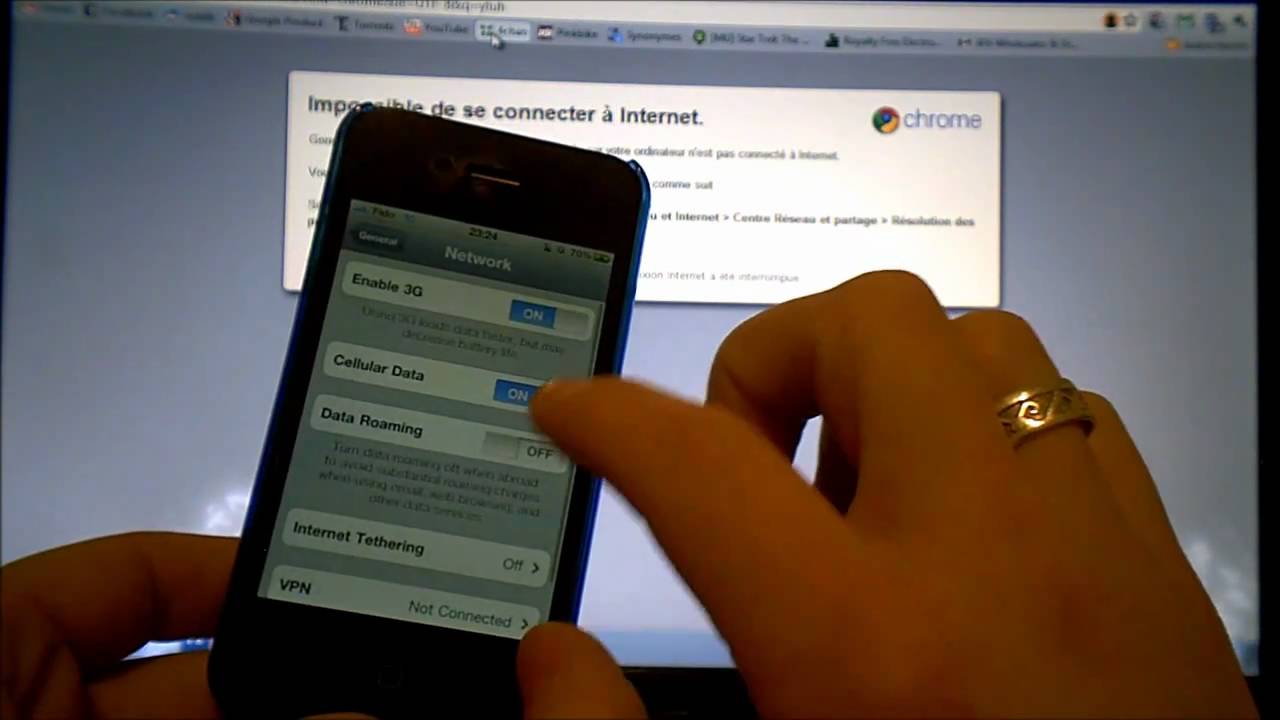
Do you have the habit of creating regular backups of your device data?
If not, you should develop such a habit. Before you fix any issue related to your iPhone, we strongly suggest you create a full backup. Such approach will minimize the potential of losing your valuable data during the fixes.
When it comes to creating a backup, you can consider using Apples default methods. That means, you can use iTunes or iCloud to backup your data. Please note that both of them is only able to make a full backup, instead of backing up only what you need to save time.
If you need more options and sophistication when creating backups, you should use a professional software like iMyFone D-Back.
Selectively creating backups is one of the most helpful benefits. Mentioned below are the steps
Step 1.Launch iMyFone D-Back and click on Recover from iOS Device. Then, click on Start. Now, you should connect the device to the same computer and click Next once the device is detected.
Step 2. Select which data you need to back up). Then, click on the option Scan.
Step 3. Now, you will see a list of recoverable data on the screen. You can click on each tab and select all the files to preview. Then, select the exact files you need to back up locally.
Recommended Reading: How To Move Pics From iPhone To Pc
Universal Solutions To No Internet Connection On iPhone Problem
If the connection issue is being caused by your iPhone, these solutions should help you reconnect to the internet quickly! These are simple but universal fixes that should help most iPhone users.
Restart iPhone
Restarting an iPhone can fix many iPhone issues. This includes iPhone not connecting to internet.
Start by holding down the Power button and the Lower Volume button on your iPhone X/11/12/13.
Wait for your power slider to appear on the screen, then release the held-down buttons and slide the power off.
After your phone is turned off, keep it off for at least thirty seconds then turn it back on with the power button.
Update iPhone OS
If restarting your iPhone won’t fix your internet connection, try updating your device to the latest iOS. Doing this could help if there is a software problem.
To update your iPhone, go into your Settings first.
Then click on the words that say, General > Software Update.
Once you are in your general settings, you can see if your phone is updated. If any, then download it. Then you should be able to connect to the internet.
Reset Network Settings
You can also try resetting your network settings to reconnect to the internet.
You’ll have to go into your Settings again, and then scroll down to the words General.
Click on Reset and press down Reset Network Settings.
Repair iPhone OS
Key Features of WooTechy iPhixer
75.000.000+
Best Ways To Fix Cellular Data Not Working On iPhone
Wi-Fi and cellular data are the two major ways of connecting to the internet on pretty much every smartphone. Whichever one you decide to use, you cannot overrule the possibility of either of them malfunctioning. In this guide, well cover 8 ways to fix problems causing cellular data not to work on an iPhone. If Wi-Fi is what you use, refer to this guide on fixing Wi-Fi-related internet connectivity issues on iPhone.
Cellular data issues on iPhone could be due to poor network signal strength in your location or glitches on the network providers end. Other times, your phone is the culprit. Try the troubleshooting tips below to get cellular data working on your iPhone again.
You May Like: How To Delete Calendar Subscriptions On iPhone
How Do I Restart My iPhone
Turn Off Your iPhone In The Settings App
Applies To: iPhone 5,iPhone 5S,iPhone 5C,iPhone 6,iPhone 6 Plus,iPhone 6S,iPhone 6S Plus,iPhone SE,iPhone 7,iPhone 7 Plus,iPhone 8,iPhone 8 Plus,iPhone X,iPhone XS,iPhone XS Max,iPhone XR,iPhone 11,iPhone 11 Pro,iPhone 11 Pro Max,iPhone SE 2
How Do I Forget My Wi
Applies To: iPhone 5,iPhone 5S,iPhone 5C,iPhone 6,iPhone 6 Plus,iPhone 6S,iPhone 6S Plus,iPhone SE,iPhone 7,iPhone 7 Plus,iPhone 8,iPhone 8 Plus,iPhone X,iPhone XS,iPhone XS Max,iPhone XR,iPhone 11,iPhone 11 Pro,iPhone 11 Pro Max,iPhone SE 2
Read Also: How To Clear Mailbox On iPhone
Make Sure That Your Router Is On And You’re Within Range
If your Internet appears to be slow or iPhone not connecting to the Internet, your Wi-Fi link may be a concern. The main reason maybe you are too far from the source, or you block the signal from thick walls, or your router is off. Make sure you’re within your router’s reach to use the Internet easily on your iPhone.
Check the strength of your Wi-Fi
To check the power of your Wi-Fi, look at the system for problems first. You should have a Wi-Fi link indication, whether you are using iOS or Android. Typically, the Wi-Fi sign contains four to five curved lines.
Router restart
Before considering troubleshooting the problem of no internet connection on the iPhone, let’s do some basic router troubleshooting as it helped several people to fix it. Restart your router and try again linking your iPhone and see if it solves the problem. It is, therefore, best to wait for 10 seconds before the router is restarted.
iPhone 7 Wifi Says Connected But Internet Is Not Working Other Connection Issues
In our constantly connected digital world, any wifi or mobile data problem can be a headache. And however expensive or recent a smartphone is, connection problems can sometimes occur. In our post today, we cover some connection problems about the iPhone 7. We will tackle the reason why your iPhone wont connect to Internet and try to find a way to fix it.
In this post, I will walk you through in troubleshooting your iPhone 7 that has some issues connecting to a WiFi network. We will consider every possibility and rule them out one after another until we can figure out why the problem occurs and what to do to fix it. I will also be citing some problems sent by our readers as you may also encounter them.
For owners who are looking for a solution to a different problem, drop by our troubleshooting page for we have already addressed some of the most common problems with this device. Browse through the page to find issues that are similar with yours and use the solutions we suggested. If they dont work or if you need further assistance dont hesitate to contact us by filling up our iPhone issues questionnaire.
You May Like: How To Change Default Calendar On iPhone
Disconnect And Reconnect Your Router
This is the first thing your ISP will ask you to do. Indeed, turning off the router and turning it back is one of the most reliable techniques you can use to get back the lost connection.
However, several netizens find this idea useless. But, the truth is restarting your router helps to manage the temporary IP addresses set by the networking device.