Your Phone Has Water Damage
Water damage through splashes or full immersion can cause phone charging problems. Some phone models can detect moisture, auto-disconnect charging, and display a liquid-detection alert on your screen.
For many smartphones, if you see a water drop icon on the screen, the charging port is wet. To take care of the moisture issue, leave the phone out to dry for a few hours. If the infiltration is severe, switch it off and place it in front of a fan.
If There Is An Alert Stating Your Accessory Isnt Supported Or Certified
On seeing the alert, you can think of there must be something wrong with the charging accessories. Maybe your charging accessories are frayed or not Apple certified. Besides, a dirty or broken charging port also brings up such an alert. You can deal with this alert by cleaning the charge port and trying different charging accessories. You can also contact Apple Support for service if necessary.
Final Words
In this article, we have detailed the common reasons behind the iPhone not charging issue, different solutions to fix it as well as other two charging problems you are likely to encounter. These solutions will work well for the majority of iPhone users, and you can try them one by one. By the way, it is unpredictable when your iPhone will have an issue, so you need to back up the iPhone data regularly to avoid data loss. If you have any suggestions, ideas, or questions related to this article, you are more than welcomed to share them in the comment section below.
Related Articles
How To Use Wireless Charger To Charge iPhone Correctly
Do you know how to charge your iPhone on a wireless charging pad?
You may say yes.
However, still half of the users who are reading this post now do not use the wireless charger correctly on iPhone.
Lets go through the process again.
What you need: iPhone 8 and later and Qi-certified chargers.
Step 1Connect your wireless charger to power
Get the power adapter that came with your accessory or a power adapter recommended by the manufacturer. Place your wireless charger on a level surface.
Step 2Place iPhone on the wireless charger
Place your iPhone on the charger with the display facing up. Move it in the center of the charger or the location recommended by the manufacturer.
Then your iPhone should charge with showing an lightning image in the status bar.
After making sure your steps are correct, move the next parts to check why and how to fix iPhone wireless charging not working.
Also Check: How To Figure Out Your Apple Id
Fix : Check If Your iPhone Device Is Qi
It is very important to check if your iPhone device is Qi-enabled because if not, then you will not be able to charge it using your wireless charger.
Because of this, always keep in your mind that if you are going to buy a wireless charger, then there is a need for you to check if your device is Qi-enabled. If not, then you are just wasting your time and money.
Put Your iPhone In Dfu Mode And Restore

If neither of these simpler suggestions worked, the next best thing wed recommend would be to attempt a DFU restore. Techs at the Apple Store will usually try this first, even if the iPhone theyre fixing has visible hardware damage.
Restoring an iPhone has similar effects to a factory reset, as it erases all personal data accumulated on the phone. We recommend this step because its possible a DFU restore might repair malfunctioning software causing your iPhone not to charge.
For more information about DFU restores and other iPhone charging tips, check out Payette Forwards article on why your iPhone wont charge.
Don’t Miss: iPhone To Samsung Tv Screen Mirroring
Never Use A Non Apple Certified Lightning Cable
Its crucial to use a certified Lightning cable. Some users have had battery issues caused by cheap iPhone chargers. If you have been using a non-Apple-certified iPhone charging block or cord, stop immediately!
Use the battery health section in your iPhones settings to test battery health and performance. If your battery health is in the 99% to 75% range, your battery should be functioning normally. iPhone batteries do acting weird and do stop holding a charge. This is caused by a devices age, but a lousy charger will cause battery issues too! Use iPhone diagnostic tools to diagnose various iPhone and iPad issues.
Issues With Charging Components
This is a very common issue. As we keep our iPhones in our pockets or handbags and our lighting cables travel with us too, they can get damaged quite easily. Whether its a crumb stuck in your charging port or a broken lightning connector, even a small amount of damage can prevent your iPhone from charging, so make sure you take good care of your device and accessories.
Don’t Miss: How To Play 9 Ball On Imessage
If Your Device Stopped Charging At 80 Per Cent
Your iPhone may get slightly warmer while it charges. To extend the lifespan of your battery, if the battery gets too warm, software may limit charging above 80 per cent. Your iPhone will charge again when the temperature drops. Try moving your iPhone and charger to a cooler location.
iOS 13 and later uses Optimised Battery Charging to slow the rate of battery ageing by reducing the time that your iPhone spends fully charged. Your iPhone uses on-device machine learning to understand your daily charging routine so it can wait until you need to use your iPhone to finish charging past 80 per cent.* Optimised Battery Charging is only active when your iPhone predicts that it will be connected to a charger for a long period of time.
* Information regarding your charging routine is only stored on your iPhone. The information isn’t included in backups and isn’t shared with Apple.
Control Center Puts Everything A Tap And Swipe Away
Control Center is a convenient spot to quickly change songs, turn on airplane mode, connect to Wi-Fi or start a timer, but there’s so much more to it than that. You can quickly turn your flashlight on, check on a timer or start recording your screen with a quick swipe and tap.
Customize which apps and features are available in Control Center by opening Settings > Control Center. Remove an option with a tap on the red minus button or add an option by selecting the green addition button. Drag features up or down using the three-line icon on the right side of the screen.
Personally, I like having quick access to the Wallet app, turning on low-power mode and toggling dark mode.
As a reminder, if you have an iPhone with a home button, like the 2020 iPhone SE, you can swipe up from the bottom of the screen to open Control Center. If you have an iPhone with Face ID, like an iPhone X , XS or 13, you’ll need to swipe down from the top-right corner of the screen where the battery icon is.
Read Also: Retrieve Old Messages From iPhone
Clear Out The Charging Port
Its entirely likely that lint, dust, dirt, and other debris have made their way into your iPhones charging port and are inhibiting the connection. And like we all learned in third grade science , dirt and lint dont make good conductors.
Grab a flashlight, and have a look inside your iPhones charging port.
Note here that Apple recommends you avoid using compressed air when trying to clear out the port. What we like to use instead is either a toothpick , an anti-static brush, or a toothbrush.
Whats an anti-static brush, you ask? Its one of those mini-paintbrush looking tools that often come in the package with electronics like shavers, hair trimmers, etc. Always wondered what they were for? Turns out theyre for cleaning iPhones.
Put Your iPhone 11 11 Pro Or 11 Pro Max In Dfu Mode
A DFU restore is the last step you can take to completely rule out a software problem with your iPhone 11, 11 Pro, or 11 Pro Max. If you were to head into the Apple Store, the first thing they’d do is put your iPhone in DFU mode. That’s why we recommend doing it at home first!
Applies To: iPhone 11,iPhone 11 Pro,iPhone 11 Pro Max
You May Like: How Do I Remove An Email Account From My iPhone
Try Charging Your iPhone With Multiple Charging Cables
When your iPhone or other Apple device won’t charge or sync to iTunes, there may be an issue with the cable you’re using. Lightning cables are prone to fraying and occasionally gunk or debris will get stuck in the USB end of the cable.
To see if your charging cable is not working, you can try using a friend’s charger or inspect your cable for damage.
Triage Your Privacy Settings
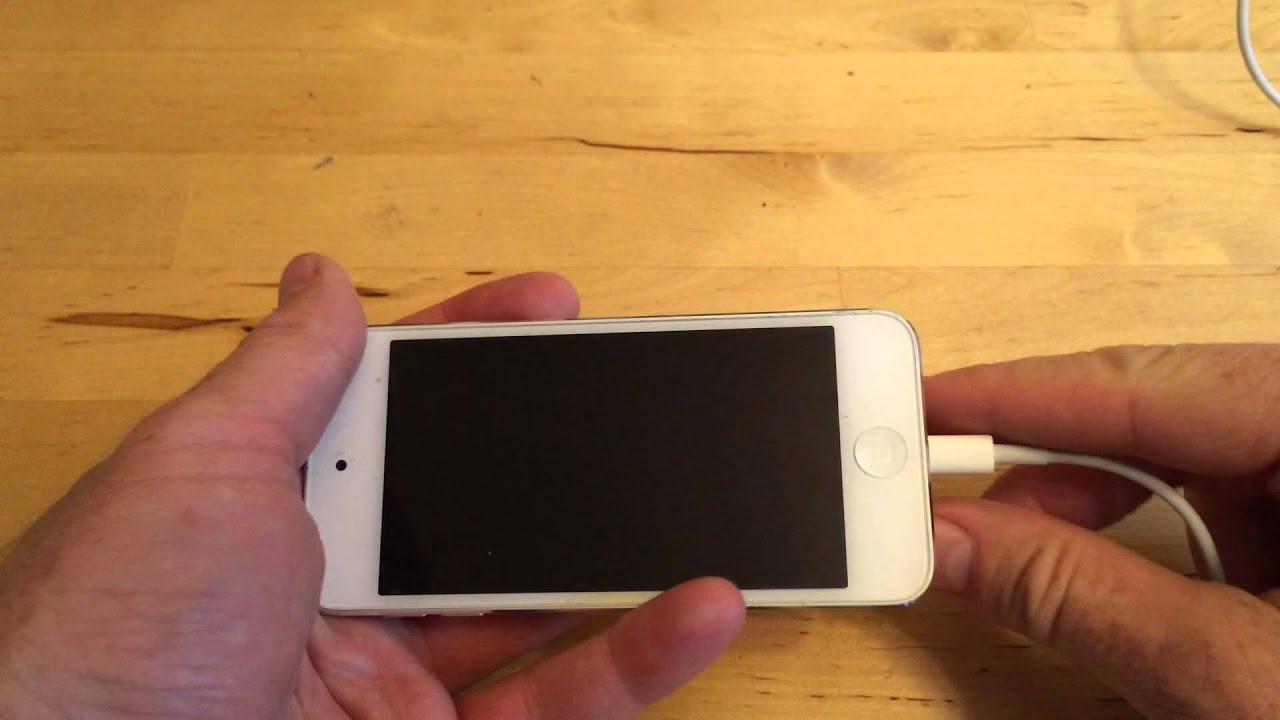
The first time you set up a phone and all of your apps, you’re bombarded with prompts asking for permissions to access personal information ranging from tracking your location to your Apple Health information or your camera roll. It’s far too easy to get in the habit of approving everything just so you can use the app, but take a few minutes and go through your privacy settings and tailor what each app can and can’t see. We walk you through the process in two quick steps.
Control Center has a lot of potential, you just have to customize it.
Recommended Reading: How To See Someone Location On iPhone
The Charging Port At The Bottom Of Your iPhone Is Damaged Or Has Something Blocking The Connection
Finally, if all else fails, its time to put on your best MacGyver impression and get technical. Most of the time your Charging Port is the culprit as to why your iPhone is not charging. First, youll want to get a flashlight and look directly into the port to see if there is any visible debris . If there is, it should be easy to remove . If there is not any visible debris, it may be hiding where you cannot see. Image credit
So how do you remove the nuisance from your iPhones Charging Port? VERY CAREFULLY!! You can try using a new, unused toothbrush to brush away any visible debris gently. You can also use a cue tip, which is very gentle and non-invasive. We strongly recommend against using items such as toothpicks and paperclips, as they can potentially damage the charging port. Paperclips are particularly hazardous because they conduct electricity and are very sharp. Whatever method you use, if it works, youll start to see visible debris exit the Charging Port. This is a good indication that the Charging Port is the culprit. After youve dislodged enough gunk, try charging your phone again.
Check Your Wireless Charging Device
Every iPhone since 2017 supports wireless charging. To use wireless charging, you must have a special wireless charging pad or surface designed to work with the Qi wireless charging standard.
This can be a great temporary workaround to charge your iPhone if youre having trouble charging with a Lightning cable and you have a wireless charging device available.
To charge properly with a wireless pad or base, your iPhone needs to be centered on the middle of the charging area, which can vary by device.
If wireless charging doesnt work, try charging with a USB-to-Lightning cable or with a different wireless charging pad.
You May Like: How To Make A Picture Your Background On iPhone
Magsafe Charger Not Working On iPhone Heres The Fix
You left your iPhone on your MagSafe charger overnight, but your battery life only went down. While the MagSafe charger is supposed to improve wireless charging on iPhones, this isnt always the case. In this article, Ill explain what to do if your MagSafe charger is not charging your iPhone.
Why Is My Apple Charger Not Working
These alerts can appear for a few reasons: Your iOS device might have a dirty or damaged charging port, your charging accessory is defective, damaged, or non Apple-certified, or your USB charger isnt designed to charge devices.Remove any debris from the charging port on the bottom of your device.
Contents
Also Check: How To Connect iPhone To Uconnect Jeep
Way : Examine Your iPhone Charger
If your iPhone is saying this accessory may not be supported when you are trying to charge the device, there is great chance that the issue is caused by a defective charger.
So, the very first thing you should do is to inspect the charger thoroughly. If any physical damage is visible then you may have found the cause but if there isnât any visible damage, you need to look further into software glitches.
Clean the charger and even try to charge the device using other chargers. If your iPhone does not say charging is not supported with this accessory on other chargers then it is a definite issue with the charger. You need to replace it immediately.
Debris In The Charging Port
If you have debris like pocket lint that has found its way into the port of your phone, it will prevent the end of your charging cables from going into the port as much as it needs to to make proper contact.
Cleaning out the charger port, as described earlier, is the easy solution to get the phone’s charging port working properly.
Also Check: Can I Screen Share iPhone To Samsung Tv
How Do You Know If Your iPhone Charger Port Is Broken
Signs Your Phones Charging Port is Damaged or Broken
How To Fix A Broken Charger

While some fixes may require a bit of rewiring, there are many fixes that you can try to get your broken charger working again.
Make sure the outlet is turned on. Some European-style outlets have individual switches. American homes might use switched surge protectors, a light switch that controls the wall outlets, or a breaker. You may need to reset a tripped breaker.
Make sure the cables are connected correctly. Unplug all the cables in the system, wait a few minutes, then reconnect the cables carefully and properly. When reseating, confirm that all the connections are tight and accurate.
Look for lights. If you’re working with a broken Mac charger, is the status light illuminated? The same goes for status lights in laptop computer chargers and portable charger battery packs.
Reboot the charging device. The device controls a large part of its charging behavior, so rebooting the device helps with charging detection problems.
Try a different outlet. Outlets are robust but can fail. To confirm an outlet works, check out our multimeter tips below.
Try a different cable and power adapter. The biggest culprit of charger failure is the failure of the charging cable. The cable takes the most stress over time, so it tends to fail first. The charging brick connecting the wire to the wall can also fail, though it’s not as common. Use a different USB charging cable and adapter and see if the problem resolves itself. Replace one at a time to pinpoint the culprit.
You May Like: Why Won T My iPhone Connect To My Samsung Tv
Is It A Software Issue
While you might look to the battery first if your iPhone isnt charging when plugged in, odds are better that a software malfunction is the culprit. If you think about it, this makes sense while the hardware does the grunt work, the software is the brains behind the operation and being a more fragile system is likely to run into a minor glitch here and there.
Using Apple Power Adapters
Depending on the model number and your country or region, your Apple product might include some of the following: an AC power adapter, an AC wall adapter , a USB AC wall adapter, a USB charging cable, or an AC power cable. Some examples are pictured below:
AC power adapter
AC wall adapter, or “duckhead”
AC wall adapter, or “duckhead”
USB AC wall adapter
Read Also: Send Confetti On iPhone
You Have A Faulty Cable Adapter Or Power Outlet
A damaged charging cable is one of the most common causes of charging issues. There are many ways cables become damaged, leaving wires exposed or broken. In addition, cuts and bends could be the reasons your cable is not working as expected.
Furthermore, an old cable might not be right for your phone. If you’ve owned a phone for years, the cable it shipped with it might be stressed and damaged.
An easy way to diagnose a faulty cable is to swap it out for a newer cable. If it works, you know the original cable was the problem since new cables tend to be faster.
Related: Understanding USB Cable Types and Which One to Use
Check the wall adapter if your cable doesn’t seem to be the problem. For example, the USB ports of adapters become loose as they age. Similarly, if you’re not using an original adapter, your phone could be having hardware incompatibility.
To fix the problem, try a different compatible power adapter or switch to a different power source. Sometimes the issue could be the power outlet you’re trying to charge from.
Weak power sources can also cause charging issues. For example, computer USB ports tend to charge slowly, and plugging your phone into a wall socket using a charger can fix this.