On The iPhone: Use Driving Focus As A Workaround
The iPhone doesnt allow third-party apps to send text messages on your behalf, so you cant achieve the same level of automation that you can on Android. There are, however, a few things you can do to make the auto-reply process easier.
The most hands-off solution is the Driving Focus feature. Since you can use it anytimenot just while drivingyou can use it with any kind of auto-reply message. Just head to your iPhones Settings app, tap on Focus, and look for a Driving option. If you dont see one, tap the plus button in the upper right and choose Driving from the list that appears. If youre setting it up for the first time, youll have the option to let your iPhone turn Driving Focus on when it detects driving-like motion. Deny it. Once Driving Focus is set up, you can tap Driving from the main Focus menu and choose Manually from the popup menu under Turn on automatically. Then tap Auto-Reply to set your text message to whatever is applicable at that moment . You can even choose to auto-reply to your favorite contacts or recent contacts only, rather than everyone who calls and texts. Whenever you want to enable this function, toggle on the switch at the top of the main Driving Focus menu.
Using these features in tandem is probably the best solution: Create your most common responses with Text Replacement, then re-populate the Do Not Disturb feature with just a few taps whenever you need to.
How To Send Automated Text Messages On An iPhone
Use this simple shortcut to set up automatic texts for your iPhone to send to different people at different days and times.
If you want to send automated text messages at a certain time, you can do so by creating a shortcut on your iPhone. With this shortcut, you can send text messages to as many contacts as you like, automatically.
This could be a great way to reach out to people or ask how their day or week was. It can also be a great marketing tool if you own a business and are looking for more customers. Either way, this shortcut is super helpful, and well show you how to use it below.
The Evolution Of Auto
The DND feature has been around since Apple released iOS 6. Essentially, the feature drowns out any alerts and notifications for when you need to focus on work, study, or other important functions. The Feature then can be turned on later, allowing alerts and notifications to come freely once again. When Apple released iOS 6, the DND feature did come with the Reply With Message engrained for incoming calls. This has effectively added personal touch when you have to ignore calls for the time being by blasting off an automatic response informing the other contact you are busy when the call got ignored.
However, with the release of iOS 15, the DND feature has moved to a new feature called Focus. In a way, Focus absorbed DND with the latter effectively becoming one of Focus flexible options for when you need to focus your undivided attention on sleeping, exercise, work, or study.
Read Also: What Size Screen Is The iPhone 7
Why Does Auto Reply Not Work On Do Not Disturb iPhone
The problem most of the time is due to you not configuring Do not Disturb While Driving properly. Follow the steps above to check whether you configured it properly.
If you’ve cross-checked my steps and are certain that you set up automated messaging right, then you probably have a glitch on your hands. Try force-restarting your device to clear it.
The force-restart process depends on the iPhone you own.
Here’s what you should do on iPhones with Face ID:
- Press and release the Volume Up button
- Press and release the Volume Down button
- Keep holding the Power button until the Apple logo shows up
iPhone 8 and SE :
- Press and hold the Volume Up button
- Press the Volume Down button
- Keep holding the Power button until the Apple logo appears
iPhone 7:
- Press the Volume Down and Sleep/Wake buttons at the same time
- Release the two when the Apple logo appears
iPhone 6S and SE :
- Press the Sleep/Wake and Home buttons at the same time
- Release the two when the Apple logo appears
If a force-restart doesn’t cut it, you’re likely dealing with a stubborn software problem. It’s hard to say why and when it popped up, but a factory reset might help. Just be aware that you will lose all your personal data in the process. Backup your files beforehand.
If you’re still interested, here’s what you do:
- Open iPhone settings
- Choose Erase All Content & Settings
- Enter your Apple ID to confirm
Related Reading
How To Only Auto
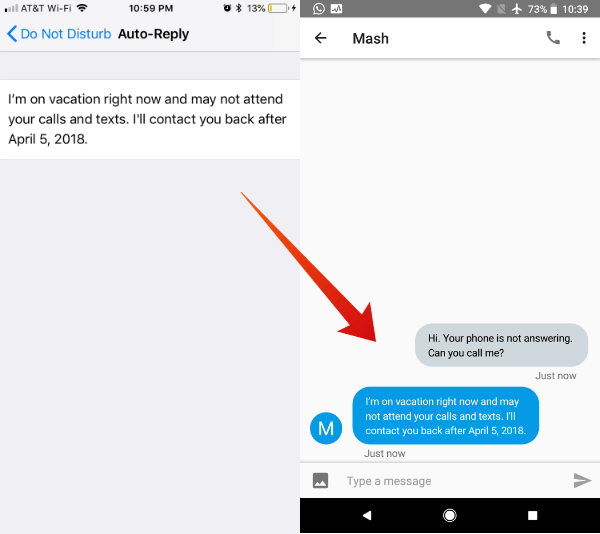
Of course, you may not want to automatically answer every call that comes in. Spam callers or other types of robocalls come to mind.
Luckily, there are actually a couple ways to create a whitelist of callers that will be auto-answered when using the built-in Do Not Disturb function.
The first is to simply use the Contacts Favorites option. Just go to Contacts, tap on any contact card, and select Add to Favorites. Then, perform the following steps.
- Launch Settings.
- Tap on Do Not Disturb.
- You can set Do Not Disturb to be enabled Manually, or during a set time using Scheduled.
- Tap on Allow Calls From.
- Tap the Favorites option.
- Close out of the Settings app.
The other method also leverages Do Not Disturb but bypasses the Favorites option.
- Launch Settings.
- Tap on Do Not Disturb.
- Make sure that Allow Calls From is Disabled.
- Close out of Settings and open Contacts.
- Tap on any contact card.
- Then, tap Edit in the upper-right corner.
- Tap Ringtone.
- Make sure that the Emergency Bypass toggle is enabled.
- Tap Done.
With this option, your hand-picked contacts will automatically bypass your Do Not Disturb setting when its enabled.
Read Also: How To Sync iPhone And Mac Calendar
Set An iPhone To Auto
Auto answer is a function of the iOS Call Audio Routing system within Accessibility. Heres how to enable and configure it.
- Launch Settings on your iPhone.
- Tap on General.
- Find and tap on .
- Scroll down and tap on Auto-Answer Calls. Make sure that the toggle is switched on.
- Additionally, you can set a time interval to determine how long an iPhone will take to answer an incoming call.
Its also worth noting that, in the Call Audio Routing submenu, you can determine whether an iPhone favors a Bluetooth accessory or its built-in speaker for audio call routing.
Set Up Automatic Text Reply With Do Not Disturb While Driving
Go to Settings > Do Not Disturb and scroll down to the Do Not Disturb While Driving section.
You should see three options. You must configure each of them to work the way you want.
Do Not Disturb While Driving Activate
As you want to send automatic text replies when you are not driving as well, set up Do Not Disturb While Driving so you can activate it manually. To do that, tap Activate. From the list of options that show up, pick Manually.
Do Not Disturb While Driving Auto-Reply To
You must continue by selecting whom you want your iPhone to reply to automatically. Select Auto-Reply and pick between Recents, Favorites, and All Contacts.
Note: If you select Recents, your iPhone will auto-reply to anyone youve messaged to within the previous 48 hours.
Do Not Disturb While Driving Auto-Reply
You can customize the default Do Not Disturb While Driving reply. Tap Auto-Reply, and then edit or replace it. You can make it as descriptive as you want it to be, and you can also spice it up with emojis!
You May Like: How Do You Block Text Messages On iPhone
iPhone Vacation Mode In Action
We have tested this workaround by placing a sample vacation message on the iPhone DND mode Auto-Reply screen. To check this feature, we manually turned on the iPhone DND mode from iPhone Control Center with the above settings.
We sent a message from the Android phone to the iPhone number that has already been set in vacation settings. And finally, we received an auto-reply text from iPhone to the Android phone.
This workaround will take care of auto-reply messages for phone calls and messages to the iPhone. There are a lot of users using iCloud emails on iPhone and Mac. You can set a vacation auto-reply on the iCloud email account. Lets see how to set automatic vacation messages on iCloud email.
Related: How to Transfer & Play MP3 on iPhone/iPod, No iTunes Required
How To Setup Auto Reply To Text Messages On iPhone While Driving
It is prohibited to use your smartphone while driving, but at times you may receive an urgent call from your boss or your home, which you dont want to ignore but also cannot answer because of driving.
Well, theres a feature on the iPhone called Do Not Disturb While driving, which is built for road safety of smartphone users. This feature is also available on iOS 13, which is obvious. Therefore, we will be penning down instructions on How to Set up Auto Reply to Text Messages on iPhone While Driving.
We will be writing down the instructions to teach you How to Set up Auto Reply to Text Messages on iPhone While Driving.
Recommended Reading: How To Get Coordinates On iPhone Maps
How To Use Ioss Focus Mode To Automatically Reply To Texts While Driving
Well show you how to use the Focus feature to make your iPhone automatically reply to texts for you when youre driving.
The iPhones Driving focus mode was released in iOS 15, and its a very handy tool, especially because it lets you reply to your text messages without having to touch your phone. Apples making sure no one has an excuse for texting and driving with this feature.
If you want to let your loved ones know youre on the road and cant pick up your phone right now, just get the Driving focus set up on your iPhone and it will send out an automatic text you while youre driving.
Lets find out how to set up and use auto-replies in Driving focus.
Set Up Auto Replies For Calls And Text Messages
Because the iPhone doesnt come with an out-of-office sort of auto response feature, we have to use a workaround. In this case, the workaround is a feature called Do Not Disturb While Driving.
The Do Not Disturb While Driving feature on your device is handy for more than not being bothered while driving. This is what youll be using to set up the automatic text replies.
1) Open the Settings app. On the main Settings screen, select Do Not Disturb.
2) Under Phone, tap Allow Calls From and select No One.
3) Tap Back and select Auto-Reply To. Choose All Contacts.
4) Tap Back and select Auto-Reply. Type in the message that you would like your callers and recipients to receive.
5) You should also make sure that the Do Not Disturb While Driving option is set to Manually so that you can enable it when you want to, rather than automatically.
Don’t Miss: How To Get Memoji On iPhone 7
Drivemode: Handsfree Messages And Call For Driving
Lets start with an app called Drivemode. As you can guess by the name, this app is dedicated to driver-friendly hands-free messages and calls.
The app has quite a minimalistic design with not that many buttons, but all the needed tools are still covered.
The main goal of this app is to simplify the way you manage your calls and SMS while on the road . The whole app runs on voice commands so you can order the phone to answer a call or dictate the message youd like to send.
Along with that, the app has an auto-reply tool that empowers you to preset the text messages that will be sent while youre driving
. Therewith, you can rather go with one just text or create multiple replies for different situations, there are no limits here. And you can order your phone to send a particular auto-reply with a voice command as well.
Thereby, the app has a so-called Do Not Disturb mode that will automatically decline all the phone calls and forbid notifications. Besides, you can use voice commands to open your music app or any other one. Plus, you can set the app to launch automatically every time you start driving.
Now Thats A Nifty Workaround
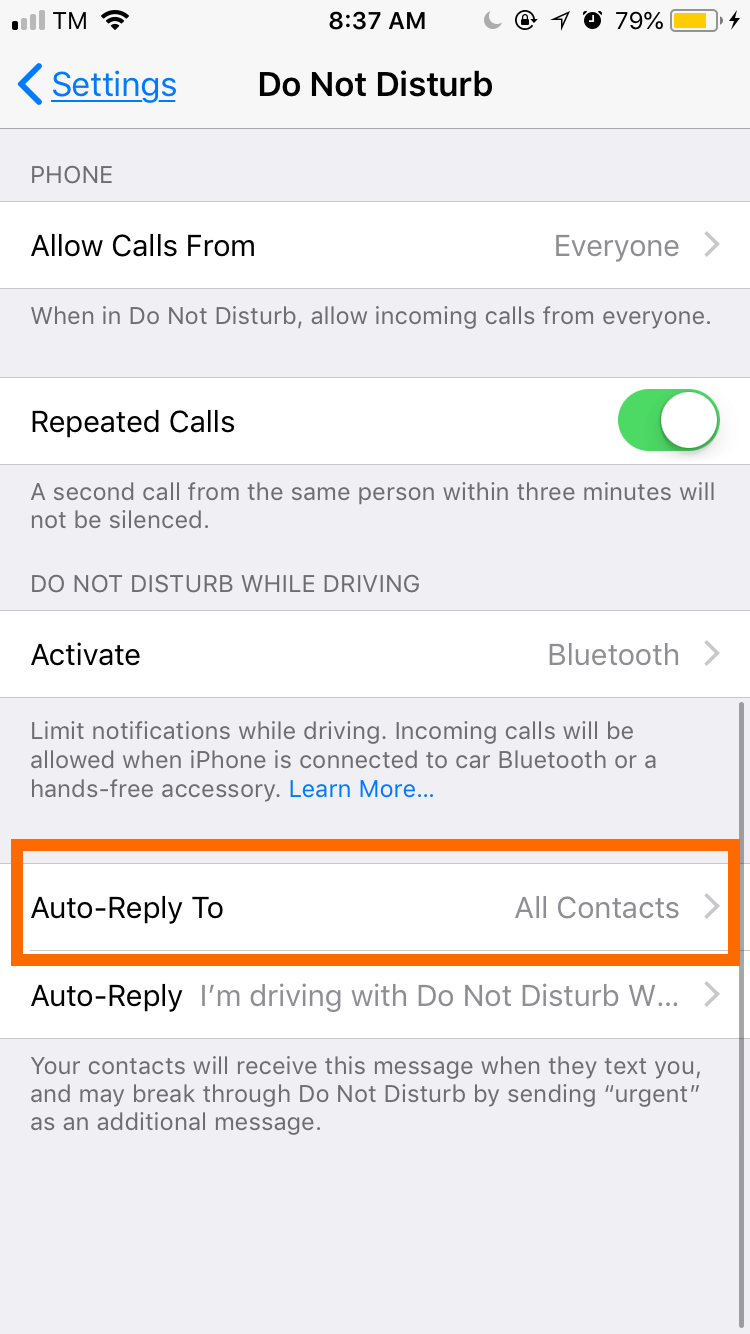
Sending automatic replies with Do Not Disturb While Driving isnt perfect, but it should help you for the time being. Hopefully, Apple will add a dedicated automatic text replying feature in future iOS iterations.
If you run into any issues while following the instructions above, learn what you must do to fix Do Not Disturb on the iPhone.
Dilum Senevirathne is a freelance tech writer and blogger with three years of experience writing for online technology publications. He specializes in topics related to iOS, iPadOS, macOS, and Google web apps. When he isn’t hammering away at his Magic Keyboard, you can catch him binge-watching productivity hacks on YouTube. Read Dilum’s Full Bio
Recommended Reading: How To Backup Disabled iPhone
Activate Dnd On Vacation To Manually
On the iPhone, you have the option to activate DND mode in different ways. The Automatic Mode and When Connected to Car Bluetooth will take care of while driving.
But to set a vacation mode on the iPhone, it is better to select manually. This will give you more control to change the mode at any time.
What To Leave Out
What should you omit from your out-of-office text? Avoid making promises you cant commit to. If you cant commit to a 24-hour response time, dont state that youll respond within that time frame. Good business texting etiquette starts with following through on set expectations.
Its also best to eliminate any media including pictures, videos, and GIFs from your out-of-office text message. While pretty much everyone can receive standard, text-based SMS messages, some people may not have smartphones that can receive multimedia MMS messages. Choosing SMS is best for getting your away message delivered and read, so you dont leave any customers hanging.
Keep in mind text messages with emojis are treated as MMS messages by some cell phone services, so its best to avoid using emojis, too.
Read Also: Why Wont My iPhone 11 Charge
How To Set Up Out
OpenPhone is a modern business phone solution that offers a number of text message automation features to help you better support your customers, even when youre off the clock. With our auto-replies feature, which is available with every OpenPhone plan, you can set up out-of-office text messages in a matter of minutes. Heres how:
Sms Auto Reply Text Messages / Sms Autoresponder
As its name suggests, SMS Autoresponder is an app that will automate your SMS auto-reply.
The main purpose of this app is to reply with automatic messages while youre busy driving, working, studying, or whatever else.
Therewith, the app can send auto-replies to both incoming SMS or calls. Plus, there are lots of things in this app you can customize such as making individual replies for calls and SMS from particular people.
You can also make different answers for various reasons like driving, sleeping, etc. And its possible to auto-reply in group chats as well.
Besides, the auto-replies may not only consist of plain text you can add some pics, emojis, audio, and even your GPS location . Along with that, the app has a text to speech tool that can read the incoming SMS for you.
Therewith, you can regulate the readers voice and the reading speed. You can even set automatic answers for WhatsApp, IG, or Telegram if needed.
The app also has a do not disturb mode that will automatically decline the calls and hide the notifications. Furthermore, you get to block particular numbers with just one touch.
Recommended Reading: How To Remove Photos From iPhone
Set Vacation Mode On iPhone
Now the last part is to bring up the DND mode to the Control Center, where you can turn on the DND mode to make your iPhone respond to calls and messages with an automated vacation message that you set.
Go ahead to iPhone Settings > Control Center > and include Do Not Disturb While Driving. Now you are ready to manually switch your phone to vacation mode from the control center.
When you activate this DND mode manually, it will stay there until you deactivate it. Your iPhone will respond with an automated message that you set for vacation response for every incoming call and message.
Send A Personalized Automatic Text Explaining That You’re Unavailable While Focus Mode Is Enabled
* This post is part of iPhone Life‘s Tip of the Day newsletter. . *
Focus in iOS 15 allows you to customize automatic text replies to send to friends and family explaining that you’re unable to respond right now, but in a friendly way without relying on cold, scripted replies. Let’s dive into how to set up a Focus mode auto-reply text on your iPhone!
Related: How to Know If Someone Blocked Your Number on iPhone
Don’t Miss: How To Take Do Not Disturb Off iPhone
How Not To Write An Out
Out-of-office messages are professional messages, so donât be too informal.
Setting the right expectations is important too. You donât want to over-promise and under-deliver. For example: if your out-of-office message says youâll respond in 48 hours. You should respond in that timeframe.
Avoid writing things like, âThis will help you right awayâ or âIâll respond as soon as I get back.â Neither clearly indicates when to expect a response.