Is The Lost iPhone Charged
If the iPhone is charged and has a good amount of battery life left, you’re in luck you should be able to follow the steps here without risking it shutting off. If the iPhone is close to dying, you’ll want to plug it in. If you have the right charger cable, you can connect the iPhone to power and continue to the next step.
If you don’t have the right charger cable, you can purchase one or borrow one from an iPhone owner you know. Once the iPhone is plugged in, you can continue working on how to find the owner of the iPhone.
If the iPhone is dead and you’re unable to charge it, it’s a good idea to just turn it in at a police station. The owner may be able to find the iPhone even if it’s dead or offline, but you won’t be able to do much other than maybe posting on social media that you found a phone and where you found it. If you do this, don’t post a photo. Instead, ask inquirers to describe the phone and when or where they lost it prior to handing it over to them.
Related: How to Find Your iPhone Even If Its Dead or Offline
Find Your iPhone Model From Your Apple Id
Your Apple ID registers every device that youve signed in on. That means, checking the name of your iPhone is really easy if youve signed in to iCloud on your phone. Heres how to do this.
- Open the Settings app on your iPhone and tap on your Apple ID profile at the top.
- Now, scroll down and wait a few seconds for the connected devices list to populate. Once the devices show up, you can see the name of your iPhone as This at the top of the list. Then, you can tap on a specific device name to find more information. It opens the Device Info page and displays the serial number, IMEI, and other details.
Check The Settings To Find Your iPhone Model Name
The easiest and most straightforward way to check what iPhone model you have is to head to Settings > General > About. From here you can see the Software Version, Model Name, and Model Number.
The Model Name will tell you the exact model of iPhone you have.
The first character of your Model Number also lets you know what condition your iPhone was sold to you in.
- M: New retail product
Related: What Is a SIM Card and What Does It Do?
Tap on Model Number. You’ll see it change to a string of characters beginning with an A. Check your model number against Apple’s list of iPhones to find out what iPhone model you have. Model numbers vary by region.
Note: You can also check your iPhone’s IMEI number Settings > General > About. We’ve created an in-depth guide explaining IMEI numbers and their importance if you’d like to know more.
Read Also: How To Bookmark On iPhone 11
Use Your iPhone iPad Ipod Touch Or Apple Watch To See Where You’re Signed In
Find iPhones Age Using Chipmunk Klantenservice
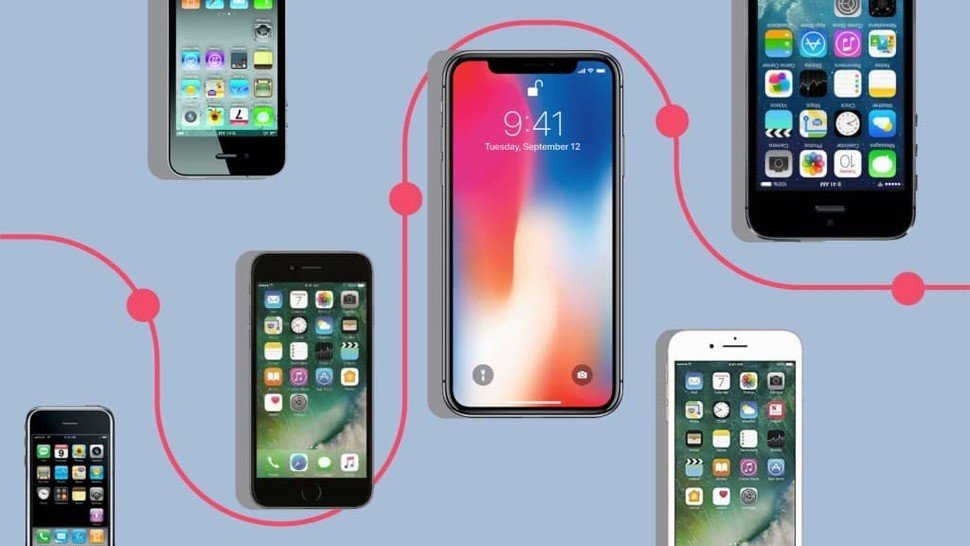
Chipmunk Klantenservice is a third-party tool to find the age on your iPhone. It also needs the serial number.
On your browser, go to Chipmunk website www.chipmunk.nl/klantenservice/applemodel
Enter the serial number in the specified area and click the Show the information button.
Scroll down to the end, you will find all the information about your iPhone. Note down the Production year and Production week. With that, you can easily calculate the age of your iPhone.
Similar to the Chipmunk Klantenservice method, you can also use the SNDeepInfo website to find the age of your iPhone. In fact, you will get more detailed information about your iPhones age. You will get the age in terms of years, year of production, the color of the iPhone, and other specifications.
Go to the SNDeepInfo website on your PC or smartphone.
Enter the serial number or the IMEI number of your iPhone.
Then, tap the Show info button. Before clicking the Show info button, make sure Apple is selected as the device type.
You will get all the necessary information like age , week, year, factory of manufacturing, model number, and more.
Read Also: How To Use Siri On iPhone 6
Match The ‘a’ Model Number To Your iPhone
If you have your iPhone’s ‘A’ model number, match it to the corresponding iPhone model on this list. That’ll be the device you own. If you can’t find your ‘A’ model number here, then you may have another variant – try and find it on Apple’s own list.
- A2484, A2641, A2644, A2645, A2643 – iPhone 13 Pro Max
- A2483, A2636, A2639, A2640, A2638 – iPhone 13 Pro
- A2482, A2631, A2634, A2635, A2633 – iPhone 13
- A2481, A2626, A2629, A2630, A2628 – iPhone 13 mini
- A2342, A2410, A2412, A2411 – iPhone 12 Pro Max
- A2341, A2406, A2408, A2407 – iPhone 12 Pro
- A2172, A2402, A2404, A2403 – iPhone 12
- A2176, A2398, A2400, A2399 – iPhone 12 mini
- A2275, A2298, A2296 – iPhone SE
- A2160, A2217, A2215 – iPhone 11 Pro
- A2161, A2220, A2218 – iPhone 11 Pro Max
- A2111, A2223, A2221 – iPhone 11
- A1920, A2097, A2098, A2099, A2100 – iPhone XS
- A1921, A2101, A2102, A2103, A2104 – iPhone XS Max
- A1984, A2105, A2106, A2107, A2108 – iPhone XR
- A1865, A1901, A1902 iPhone X
- A1864, A1897, A1898 iPhone 8 Plus
- A1863, A1905, A1906 iPhone 8
- A1661, A1784, A1785 iPhone 7 Plus
- A1660, A1778, A1779 iPhone 7
- A1723, A1662, A1724 iPhone SE
- A1634, A1687, A1699 iPhone 6S Plus
- A1633, A1688, A1700 iPhone 6S
- A1522, A1524, A1593 iPhone 6 Plus
- A1549, A1586, A1589 iPhone 6
- A1453, A1457, A1518, A1528, A1530, A1533 iPhone 5S
- A1456, A1507, A1516, A1529, A1532 iPhone 5C
- A1428, A1429, A1442 iPhone 5
- A1325, A1303 iPhone 4S
How Do You Find Your iPhone’s Model Number From The Settings App
The easiest way to figure out what Apple iPhone model you have is to jump into the Settings app. Follow these steps to find your iPhone model number:
This section will give you device info, including the iPhone model name, such as iPhone 11 Pro Max or iPhone XS, and the model number, which can identify the region that it was produced for.
Don’t Miss: How To Look Up Search History On iPhone
iPhone 4 And iPhone 4s
The iPhone 4 and iPhone 4s both hada glass front and glass rear and came in black or white. Heres what they looked like:
Its hard to tell the iPhone 4 and iPhone 4s apart, unfortunately. One possibility is to look for a SIM tray on the righthand side if you cant find an opening then youre looking at the iPhone 4, which was available both with and without a SIM tray. The iPhone 4s always has a SIM tray.
You can also check the storage capacity, which may offer a clue. The 4 was sold in 8, 16 and 32GB capacities the 4s was available in all of these but also added a 64GB model. Check Settings > General > About, and if Capacity is any higher than 32GB then youve got an iPhone 4s.
iPhone 3g And iPhone 3gs
If your iPhone has a curved plastic rear but without the black band from the original iPhone, youve got an iPhone 3G or 3GS. This is what they look like:
One way of telling these two apart is colour if its white, youve got a 3GS.
Both models were sold in a black finish, however, so if youve got one of those, check the shininess of the detailing on the back. On the 3GS, the Apple logo and the imprint below are the same shiny silver on the 3G, the imprint is less shiny than the logo.
Recommended Reading: How To Get Screen Record On iPhone 8
How To Tell Which iPhone You Have
wikiHow is a wiki, similar to Wikipedia, which means that many of our articles are co-written by multiple authors. To create this article, volunteer authors worked to edit and improve it over time. This article has been viewed 63,636 times.Learn more…
Most iPhone models look identical, which can make it difficult for you to determine the model of your own iPhone. You can identify your iPhone model by examining the model number on the back of the phone, or by connecting your iPhone to iTunes.
How Do You Tell What iPhone You Have Without Turning It On
Supposing you cannot turn your iPhone on-there is still a way to find the model number. You will have to look for it on the body of the device:
- On the iPhone 7 and earlier models, you can find the model number on the back of the device. It is near the bottom, at the end of the line below the word “iPhone”.
- On the iPhone 8 and newer, you’ll have to take out the SIM tray for the model number. In the SIM tray slot, on the display side of the body, you will see the model number printed.
- You can look up this model number online to find any information you need.
You can also check the back of your device for the model number before taking out the SIM tray if you’re not sure whether it came out before or after the iPhone 7 or 8.
Don’t Miss: How Many Password Attempts On iPhone
How To Check What Carrier An iPhone Uses
Heres how quickly check this in iOS on an iPhone:
- Network: This is the currently active network if one is available this is not necessarily what the device will be locked to however, its only what cell network it is actively connected to this will show as blank if there is no active network or no SIM card
- Carrier: This is what youre looking for to show you what network the iPhone last used, and in most cases, what network the iPhone is actually locked to. Carrier will also show the carrier settings version, sometimes carrier updates arrive separately from the general iOS software version to enable certain functionality
In the example screenshot, the Carrier of this particular iPhone shows AT& T this is the last network that the iPhone used, was bought with, and wants to join.
Aside from casual use and figuring out what network an iPhone can use, this can also be helpful for using ipcc files correctly. For those interested in gathering even more information an iPhone carrier , entering into Field Test Mode settings has some much more technical details available, far beyond just telling you which cell provider a device is actively using.
Viewing The Contents Of Icloud Through iPhone
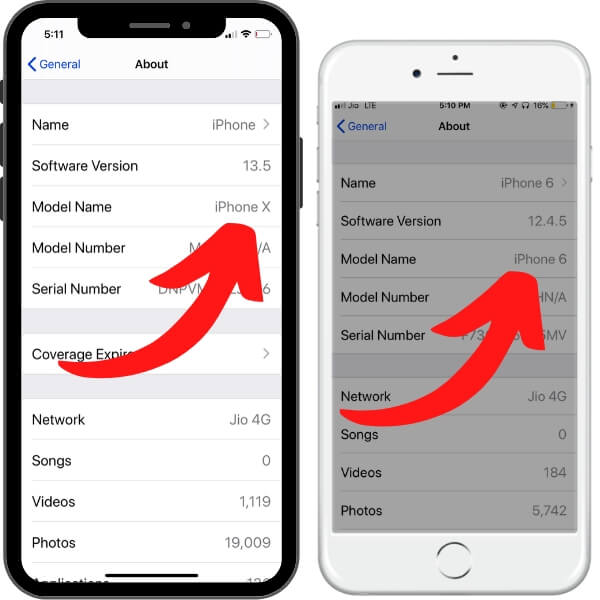
Aside from the website, you can also view the contents of your iCloud through your iPhone device. It is also simple and easy to view the contents and here is how you can do it:
You can also decide on deleting that backup or select the particular data to be included in future backups
These are just two of the many ways people can view the contents of their iCloud, they are effective, but thereâs a bit of a problem in viewing it this way. The problem is that viewing the backup contents of your iCloud via iPhone or the iCloud website wonât allow you to see all the data in the backup file.
How to see all data in the backup file and it will be discussed in the next section.
Read Also: Does iPhone Have Speed Dial
How To Identify Your iPhone Model And Its Country Of Origin
Have you been using iPhonewithout knowing its model numbers and its country of origin? The process to discover this information is quite easy and this article will only exhibit how you can find out the model of your iPhone. In addition, you will also be able to discover the country of origin of your iPhone. Lets start then!
Find iPhone Model Number From Settings
If youre unable to see Model Name within the settings app on your iPhone, youre using an iPhone thats either older than iPhone 5s, or at least, not updated to the latest iOS version available for it. Fortunately, you can still see the model number of your iPhone within settings, so lets take a look at how to find your iPhone model number from Settings.
- Open Settings and go to General. Here, tap on About.
- You will see a Model Number here, which will start with an M or an N. Tap on this number, and it will change to a different number that starts with an A. This is the model number of your iPhone.
- Now, simply head over to our table below to match the model number of your iPhone with the ones mentioned in the table and you will know the name of your iPhone.
Recommended Reading: How Many Cameras On iPhone 11
See What Your Coverage Includes
You can also see coverage details in Settings on your iPhone, iPad, or iPod touch. Here’s how:
Use Settings To Find Your iPhones Model Name And Model Number
If your iPhone runs iOS 12.2 or later , use the Settings app to view your phones model name and model number.
To do that, first, launch the Settings app on your iPhone. Then select General > About.
On the About screen, next to Model Name, you have your iPhones model name listed. On the same page, next to Model Number, you have your phones model number.
And thats how you know what iPhone youre using. Enjoy!
RELATED:What’s the Latest Version of iOS for iPhone and iPadOS for iPad?
Recommended Reading: How To Transfer Pictures From Old iPhone To New iPhone
Check The Serial Number
Your iPhones serial number can provide you with useful information about the manufacturing date. But first, you need to go to Settings General About Serial Number.
Copy the serial number and then go to Apples Coverage Check page. Paste the serial number in the search box, enter the Captcha code and hit Enter. Apple will then tell what model your iPhone is, if its still under warranty, and so on. If the warranty expired, the device was purchased and activated one year prior to that date. So, you can get a rough idea about the age of your iPhone.
But if theres no information about the warranty, you can still dig a bit deeper into this matter.
How To Find The A Number
If you have an older iPhone iPhone 7 and earlier) you will see this identification number printed on the back. It is a small number that starts with the letter A, and is labelled Model. Itll be something like A1203 or A1634.
When we say small number we really do mean small, and you may find it hard to read the number with the naked eye. A magnifying glass will help if youve got one!
Apple used to print the model number on the back of iPhones.
You May Like: Can You Zoom On iPhone
Use Medical Id To Find The Owner Of The iPhone
If an iPhone user has not yet enabled Lost Mode on their phone, you can see if they have a Medical ID set up, which may include helpful information for contacting them or someone close to them.
If the user has a Medical ID set up, you’ll be shown the information they chose to include, which may be things like their allergies, medications, birthday, blood type, and emergency contact information. You can use the emergency contact information to get in touch with someone who may be able to have the iPhone’s owner contact you.
If you end up successfully connecting with the lost iPhone’s owner, you may want to use some of our pro tips for preparing to return the iPhone. If this doesn’t solve the problem, try asking Siri for help finding the owner using the guidance below.
Is Your iPhone Locked Or Broken

You should always check to know if the iPhone you plan to buy is carrier-locked before paying for it. Otherwise, you may end up being disappointed, especially if you cant easily return the iPhone after purchase.
You can check if an iPhone is unlocked by following these steps:
If the option is available, then your iPhone is unlocked. Otherwise, your iPhone is carrier-locked.
Your iPhone can also become locked if you input a wrong passcode more than ten times. When locked, the message iPhone is disabled, connect to iTunes will pop up from time to time. There are several ways to unlock your disabled iPhone, depending on the model.
Don’t Miss: How To Activate My Verizon iPhone