Can iPhone Photos Be Blown Up
Almost every major smartphone comes with an excellent camera, and a lot of people wonder if they can be blown up. In general, you can, but not all photos will print out well. You need a high enough resolution. Its also important to make sure you have the right resolution for the type of photo you want to print. Heres how to make your iPhone photos look good in print:
First, you should know that iPhone photos arent the best quality, so if you plan on blowing them up, you may need to purchase newer iPhone models. The photo should also be in focus and taken with a steady hand. The iPhones light sensor technology has improved greatly in recent years, but even with the best quality, there will still be some digital grain when you enlarge an iPhone photo. This digital grain becomes increasingly apparent as the size increases.
How To Print Photos From iPhone At Home
If you have a home printer, you can use it to print photos from your iPhone at home. The built-in Photos app on your iPhone can help you print the pictures. Before printing, you need to enable Bluetooth on both the and iPhone.
1. Go to the Photos app on the home screen of your iPhone and select the photo you want to print.
2. Tap on the icon that is an arrow overlapping a box.
3. In the menu that popped up, swipe left on the bottom and find the Print option. Tap on the Print option and then Select Printer.
4. Your home printer will appear on the screen.
5. In the print options screen, use the plus and minus buttons to adjust the number of copies youd like to print.
6. Finally, tap on the Print button on the top of the screen, and your home printer will start receiving the signal and printing the photo.
If you have multiple photos to print from your iPhone, you could repeat the steps above.
How To Print Photos From iPhone On A Computer
Whether you’re planning to print pictures directly via your computer or send them to an online/offline print shop for printing, you first need to transfer pictures from iPhone to a computer or an external drive, especially when you have many pictures to print. This can not only make it easy to find an individual photo you really need but also decreases the likelihood that some of your photos get deleted accidentally.
To get pictures from the iPhone to a computer or an external drive, you can try this tool – EaseUS MobiMover, one of few iOS data transfer tools that allows you to transfer iPhone pictures to a computer and an external drive. Once you’ve transferred pictures, you can either print them with your computer or find the closest print store to print them out.
Plus, If you want to , EaseUS MobiMover also does a good job. Now, it’s time to download EaseUS MobiMover and start printing your pictures.
Step 1. Connect your iPhone to your Mac and launch EaseUS MobiMover. Tap “Trust” on your iPhone screen to trust your computer. Choose “Phone to Mac” and click “Next.”
Step 2. Select the category/categories you’d like to export from iPhone to your Mac. Since you want to save iPhone messages to your Mac, tick the “Messages” category. You can change the default path to other locations. Click “Transfer.”
Step 3. Wait for the transfer process to finish. The messages will be saved as an HTML file on your Mac. Thus, you can view the details with a browser whenever you want.
Don’t Miss: How To Play Pool In Imessage
How To Get Your Photos Ready For Printing
Now that you have everything you need, its time to learn how to print a picture using your home printer.Once you hit the print icon on your computer screen, youll see a dialogue box that shows you several options. First, go to Paper Size and select the one youd like to use in the drop-down menu.Next, click on Paper Type and choose between matte or glossy. And finally, go to Photo Size and pick the one that matches your photo papers dimensions.This may surprise you, but you dont have to produce high-resolution prints all the time. Printing at a low resolution not only saves you ink. But apart from that, people also wouldnt notice the diminished details when theyre far enough from the image, anyway.To change your pictures quality, open the file on . Next, go to Image and select Image Size. Now, change the Resolution to 180 Pixels or keep it at 300 if you want the best quality.Just remember not to go any lower than that value or youll end up with a pixelated picture.Nevertheless, reducing your image resolution isnt necessary in most cases if youre only using a home printer. In fact, you can even create high-resolution 8×10 prints even with an iPhone 6. Especially since its cameras resolution is still more than your printers 2400×3000 max print size.
Set Up Network Connection
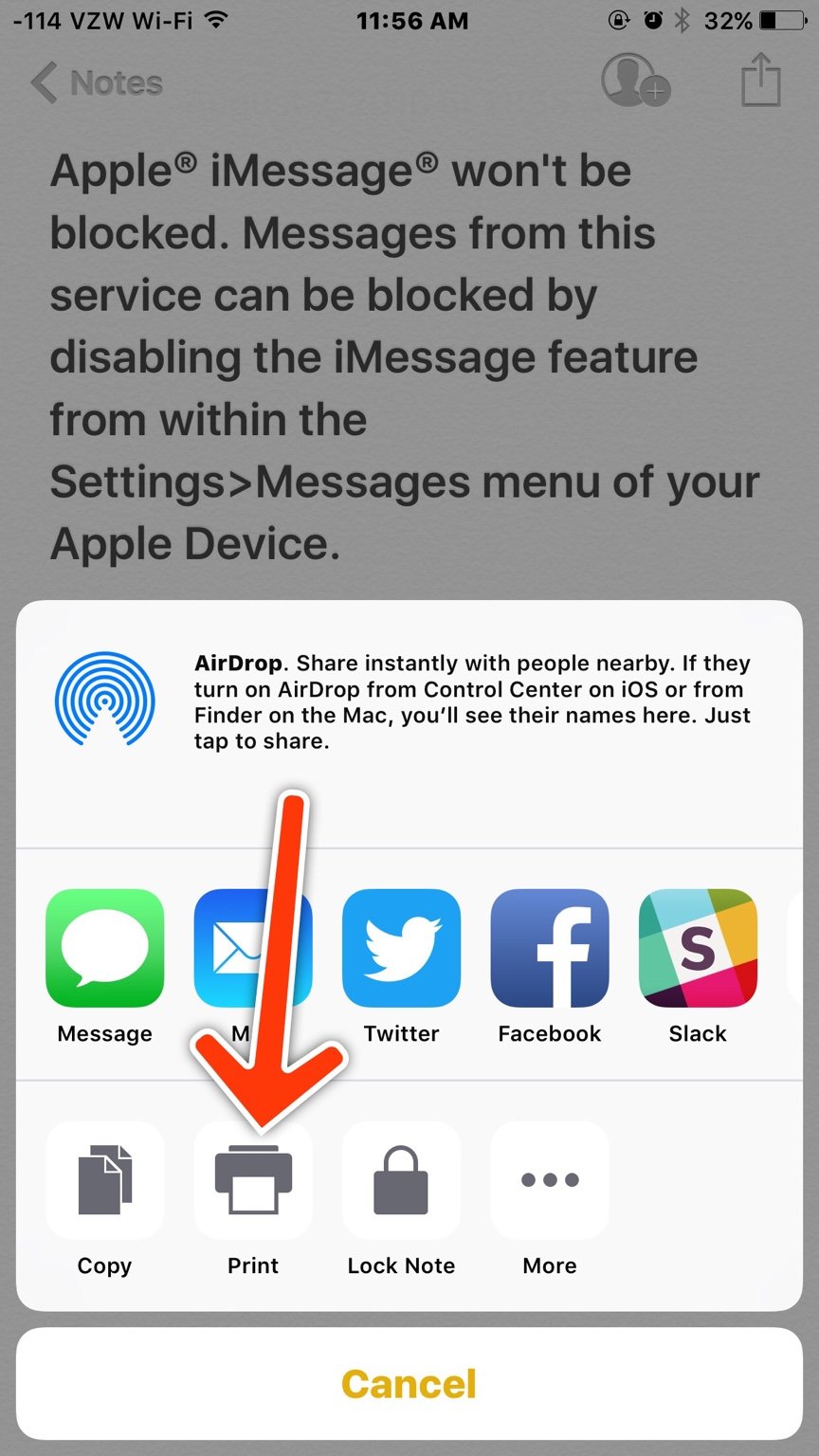
Before printing, the first thing you should do is to set up the network connection of your printer. Make sure your printer and iPhone use the same wireless network.
1. On your iPhone, enable the Wi-Fi connection.
2. Connect your HP printer to the network
- For printers with a touchscreen control panel, touch the Wireless icon to open the menu of Network Settings or Setup to check the status of the network connection.
- If the printer doesnt have such a control panel, press the Wireless and Information buttons or Wireless and Start Copy Black simultaneously to press a wireless test report to check the status.
It should show as Connected or Ready. If not, you need to continue with the following steps.
- For printers with a touchscreen control panel: open the menu of Setup, Network or Wireless settings, choose Wireless Setup Wizard and choose the network name to enter the password.
- For printers without a touchscreen control panel: Press and hold the Wi-Fi icon for 5 seconds or until you see the wireless light flashes. Hold on the WPS button on the printer within two minutes until the process of connection starts. After completing the connection, the light stops flashing.
Tip:Wi-FiPowerWPS
Also Check: How Do I Check Someone’s Location On My iPhone
View Share And Print Photos On iPhone
All photos and videos you take with Camera are saved in Photos. With iCloud Photos turned on, all new photos and videos are automatically uploaded and available in Photos on all your devices that are set up with iCloud Photos .
Note: If Location Services is turned on in Settings > Privacy, photos and videos are tagged with location data that can be used by apps and photo-sharing websites. See Control the location information you share on iPhone.
How To Print Text Messages From Your iPhone
To print text messages from your iPhone, you have to take a screenshot of the conversation first. Then open the Photos app, and select the image. Next, tap the icon, scroll down, and tap Print. Finally, select your printer, choose your settings, and tap Print.
Ifyou want to find out howto take a screenshot on your iPhone, check out our guide here.
Recommended Reading: How To Change The Background Of A Picture On iPhone 11
How To Print Pictures Using Freeprints
FreePrints is an iPhone app that lets you print up to 85 4-by-6-inch pictures every month for free. There are no subscription plans. The only thing you have to pay for is shipping, which can be as cheap as $1.99. , then follow these steps to order your prints:
Bonus Tips About Printing Photos From iPhone
There are some frequently asked questions about printing pictures from iPhone. If you are one of those who run into the same problem, just refer to the answers we list below.
Q 1: How do I print high-quality photos from my iPhone?
There are a couple of tips to help you avoid print low-quality photos.
- Make sure that you shoot the pictures at the highest resolution.
- The fewer edits that are done to your photos, the less damage will be done to the original image.
- Edit your photos by sharpening your photographs, adding contrast, or clarifying the final image.
- Print pictures with AirPrint.
Q 2: How do I print a 4×6 photo from my iPhone?
First of all, you can follow the below steps to crop your photos to 4×6 and then use the methods introduced above to print them out.
Step 1. Open your Photos app and click on “Edit.”
Step 2. Select “Crop.”
Step 3. Check Constrain and choose 4×6 from the drop-down menu.
Step 4. Adjust the box and click on “Done.”
Read Also: What Does Icloud Unlocked Mean
Discover The 5 Best iPhone Photo Printing Apps
Posted by Kate WessonComments 0
Do you want to ? Do you want to create beautiful photo books, prints, or photo gifts? The easiest way is to order your prints using a photo printing app. But which is the best app to use? Read on to discover the 5 best iPhone photo printing apps. And let us help you choose the best photo printing app for you.
Questions About Printing And Sharing From Photos
When it comes down to how to print and share from the Photos app on iPhone, it’s easy-peasy! Everything can be done in just a few taps. If you need an AirPrint printer, make sure to check out what the best AirPrint printers are in the market currently.
Still, have questions about how to print and share from the Photos app on iPhone? Drop them in the comments!
These are still the steps for sharing and printing photos in iOS.
Safe listening
Read Also: How To Clear Siri Suggestions
Use A Professional Print House
Professional photographers dont use websites and apps like those mentioned above. They use professional print companies, such as White House Custom Color , who can guarantee superior print quality.
Professional print companies work in the same manner as sites such as Snapfish and Shutterfly you send them the images and they send you the prints. However, you usually have to apply to become a customer.
There are a few differences between professional print houses and businesses like Snapfish and Shutterfly. For example, many of their printing machines are different, but the main difference is that they work to ensure the colors in your images are accurate.
I spoke to WHCC, and they told me that when you first sign up you have to calibrate your color. You send them five images, they print the photos and return them to you so you can make sure your prints mirror what you see on your monitor.
Some professional photographers go as far as buying a calibration kit which helps ensure that the colors you see in the image on your monitor are exactly what you see when the image is printed.
Once your have your monitor calibrated, shops like WHCC leave the rest to you. When you send them an image, they dont do anything to alter the color of your image.
How To Print Pictures From Your Phone
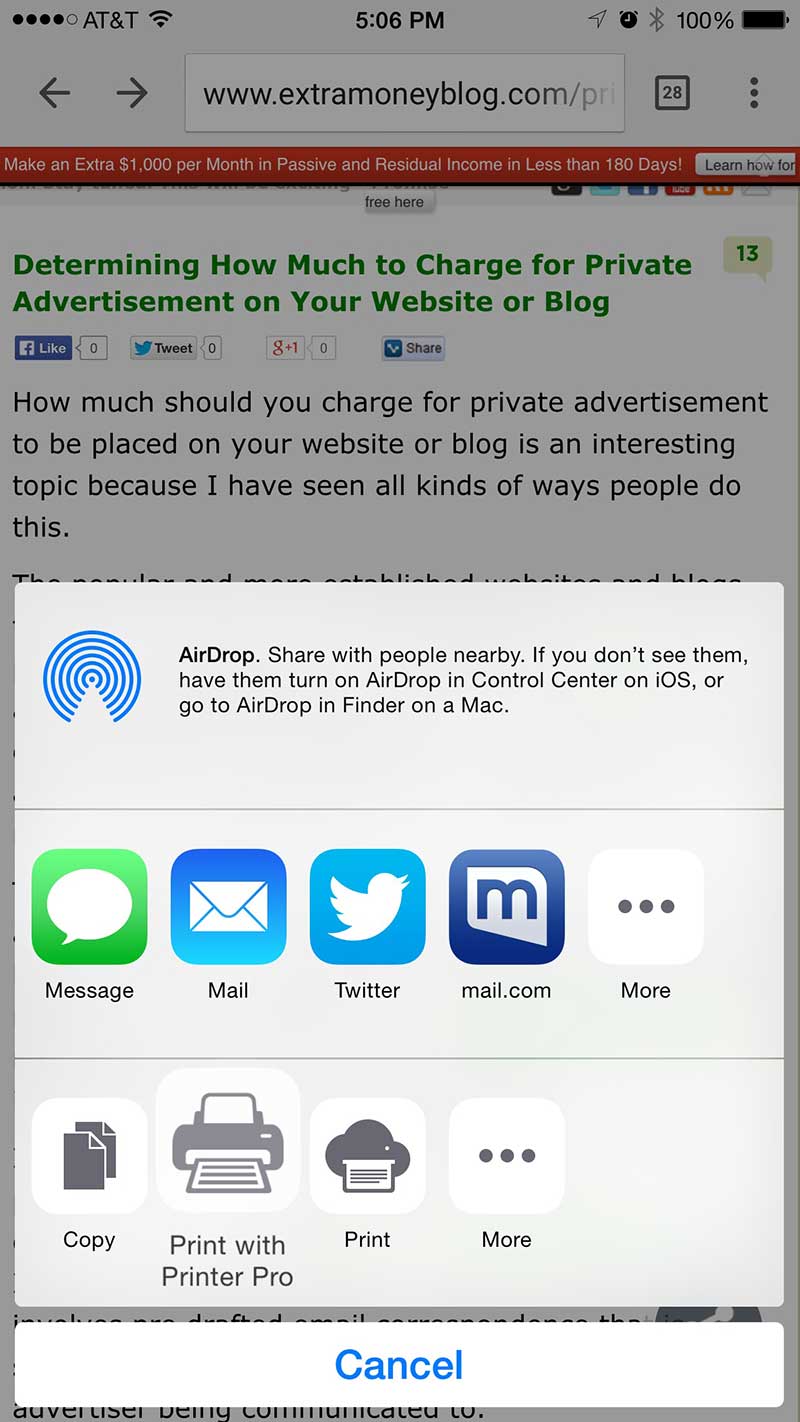
Written by Shutterfly Community Last Updated: Aug 4, 2020
Whether youre shopping for a loved one that has everything or searching for a last-minute gift, nothing brings a smile faster than a photo. But with the hassle of complicated printers or making a special trip to the store, too often we leave hundreds of photos saved to your smartphone. Instead, print photos from your phone to make beautiful personalized gifts, greeting cards, and photo books.
You May Like: How To Get Sim Card Out Of iPhone 8
Order & Pick Up Photos From A Nearby Business
Visiting a nearby business is a happy medium if you want to print photos from your iPhone but dont want to invest hundreds of dollars in hardware and materials. The photo printing service at a nearby store lets you check a task off your list without going out of your way or waiting several days or more for delivery.
Lots of national chains like Target, Walmart, Walgreens, and CVS offer photo printing, and you can access them through apps like Walmarts and CVSs . You can also use Kodak Moments , which lets customers print pictures from kiosks at a variety of stores, as well as offers pick-up and delivery options.
My mom enjoyed visiting her local Target, transferring photos via Wi-Fi, and printing directly from the Kodak kiosk there. She appreciated the larger interface and ability to print test copies before ordering a larger batch of photos. I prefer ordering photos with the app and picking them up in-store after completing my shopping, mostly because it cuts down on the amount of time I have to spend in a noisy place!
How To Print 46 Photos From iPhone
You can print 4×6 iPhone photos in two ways: on your own or through printing apps/services. If you prefer to DIY, just follow these steps.
You May Like: How To Undo In iPhone Notes Without Shaking
How To Use Apple Airprint
AirPrint does not need to be installed in order to work. It is a feature thats built into all modern iPhones and iPads. However, manufacturers must also integrate the technology into their printer models.
This having been said, the AirPrint feature allows you to print photos, documents, web pages, and other types of content. Heres how to do it:
How To Use Airprint
There are a lot of quality printers available for regular consumers. But if you print from your iPhone a lot, consider getting one thats compatible with AirPrint.Apple AirPrint allows you to connect your iPhone wirelessly via wifi to your printer. Its convenient since you dont need cables to do it, and you can do your tasks easily on your device through an app.Some of the best options you have include:
- HP Officejet Pro X551
- Brother MFC-J6920DW
- Canon Pixma MX922
To use AirPrint, youll need to pair your phone and your printer first. Once connected, select any app AirPrint-compatible app such as Safari or Photos to print your file.Simply tap the Share button at the top of the screen and select your printer. If if you did everything correctly, you should have a photo ready in less than a minute.And what if you have an older printer which doesnt have Airprint? You can always send your images via email or your favorite cloud storage .Once you download the photos to your computer, you can print it like any regular picture.
Read Also: How To Stop Scam Likely Calls iPhone
What Is The Best Size To Send Photos By Email On The iPhone
That depends on what happens after you send them. If youre just sending them for reference, we suggest changing their sizes using resizing apps or the built-in resizing options on your mail app. Meanwhile, if youre sending them to be printed, we recommend sending the photos at the highest resolutionanything bigger than 1000 pixels will do.
How To Share Multiple Photos From The Photos App On iPhone
Have more than one photo or video that you want to share? No problem! Just like an individual image, you can share multiple photos and videos in just a few taps.
Tap the that you want to share.
Tap the that you prefer.
Recommended Reading: How To Cast My iPhone To My Lg Tv
How To Print Photos From The Photos App On iPhone
If you have a compatible AirPrint printer, then you can print your photos directly with AirPrint from your iPhone or iPad! Here’s how.
Find the that you want to print out.
Tap Select Printer and select your printer.
Tap Print.
Of course, printing out photos works best when you have proper photo printer, so make sure you have some high quality photo paper for those prints.
Print Pictures From iPhone Via iPhone To Pc Transfer Tool

You dont have Air-printer ? Still, you can do this. Here we provide you an alternative solution to print pictures from your iPhone, iPad or iPod Touch. If you are thinking about buying your own Air-printer, give it some thought first. The cost of a printer, photo paper, and ink can be significant. So, the following method could be far more cost-effective.
Step 1: Print using Syncios iPhone to PC Transfer
Downlaod and install this iOS to PC transfer tool to copy pictures from iPhone, iPad or iPod Touch to computer or Mac selectively or in batches. The software would allow you to preview and select pictures, contacts, messages, etc that you want to copy to PC, and transfer all of the data without any quality loss. Just simply download according to your operating system.
Step 2: Transfer photos from iPhone to computer
Select My devices on the top menu barthen click on the left panel. You will be able to select album to preview and print via the Album List on the right. After selecting photos, tap on Export to copy photos to PC.
Step 3: Print iPhone Pictures via computer
After the transferring process was done, right-click any of the selected photos and choose Print from the pop-up menu. You are going to see a new windows, from which you are allowed to choose your printer, paper size, quality, paper type, photo layout, and the number of times to print each picture . The last step is to click Print.
Syncios Data Recovery
Syncios Data Transfer
Recommended Reading: Screen Mirroring Samsung Tv iPhone