Create A Shared Folder On Pc
The next step is to create a folder on your Windows PC that will contain all the files you AirDrop from your iPhone. Though you can create the folder anywhere, it will be easy to access from the desktop.
Go to the desktop on your computer and right-click anywhere on the blank screen. In this context menu, select New > Folder.
Now, a new folder has been created on your desktop. Lets name the folder iPhone File Transfer.
Next, you need to make the folder a one AirDrop between your iPhone and PC. For that, right-click the folder iPhone File Transfer and select Properties from the menu.
Here, you will see a new window with multiple tabs. Click on the tab titled Sharing.
In the Sharing tab, click on the button titled Advanced Sharing.
In the new dialog titled Advanced Sharing, check the option . . Then, click on the button Permissions that is displayed below the Comments box.
On the new dialog displayed, you can set all the permissions. Here, under the heading , make sure you have selected the value Everyone for Group or user names. Then, under the heading Permissions for Everyone, select all the checkboxes listed under Allow and click Apply. Then, click the OK button and close the window.
This step will make the folder on your PC a shared one so that it can be accessed from your iPhone from the same WiFi.
Related:
How To Share With Airdrop
- When trying to share anything via AirDrop within iOS, the icon to look for within any app is the Share icon.
- While viewing the photo youd like to share, tap the Share icon on your screen.
- This will open the photo and automatically select it. This is indicated by the blue checkmark and title at the top of the screen. If there are more photos youd like to select, swipe left or right within the photos area and tap additional photos to select them as well.
- Below the selected photos, the iOS devices of the available users will be displayed. Simply select the iOS device/user you would like to transmit the data to.
- On the iOS device you have chosen to transmit data, a message will appear on the screen. This will allow the other person to accept or reject the data transmission.
Airdrop Between iPhone And Windows Over Wifi
To AirDrop photos or files from iPhone to Windows or from Windows to iPhone, you need to set up an SMB server first. Before getting started, make sure your iPhone and Windows PC is connected to the same WiFi network.
Here are the steps you should follow to share files between iPhone and Windows PC wirelessly:
Recommended Reading: Can I Delete Aae File
How Do I Send Full Resolution Photos From Android To iPhone
Google Photos
If You Need Help With The Transfer
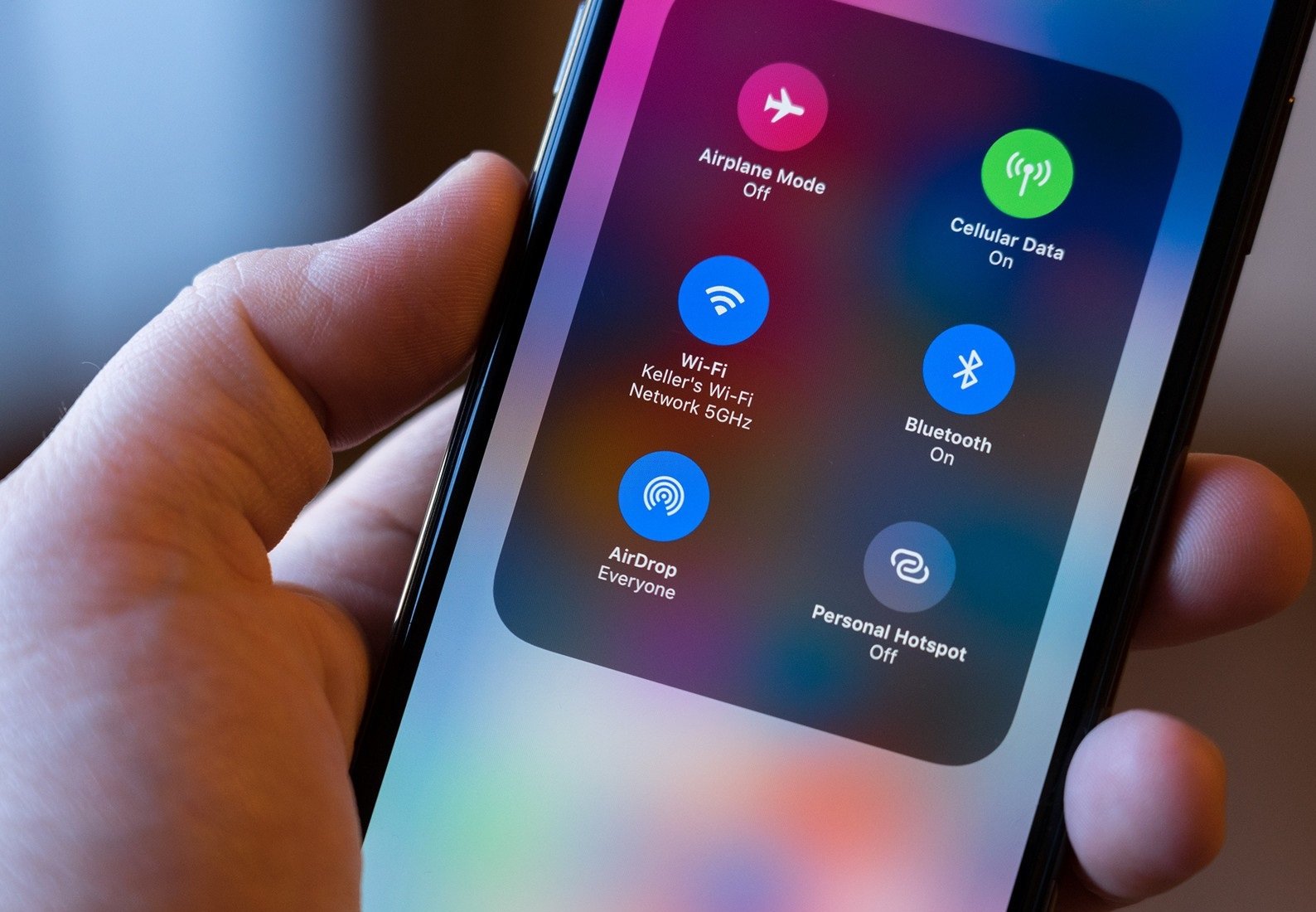
- Make sure that you leave both devices alone until the transfer finishes. For example, on your Android device, the Move to iOS app should stay onscreen the whole time. If you use another app or get a phone call on your Android before the transfer finishes, your content won’t transfer.
- On your Android device, turn off apps or settings that might affect your Wi-Fi connection, like the Sprint Connections Optimizer or the Smart Network Switch. Then find Wi-Fi in Settings, touch and hold each known network, and forget the network. Then try the transfer again.
- Restart both of your devices and try again.
- On your Android device, turn off your cellular data connection. Then try the transfer again.
Recommended Reading: 8 Ball Pool iPhone Messages
Uploading And Downloading From Google Drive
There are some storage limitations to using Google Drive for owners of huge photo collections. You get 15GB of free storage to start with, which is enough for collections of around 5,000 photos . If you’re going to burn through the free 15GB quickly, is the new storage subscription plan that Google offers, now with lower rates at the high-end of capacity options.
Google One Pricing :
- 100GB: $1.99/mo or $19.99/yr
- 2TB: $9.99/mo or $99.99/yr
- 30TB: $149.99/mo
The downside to using the Google Drive app is the process is a bit clunky to transfer photos between phones. Heres the process for transferring photos from iPhone to Android with the Google Drive app:
- Sign in to Drive with your Google account
- Tap on Add
- Select the photos you want to transfer
- Tap Upload and wait for the transfer to complete
- On your Android, open Drive, which comes pre-installed on most Android phones
- Select the images uploaded from your iPhone
- Hit the 3-dot menu icon in the top-right corner of the screen
- Tap Download
Transfer Photos From iPhone To Android Selectively
Dr.Fone – Phone Manager is one such ultimate tool to transfer photos from an iPhone to Android phone easily. It can also transfer contacts, SMS, videos and music from your iPhone to Android. Transfer of files between iOS devices and PC is possible without using iTunes. Moreover, the program transfers data between Android devices and iTunes as well.
Transfer iPhone/iTunes Media to Android Devices Selectively
- Transfer files between Android and iOS, including contacts, photos, music, SMS, and more.
- Manage, export/import your music, photos, videos, contacts, SMS, Apps etc.
- Transfer iTunes to Android .
- Manage your iOS/Android device on computer.
- Fully compatible with iOS 14 and Android 10.0
Recommended Reading: How Much Is It To Fix A Phone Screen iPhone 11
Cmo Puedo Transferir Datos De iPhone A Android Sin Computadora
Método 1: transferir sus contactos de iPhone a Android a través de iCloud
18 . 2020 .
Presione el botón Agregar cuenta, seleccione la opción Gmail e ingrese su información de inicio de sesión. Su iPhone le preguntará qué partes de su cuenta de Google le gustaría sincronizar. Asegúrese de que la opción Contactos esté seleccionada luego, sus dispositivos iPhone y Android comenzarán a sincronizar los contactos entre sí.
Qr Code Syncing Via The Zapya App
The Zapya app is unique in that it uses a QR Code system to transfer photos and videos between iPhones and Androids without loss of quality and without the need for connection to the internet. Its kind of like Airdrop, but with QR Codes. Heres how the app works:
- Open Zapya on your Android
- The app will create a Wifi hotspot network, so no internet is required
- A QR Code will display when its ready
- Open Zapya on your iPhone
- Tap Scan at the top right
- Scan the QR Code thats displayed on your Android
- Tap Allow Connection
- Once both phones are connected, you can start transferring
- Select the Files tab on your iPhone, select your photos and videos to transfer
- You can also transfer photos and videos from your Android the same way
- Pictures and videos are sent in original quality, compression-free.
Don’t Miss: What Is Carrier Settings Update On iPhone 6
Use A Supported Browser
Since Snapdrop uses WebRTC and WebSocket as a fallback, you will need to use a browser that supports either communication protocol. Currently, all browsers support the WebSocket protocol, but ones that support WebRTC include , Mozilla Firefox, Opera Mobile, and Apple Safari. It should also work with Chrome-based browsers such as Brave and Microsoft Edge.
On Android devices and Macs, use any of those browsers to open the website.
However, if you’re going to transfer files to an iPhone, iPad, or iPod touch, you’ll want to use Safari on iOS 13 or later. Apple blocks third-party iOS browsers from using WebRTC as a security precaution, so those browsers may using WebSocket instead of just fail to download anything. In the best-case scenario, you’ll need to open the file in the browser first and then download it, which is less convenient and not entirely possible if not a file type you can actually do that with.
How To Move Files From Android To iPhone With Shareit
And what’s more, SHAREit provides similar functions to the Xender app. With a clean and user-friendly interface, SHAREit allows you to share files of any size from Android to iPhone and vice versa, as long as they are on the same Wi-Fi. To transfer files with SHAREit, first, download the app on both devices and follow the steps below.
- Launch on both phones and grant necessary permissions.
- Tap the Receive button on the Android Phone, and tap the Send button on the Android phone.
- Browse and choose the files you want to send from the iPhone and send it.
- After that, the receiver’s device should show up on the screen. Tap on it to start sending the files.
Don’t Miss: Why Is My iPhone Loading
Creating An Icloud Photo Album
What Does The Airdrop For Android Do
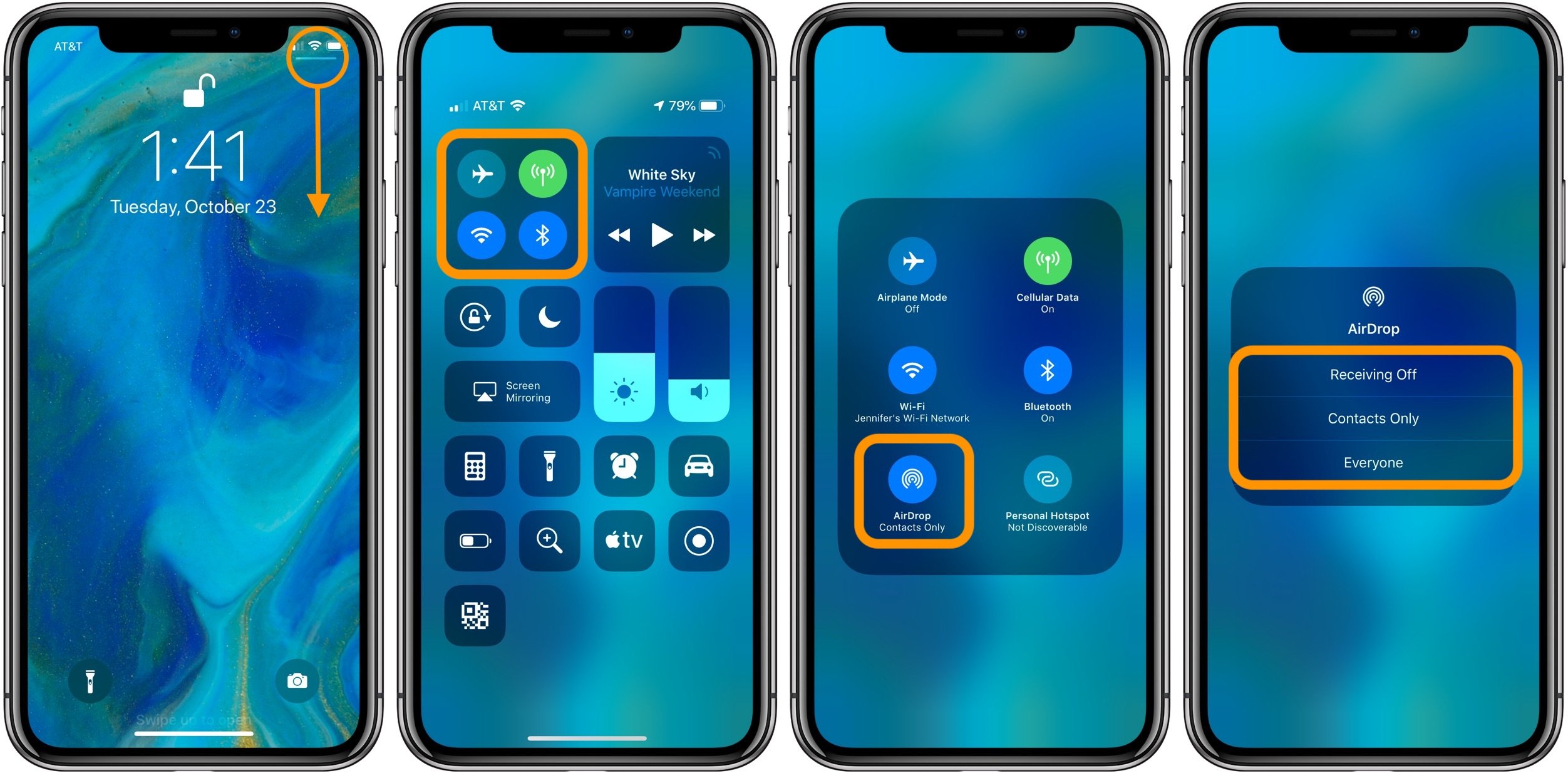
The AirDrop for Android equivalent is Nearby Share. Before Nearby Share, there are numerous apps that allow file sharing on Android. However, the drawback is that both users must have the same app installed for successful file sharing. With Androids Nearby Share, file sharing is now more convenient and accessible than ever.
Nearby Share is a relatively new feature for Android devices that allows Android users to send links, files, photos, videos, and other essentials to nearby Android devices. Its basically like Apples AirDrop, but its compatible only with Android devices such as mobile phones, tablets, and computers.
With AirDrop for Android, its more conducive if you are going to send bigger files or attachments to someone nearby, without using a computer to send them via email or use a cloud service for storage.
Instead of opening separate apps such as Gmail, Yahoo Mail, WhatsApp, or Viber, you can select the photos, videos, or links you want to send and simply attach them as Nearby Share allows you to send files with just a few taps.
Nearby Share also allows file sharing via a suitable method, whichever works faster between two mobile devices namely P2P Wi-Fi, WebRTC, Bluetooth Low Energy, or Bluetooth.
Don’t Miss: How To Remove Mail Account From iPhone
Cmo Hago Airdrop Desde El iPhone A La Computadora
Cómo AirDrop de iPhone a Mac
13 . 2019 .
Wireless Transfer Photos From iPhone To Samsung Or Android Using Swift
You need to download the Swift free transfer app for iOS at first.
Best iPhone iPad Photo & Video Transfer App
This free wireless transfer app for iPhone iPad however has some disadvantages, for example, you cannot transfer photos in raw format, when you transfer photos from iPhone or iPad to another device or computer, your image files will be compressed, thus you will lose image quality. I tried to sent photos from iPhone 4S to windows 10 via Firefox browser, it reduced source image from 3264*2448p to 960*720p, the original image is 2.47mb, but the one sent to computer is merely 188kb.
Other than this, it does not have a computer version or Android versions. This makes the media transfer not very easy to use. Its transfer speed when sending big files, such as multiple photos and videos, is slow compared to premium wireless or bluetooth transfer apps.
Run the free wireless photo transfer app on iPhone, you will get a screen like below. It automatically load photos from your Camera Roll. Just pick up any photos you like to share with other mobile phone users and tap Send button.
You will then open the Send to screen where you can choose the target device to send the photos to. If the other phone does not have the wireless transfer app installed, tap No Swift Installed tab, you will then get the photo download link. You can access this link from any mobile phones or computers connected to the same wi-fi network.
You May Like: How To Set A Song As A Ringtone On iPhone 11 Pro Max
Snapdrop El Airdrop Multidispositivo
Snapdrop es una alternativa a AirDrop que funciona en iOS, macOS, Windows y Android. Lo hace a través de una web desde la que podremos enviar y recibir cualquier archivo.
Usar Snapdrop es tan simple como abrir el sitio web en ambos dispositivos y arrastrar y soltar el archivo que queremos enviar. La forma en la que funciona es muy similar a AirDrop, en la pantalla veremos el dispositivos que está cerca, y podremos enviarle cualquier archivo rápidamente. El único requisito es que ambos dispositivos estén conectados a la misma red Wi-Fi.
Sending Via Text Email Or Messaging App
Also Check: How To Get Sim Card Out Of iPhone 8
How To Transfer Photos From Android And iPhone
For most people, the best, if not the only, camera they own is the one on their phone. So when it comes time to upgrade whether youre going from an Android to an iPhone or vice versa some of the most important things youll want to transfer are your pictures. If you keep reading, youll learn how to transfer pictures from Android to iPhone or from iPhone to Android.
Airdrop Files Between iPhone And Pc
Now, its time to AirDrop between iPhone and Windows PC using the shared folder we have on the Files app. Lets say that you need to transfer a bunch of photos from your iPhone to your PC. Lets see how to do that.
Launch app on your iPhone, tap Select on the right and select the photos you want to AirDrop to the PC.
Then, tap the icon located on the bottom left of the screen.
In the Share Sheet, scroll down and tap on Save to Files. On the new screen, you will see a list of locations to save the files. Just tap on the item that shows the IP address of your PC.
Then, you will see the Windows folder name displayed as a subfolder. Select that folder and tap on Save located on the topmost right.
This will instantly transfer the selected photos to the Windows PC like AirDropping. Now, open the folder on your Desktop . You will see all the files transferred from the iPhone there.
The best part about this method is that you can AirDrop files from Windows PC to iPhone by simply dropping the files or folders into the Shared folder. You can access the same from the iPhone Files app as we mentioned above.
Related:How to Get Airdrop on Android & Windows
Also Check: How To Change Facebook Password On iPad
An Easy Way To Transfer All Contacts From iPhone To iPhone
From the above, you know how to transfer contacts from iPhone to iPhone using AirDrop. However, AirDrop can only help you transfer one item each time, itâs not a good solution if you want to transfer multiple or all contacts. So here comeâs another tool to help you transfer all contacts just in one click.
AOMEI MBackupper is one professional iPhone data management tool for Windows PCs, which supports data transfer between iPhone and computer. You can first transfer contacts from the source iPhone to computer and then transfer the contacts to the target iPhone. It makes it possible to transfer selected contacts and it will not erase any existing iPhone content.
The tool supports all models of iPhone from iPhone 4 to the latest iPhone 13 and would be perfectly compatible with the latest iOS 15. Download the tool on your PC and follow the steps below to transfer all contacts from iPhone to iPhone.