Backup iPhone To Itunes
iCloud backups are easy but very limiting in terms of storage. Whats more, the process of backing up your iPhone X with iCloud is extremely time-consuming if compared to other options. As an alternative, try backing up with iTunes. This will require connecting your iPhone X to a computer with iTunes:
Note that if youre using macOS 10.15 Catalina, youll face a problem. Mainly, theres no iTunes anymore. In this case, you can backup your iPhone X via Finder:
How To Force Restart Your iPhone
If your device has frozen or it just won’t turn on, you may find that you need a more serious restart to your iPhone. This is what many refer to – including Apple – as a ‘Force Restart’.
You won’t lose any data by following this method instead, it’ll just force your device to turn off and on again. This does differ depending on the device you have, so be sure to know that before you continue with the steps below.
Method for iPhone 12 series, iPhone 11 series, iPhone XS series, iPhone X, iPhone SE , iPhone 8 and iPhone 8 Plus:
Quickly press and release the volume up button, and then do the same with the volume down button. Now press and hold the power button until the Apple logo appears.
Your phone will now reboot, and once your device returns to normal you will have completed a Force Restart.
Method for iPhone 7 and iPhone 7 Plus
Here you’ll want to press and hold the volume down button as well as the wake button on the right hand side of the phone. Do this until the Apple logo appears, and then release both buttons.
Once your device has restarted, you will have completed a Force Restart.
Method for iPhone 6S series, original iPhone SE and older devices
For these devices, you’ll want to press and hold down both the wake button as well as the home button below the screen.
Do that until the Apple logo appears, and once your device has rebooted you will have completed a Force Restart.
How To Hard Reset iPhone Se Through Settings
When the problems you face on your iPhone SE arent solved from the simple hard reset you can try to hard reset iPhone SE through the settings. By doing the hard reset or factory reset, you will restore the original factory settings of your device. This means you will erase everything that you have in your iPhone SE and it will be just like when it was brand new. If you have essential data on your iPhone, make sure to back up first. Here are the steps to perform to hard reset using the settings:
- Step 01 – Go to your Home screen.
- Step 02 – Open the Settings and go to General.
- Step 03 – From the General section, go to Reset.
- Step 04 – Select Erase All Contents and Settings.
- Step 05 – If you set a password for your device, make sure to input it and confirm your choice.
- Step 06 – Allow the whole process to complete.
- Step 07 – Restore your data files to your iPhone SE using the backup you have.
Doing a hard reset or a factory reset on your iPhone SE will remove everything. From the internal storages personal data like contacts, ringtones, and many others. It is something that you cant undo so make sure to keep the backup in check or to carefully think about it before pushing through with the reset. Having a hard reset or a factory reset on your iPhone SE, however, will significantly improve its performance and it will work like new.
Read Also: Where To Buy Apple iPhone
How To Restart Your iPhone 7/7 Plus
The restart is the simplest and most basic troubleshooting step. It can help if your iPhone is still functioning and responding normally, but you want to give it a fresh start due to a small glitch or hiccup, such as a camera that wont open, an unresponsive keyboard, a button that decides to stop working, or any other abnormal behavior. Simply follow the guidance of The IT Crowd experts and try turning it off and on again.
To restart your iPhone 7 or iPhone 7 Plus, follow these simple steps:
- Turn it off: locate the power button, press and hold it until you see the slide to power off message. Slide it, and wait a few seconds.
- Turn it on: push that power button once more and hold it down until you see the Apple logo appear.
Restarting your iPhone 7/7 Plus can also stop battery drainage due to an app thats running in the background and is generally recommended whenever your device starts acting up.
Use coupon code “TAKE10” to get 10% OFF!
How To Reset Your iPhone
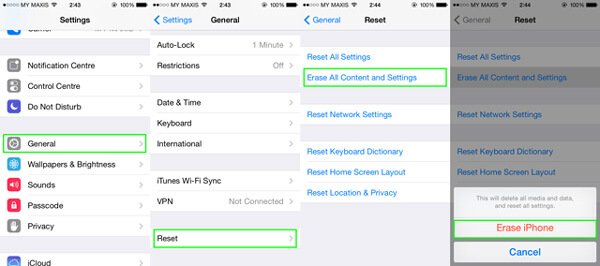
Weve spent years with the iPhone and have discovered countless tips and tricks to get the most out of it, but its always good to get a reminder of the basics. Something all Apple fans need to know is how to reset an iPhone. The steps used to be exactly the same on every device, but things have changed a little with the release of newer models in recent years.
If you upgraded from an older iPhone model to the latest iPhone 12 Pro Max but have never needed to reset it, you may be at a loss as to how to begin the process. Dont worry were here to explain how to reset your iPhone, when you should restart it, and how to force a restart when your phone is not responding. We also lay out the differences between a restart, a soft reset, and a factory reset.
Recommended Reading: What Screen Protector Fits iPhone Xr
How To Hard Reset Locked Or Disabled iPhone Without Password
Is it possible to a hard reset iPhone 7 without passcode?
An iPhone may be locked or disabled due to various reasons even if it does not have a passcode. However, it is easier to hard reset your iPhone if your power and home button are working properly. Hard resetting takes only a few simple steps even when your device has no passcode restrictions.
Factory Reset Using Itunes
You can use iTunes on a PC or Mac to reset your iPhone or iPad. While this method isnt as simple as performing the reset from the iPhone or iPad itself, it is an effective way to reset your device.
What youll need:
If youre using a PC with iTunes to perform these steps youll need to click on the Summary tab to access the Restore iPhone option.
If you run into errors or your device wont power on, Apple Support has an excellent article here to help you troubleshoot and correct the problem.
Recommended Reading: How To Connect Phone To Computer iPhone
How Can Puls Help
Restarting your iPhone 7 or 7 Plus can take care of some issues. For others, a complete iPhone 7 factory reset is necessary. If these dont work, you can read our post about how to reboot iPhone 7 and iPhone 7 DFU mode, which is the next step in the process.
If none of these steps help, we strongly recommend booking a phone repair service and one of our top technicians will meet you at your home, office or wherever is good for you to professionally diagnose your iPhone 7 or 7 Plus.
Or Back Up The iPhone 12 To Itunes Or Finder
If you prefer to save a extra copy of your data locally on computer, you will need to use iTunes or Finder instead.
1. Plug the iPhone into your PC or Mac and launch iTunes. If your Mac computer is running macOS 10.15 or newer version, launch Finder.
2. Click the phone icon to select it.
3. In Summary tab , Click Back Up Now.
You can also use iTunes to back up your iPhone before a factory reset.
Don’t Miss: How To Get Safari App Back On iPhone
How To Force Reboot iPhone
Sometimes when soft restart does not solve the issues, we need force restart to help us out. For most of the time, force restart can fix problems that a simple restart can’t solve, such as when your iPhone won’t respond to any of your pressing or tapping, or you come across a hung iPhone or a frozen app, or your iPhone gets stuck or frozen. To hard reboot your iPhone, follow the steps below:
Force Reboot iPhone 13/X/XS/11/SE 2
- Press and then quickly let go the volume up button.
- Press and then quickly let go the volume down button.
- Then press and hold down the side button on the right side of iPhone, and you will see the phone restarts and the Apple logo shows up.
Force Reboot iPhone 7/7 Plus
- Press and hold down the sleep/wake button and the volume down button at the same time.
- Let go the buttons when you see the Apple logo appears.
Force Reboot iPhone SE/6s/6s Plus or older
- Press and hold down the sleep/wake button and the home button at the same time.
- Let go all the buttons when you see the Apple logo appears.
After Wipe An iPhone How To Restore From Backup
Besides, this article also will tell you how to restore iPhone data from iTunes and iCloud after you perform a factory reset on your iOS device. Moreover, if you are the one ask “can I just recover some data instead of all of them”, you will find your answer in this post.
FoneCopeiPhone Data Recovery can help you view and selectively restore data from iTunes and iCloud backup.
So, keep reading the following tutorial and learn how to retrieve lost data from iTunes and iCloud backup file.
Read Also: How To Free Up Photo Space On iPhone
How To Factory Reset An iPhone
Need something a bit more extreme? A factory reset is the next step, but it’s not something that should be done lightly. It’s essentially going to erase everything that makes it your iPhone.
For the uninitiated, a factory reset turns back time to when the device was released from, well, the factory wiping all account info, apps, media, and any other stored data from the device.
A factory reset allows you to totally wipe your device so you can sell it on or give it to someone. Plus it can also be useful if you’re troubleshooting some issues with your device. If you’re sure that’s what you want to do, then read on.
Way : Using Recovery Mode To Erase The Data On Your iPhone
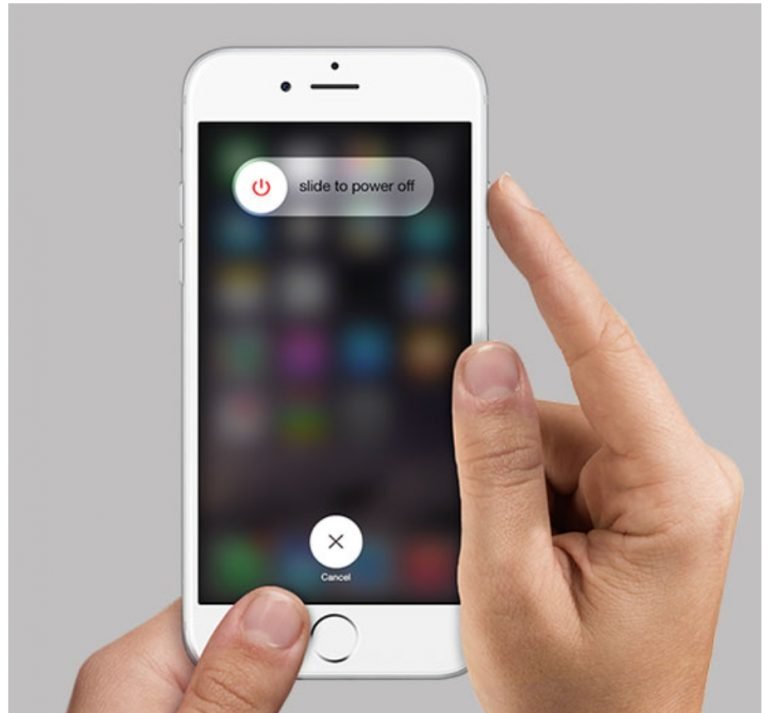
Follow these steps to put your iPhone into Recovery Mode and erase all of its data:
At this point, you will need to set up your iPhone from scratch unless you have a backup. If you did have a backup, you probably would not be using Recovery Mode anyway. You essentially have a new iPhone in your hands and you can set it up as you like. Recover all of your purchases from the app store and iTunes. This cantata a while depending on the number of apps you had installed and the speed of your Internet connection.
You May Like: How To Change The Name On My iPhone
For iPhone 7 And iPhone 7 Plus
Step 1: Connect your iPhone to your computer and open iTunes. If youre on a Mac with MacOS Catalina or later, open a Finder window.
Step 2: Press and hold down the Sleep/Wake button and the Volume Down button at the same time until you see the recovery mode screen appear.
Step 3: In iTunes or Finder on your computer, choose to update or restore your device to begin resetting your iPhone.
How To Rescue Data From A Wiped iPhone Or iPad
On the other hand, if you can’t find a backup, it’s likely that you won’t be able to retrieve data once you have deleted it.
The data on an iOS device is automatically encrypted, and wiping the device destroys the encryption key, making it more or less impossible to get anything back when it’s been fully erased and reset without access to a backup.
In an emergency you could try speaking to someone at an Apple Genius Bar, but it’s a long shot to say the least. This also reinforces our frequent advice to back up regularly.
Also Check: How To Reset Carrier Settings iPhone
How To Factory Reset iPhone Se
Performing a factory reset on the iPhone SE will restore it to factory settings. Itll erase all the information from your iPhone so first follow the steps given above to first back up your device before initiating a factory reset. Once youre done backing up your phone, you can follow any of the below-mentioned methods to factory reset the iPhone SE.
Winding Up The How To Hard Reset iPhone 11 Guide
These were the methods that you can use to find the answer for how to reset iPhone 11. We hope that these methods would have helped you in rectifying the issue. Please leave your valuable comment in the comment section so that we can assess ourselves and our content. For more such technical guides subscribe to our newsletter and never miss any updates.
Also Check: Why Am I Receiving Text Messages Late iPhone
If Your iPhone X Is Stuck On The Black Screen Of Death
Things got really bad if your iPhone X wont turn on and youre stuck on the unresponsive black screen. Most likely, this happened after an iOS software update or some type of physical damage. Not that you cant fix the black screen of death, but it clearly is one of the most unwanted iPhone issues. Well, because you just feel helpless. A couple of things you can try:
- Force restart iPhone X.
- Enter the Recovery Mode and reinstall the system after securing your data with an iOS backup.
- Activate the DFU mode and force restart iPhone X.
- Take your device to an Apple service center to have it repaired especially if theres been any physical damage.
Using Recovery And Dfu Mode
If restarting your iPhone X using the official method doesnt fix the problem, then dont worry because there are two more ways.
How to Restart iPhone 8/X Via Recovery Mode
Follow these steps to restart your iPhone 8/X using Recovery mode:
Step 1:Step 2:Step 3:Step 4:Step 5:
How to Restart iPhone 8/X Via DFU
Follow these steps to restart your iPhone 8/X using DFU :
Step 1:Step 2:Step 3:Step 4:
Recommended Reading: What’s The Newest iPhone Update
Way: Completely Reset Locked iPhone With Siri
The other way of completely resetting your locked iPhone can be considered by using Siri. Ensure to perform the steps below.
1. First of all, enable Siri by long holding the ‘Home’ tab then ask siri, ‘What’s the time?’ via voice command.
2. Siri will display the current time. Simply, tap on clock and world clock will be displayed.
3. Add in another clock by cpcking on ‘+’ icon.
4. View search text field, type in any random text > copy entire portion by ‘Select all’.
5. Then, tap on ‘Share’ which will lead to AirDrop > opt for ‘Message’. Type in any random text on the text field and tap on ‘Return’ button.
6. Select ‘+’ icon followed by switching on the info interface. Cpck on ‘Create New Contact’.
7. Lastly, cpck on ‘Add photo’ > ‘Choose Photo’. Hit ‘Home button’.
How To Factory Reset An iPhone Using Itunes
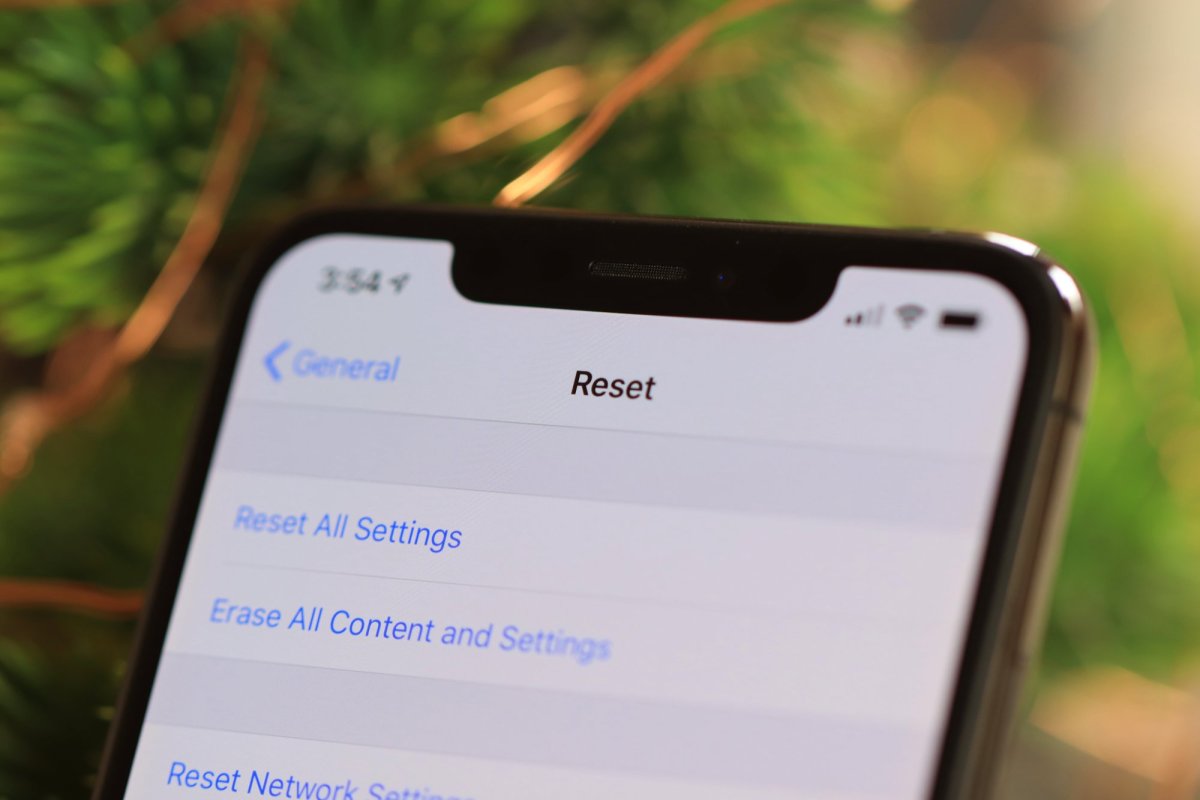
Performing a factory reset on an iPhone whether its a 4S or an iPhone 11 Pro Max is easier when you use iCloud and reset directly from the device, but you can still use Apples aging iTunes with a PC. This is useful if you have traditionally used this method and are a longtime iPhone owner.
Apple has retired iTunes for MacOS, so if youre running MacOS Catalina or a later, syncing on Mac computers will be handled via the Finder. Youll find your connected iPhone under the Devices or Locations tab. The layout is much the same as your iPhone tab on iTunes, so the following instructions should work just fine. You can also still use iTunes on Windows computers or older Macs.
Don’t Miss: How To Put Call On Hold iPhone
How To Restart iPhone 12 11 iPhone Xs/xr And iPhone X
On the iPhone X, XS/XR, iPhone 11, and iPhone 12, Apple assigned new functions to the Side button on the side of the device. It can be used to activate Siri, bring up the Emergency SOS feature, or other tasks. Because of this change, the restart process differs from the method used on earlier models.
To restart the iPhone 12 or iPhone 11/XS/XR/X, follow these steps:
Press and hold the Side buttonand Volume Down buttons at the same time. Volume up works, too, but using it can accidentally take a screenshot.
On the iPhone 7, you have to use the Volume down button instead of the Volume up button.
When the slideto power off slider appears, release the Side and Volume Down buttons.
Move the slider from left to right to shut down the phone.
A good time to clean you iPhone screen is while the device is shut down. This ensures you don’t accidentally press any options or accidentally change any settings.
Wait about 30 seconds. When the iPhone is off, hold down the Side button again until the Apple logo appears. Let go of the Side button and let the phone start up.