Use File Explorer On Windows
If you have a PC, the process is straight-forward. Connect your iPhone to your computer and approve any trust requests. Open File Explorer and select your iPhone from the list of devices connected to your PC. Double-click the device icon, then open the DCIM folder. Press Ctrl+A to select all folders, and then move them all to the trash can or press Delete on your keyboard.
Confirm your decision when asked, and then a few seconds or minutes later your photos will be removed from your iPhone.
How To Delete Multiple Photos On An iPhone
Its super easy to delete pictures from an iPhone, at least if were talking one or several of them. Just follow these steps:
Voilà! The photos went from your Camera Roll and any albums they were in to the Recently Deleted album in Photos.
How To Selectively Transfer Photos From iPhone To Computer Without Itunes
If there is something wrong with your iTunes, then you cannot transfer files from iPhone to your computer or laptop with it. However, there’s also the option of using third-party tool to help you remove photos to your computer.
Tenorshare iCareFone is the most outstanding iOS file transfer among many offerings out there which provides a comprehensive way of transferring your files from iPhone to computer . It helps remove photos from iPhone camera roll in bulk and even the photos in photo library can be deleted. Here’s how:
To get started, please download and install Tenorshare iCareFone to your computer.
- Step 1: Connect your device to the computer via a USB cable. Launch the program and hit “File Manager” to use this function.
- Step 2: Click on “Photos” from 9 types of file listed in the interface to move on.
- Step 3: To export files on your iPhone to computer, check target photos or simply tick “Select All”, and then click “Export to” on the menu. By default, the files will be saved in a folder on your hard disk. You can feel free to set the location of the folder that saves the exported files.
Read Also: Restore Messages iPhone
Select All Photos On iPhone To Delete:
You certainly won’t like the idea to delete thousands of photos by selecting them one by one. It is a little tricky to select all the pictures.
Tip: Use two fingers to pinch and zoom out, so that you can select more photos when scrolling. But note that you cannot zoom out to the extreme, where select option would disappear.
Why Are Your Photos Not Deleting From iPhone
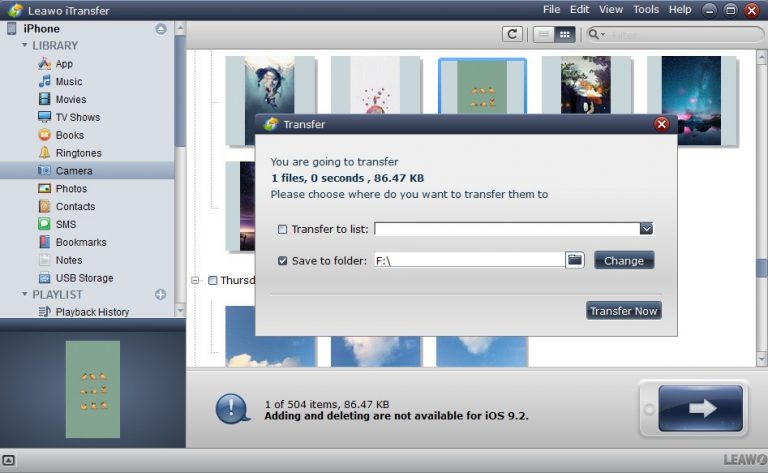
There are two main reasons why photos will not delete from iPhone:
Read Also: What Are Carrier Settings On My iPhone
How To Restart Your iPhone
On iPhones with Face ID: Press and hold the side button and either volume button until slide to power off appears. Swipe the power icon left to right. After a few seconds, press and hold the side button to turn on your iPhone again.
On iPhone without Face ID: Press and hold the power button until slide to power off appears on the screen. Swipe the power icon from left to right to shut down your iPhone. Wait a few seconds, then press and hold the power button again to turn your iPhone back on.
How To Move Photos From iPhone To Pc With Windows Files Explorer
To move your photos from iPhone to computer, you can use Windows Files Explorer to achieve it on a Windows computer. Here’s what you can try.
- Step 1: Plug-in your iPhone to the computer or your laptop without iTunes running. Wait for your computer to recognize it.
- Step 2: Open My Computer, and you will see your iPhone as a portable device.
- Step 3: Open it and find the folder called DCIMm. Then find the photos you need to transfer to computer.
Remember, if the iPhone pictures are not showing up in Windows, make sure the iPhone is unlocked first. Otherwise the iPhone will be found in ‘My Computer’ but all of the content on it will be invisible and inaccessible. If you run into that, all you need to do is touch the iPhone, unlock the screen and enter the passcode, and all of your stuff will be visible as expected.
Don’t Miss: How To Enable Mms On iPhone 6
How To Delete Photo Albums From iPhone
Deleting a photo album on your iPad or iPhone doesnt actually delete the photos associated with this album from your Camera Roll, but I thought it would be good to add this quick tip in there as well.
1) Go to the Photos app. Tap on the Albums icon at the bottom of the screen, and make sure you are in the list view of all the albums on your iPhone.
2) Tap the Edit button at the upper right of the screen. Deletable albums will then get a small red Delete icon associated with them.
3) Tap on the red Delete icon of the album you want to delete.
4) You will get a pop up warning to confirm you indeed want to delete this album. Tap Delete Album.
Again, it must be noted that only the album will be deleted. All the photos that were in this album will remain in your Camera Roll until you delete them from there.
How To Delete Photos From Your iPhone Or iPad
Of course you know how to delete photos from your iPhone. We all do. Its so basic even my mom can do it without having to ask for directions.
Yet, deleting pictures directly from your iPhone can be a tedious task if your ultimate goal is to batch remove hundreds, maybe even thousands of photos. In this post, we will show you how to delete photos from the iPhone photo library on iOS. We will explore the various options we have for not only deleting photos one by one, but also for deleting all pictures from an iPhone at once.
All this information applies to the iPad too. The process is exactly the same no matter if you want to delete photos from iPad or iPhone. If you want to delete photos from your iPad, just follow the instructions below and youll be all set.
If you think you already know it all, I encourage you to take a peek at this post because you might still learn a thing or two
You May Like: iPhone Screen Mirroring To Samsung
How To Back Up iPhone Photos & Video To External Hard Drive
- Connect The External Hard Drive To Your Mac
- Connect iPhone via USB to Your Mac
- On Your Mac, Use Cmd + Space shortcut and Open Image Capture
- Once Image Capture Opens, Locate Your iPhone in The Menu and Click On It
- This Will Show You ALL The Images on Your iPhone
- Use Cmd + A To Select All
- Now, Click Drop Down Menu & Select OTHER
- Select The External Hard Drive
Delete Photos Via Icloud Directly Without Pc
- Launch < Settings> app on your device
- On next screen, press on your < Apple ID>
- On resulting screen, tap on < iCloud> option
- Next, press on < Manage Storage> option
- This will display context menu, select < > option
- And final, you have to tap on < Disable and Delete> option
Now your all images will be disabled, which are stored into your iCloud. And after 40 days, your all pictures and videos on iCloud will be erased.
Also Check: How To Delete Multiple Contacts On iPhone 11 Pro Max
How To Delete All Photos From iPhone Using Mac Or Pc
Well! it is easy to remove photos from iPhone itself. However, even sliding technique become tedious when there are around or more than the six-digited number of photos in your iPhone. In such case, using Mac or PC is the best option to quickly delete all photos from iPhone. If you want to know that how to delete all photos from iPhoneat once, then read and follow below steps.
Using Mac
1.Begin by connecting your iPhone to the computer. You do it with the help of USB.
2.Now, by launching the âImage Capture,â which you will find in the Applications Folder, you are ready to delete all photo from iPhone.
3.Now, just use hot-keys âCommand+Aâ for selection of all the pictures.
4.As soon as you perform above action, a red button will appear. On clicking this red button, all the photos inside âImage Captureâ are deleted at once. See below.
Using Windows PC
Here, same steps are to be performed as above but interface icons are different.
1.Just like above, take help of USB to connect your iPhone to PC.
2.Now, select âMy Computerâ and open it to choose âApple iPhoneâ.
3.Proceed by opening âInternal Storageâfolder and then âDCIMâ folder. After all these steps, you will land to a folder, which shows you all the photos and videos of your iPhone.
4.Once again go for hotkeys âCtrl+Aâ to select all the photos. And, right click anywherein that folder to delete them all.
How To Hide Photos On Your iPhone
![[Easiest Way] How to Delete Photos from iPhone after Import [Easiest Way] How to Delete Photos from iPhone after Import](https://www.iphoneverse.com/wp-content/uploads/2021/12/easiest-way-how-to-delete-photos-from-iphone-after-import.png)
If you are wanting to delete the photos from your iPhone because you don’t want someone to see them, rather than because you want to save space, then the best advice is to Hide them.
This way that photo will not appear anywhere other than in your Hidden albums, which can be found under Other Albums.
If you want your photos to only be on your iPhone then you could consider disabling iCloud. Should this be the route you want to take, read How to turn off iCloud Photos without deleting anything as it has some helpful tips.
Also Check: 8 Ball Imessage Game
Do You Use Icloud Photos Here’s What You Need To Do
Check to see if you’re using iCloud Photos by opening the Settings app on your iPhone > tap your name > iCloud> . If iCloud Photos is turned on, then you can go about removing everything from your iPhone a couple of different ways. However, the method you pick will depend on whether or not you want to just delete photos from your iPhone, keeping a backup of them all in Apple’s iCloud, or if you want to start over across all of your Apple devices.
How To Delete Multiple Photos Directly From iPhone Or iPad
There are two ways to quickly delete multiple photos at once from your iPhone. The first way has you manually select each and every picture you want to delete. The other way will be described in the next section.
1) Launch the Photos application.
2) Go to the Camera Roll.
3) Hit the Select button in the upper right corner of the screen.
4) Tap to select each photo you want to delete. To make selecting photos faster, you can also slide your finger across the screen to quickly select a row of 4 photos for example. Even better, you can start swiping your finger down to quickly select multiple rows of photos at once. Very powerful stuff!
Read more: How to select multiple photos at once on iPhone or iPad
5) Once you have selected all the photos you want to remove from your iPhone, tap on the Trash icon in the lower right corner of the screen.
6) You will be asked to confirm to delete the pictures one last time before your pics are deleted forever.
You May Like: How To Pair iPhone To Samsung Tv
How To Manage iPhones Photo Using 3utools
Problem Description:
How to import photos from PC to iPhone using 3uTools?How to export photos from iPhone to PC using 3uTools? How to delete photos using 3uTools?
Solutions:
1.How to import photos from PC to iPhone using 3uTools?
Step1: Download and install the latest 3utools on your PC. Connect your iPhone to PC using the USB cable.
Step2: ClickPhotoson the left sideclick Import. Then you need to select some photos from you PC. .
*Supported photos formats: jpg, jpeg, png, mov, mp4.
Step3: After the photos are selected, please clickOpen.
Step4: As shown in the following picture, 3uTools will show you a reminder that Waiting for you to open 3u for iOS on iDevice”. Please clickOKon your iPhone. Then 3uTools will automatically import photos.
Step5: Please wait till this process is completed. You can view the imported photos under your iPhone’s “Photos”.
2.How to export photos from iPhone to PC using 3uTools?
Please choose photos that you want to export, then you need to click Export.
3. How to delete photos using 3uTools?
Please choose photos that you want to delete, then you need to click Delete. In addition, you can also directly delete them on your iPhone.
-
Related Articles
Using Free Apps On Your iPhone
Over the last two years, a number of free apps have surfaced that allow you to delete the photos on your iPhone without using a computer. Ive selected three highly-rated, popular apps that make it easy to delete photos from your iPhone.
At the time of this writing, ALPACA is the highest-rated popular app for deleting photos from your iPhone. The reason popularity matters is that any app can get a 5 star rating if 2 people review it.
ALPACA groups similar photos together to make it easy to quickly pick and choose which photos youd like to keep. It does more than just delete your photos it makes the process efficient. Ive only heard good things about it, and its nearly-perfect 5 star rating makes it my #1 recommendation.
Other highly-rated apps to check out are , a no-frills app that does the job, and Flic, an app that lets you swipe left or right to quickly sort through photos in Camera Roll.
You May Like: How To Screen Monitor iPhone To Samsung Tv
How To Mass Delete Photos On Ios After Backing Them Up Manually
I have an iPhone 11 Pro that I back-up regularly both to macOS and manually to windows .
This phone is now full and I must delete older photos. Ideally I’d just delete the older ###APPLE folders but I believe this will mess the phone up.
I don’t use iCloud since Google Photos is free and I also backup there for a worst case cloud scenario.
So how do I mass delete photos from the phone without messing it up to free up some space?
- This is relevant as well when iCloud messes up. I was about to ask this since I removed iCloud from my phone and now have the dregs left over that I need to clean now that iCloud is out of the picture. Ill add an answer if none work for this case. For the OP – are your photos in camera roll or stored in google app sandbox?Jun 17 ’20 at 16:05
- @bmike they are all in the camera roll automatonJun 17 ’20 at 16:09
- Nice – if you have access to the folders, that doesnt clean the database – so this is an excellent question. Thanks for clarifying bmikeJun 17 ’20 at 16:24
- @bmike ImageCapture on macOS ended up working but it’s a pretty terrible experience . I wish there was a better way. Ideally I just wanted to blow away the sub-folders in DCIM but due to the SQLite database it appears you can’t do that which is really annoying. automatonJun 17 ’20 at 17:51
- I know of nothing else that does a proper job. Im testing an alternative that wont need a mac, but its going to be a PITA I fear.
Open Photos app and open the relevant album.
Can I Delete Photo Files From Mac Desktop After Import To Photo
I’m using Yosemite’s app .
I had a bunch of image files on my desktop which I imported with the new app.
I want to clean up my desktop, as all the image files are still there. The issue is that I’ve always found it bit confusing as far as where the source image files are stored for the iPhoto and app.
I assume that they’ll be gone altogether if I delete the files from my desktop. Is this correct?
OS X Yosemite’s app stores all photos in its own library.
You can find this library in your «Pictures» folder .
So any image that is imported is stored in that library .
has made a nice «Get started» page you should take a look at. There it states:
As a : You can safely delete any image files that has already been imported.
On a side note: You can also view the raw image files inside the by right clicking, selecting Show Package Contents and navigating to the Masters folder.
Also Check: iPhone Sound Check
How Can I Delete Photos Imported To An iPhone From A Pc
How do I delete photo albums that I accidentally imported to my iPhone 4S from my PC? There is no delete available for either album or individual pictures.
Open iTunes and select your device by clicking the device button in the top-right.
If no device button is shown, make sure your device is connected .
Select the tab.
There should be a list of sources that you can sync from.
Uncheck the albums that you don’t want syncing to your device.
Alternatively, uncheck the Sync Photos to remove all imported photos from your device.
Click Apply to sync the changes to your device.
- McLanFeb 8 ’16 at 20:23
- @Suda A screenshot might help explain your problem. Feel free to ask a new question and provide a link to this answer to help provide context. grgFeb 8 ’16 at 20:24
- It is very simple: in my iTunes and after I do step 1 above, when I press the tab, nothing is there except this message: “SudaPhone’s can access photos in iCloud. Photos can be downloaded to your device via Wi-Fi or cellular network”!
If you cannot see a “delete” button next to an album in your iPhone this is because this album was imported from a different iPhoto library than the one on your current computer.
To delete such albums:
- Connect the iPhone via USB to your Mac/Pc and start iTunes.
- Inside iTunes go to your iPhone, and Photos tab, on the top nav.
- Choose “Sync Photos from iPhoto”.
You now have wiped out all albums that came from a different computer.
- Dude! you saved my life!