Hide Messages On Locked Screen Of iPhone
When someone texts you, you can view the content on the iPhone screen without unlocking the device or opening the Messages app, due to the Show Previews feature. Sure, the text message preview function on the iPhone may be incredibly convenient. But it does pose a challenge to those who place a huge value on data privacy. Thankfully, turning off the text message preview function is an easy way to hide messages on the locked screen of your iPhone. Follow the steps below to switch it off.
- Unlock your iPhone, go to Settings> Notification, and then scroll down to tap on the Messages.
- Inside the Messages section, scroll down to the Show Previews option. By default settings, it has already been selected as Always. You have to change that to Never.
This will keep the content of the alert hidden even when your phone is unlocked. You still receive an alert when a message comes but instead of showing the inside content, it will only show iMessage to you.
If needed, you can even turn off the Allow Notifications so that there will be no notification on your iPhone screen when you receive a message. This is extremely useful to those who want to hide text messages on iPhone from girlfriend. But then you cant reply to the text in time.
How To Hide Messages From A Particular Person
There is one other way to hide messages from a particular person but you will need to remove them from your contacts.
How To Use A Locked App
Once you have App Limits in place to lock apps you want to be inaccessible, you can tap on “Ask for More Time” to access the app. You’ll need to put in your passcode, and then once you do, you can unlock it for 15 minutes, an hour, or the rest of the day. There’s no way to immediately lock it again after approving it for 15 minutes without redoing the entire App Limit setup, so keep that in mind.
Also Check: Old Text Messages iPhone
How To Lock Text Messages On Android
There are a few ways to learn how to lock text messages on Android. Some require downloading a third-party lock app, while others require a new messaging app altogether. Unfortunately, theres no in-house way on how to lock text messages on Android so third-party apps are your only option. There are legitimate ways to keep your text messages safe and private. With that said, here are our go-tos for how to lock text messages on Android.
Top 3 Apps To Lock Messages On iPhone
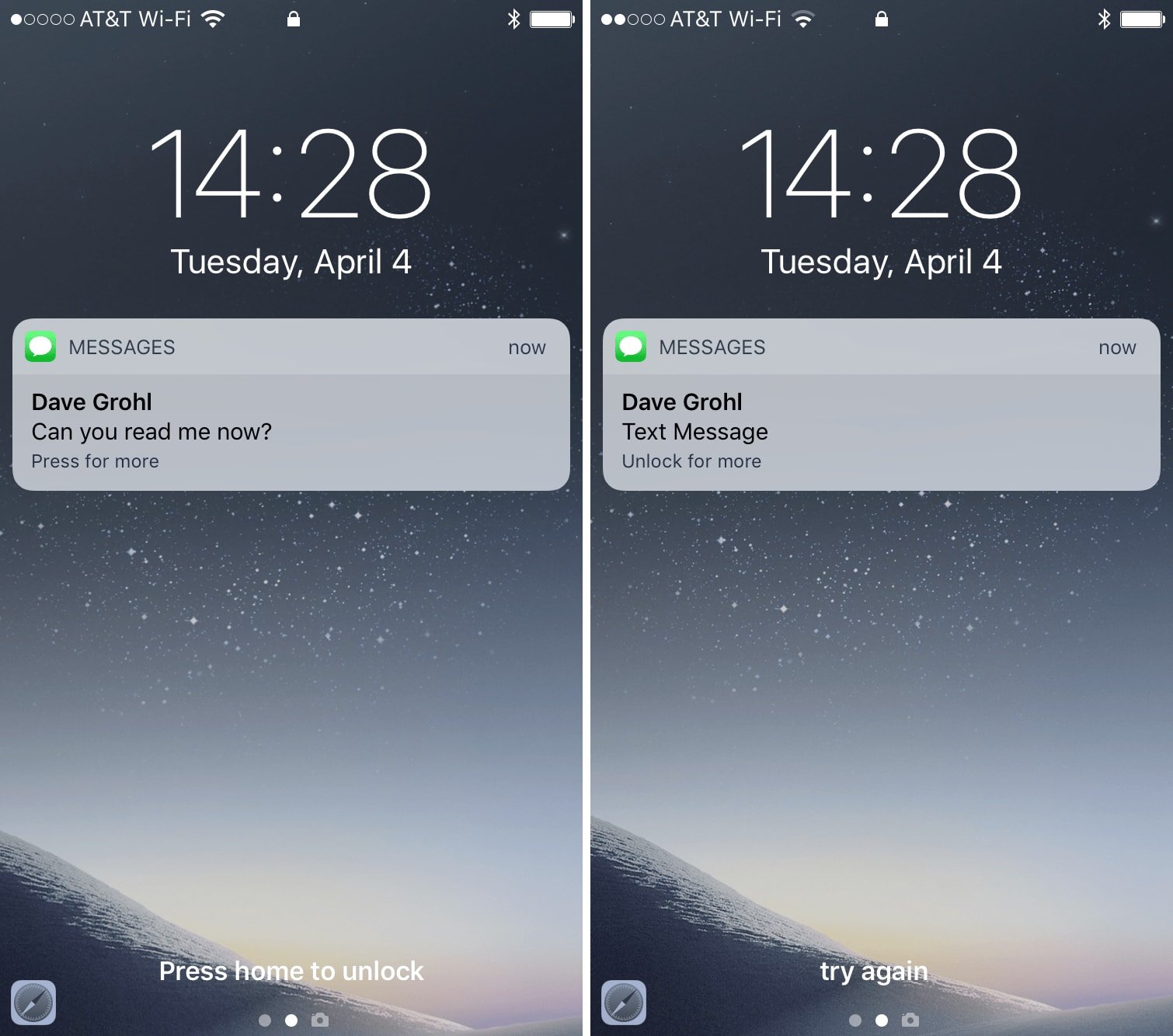
Numerous third-party applications support the user’s requirement to safeguard their messages from any external contact. These applications help lock the iPhone messages not to access these messages with their specific features. Still, it is becoming challenging to select the most appropriate applications for this purpose.
Also Check: iPhone Message Pool
To Block The Text Messages From Your Unknown Contacts:
Suppose, you receive a suspicious and unwanted text message. That number can be blocked in just a few simple steps.
- Tap the blank profile symbol above the phone number to open the text.
- Select Info from the drop-down menu. Then, in the next menu, tap Info once more.
- You’ll see the option to Block this Caller at the bottom of the next page.
- This strategy is effective.
Why Do You Need To Lock Text Messages On iPhone
Lock iPhone messages are necessary as most iPhone users worry a lot about iPhone security issues which is understandable because it could cause a lot of damage to the user. These security issues should be taken seriously and fixed to avoid the unnecessary damage that it may cause. The following are some of the common iPhone security issues.
- Identity Theft: There is an issue of identity theft lurking around for iPhone users and this is a source of concern.
- Losing iPhone: When an iPhone is lost, there are chances that it could enter into the wrong hands that could use the information against the user.
- Data Leaking: Data can be retrieved by other people even if iPhone is deleted through the simple means.
- Problem of Malware: There is a concern that some spyware could collect information from you.
Recommended Reading: Change Facebook Password On iPad
Workarounds To Hide Messages On iPhone Without Deleting
We dont like others flipping through messages on our iPhone, even close family or friends. However, the Messages app doesnt have the option of locking or hiding text messages, so the texts you send and receive may be seen intentionally or unintentionally. It seems that the only best way to protect private messages from prying eyes is by deleting them. Actually, you dont have to do that. In this article, we will show you four workarounds that can hide your messages on iPhone without deleting and help reduce the chances of someone invading your data privacy.
Delete A Message Or Conversation
When you delete a message or conversation, you can’t get it back. So make sure that you save important information from your messages.
To delete a single message:
As long as the conversation isn’t pinned, you can also swipe left over the conversation, tap Delete, then tap Delete again to confirm. To delete more than one conversation, open Messages and tap Edit in the upper-left corner. Tap Select Messages, then tap the circle next to the conversations and tap Delete in the bottom-right corner.
To keep your messages for a certain amount of time, go to Settings > Messages > Keep Messages. Then select how long you want to keep your messages.
Read Also: Find Facebook Password On iPhone
Hidden Messaging Apps For iPhone
To ensure that your messages are completely private, you will need to leverage a third-party messenger that has strong end-to-end-encryption, Walsh says, adding that this is the only way to guarantee those messages reside only on the senders and recipients devices.
Encrypted messaging apps use end-to-end encryption to ensure that all communication between the sender and the recipient are 100 percent private, Walsh explains. This ensures that the messages never reside server-side, where they could be accessed by the service provider, hackers, or government using a warrant.
Examples of hidden messaging apps include Signal, Private Message Box, and CoverMe. Signal is a secure messenger with strong end-to-end encryption for sending private messages, Walsh says. It is a highly trusted app which leverages well-known encryption to ensure that the messages are completely secure.
Of course, you should always be careful about anything you add to your phone as you always need to be on the alert for these top mobile security threats. Next, learn how to see your iPhone call history.
How Do I See Deleted Messages On My iPhone
How to Recover Deleted Messages on iPhone with iCloud Recovery
Don’t Miss: Samsung Screen Mirror iPhone
Block And Silence The Annoying Ones
Do you have contacts who keep annoying you with text messages? Well, on the iPhone, you can simply block that contact and silence them.
Heres how you do that: From the text conversation, tap the i icon on the top-right then tap the name or number at the tap. Select Block this Caller, then Block Contact to confirm. Dont worry you always have to option to unblock the contact later.
More:iPhone calculator + hidden backspace feature = Internet freakou
No Lock Screen Alerts
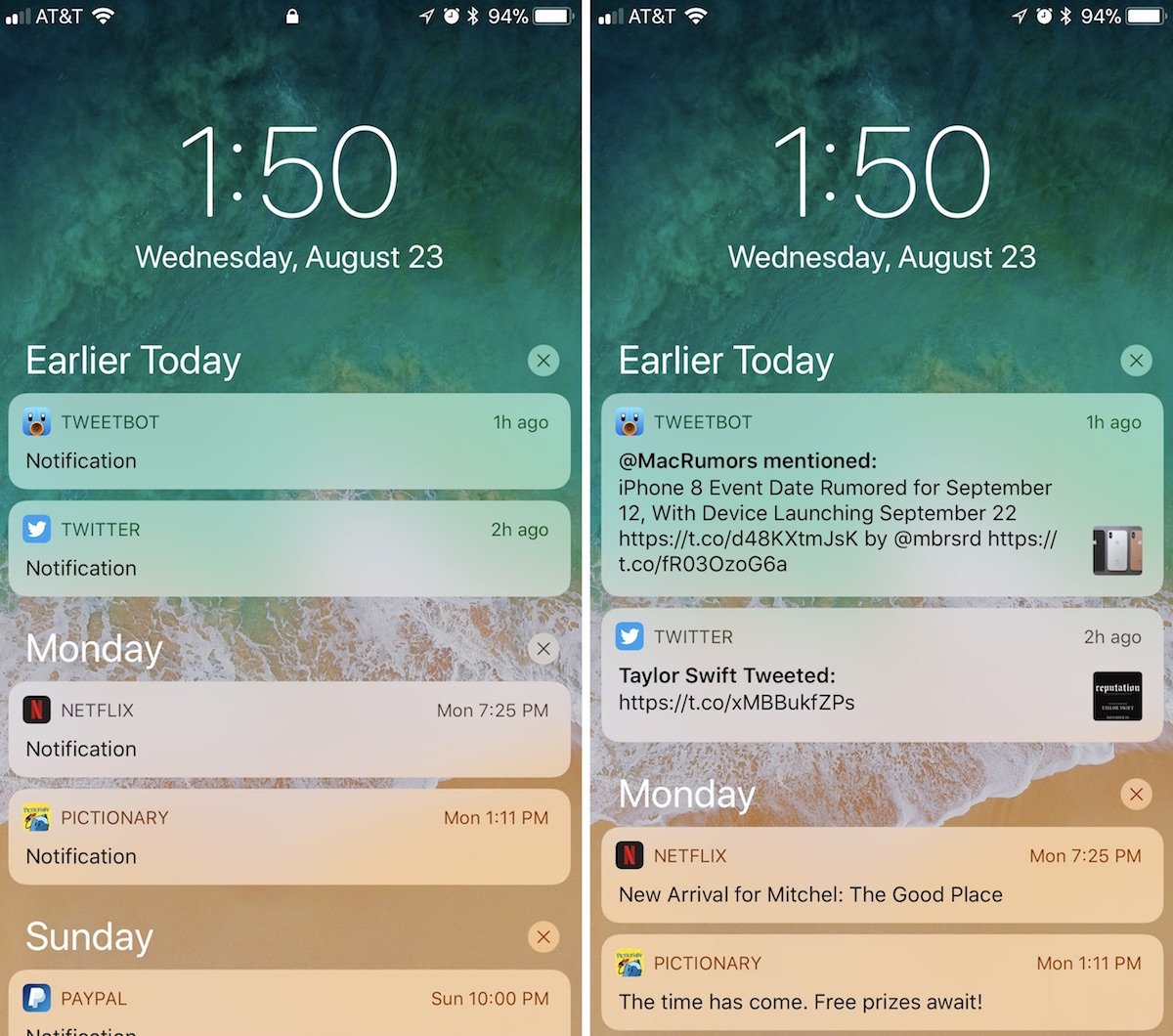
I’ll assume that if you are reading a blog post about texting privacy tips, then you already have a passcode or Touch ID or Face ID enabled to keep your iPhone protected when it’s locked. The next step is to keep text alerts from appearing on the lock screen, where anyone can see them. To turn off lock screen notifications, go to Settings > Notifications > Messages and toggle off Show on Lock Screen in the Alerts section.
Alternatively, you can still get lock screen alerts but without the preview of the text message. This way, you’ll still be able to see which of your contacts is texting you but will need to unlock your phone and open the Messages app to see what they said. To do so, leave the toggle switch on for Show on Lock Screen and for Show Previews, choose When Unlocked or Never. Now, a banner alert will signal the arrival of a text message on your lock screen, but it will just show the sender’s name without the message preview.
You May Like: Power Off iPhone 10
Disable ‘rest Finger To Open’
If you have an iPhone X, XS, XS Max, or XR, you can skip right down to Step 2 below because this only applies to iPhones with Touch ID baked in.
Apple implemented a new lock screen starting in iOS 10 that lets you either press the Touch ID button or just rest your finger on it to unlock your iPhone. Both methods would scan your registered Touch ID fingerprint, but the resting was way faster than the pressing. Now, they are both just as fast as each other, but only one will let you reveal hidden messages on your lock screen.
Hop into your Settings app, then go to “General,” followed by “Accessibility.” Scroll down and tap “Home Button” under Interaction, then make sure “Rest Finger to Unlock” is toggled off.
Filter Imessage Messages From Unknown Senders
Filtering messages from unknown senders turns off iMessage notifications from senders who arent in your contacts and sorts the messages into the Unknown Senders tab in the Messages list.
Go to Settings > Messages.
Turn on Filter Unknown Senders.
Note: You cant open any links in a message from an unknown sender until you add the sender to your contacts or reply to the message.
Also Check: How To Turn Off Private Mode On iPhone
To Sort Out Or Separate The Messages From Your Saved Contact List And Unknown Numbers:
On your iPhone 11, you may often receive spam text messages. Spammers might use different numbers to keep sending messages to your iPhone’s inbox, which makes it impossible to block them completely. However, Apple offers a hack that separates those messages from your main iMessage inbox, making them less bothersome.
If you enable the option, all text messages from persons in your address book will appear in one column, while communications from unknown senders, such as spam or text messages from people who aren’t in your address book, will appear in a different column. So, heres how to avail this option:
- On your iPhone, go to Settings.
- Select Messages.
- Turn on the “Filter Unknown Senders” option under “Message Filtering.”
- When you get a text message from someone you don’t know, it will now appear in a separate tab in your inbox.
It will support you in cleaning up the clutter in your inbox from important messages.
All of the above-mentioned messages are helpful to block unwanted messages on your iPhone 11 in a significant way.
Lock And Hide Text Messages In Notes App
There is another way to hide your messages on the iPhone. You can put your text messages into the Notes app and lock them there. Just create a new note in the Notes app, copy and paste the texts to the note, then lock it. If you want to keep the sender, date and time, you can take a screenshot of the text messages, share the screenshot to a note and lock it there. However, if you want to hide multiple messages, this method can be a bit time-consuming.
To lock a note, simply swipe it from right to left and tap the lock icon in the menu, then set a passcode for the locked note. You can also use the Touch ID or Face ID to lock and unlock the note. Dont forget to delete your texts from the Messages app after you lock them in the Notes app.
Tip: If you want to recover some important iMessages/SMS messages accidentally deleted from the iPhone, you can always get back your messages with Jihosoft iPhone Data Recovery.
You May Like: 8 Ball Pool Message
Can You Hide Text Messages On An iPhone In Ios 15 You Can And There Are A Few Ways To Do It
Is there a way to hide texts on an iPhone? If you need to know how to hide text messages on your iPhone in iMessages or a secret messaging app, we can help. You can lock or hide messages, and even turn off message previews on iPhone so that your personal information stays private. There are even some secret text messaging apps for iPhones.
Related: How to Recover Deleted Text Messages from iPhone
If you are trying to figure out how to hide contacts, or how to hide iMessage conversations, we will cover that while discussing how to lock iPhone messages and how to find hidden text messages, and we’ll even discuss how to hide your messages app itself.
Planning A Surprise Party Or Just Want To Lock A Message Thread And Keep It Secret Here’s How To Hide Your Text Messages:
| 05 Jan 18
If you dont want someone to see a text message on your iPhone you may be wondering if there a way you can lock or hide text messages? Perhaps you are organising a surprise party, planning a holiday, or up to no good. Whatever your reason, you may be hoping that there is a way you can stop someone seeing text messages on your iPhone.
Its easy to lock your iPhone to stop someone who doesnt know your passcode from accessing it. But how can you stop notifications appearing on the lock screen and giving the game away, and is there a way you can hide only certain messages?
We look at a few scenarios below that could help you hide and lock text messages on your iPhone.
Recommended Reading: Not Getting Group Messages On iPhone
How To Block Text Messages Or Phone Numbers On iPhone 11
Blocking phone numbers on an iPhone 11 is a simple process that’s somewhat hidden away. Here’s how to blacklist texts and calls from any contact.
Blocking text messages and phone calls on the Apple iPhone 11 can help cut some of the stress out of life. With spam texts and calls from spoofed numbers becoming more and more of a problem despite the no-call list eliminating these nuisances can help people be excited about hearing their ringtones again. It’s not a complicated process, but there are a few ways to go about it.
Apple added system-level call and text blocking to its phones with the release of iOS 7 in 2013. Before that, if a user wanted to blacklist a number on an iPhone, they had to either block them at the carrier level or jailbreak their device and install third-party software. Fortunately, the process is a snap now with no need for additional software or any hardware modification.
Related:
Though it’s a simple process, the function to blacklist a phone number isn’t immediately apparent on the iPhone 11. There’s no big block button that can be pressed during phone calls or on the text message screen. Instead, a user must access the info page for the contact they wish to block.
A Note On Other Methods
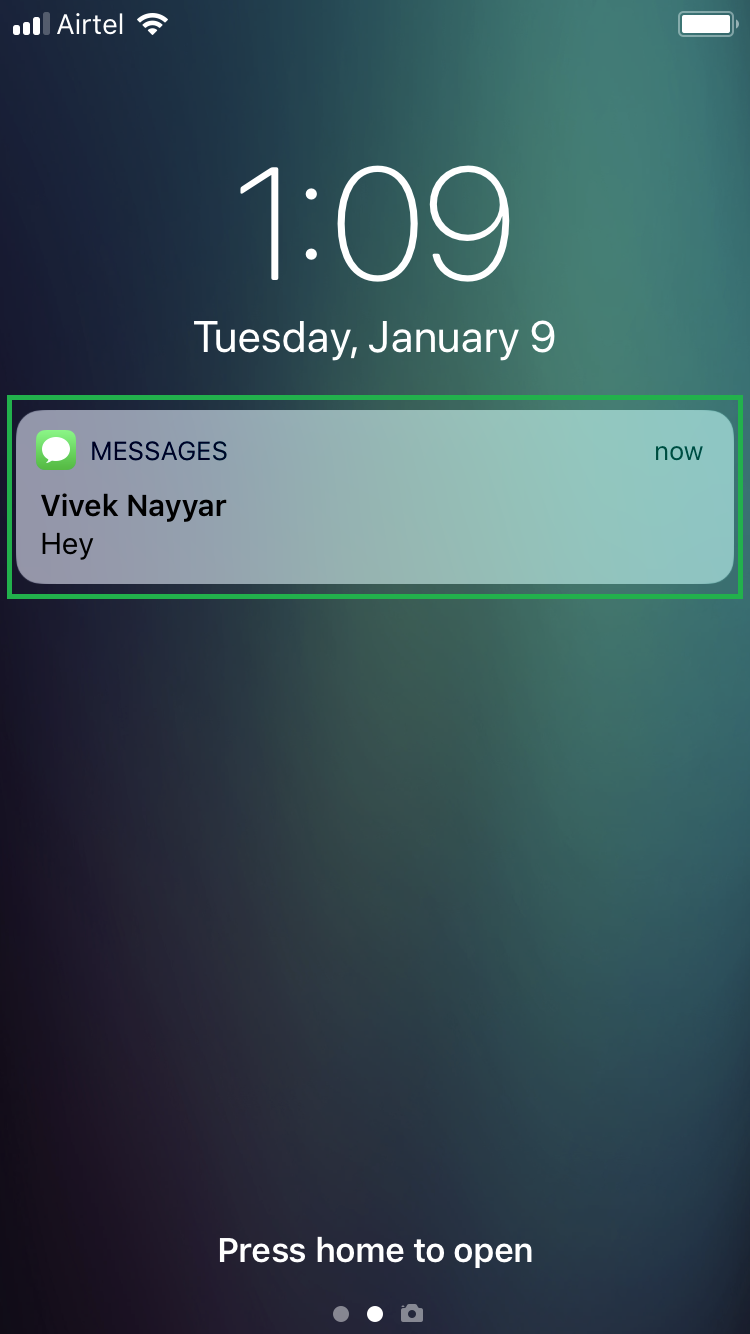
You might find many other iOS apps and jailbreaking methods that claim to offer an extra lock for messages on your iPhone. While they sound okay at first, these apps and techniques may pose a risk from the security perspective.
Therefore, we recommend using either the built-in passcode, which is practically unbreakable, or an app like CoverMe, which provides you an extra layer of security altogether. This way, you dont have to compromise other aspects of your privacy to lock messages on your iPhone.
Read Also: Shutterfly Upload From iPhone
How To Stop Receiving Text Message Notifications
The problem with this method is it stops you receiving alerts to any new Messages. This could mean you miss out on important updates. Luckily you can choose to stop notifications from just one person, or one group message chain.
Report Spam Or Junk Messages
With iMessage, a message you receive from someone who isnt saved in your contacts might be identified as possible spam or junk. You can report these messages to Apple.
In the message, tap Report Junk, then tap Delete and Report Junk.
The senders information and the message are sent to Apple, and the message is permanently deleted from your device.
Note: Reporting junk or spam doesnt prevent the sender from sending messages, but you can block the number to stop receiving them.
To report spam or junk messages you receive with SMS or MMS, contact your carrier.
Also Check: iPhone 8 Stuck On Loading Screen