Take Heif/heic Photos Instead To Reduce Photo Size In Ios 11
HEIF, also called High Efficiency Image Format, is a new image format in iOS 11 which can reduce photo size without compressing image quality. So for iOS 11 devices, Apple offers a way to solve the problem that photos takes a large amount of storage space on iOS devices. Instead of compressing the existing photos on iPhone, iPhone directly shoots new compressed photos and saves them on Photos app without further operation.
Note: This method is only suitable for iDevices that are running iOS 11, including iPhone X, iPhone 8 Plus, iPhone 8, iPhone 7, iPhone 7 Plus, iPad Pro and iPad Pro 12.9 inch or later. There is all you need to know about HEIF in iOS 11.
Steps to set up iPhone to take HEIC/HEIF photos to compress iPhone photos:
1. On your iPhone or iPad with iOS 11, please launch Settings app from the Home screen,
2. Tap “Camera” > “Formats” options to view the optional formats of camera capture, “High Efficiency” and “Most Compatible”.
3. Select “High Efficiency” option. Note: To reduce file size, capture photos and videos in the high efficiency HEIF/HEVC format. Most Compatible will always use JPEG/H 264.
Related Articles:
Reduce iPhone Photo Size Via Email
When you are going to share photos via Mail on Photos app, iPhone or iPad will prompt you that you can choose a size for the selected photos or to keep the actual size. Which is an optional way to compress iPhone photos by scaling images.
To do this, you can follow the instructions as below:
1. Launch Photos app on your iPhone or iPad.
2. Open a certain album that contains the photos you want to compress, and select one or multiple photos you want.
3. Tap the Share icon and select “Mail” to share the chosen images.
4. Enter your email address and choose a desired photo size from the pop-up window, including Small, Medium, Large and Actual Size.
5. Tap “Send” button to send the compressed photos to your email. Later, you download the compressed photos to your Photos app and delete the original photos from your device.
You may like:
Easy Ways To Reduce iPhone Photo And Video Size
If you have been using a new iPhone and have a memory issue with it, you should check which files are taking up the most storage. In most cases, there are photos that take up more space than other files because of the size of photos. Also, on some websites, there is an uploading limitation so you cannot upload the original image. So, how can your pictures size? Here, I am going to tell you three such ways to reduce iPhone photo size.
Recommended Reading: Family Dollar Phones Net10
Resize Photos Via Chat Apps
You can make your iPhone photos smaller by using chat apps like WeChat, Messenger and WhatsApp. This is because these apps naturally compress photos shared through them. What you need to do is to send these photos to yourself through the app and download the smaller photos it produces.
For example, resize photos via WhatsApp:
Before you try, you need to go to Settings > Privacy > Photos and turn on WhatsApp.
Disadvantages:
- You are limited to send at large 9 photos at a time.
- You need to download the compressed photos one by one.
- Of course, you need to delete original photos by yourself.
- The photos will be downloaded into WhatsApp album but not in your camera roll.
How To Adjust Ios Camera Settings For Optimum Quality
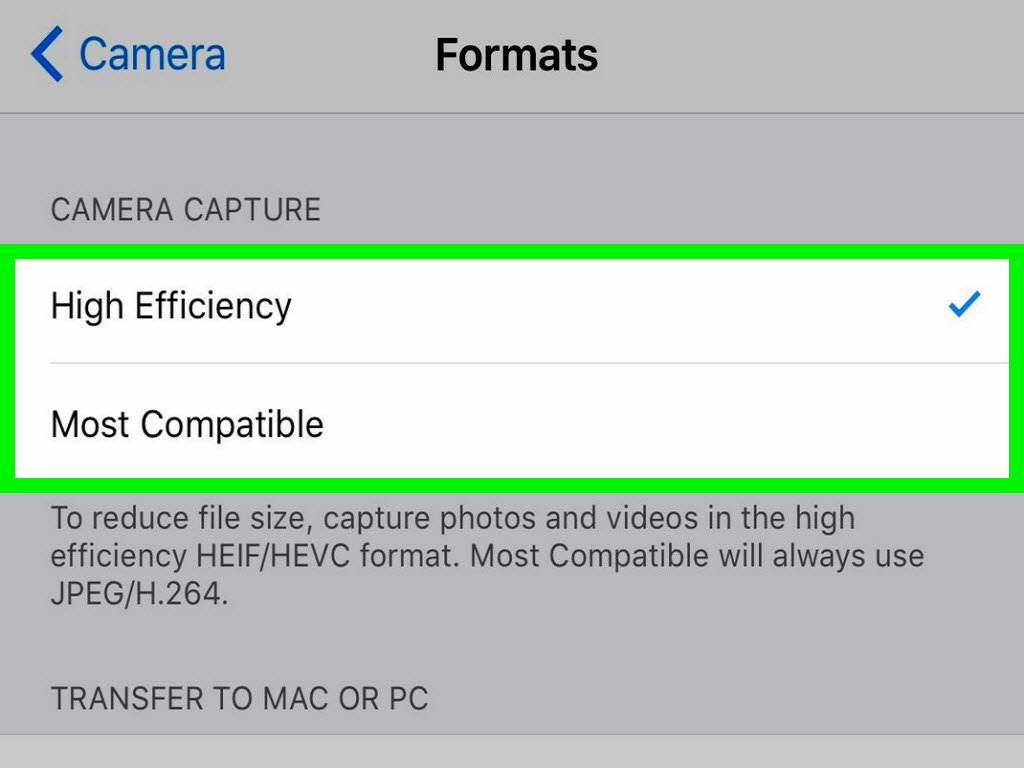
While most camera features are available within the Camera app, some are only accessible via Settings adjusting your iPhone camera size settings, for example.
To change your photo resolution to the highest quality available, follow the steps below:
1. Open Settings on your iPhone
2. Click on Camera.
3. Select Formats.
4. Select Most Compatible. This results in higher quality photos by saving images in JPEG format.
To change your video resolution to the highest quality available, follow the steps below:
1. Open Settings on your iPhone.
2. Click on Camera.
4. Select the highest resolution available.
Don’t Miss: Use Sound Check Itunes
How To Resize A Photo Using A Third
While Shortcuts can be a great tool for power users , taking the time to create the shortcut can feel like overkill if you only want to resize a few photos every now and then.
This is where you can find comfort in the free Image Size app. The application has a very simple resize tool that helps you change the resolution and reduce the photo size as well.
To get started, download the Image Size app from the App Store. After opening the app, tap the Photos button in the top-left corner.
The app will ask you for access to your photo library. You can give the app access to your entire photo library, or you can select just a few photos.
Once you allow access, go through your library and select the image that you want to resize.
In the image preview, tap the Choose button.
You will now see the image in the editor. In the Pixel section, change the Width or the Height to resize the image .
The app will show the file size of the new, resized image. Once youre happy, tap the save button in the toolbar at the bottom of the screen.
The app will save the resized image in the Recents folder in the Photos app. You can repeat this process to resize as many photos as youd like.
On a Mac? You can resize a photo in a couple of seconds using the built-in Preview app.
How To Change The Size Of A Photo Online
Again, you may not have to download any app to resize your iPhone photos. This will be the case if you opt for a online image resizing site. Here are the steps to follow in order to change the size of a photo online, thanks to the ConvertImage site:
- Open the page ConvertImage from your iPhone
- Upload the photo whose dimensions you want to change
- Define the reduction percentage of your image
Read Also: Screen Mirroring Apple To Samsung
How To Reduce The Camera Resolution For Photos On iPhone Camera
Due to the iPhone camera’s splendid quality, users are always taking pictures to keep memorable moments. Notwithstanding, some photos may be pregnant in size and hence occupy large iPhone storage. To be able to capture more valuable moments, information technology is vital to reduce the photograph size iPhone carries. Unfortunately, the Photo app on the iPhone does non provide a mode to reduce photo size on the iPhone. Therefore, you need to learn the various ways to reduce iPhone photo size MB. This article provides yous with the all-time and easiest means to brand the iPhone photo file size smaller.
- Part 1. How to Reduce Photo Size on iPhone for Free
- Part 2. How to Reduce Photo Size on iPhone by Post
- Part iii. How to Reduce iPhone Photograph Size with Wondershare UniConverter
- Part 4. How to Reduce iPhone Photograph Size Online
How To Compress The Whole Photo Library
Compressing photo library is different from compressing photos. Compressing photos will reduce the photo space while compressing photo library does reduce the photo size of the original version.
Please connect your iPhone to Wi-Fi first.
That’s all there is to it. All your photos will be uploaded to your iCloud and space-saving version are kept on your device, which will reduce the occupied space by the whole photo library.
Don’t Miss: How Much Is It To Fix A Phone Screen iPhone 11
Way: Shrink Photos Size On iPhone Through Email
When you send an email with image, you can selectively reduce the overall size of an image to one of several options.
- Select the photo you want to resize from Photo app and tap on Share option.
- Choose Mail and select the recipient. You can choose your own email as the recipient if you dont want to share them with others.
- Tap on Send to bring about the resize options, choose one of the following to change the resolution of the picture as follows:Small: 320×240 Medium: 640×480 Large: 1632×1224 .Actual: 3264×2448 .
What Is The Camera Quality On iPhone 12
The iPhone 12 shoots 4K video at 24, 30 or 60 frames per second, and can encode 4K Dolby Vision HDR video at up to 30 fps for wider dynamic range and an improved viewing experience on displays that support the standard. Read on to find out how the iPhone 12s imaging performance compares against the competition.
Recommended Reading: Change Picture Background iPhone
How To Manually Crop An iPhone Photo
Or you can manually press and drag the crop border to share what you want or reduce them into whatever size.
Resize Photos On iPhone By Sharing On Icloud:
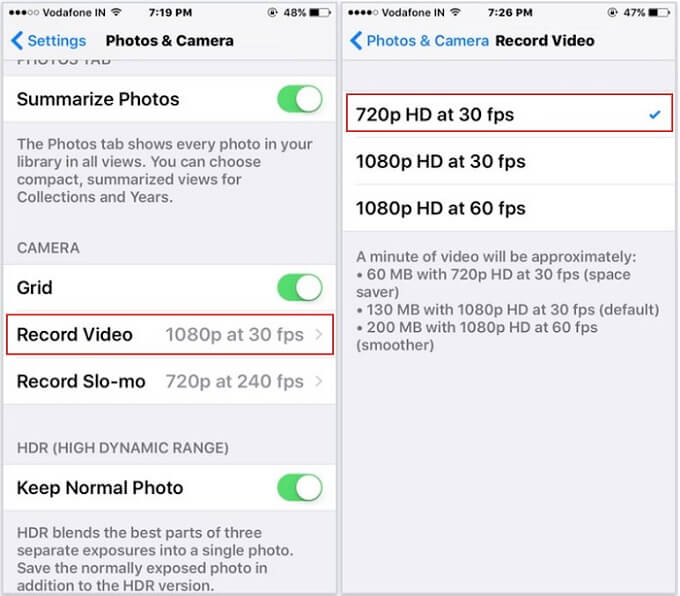
The process of resizing whole photo library is quite easier. You have to follow these three simple steps:
Step 1: Simply go to settings and then choose Photos & Camera option.
Step 2: Next task is to switch to iCloud Photo Library.
Step 3: Finally, check âOptimize iPhone Storageâ option.
This method is quite popular among iPhone 7 users and it can help you to update all photos from iPhone to iCloud storage directly. Note that, iCloud will store all original photos and the compressed images will be saved to the handset itself. But the sad part is that iCloud offers only 5GB storage space so you can store limited photos only.
Read Also: Will iPhone X Case Fit Xr
How To Automatically Crop Photos In Photos On iPhone And iPad
Tap Edit.
Tap the aspect ratio to which you want to crop your photo.
Tap Done.
That’s all there is to it. Just keep in mind that the crop will save over the original version of the photo. If you want the original image back again, just change the crop ratio back again to the original.
Change iPhone Camera Resolution Works For All Ios Versions
The result of the back camera of the new iPhone 7 is amazing, and rarely someone would want to modify the resolution. Nevertheless, its good to know how to do so, and also try some of the professional apps that help in bringing a low resolution picture thats saved in your Camera Roll back to life.
Recommended Reading: iPhone Remove Email Account
How To Improve Photo Resolution On iPhone Or iPad
This article was written by Nicole Levine, MFA. Nicole Levine is a Technology Writer and Editor for wikiHow. She has more than 20 years of experience creating technical documentation and leading support teams at major web hosting and software companies. Nicole also holds an MFA in Creative Writing from Portland State University and teaches composition, fiction-writing, and zine-making at various institutions.The wikiHow Tech Team also followed the article’s instructions and verified that they work. This article has been viewed 248,500 times.
This wikiHow teaches you how to increase the photo and video resolution in the iPhone or iPad Camera app. Though theres no way to adjust photo resolution directly, you can switch to the JPEG format for the highest-quality photos.
How To Change Camera Resolution On iPhone Or iPad
Several users want to change iPhone camera resolution, for different reasons. For instance, uploading pictures to an online form may require different dimensions. This post highlights the ways to change iPhone camera resolution.
And you dont need to do any editing on PC or Mac. But note that for iOS versions above iOS 10, camera resolution only works for video, and are not changeable from settings for images.
Also Check: What Is An Aae File On An iPhone
How To Reduce The Size Of Images Sent By Text On An iPhone
This article was co-authored by wikiHow Staff. Our trained team of editors and researchers validate articles for accuracy and comprehensiveness. wikiHow’s Content Management Team carefully monitors the work from our editorial staff to ensure that each article is backed by trusted research and meets our high quality standards. This article has been viewed 21,038 times.Learn more…
This wikiHow teaches you how to set your iMessage to rescale and resize all image attachments to a smaller file size. Rescaled files will be slightly lower in image quality, but they will help you save up on your mobile data plan, and your iMessages with image attachments will go through faster.
Image Resize + Converter
Another option available in the App Store to change the size of images is Image Resize + Converter, an application that we can , includes ads and an in-app purchase to remove them.
The application allows us to modify the size of the image by modifying the width and height pixels or use a percentage to reduce the size of the image. It allows us to modify or preserve the proportions of the image.
Image Resizer Pro requires iOS 12 or later and is compatible with Macs with the Apple M1 processor.
Also Check: Set Favorites On iPhone
How To Change The Photo Resolution On iPhone 11 Via Settings
When you want to take a high-resolution iPhone photo, you can simply change the iPhone camera settings. Apple has introduced a new file format HEIC since iOS 11, which uses the advanced compression method. Just learn more about the best method to change the resolution of iPhone photos with the following process.
Note: iPhone offers you two options, Most Compatible and High Efficiency. With the Most Compatible option, the photos will be saved in JPEG format at the expense of the resolution of the saved photos.
How To Resize An Image On An iPhone Using Image Size
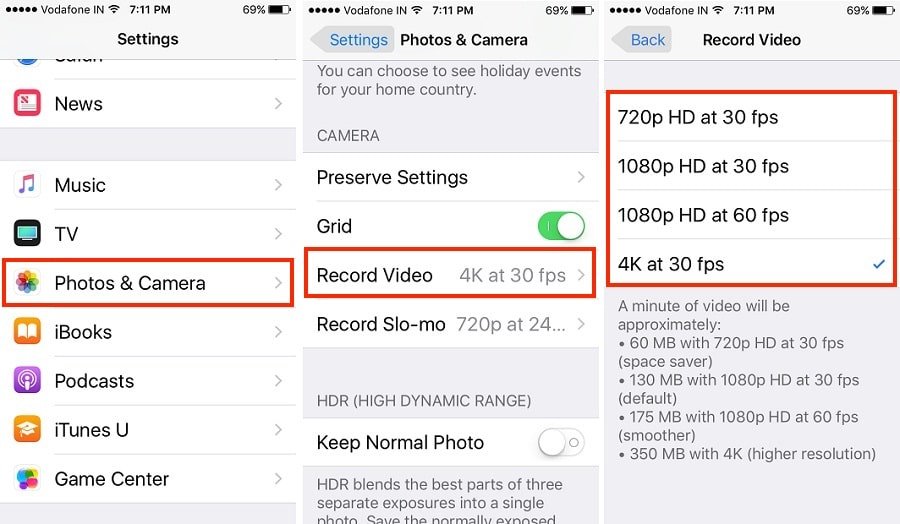
Image Size is one of the best iPhone photo-resizing apps, and as long as you’re willing to view the occasional ad, it’s totally free.
Once you launch the Image Size app and grant it access to your photos, using it is easy.
Tap the icon of a photo at the top left of the app screen and select the photo you want to resize from your Photos library.
Now select the measurement format you wish to work with and enter the size you want the image to be, noting the maximum allowed.
As you enter the new size values, you’ll see the new size of the image displayed at the bottom of the screen.
Once you are happy with your picture’s shape and file size , tap the arrow facing down to a line at the bottom of the app to save the resized image back to your Camera Roll.
Recommended Reading: Log Out Of Itunes
Using Focus For Sharper Images
Ensuring your subject is in focus is the best way to take impressive photographs. Luckily, the iPhone Camera app makes setting the focus easy simply frame your shot, then tap the screen where you want to focus. A yellow box will appear to show you the focus point. This will ensure the subject of your photo isnt blurry, giving you a crisp, clear shot.
Compress All iPhone Photos Without Loss Of Quality
There are some apps that allow you resize your photos on iPhone, which is the simplest and fastest way to make photos smaller. You can free download it and use it to make your photos less mb. Among them, iMyFone Umate Pro – professional iPhone photo compressor â is much recommended. It does all the jobs in just one tap.
8,000,000+ Downloads
Key Features:
- Compress iPhone Photos: It makes your photos less mb on iPhone without damaging the viewing quality, saving up to 75% space. For example, if original photo is 4.07MB, it wll be 1.05MB after compressing.
- Auto Backup: Before compression or deletion, it will automatically back up all your original photos to PC, to secure your photos.
- Permanently Erase Personal Photos: It allows you fully erasing your sensitive photos & video, no chance of recovery.
- Supported Data: It erases not only photos, but also messages, contacts, call logs, browsing data, etc.
Recommended Reading: Samsung Screen Mirroring iPhone
How To Automatically Crop iPhone Photos
Keep in mind that the crop will also save the original version of the picture. You can change the crop back again to normal. So cropping a photo does make the picture smaller.